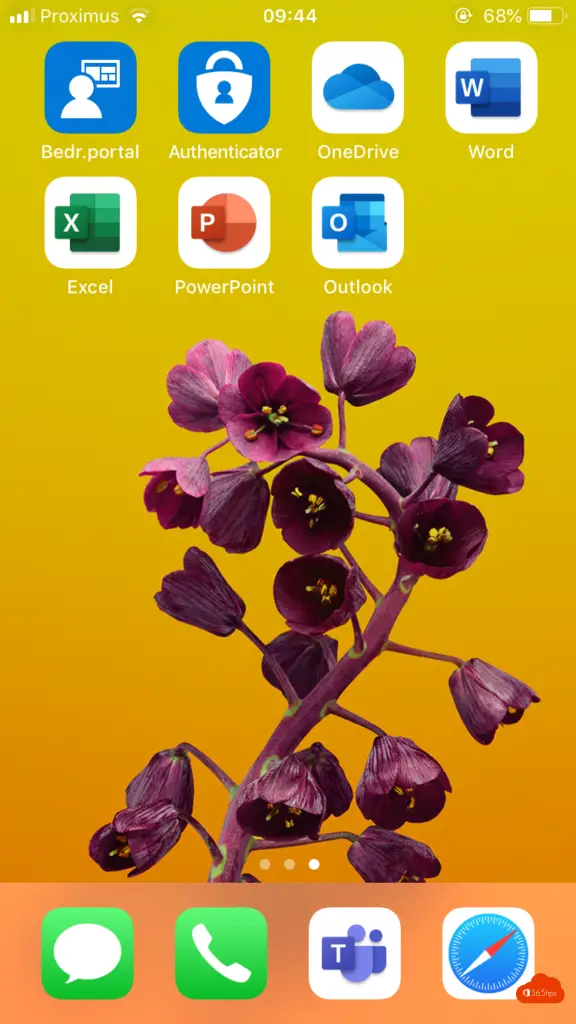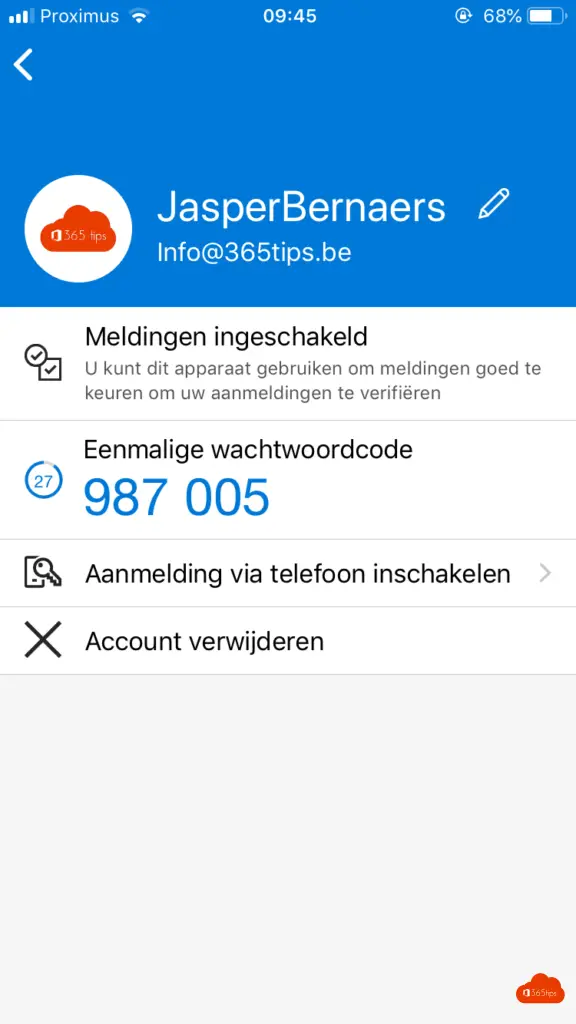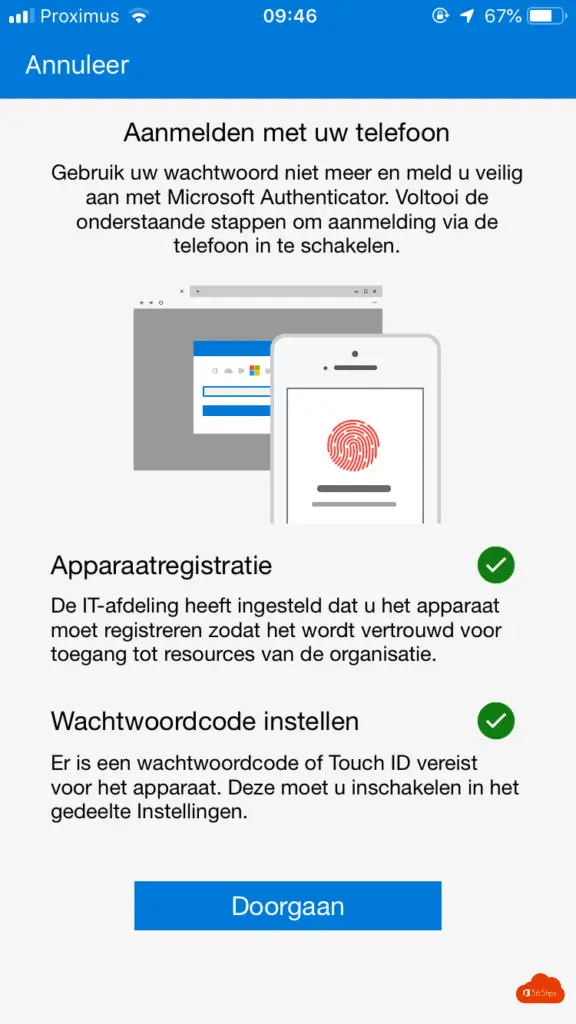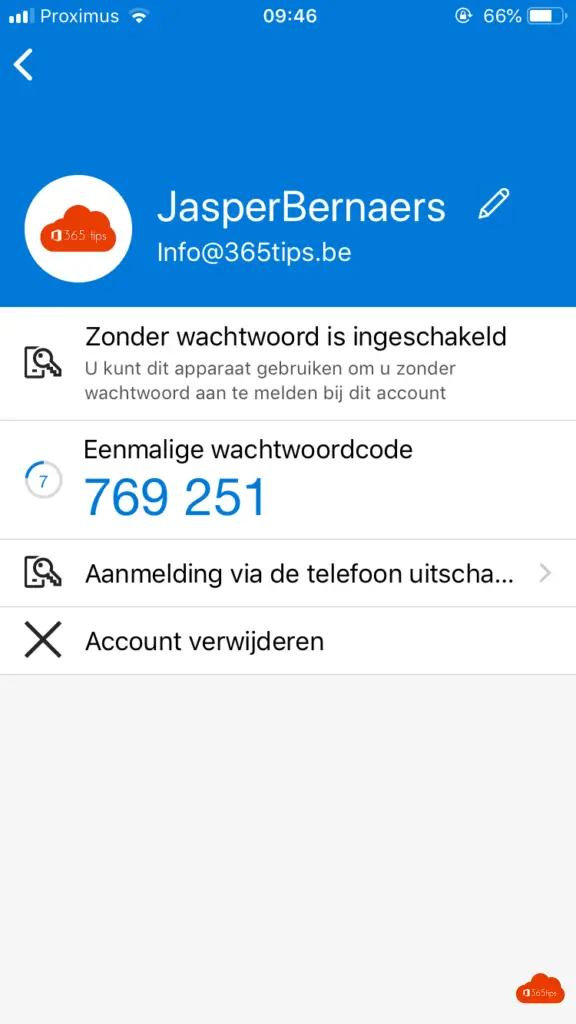Activate Passwordless Authentication in 3 Steps - Microsoft 365
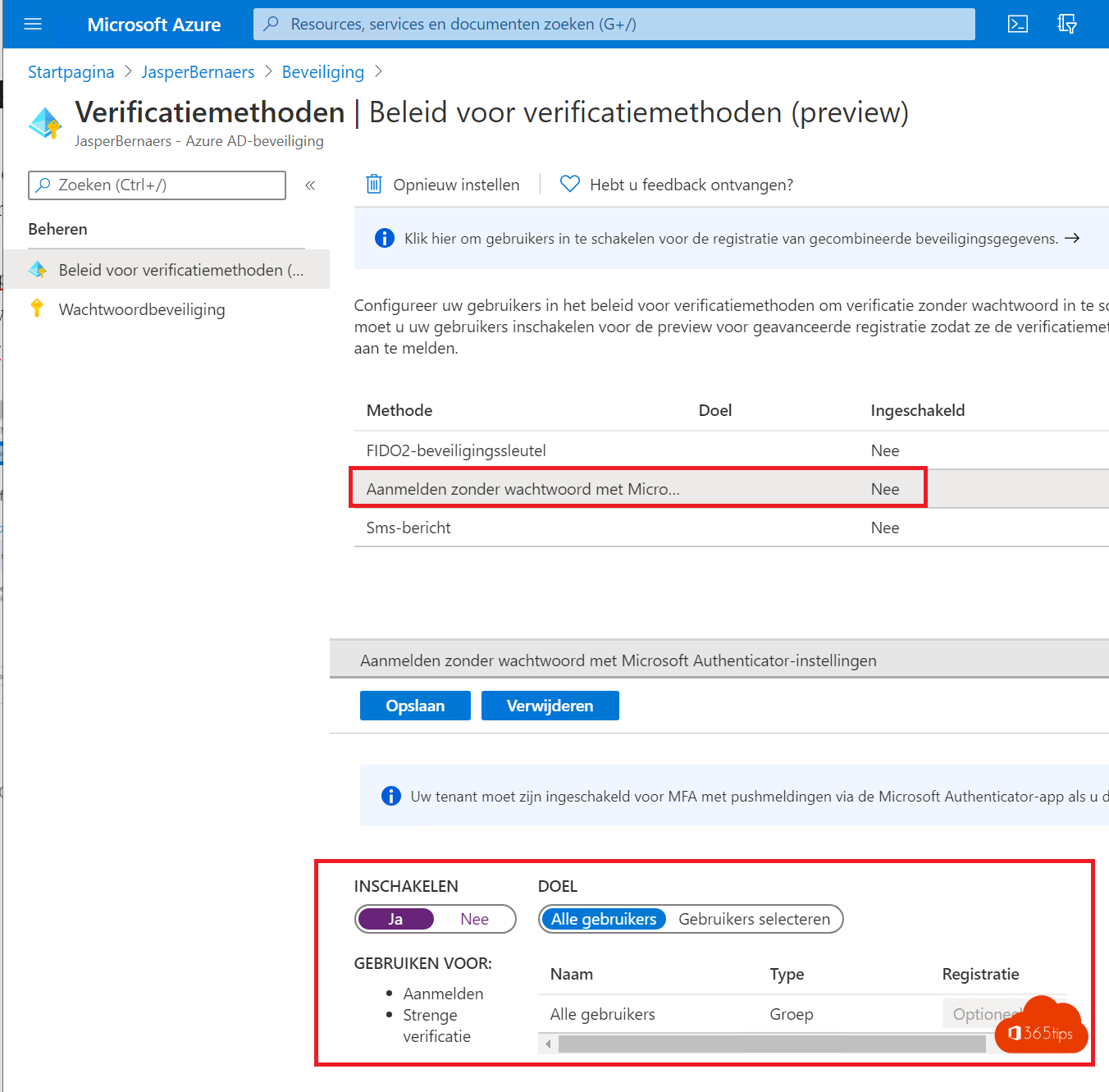
What is Passwordless authentication
The Microsoft Authenticator app can be used to sign in with your Azure AD-account without using a password. As with Windows Hello for Business, you use the Microsoft Authenticator via biometrics or a PIN. This authentication method can be used on any type of platform, including mobile, and with any app or website integrated with Microsoft authenticator app.
1. Activating Passwordless in Azure Active Directory.
Within Microsoft Azure, you have the option of enabling Passwordless authentication.
You can access these settings via: The Azure Portal. https://portal.azure.com, active-directory, security, authentication methods or use the direct link to the screen below.
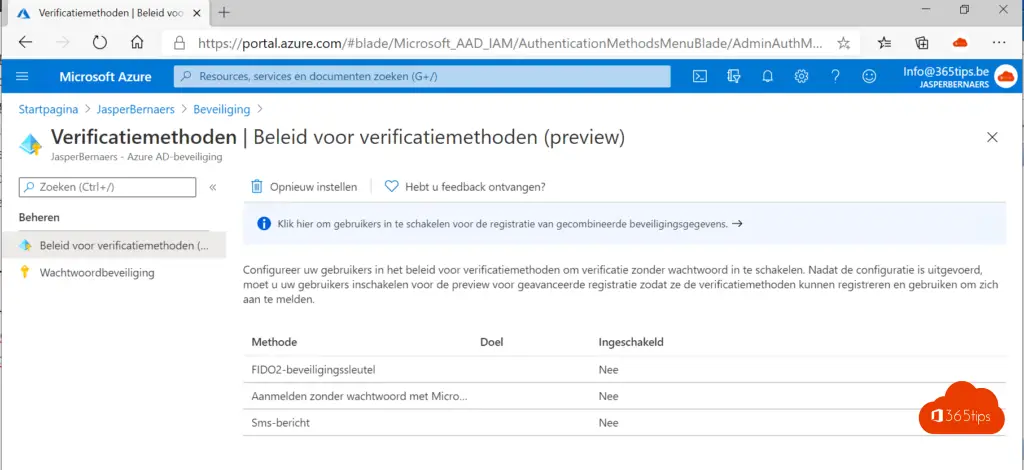
Press enable, All users. Then press save.
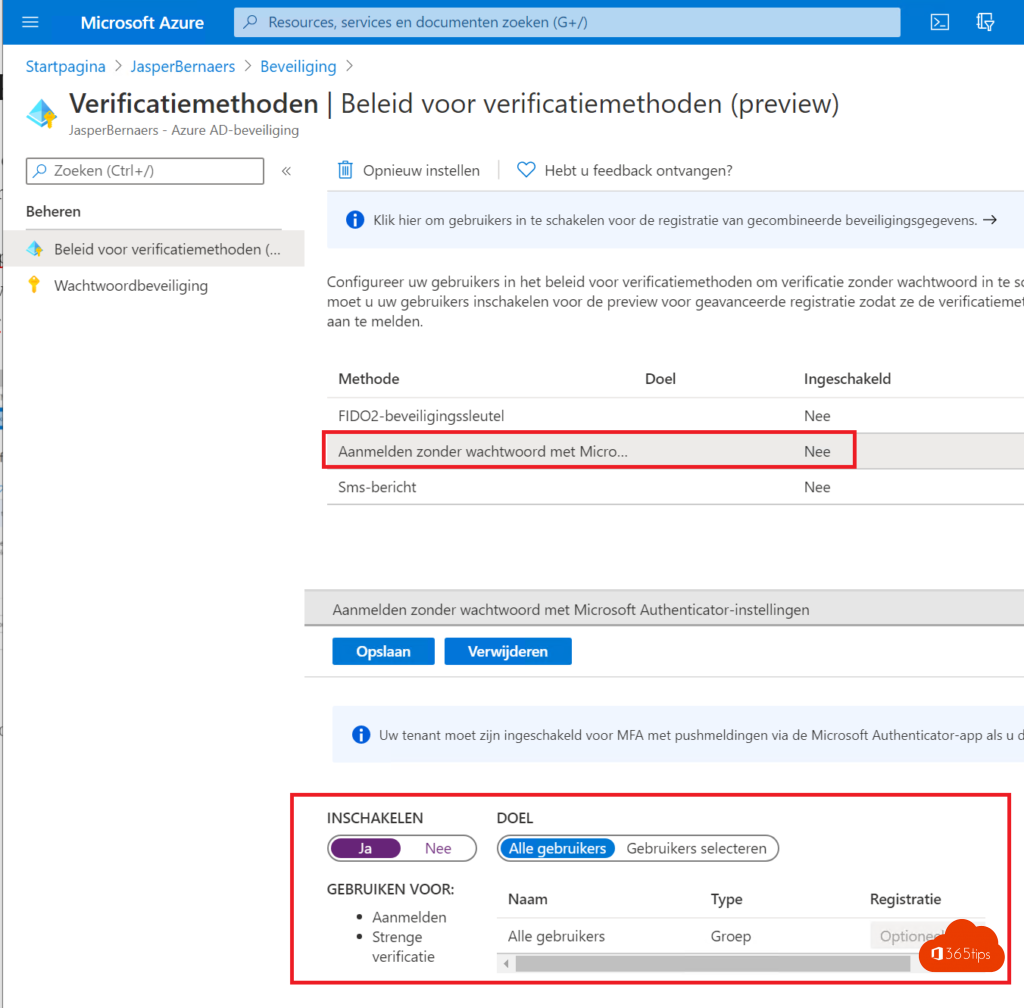
2. Activate MFA for Azure or Office 365
MFA is a requirements of passwordless authentication.
How to activate Multi-Factor Authentication (MFA) in Office 365
3. Set up your phone for Passwordless authentication
Open the Authenticator App
Press Enable Login via Phone
Make sure your device is registered with the organization
that's it! From now on you can log in with your phone without having to press your password.