Disable camera of participants in Teams
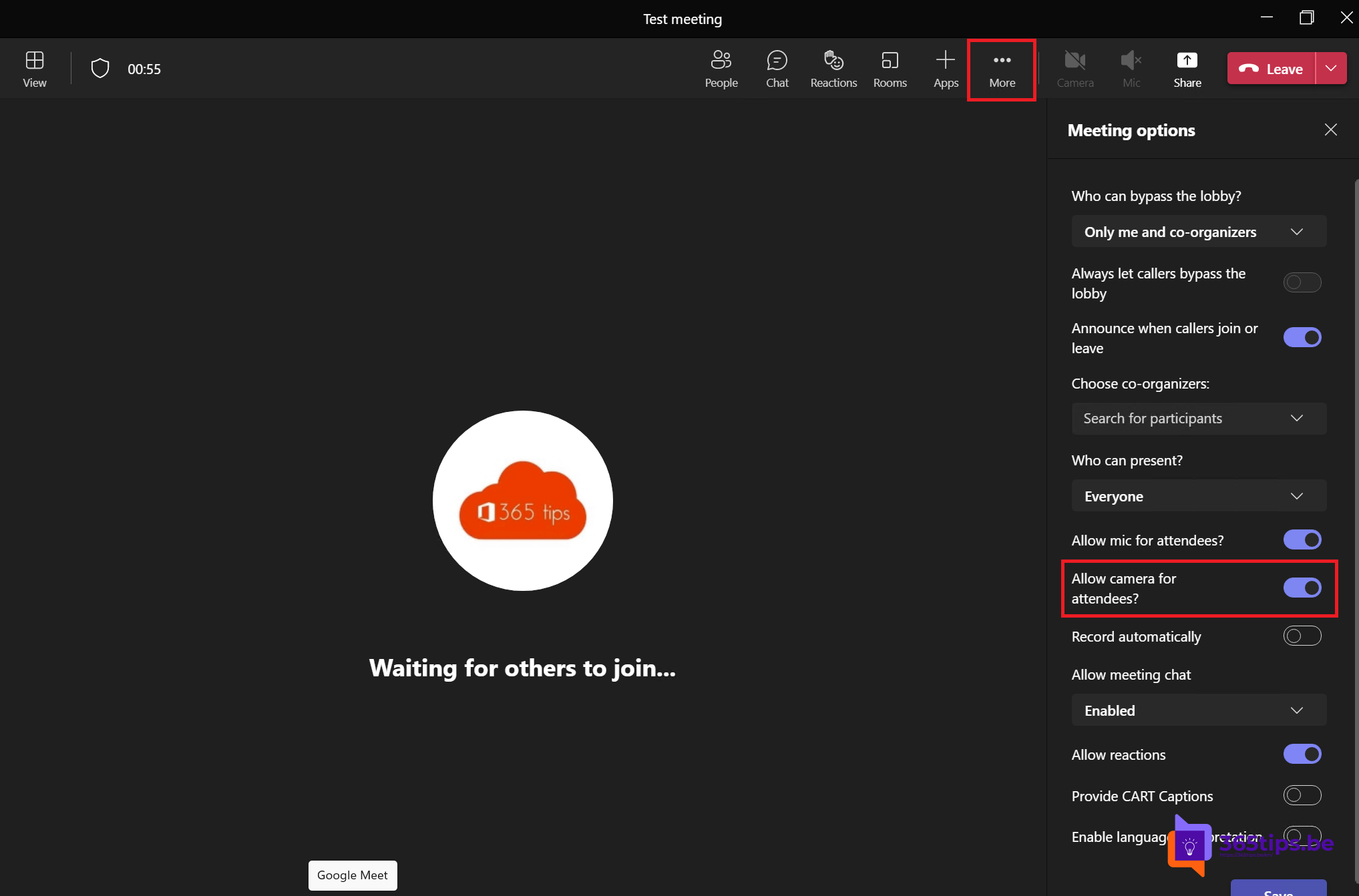
Disabling cameras from attendees is a feature that can be found under the option: meeting options.
Through this setting it is possible to disable visitors' video. this can be very important during education webinars and board meetings.
Disabling cameras not only prevents videos from being accidentally or randomly shown to others, but it also ensures that visitors' videos do not end up in recordings where regulations or codes of conduct apply.
How to disable all cameras from participants during a Microsoft Teams meeting
Press meeting options during the meeting.
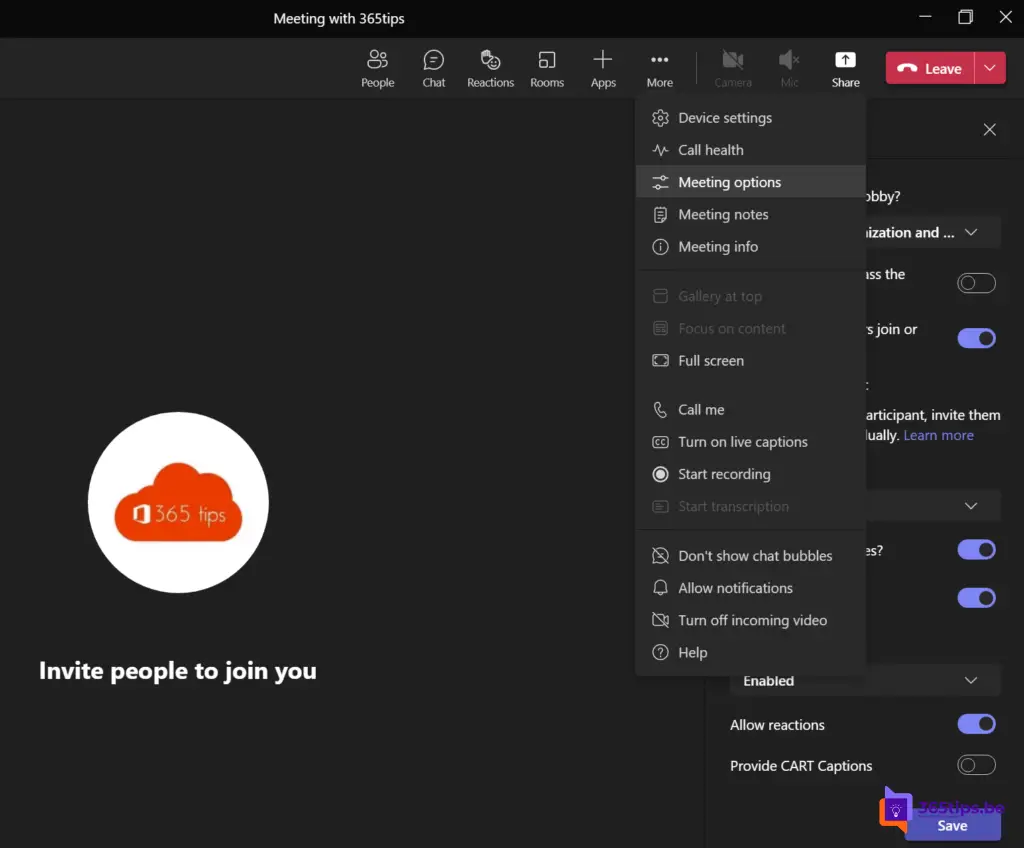
Then under, Allow cameras during meeting, uncheck the option.
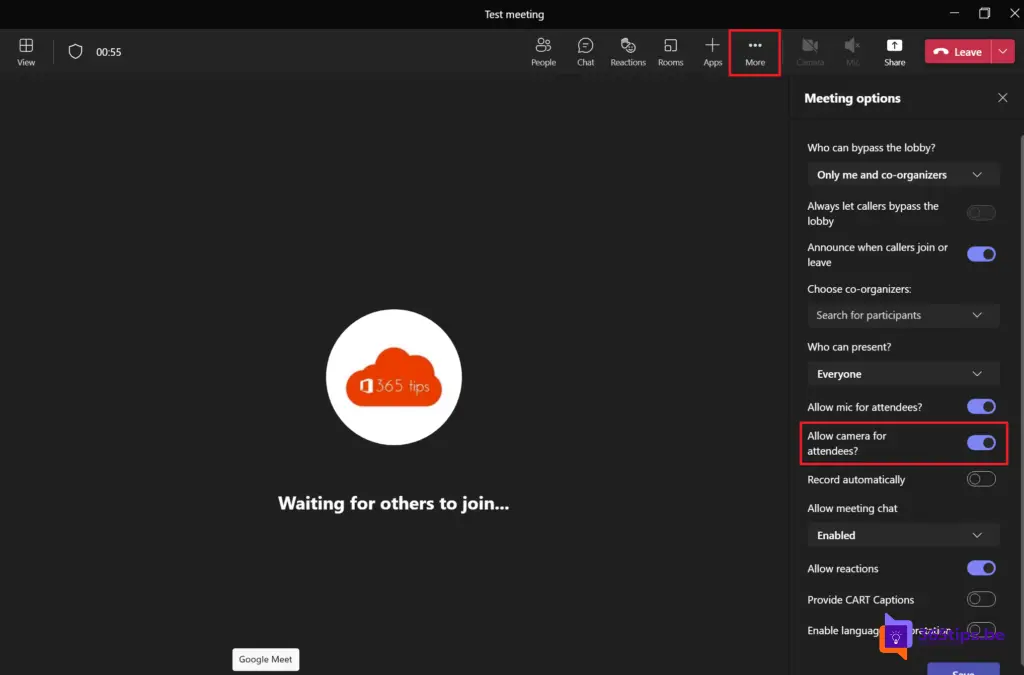
How to disable all cameras before starting the meeting?
If you have an important speech planned, it is often good that you do not allow people to chat, gesticulate in video or make sound. Below I then turn off these 3 options to eliminate all jammers.
- Chat blocking in Teams.
- Disable video for participants.
- Disable sound/microphone for participants.
Other Microsoft Teams tips
Creating guest team and limiting general channel use
Office 365 In education - Setting up a class - Starter Guide
Schedule a Teams-meeting and share the link with one click!
Collaborate with multiple people on one file in Office 365
Disable waiting in the lobby in Microsoft Teams?!
When is it best to create public, private or organization-wide team?
How to prevent users from deleting channels, tabs & apps in Teams
Despite proper settings, a participant remained visible in our meeting. The icon video do not share was clearly visible (so the settings were right) and still we saw this participant. What did we do wrong? How can we prevent this...