15 steps to building a digital workplace with Microsoft 365
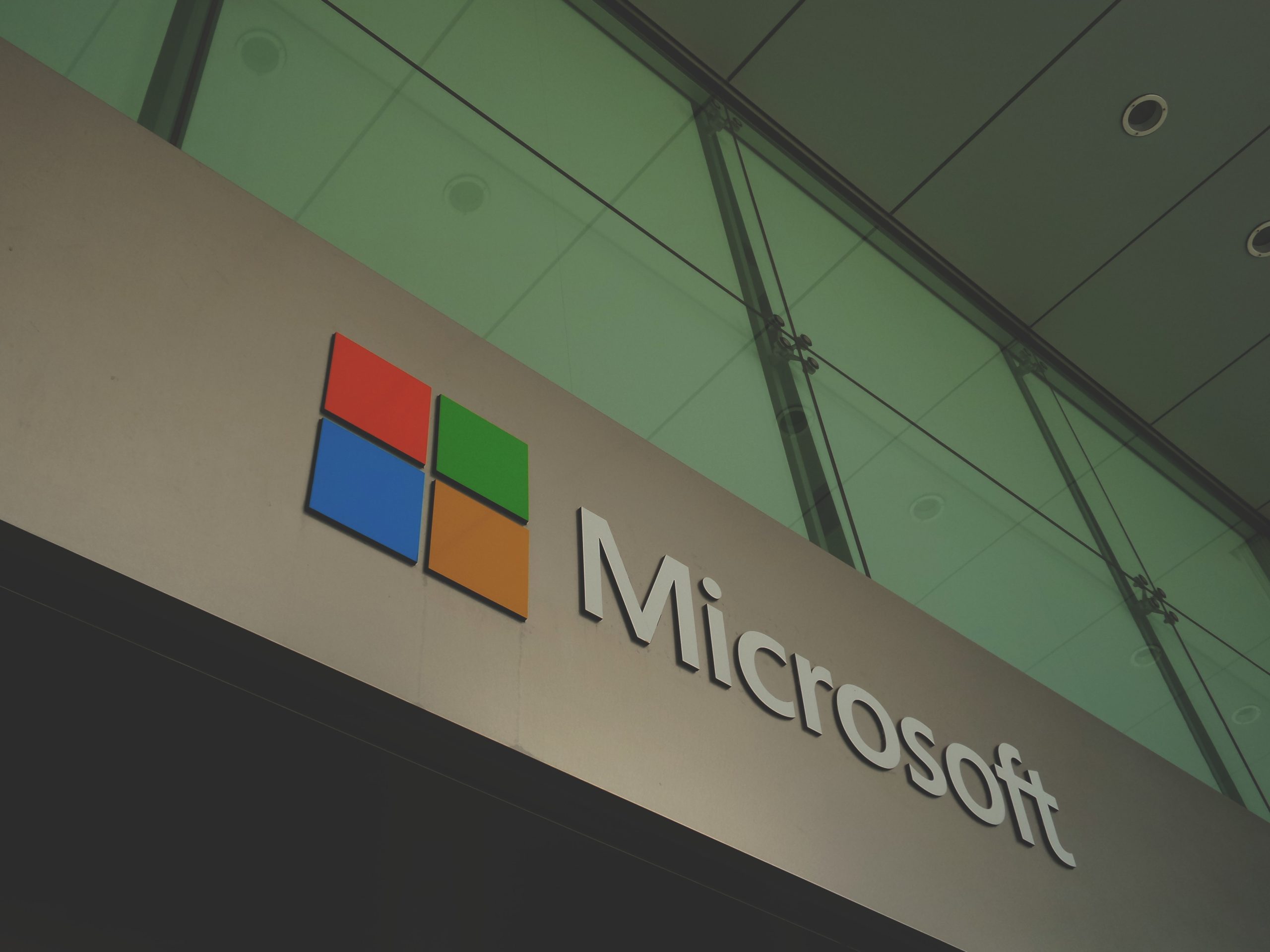
In this blog, 15 steps to build a digital workplace based on Microsoft 365 with practical examples. These examples are detailed throughout this article and link to technical blogs for configuration.
1. Automatically deploy computers with Microsoft Endpoint manager
With Microsoft Intune or Microsoft EndPoint manager combined with Windows Autopilot, you can automatically deploy and update computers. Today, some organizations cannot manage to replace a computer in 60 minutes. Requesting and installing a new computer can become a smooth process through this solution.
It is not set up for many organizations to manage devices with Intune. It's not as productive and often very insecure. Windows versions are mixed up, some computers still have the old Windows 10. Some computers have not been brought up to date in 5 years. If you want to go deeper to better understand the autopilot story you should take a look at this article. An important take-away. Intune fits any organization. From 5 people to 10,000. For Mac management (basic) to Windows 10, Android and iOS.
In 60 minutes you can have Windows Autopilot set up, ready. Ready for production. Take a moment to read this practical blog.
2. Run Windows updates with Endpoint manager
Windows updating should be done properly. And especially automatically in waves (waves). So that not everyone gets 'annoying' but necessary update. If you do it right. That takes a few minutes per update. And this one occurs only every 6 months.
Security updates are more frequent and take less time. You can provide a pop-up and give users the freedom to choose for themselves within the 14 days to install this update.
3. Office 365 Proplus installation via Endpoint manager
Office 365 Apps = Office 365 ProPlus with Microsoft Teams included you can install on all computers for all users through Intune. This is a transparent and very simple process with monitoring and follow-up in the intune portal.
4. Using new Microsoft Edge browser
In this demo you can see that this new computer is installed at 24 minutes. Completely automatic. No IT interaction whatsoever. You can install the new EDGE browser on all computers through the intune portal. Many advantages of this browser read here.
This browser can run specific websites in the old "internet explorer versions" so you can still open the old apps. New ones it can open in the new version. Useful to get rid of the 5 browser culture and have to give less support and updates for all these browsers.
5. No more manually logging into Office 365 or other applications
You never have to log into Edge in Office 365. In Microsoft Teams. In your Office 365 ProPlus. Because your computer is known. So no more annoying pop-ups or logins!
In addition, you can integrate all third-party applications into Azure AD so that you can use them even without a username and password. Almost any application can be integrated.
Myapps.microsoft.com is a third option. Did you even know you can add instagram, facebook and other social media platforms as users?
6. Install third-party applications on all computers
You can install applications in Microsoft Intune or EndPoint manager through different ways. In this article, I wrote out how to integrate and automatically update software.
7. Migrate your current personal files to Office 365
Whether you use OneDrive, Teams or SharePoint use. Just accessing your own files "offline" is no problem at all. Of course, it is recommended that all files are in Office 365 . So you can get rid of your current fileserver.
In this article you will read how to sync files on your computer so that the ease of use remains the same than how it is now. Here you will read the 10 advantages of OneDrive. For example, you can also automatically save your e-mail attachments on your computer, or in Microsoft Teams.
8. The document shift to Office 365
Anything you do on your current fileserver today is putting documents that you will never be able to access in the same form later. Fileservers are static document machines.
You have no control over fileserver documents, there are often 20 versions. And you can't collaborate yet security enforce collaboration yet on on-premises fileservers. Unless you've really set up your environment for this with the right tools. Is this set up?
Through this blog you can perform migration of personal documents, as well as migration of departments or project sites. Using the SharePoint migration tool, you can move any type of file up to 100GB from the fileserver to Office 365 . Of course, be sure to consider governance for Teams, SharePoint and OneDrive.
9. Remove on-premises applications and migrate to Azure
Migrate your application servers and other systems to Microsoft Azure. But definitely don't include your domain controllers, file servers, database servers. You will no longer need these in Azure - not in the same form, anyway.
- File servers migrate to Office 365.
- Remove domain controllers. Azure includes a free domain controller. (Azure AD) and if that should not be sufficient use the ADDS capabilities. (This is a full domain controller - only if really needed)
- You can redesign your database and application servers so that the SQL server comes to a SQL Service in Azure. Cheaper, and more stable. No more server updates required. No maintenance on the infrastructure layer.
- Third-party applications can plug into your https://myapps.microsoft.com and use applications to bring proxies into this portal - without a VPN.
- Software vendors today offer a thousand solutions. Putting this in your own data center is out of date. Unless you have real reasons to do so.
10. Let users help themselves
Many organizations are completely slowed down by the IT apparatus. Whereas IT should just have a supporting role. Automate trivial tasks such as password resets, deploying new computers. Or create new sharepoint library or Teams . Organizational goals come first.
Self-service or SSPR is an option so users can easily reset their passwords. Without them having to stop by IT.
Myapps is a portal in which users have the ability to manage their own applications or distribution groups, teams or lists.
Microsoft Teams channels and team sites. The owner can give permissions so the organization can facilitate this itself. Invite guests, etc..
11. Document security
Document security can be done in multiple ways and layers within Office 365. I previously made a demo video of a computer not being allowed to download organization files in Office 365. OneDrive, Teams or SharePoint. Do you have that on your fileserver as well?
In addition to these safeguards, you can, of course, work with Information Protection. Every document that contains personal data is labeled so that this document cannot leave the organization. Not on a USB-Stick, not by e-mail. Not by guests or trusted contacts that you allow on a team of the organization. And enforce another 2nd factor using multi-factor Authentication.
12. Manage mobile applications- including BYOD devices
We often manage to properly protect our fixed PCs, laptops. Mobile devices often don't. Intune allows you to isolate and segment applications without having to take the device into management. The application is in management.
The organization's data is shielded. On the one hand with a PIN, fingerprint, faceID. On the other hand, you cannot copy documents to other applications. This is an example of the Outlook App. shielded on a BYOD. So no hassle with your information security consultant or DPO.
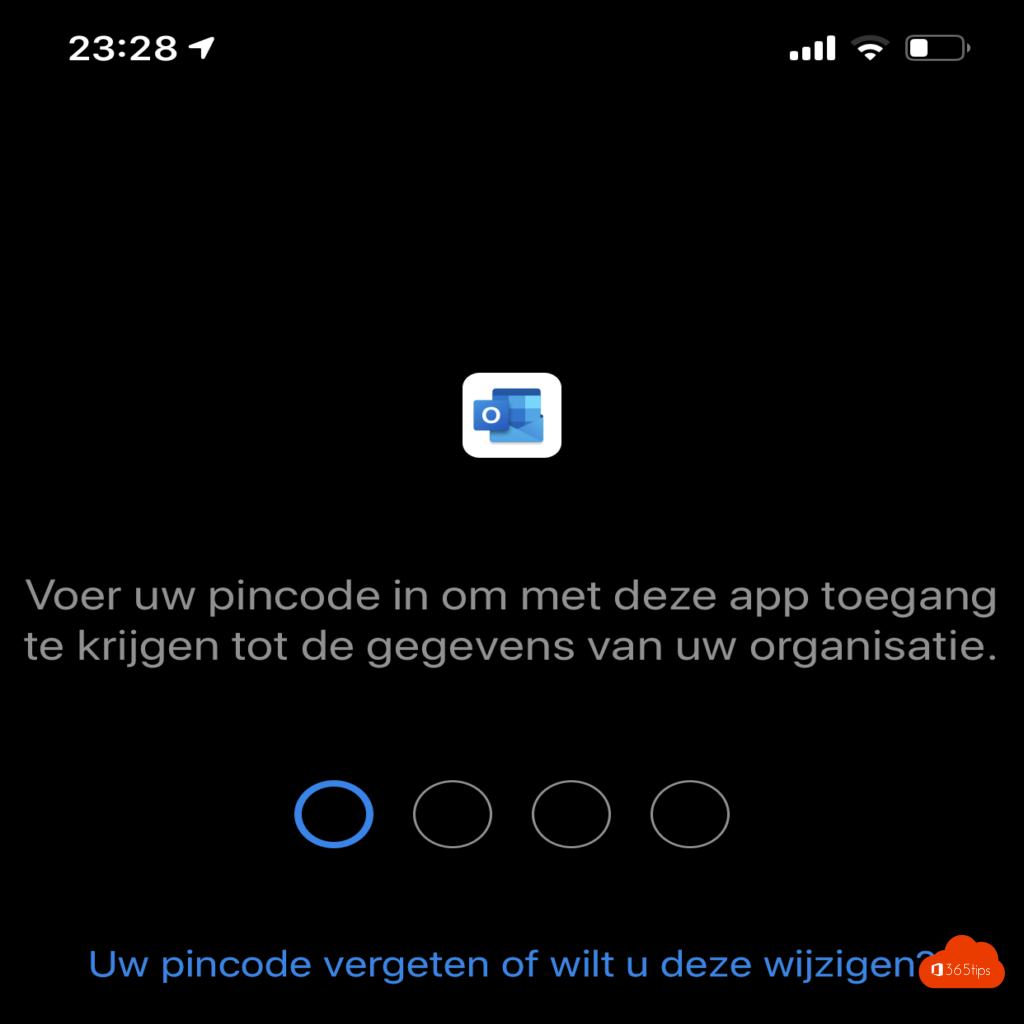
13. Automation of processes
The average employee spends 1.8 hours a day searching for the right information. With automation, you can just facilitate the document flow and standarize it within the organization so everyone can work with the same documents. A basic example can be found here .
14. An intranet as a central place to start the day
Since the new version is out of SharePoint with modern interface, it is easier to create a beautiful and functional portal without being a developer. Your intranet can be the landing page where you can find the right information of your organization.
You can have the big picture set up by a third party but completely manage the content yourself from the set up.

15. Choose cloud!
The biggest challenge is your mindset and/or resistance to change! We often think that Cloud cannot offer all the capabilities needed to make an organization more dynamic and smart.
Cloud is a strategic choice. If you choose nothing, you choose the old. And you weren't really looking for that, were you?
Also read: Features & functions of Microsoft 365 for your digital workplace
Super post!