How to make a document editable with Office Lens (OCR)
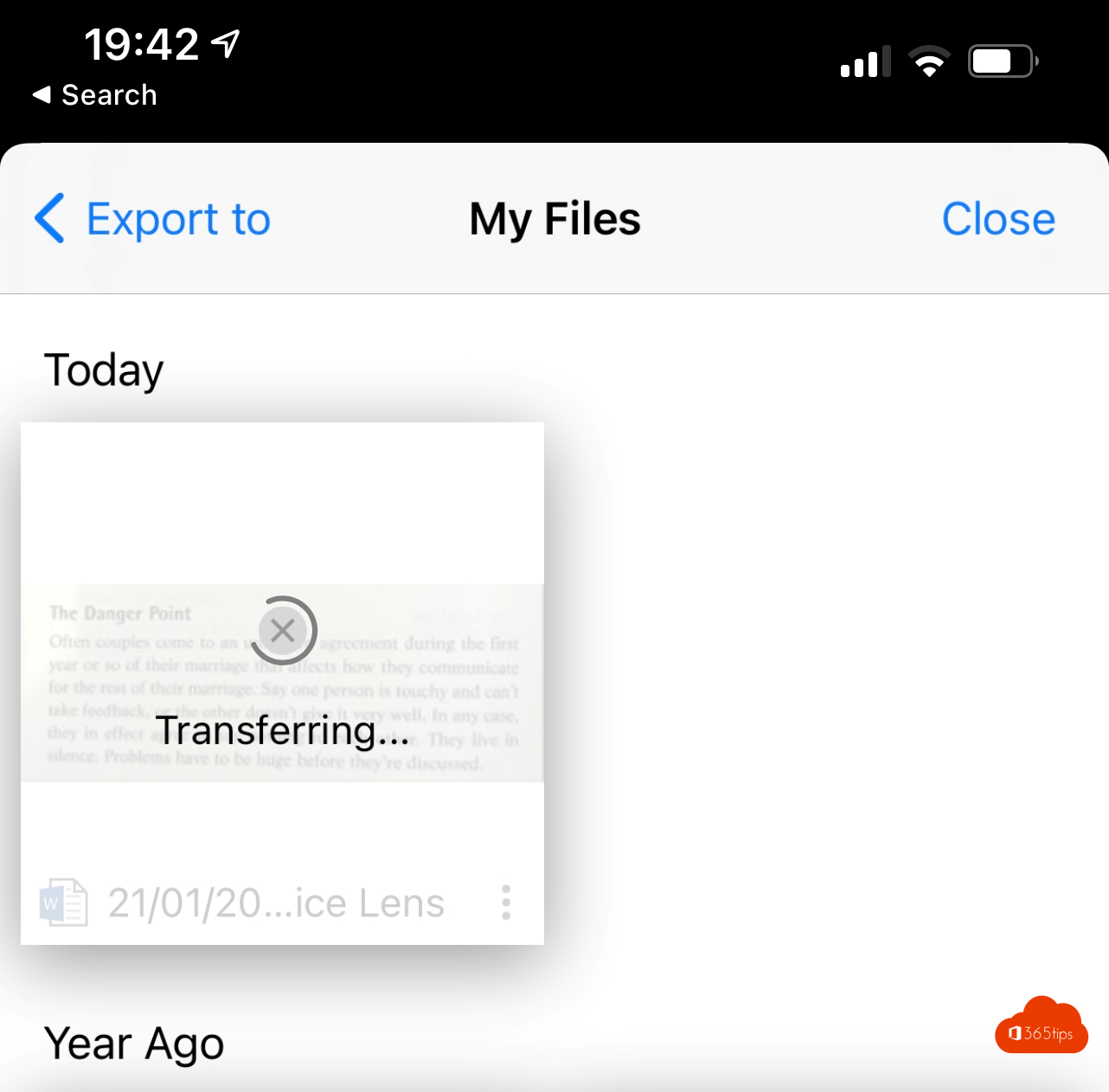
Microsoft Lens resizes, enhances and makes pictures from whiteboards and documents readable and editable in Microsoft Word or Excel.
You can use Microsoft Lens to convert images to PDF, Word-, PowerPoint- and Excel files, digitize printed or handwritten text and save them in OneNote,OneDrive or on your local device. You can even import images already on your device using Gallery.
Install Office lens on your mobile device
Install Office lens for iOS can be done through the Apple Store. For Android via Google Play.
Using Office lens
Open the Office Lens application after installation.
Select document at the bottom and take a picture of the text.
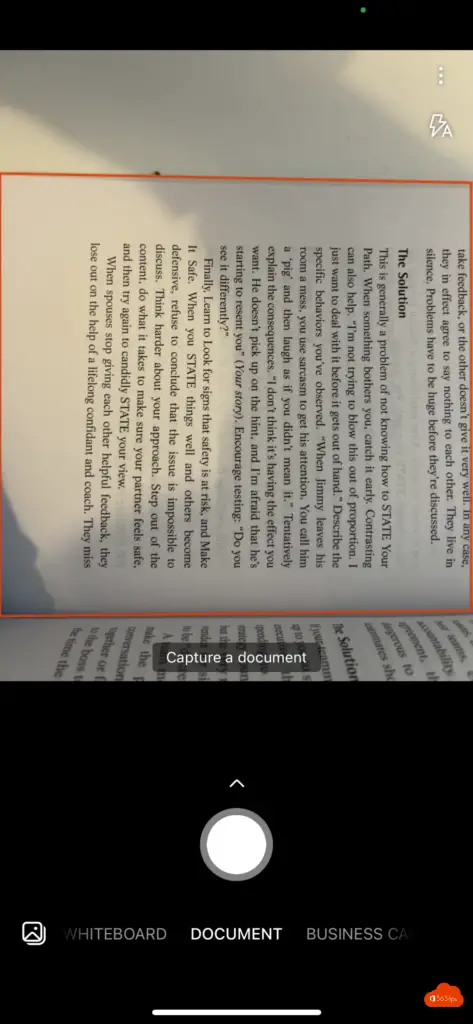
Make a selection of the text you need.
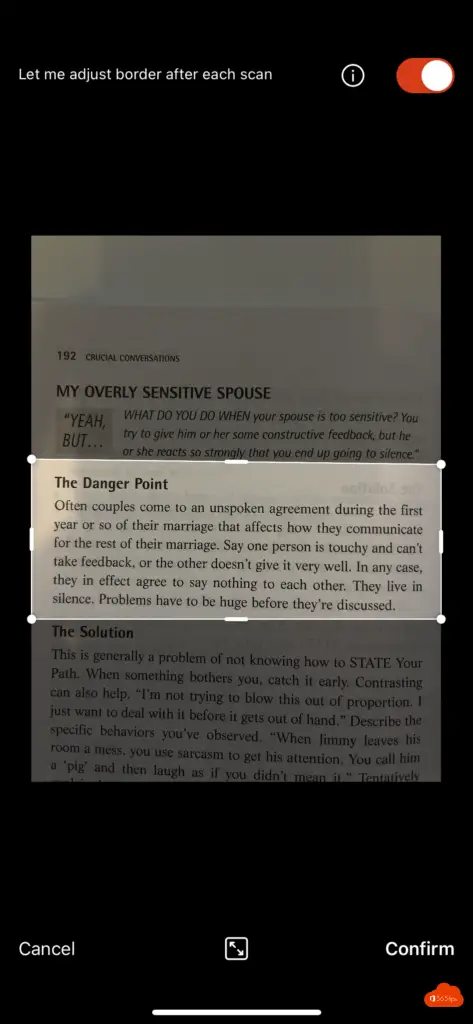
Confirm that you have selected the correct text.
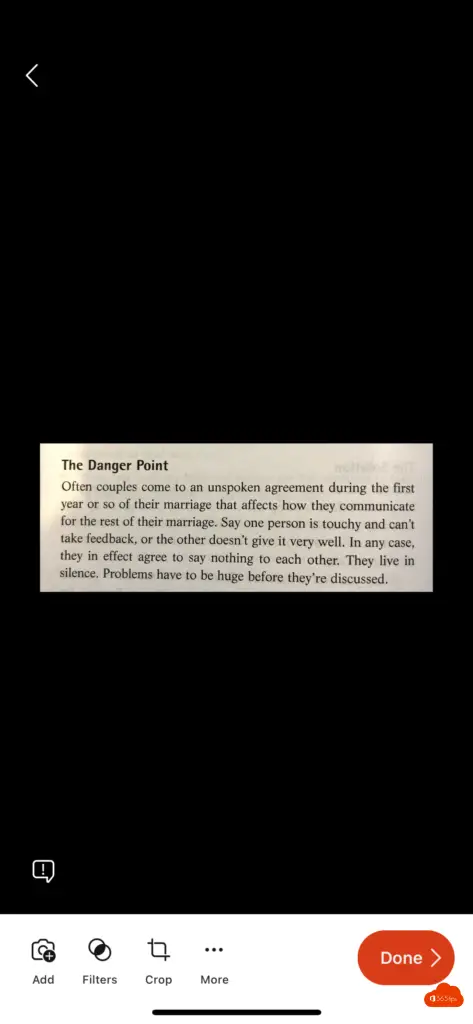
Convert the photo to OneDrive, Word or PowerPoint.
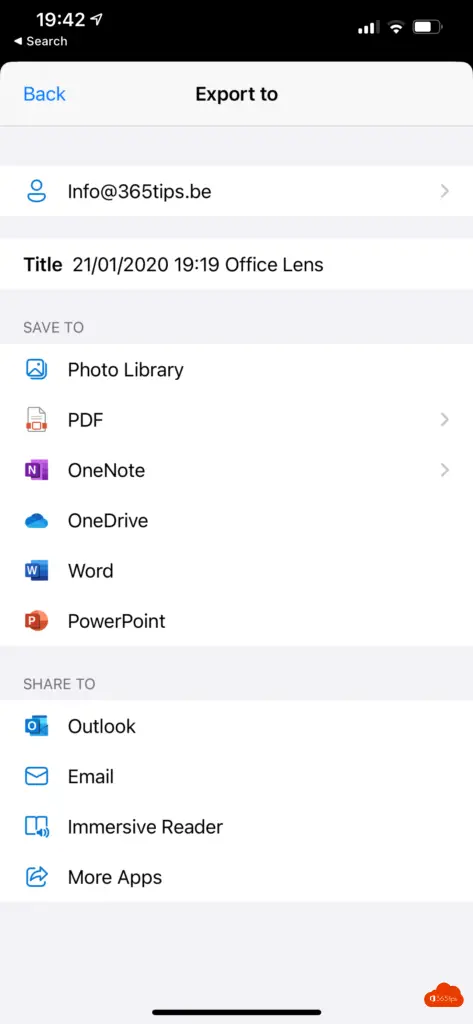
Hold on.
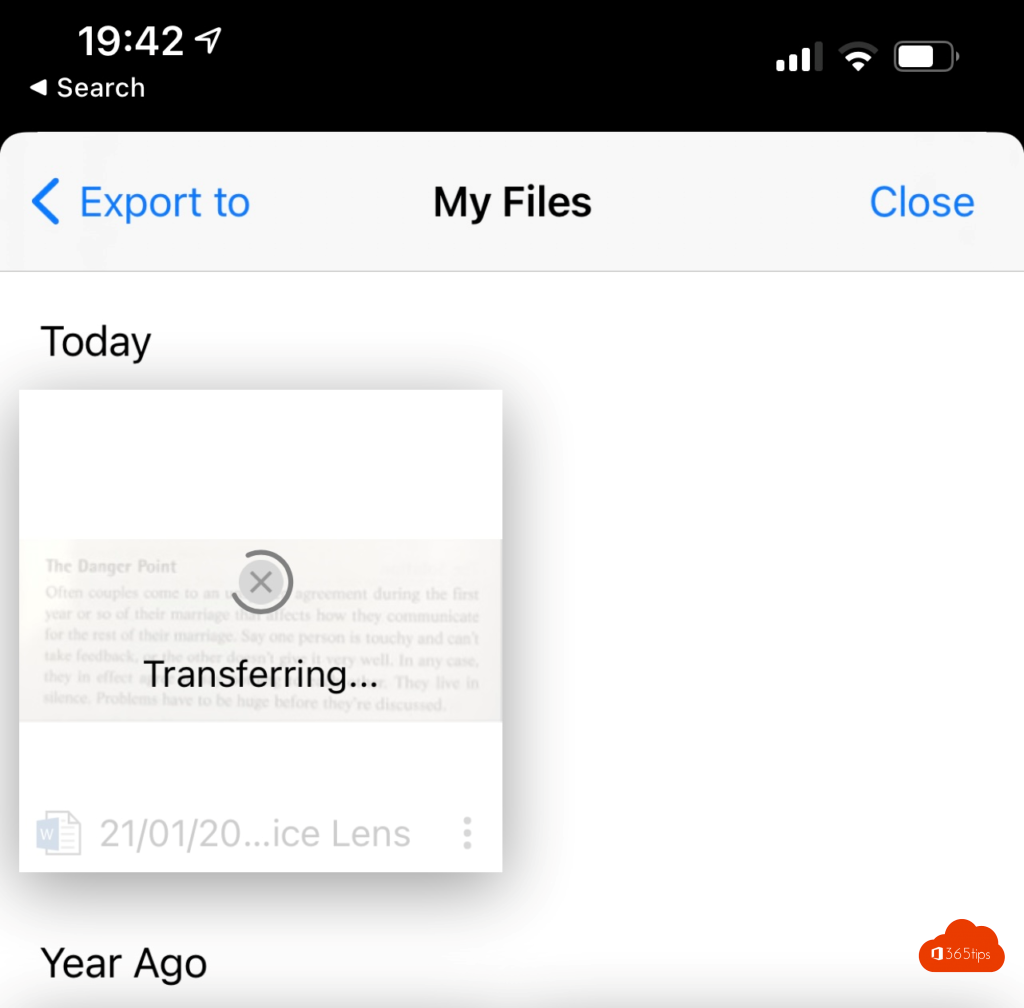
The text is customizable and editable in Microsoft Word.
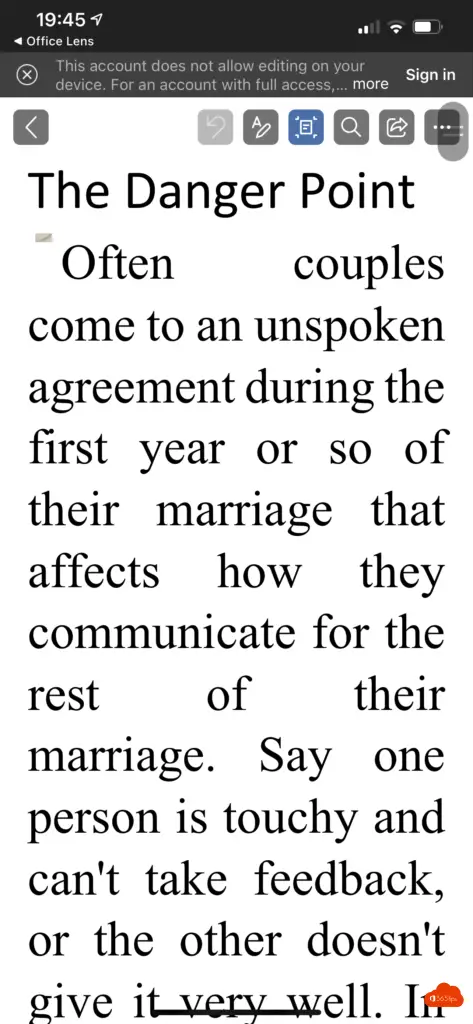
Tips for Office Lens
- Scan and upload all your notes, invoices and documents
- Capture the whiteboard at the end of the meeting to stay on track with action items
- Scan printed text or notes taken during a meeting for later editing and sharing
- Keep your business contacts handy by scanning business cards and storing them in your contact list
- Choose to save as a PDF, Word- or PowerPoint- file or as an image in OneNote, OneDrive or on a local device
SCHOOL PRODUCTIVITY
- Scan handouts provided during class and annotate them in Word and OneNote
- Scan handwritten notes to digitize and edit later (works in English only)
- Take a picture of the whiteboard or blackboard to come back to it later, even when offline
- Organize your notes and research with seamless integration with OneNote
Other blogs
Sign up and get started OneDrive for Business - Quickstart!
File request in OneDrive for business
Customize Microsoft Teams background with your own image
10 reasons to use OneDrive for Business !