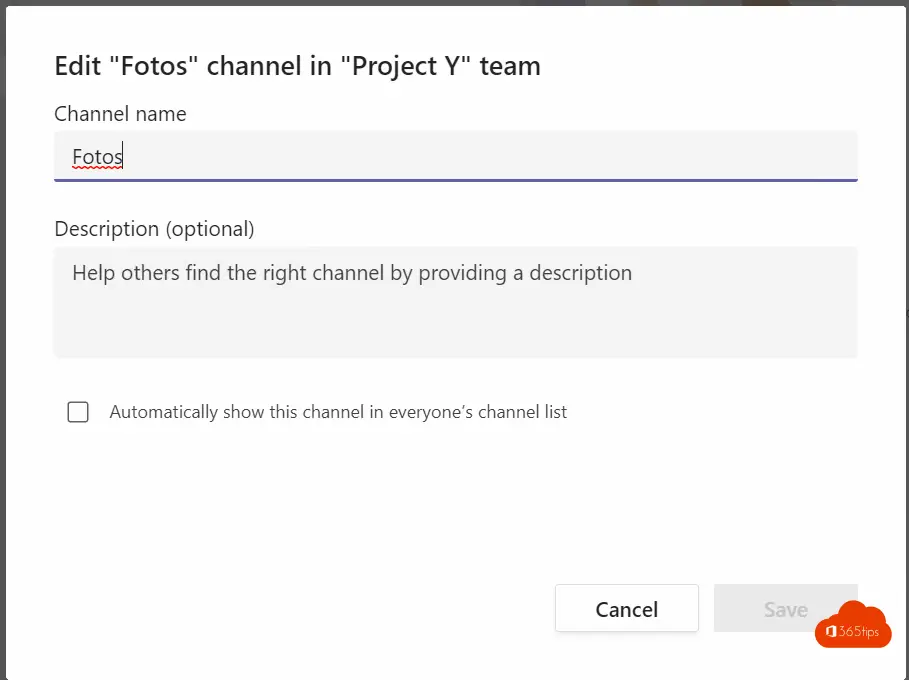Create guest team and limit general channel usage - Read-Only
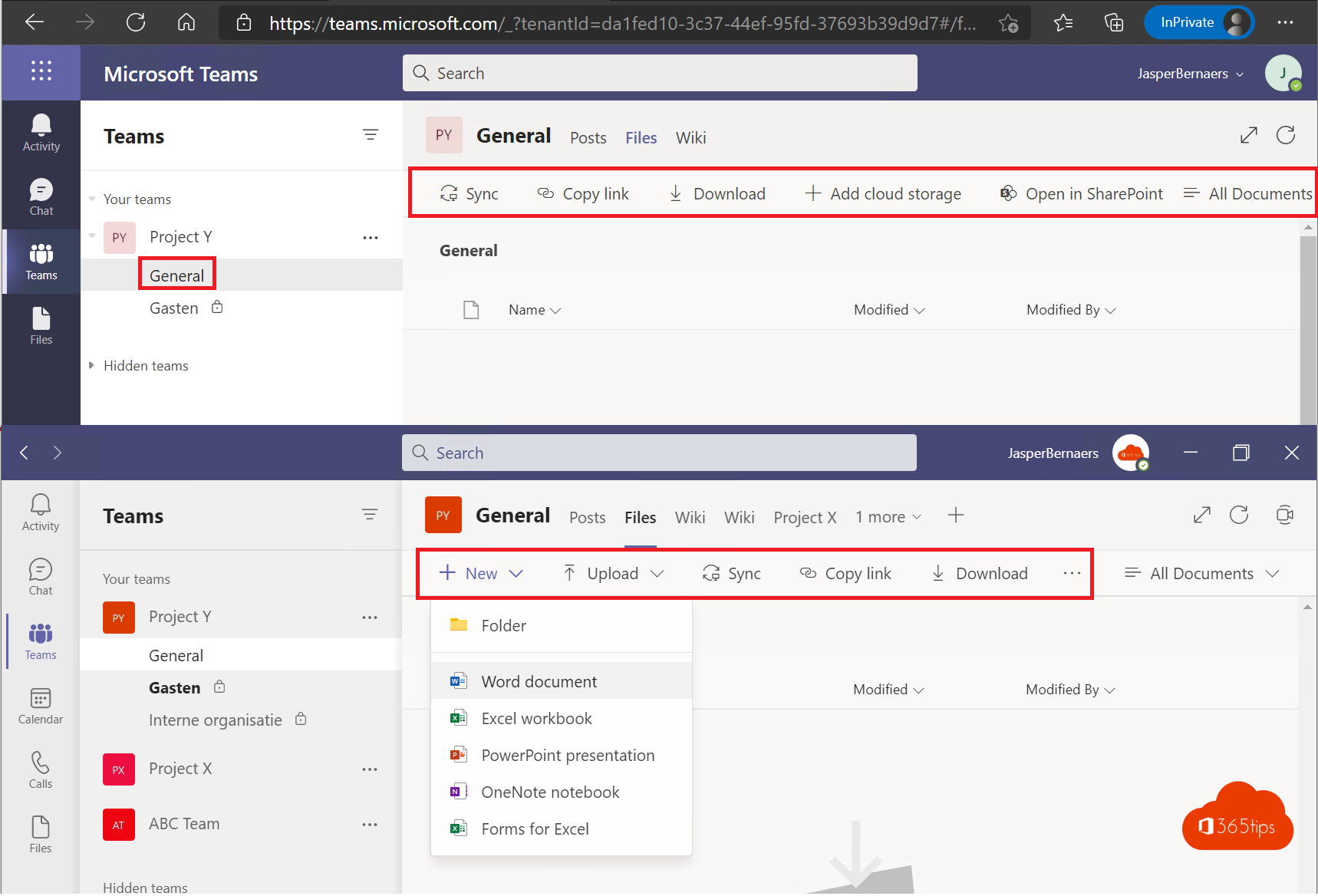
Quickly share files with colleagues, give guests access to documents, channels or share an entire team? Sounds simple. Not always for everyone.
A question I received recently was: How do you remove the general channel so that users or guests cannot access the data that is already there.
Here's a practical answer and a capstone on how to properly set up a team so that documents don't end up in the wrong person's hands.
What data do you place in the general channel in Teams?
You cannot delete the "general" channel. This channel is embedded in every team you create. Best you do not post sensitive information in this channel. Ideal content for the general channel is:
- General information about the team.
- Why you created this team. What is the objective of this team.
- Who has access to this channel/team.
- A listing to the channels or tabs, integrations that you do about this particular team.
- Information that everyone in your organization or team may see.
Share a Team or channel with guests?
- This choice is best made by yourself. If you don't know, it's best to choose to share private channels with guests. You can always step back later and add people to the team itself. The other way around can become difficult because then you have to check what data is in all channels. (including general)
- The advantage to sharing a team is that you can share almost everything (except a private channel) with those you work with. You can often do more with a team than in a channel. A channel is nice for sharing files. Not for putting meetings and schedules together because you can't use all the integrations. (Different technical limitations because channels are like document libraries)
Also read: How to add and invite external guests in Microsoft Teams?
Create a new team
Tip: How can you create private, public or organization-wide teams ?
1. Select left -> Teams
2. Select -> Join or create a teams
3. Select -> Create Team
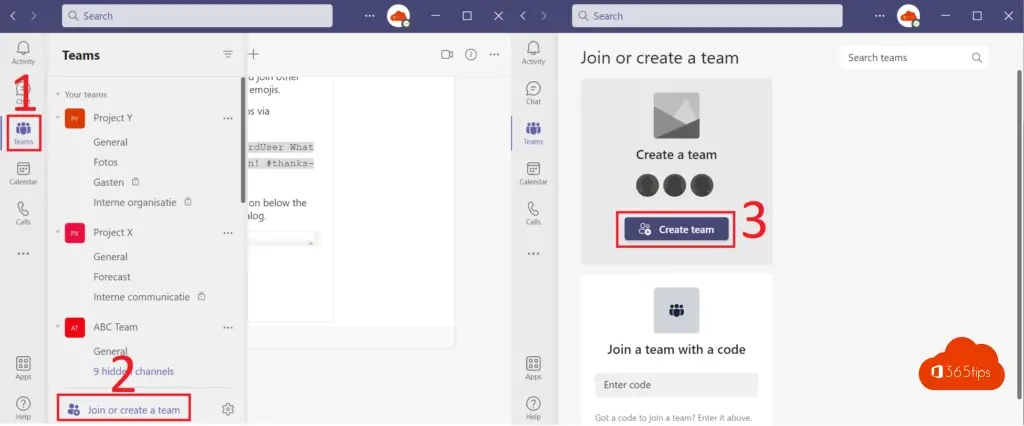
At the top left, choose from scratch (a completely blank and new Team)
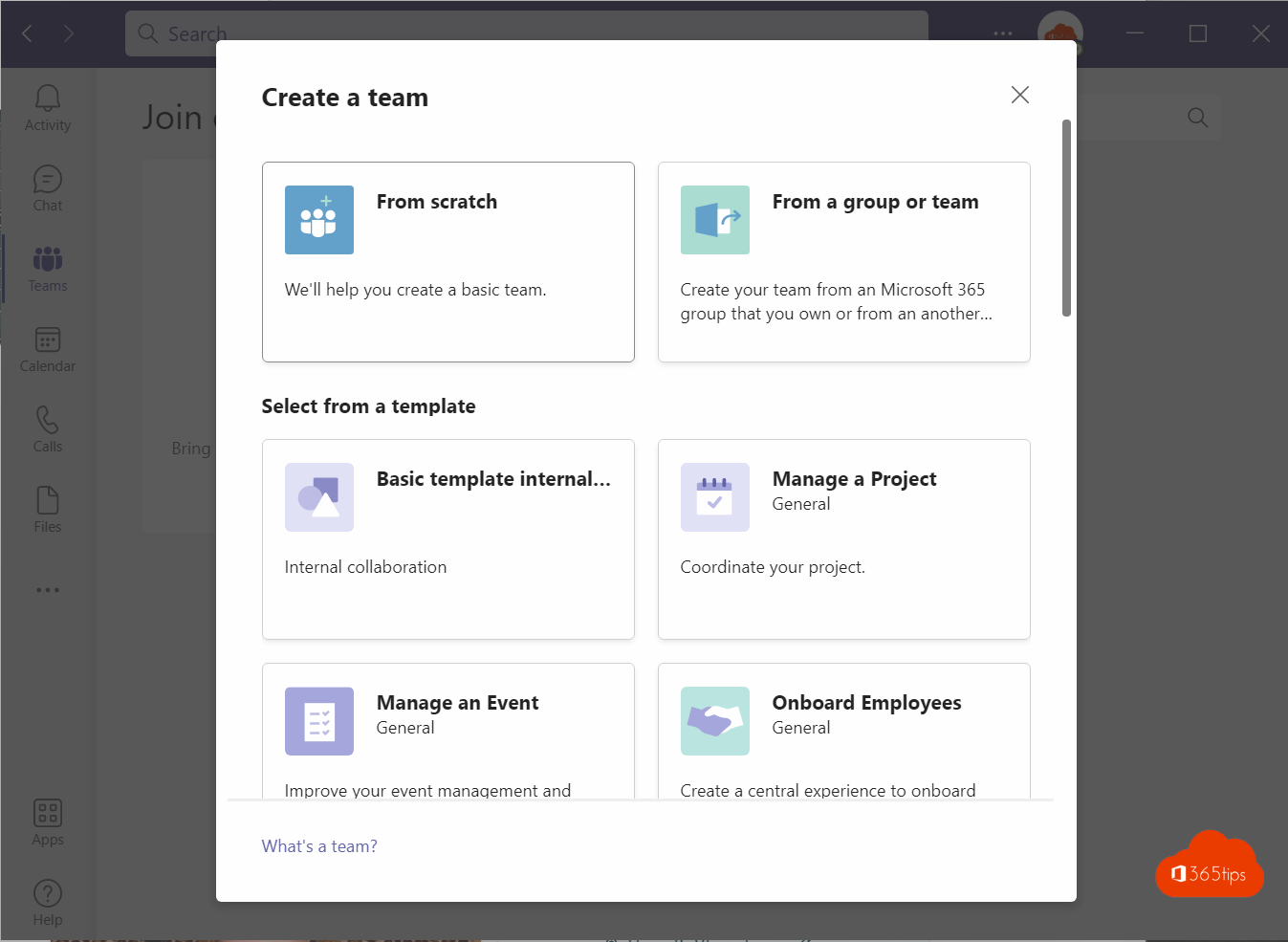
Select which type of team you wish to create.
1. Private Team
2. Public Team
3. Organization-wide Team
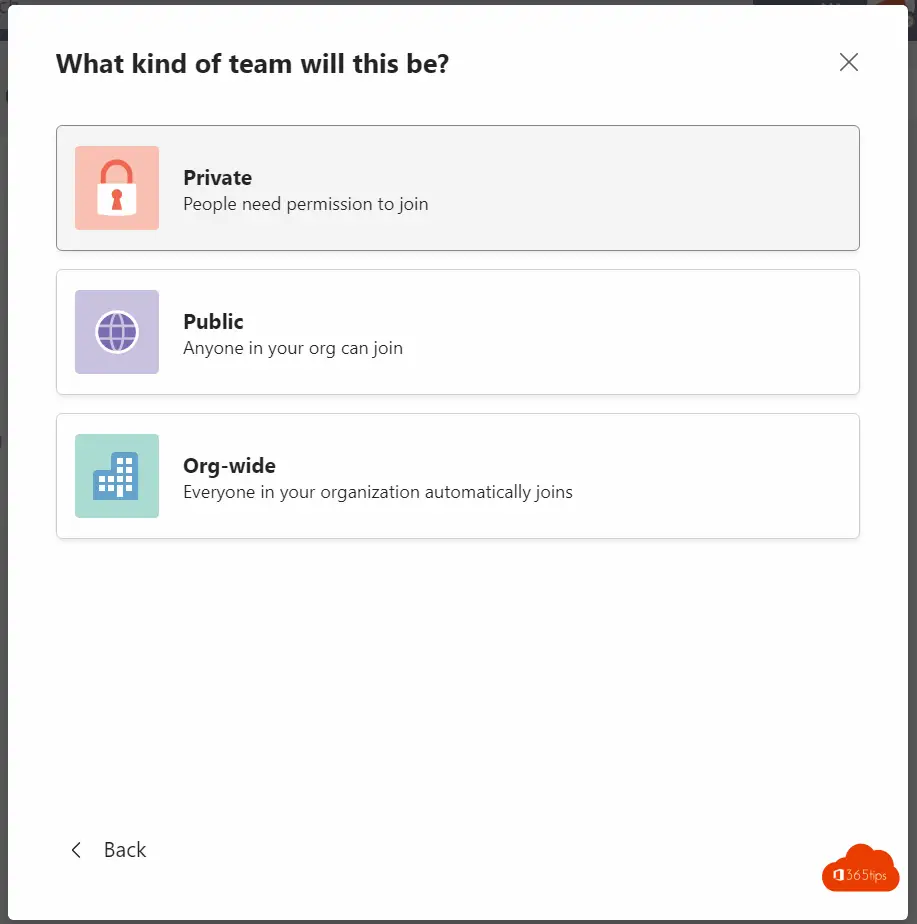
Name your Team
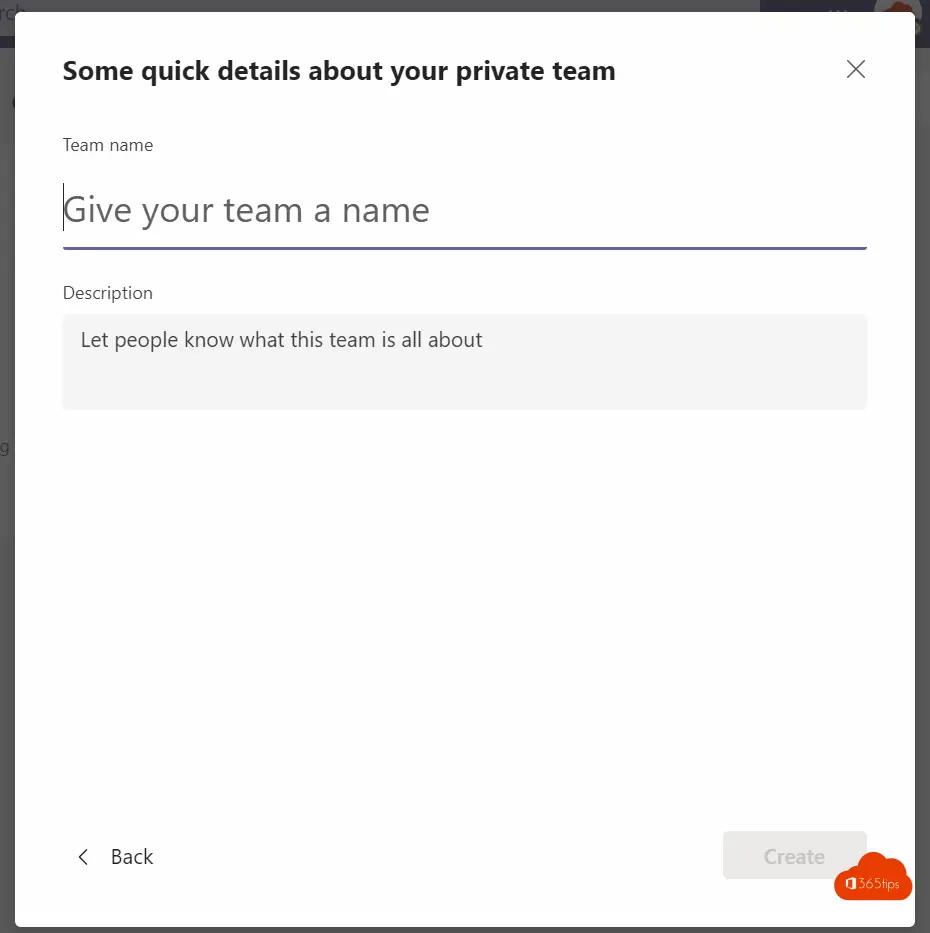
Setting up your team properly
Your new team has been established. Nice. I created the "Project Y" team. This team has no specific settings and is set up by default.
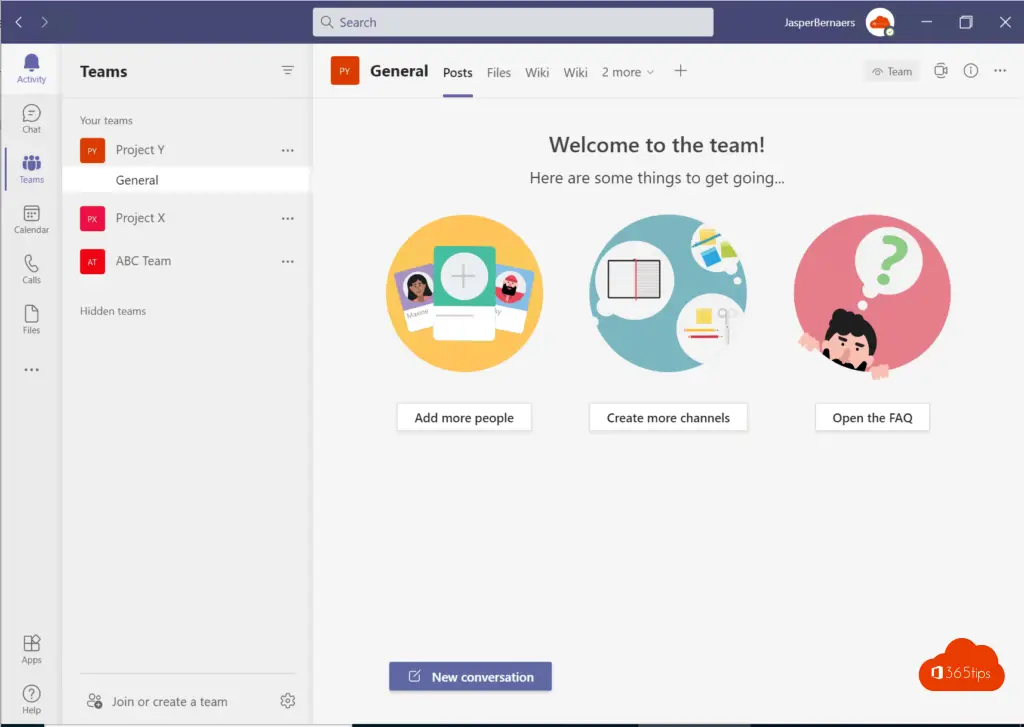
Create a channel for internal organization and guests.
To do this, press Add channel.

Name your channel and choose private channel. I created:
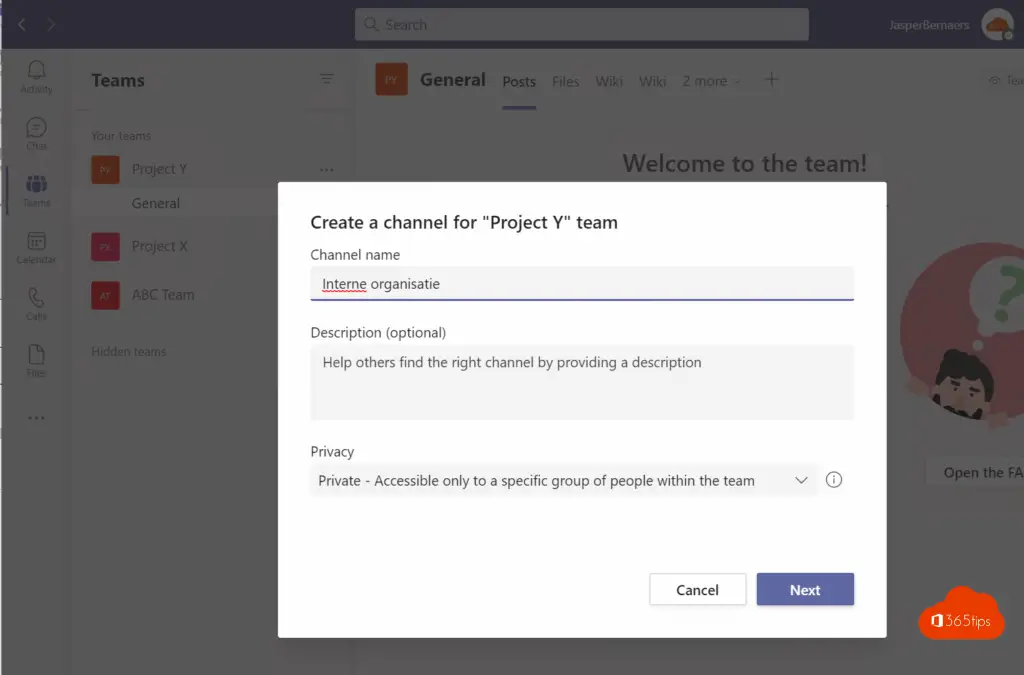
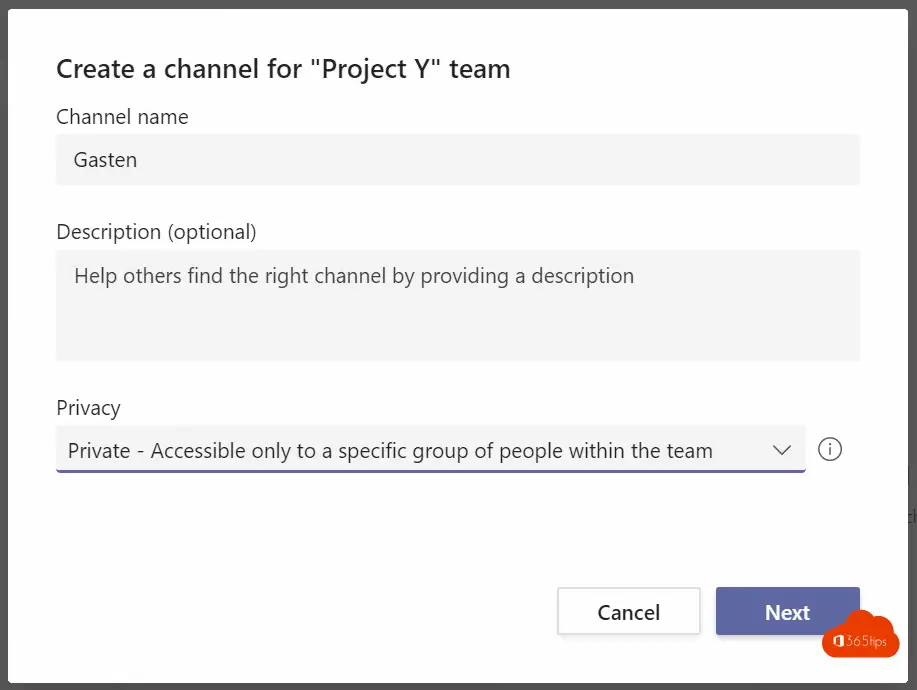
Add guests to your channel
If you want to add guests to a private channel, they must always have access to the global team. In this case: Project Y. So this also means that guests can browse the global channel. Do you want that? (I think not)
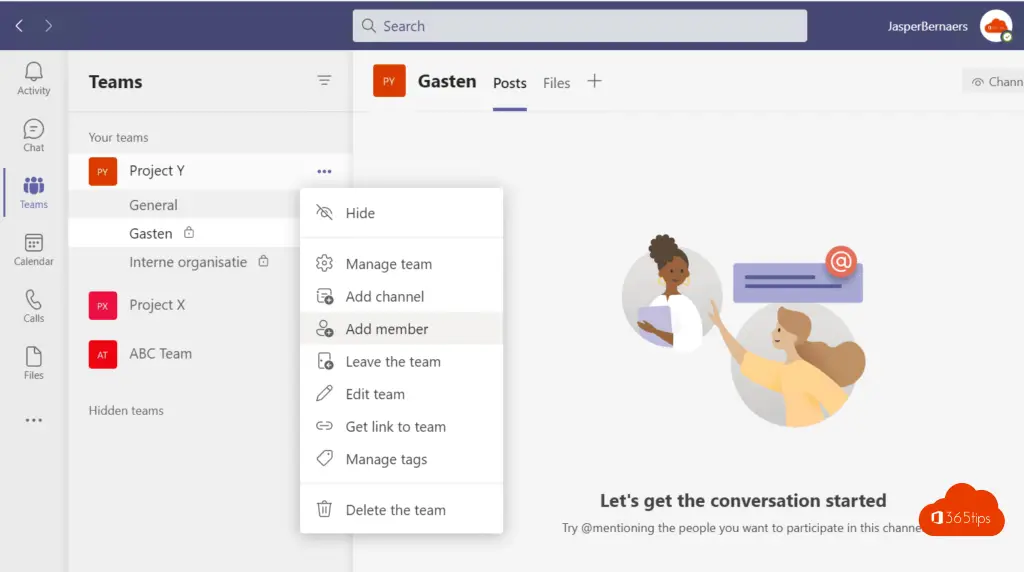
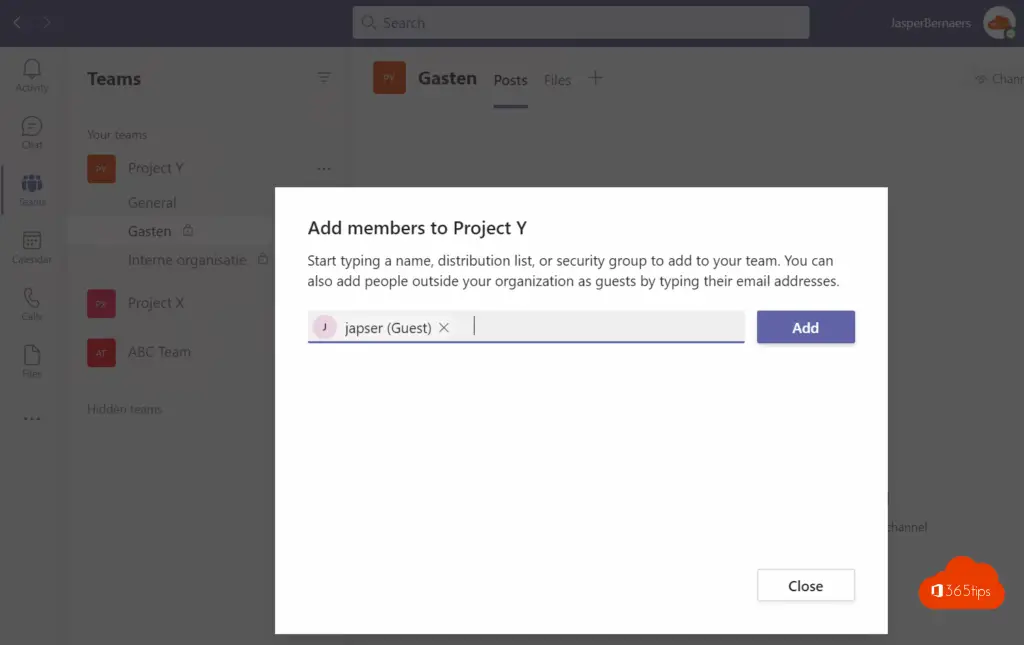
Add the guests to the guest channel. This is a channel specifically for guests + the team owners.
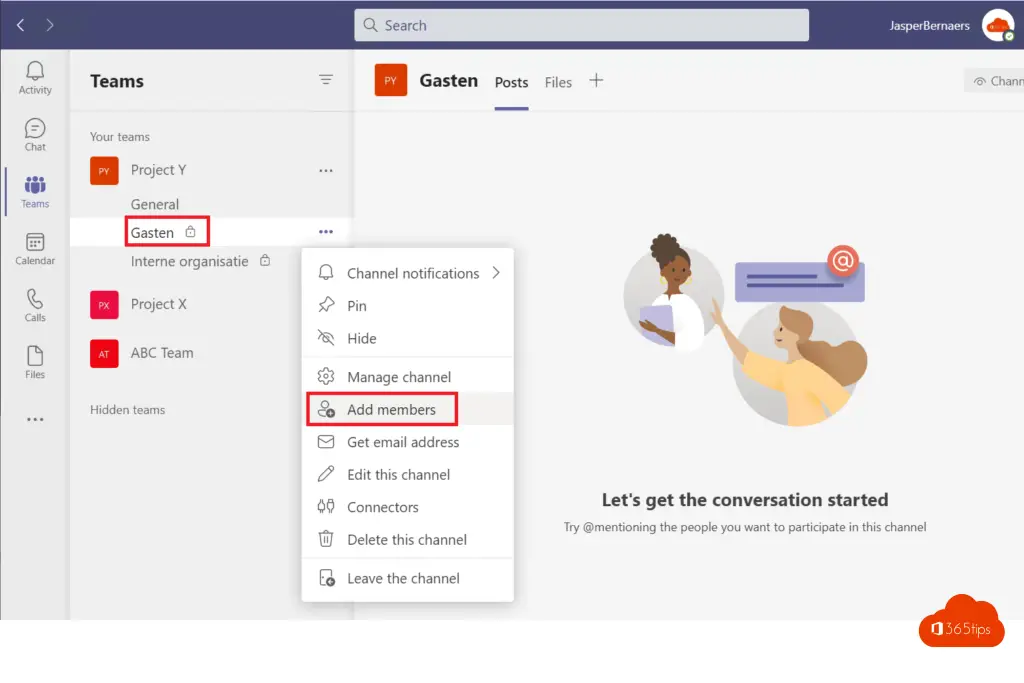
Your guest can be in the General + Guests channel as in this example.
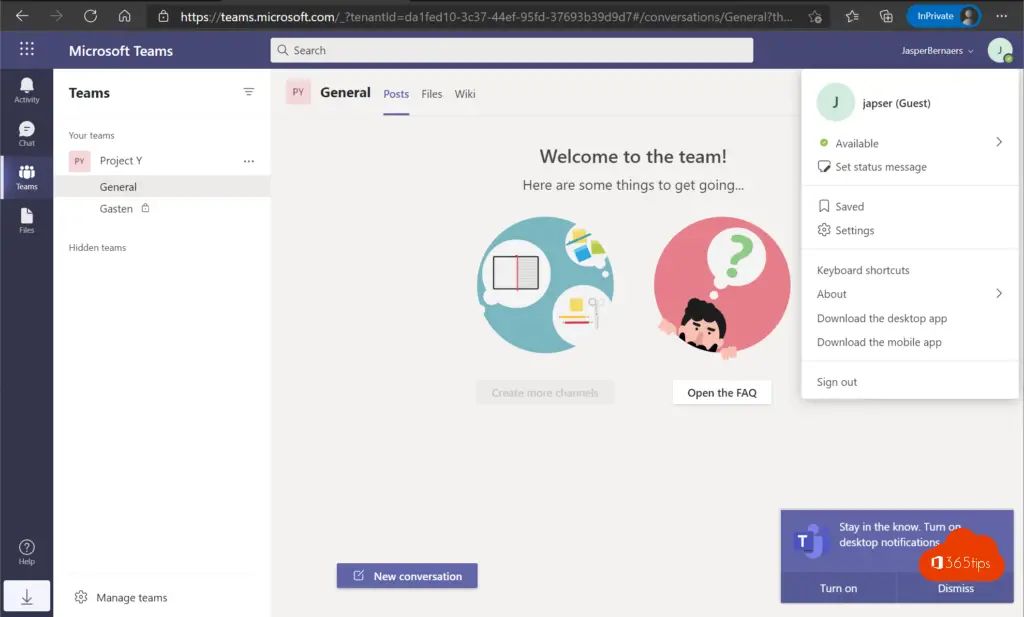
Shielding the general channel so that guests cannot post messages
Guests can post by-default in the general channel. If you wish to block this follow these steps. This tip can help prevent guests from posting on channels not intended for this purpose.
Press manage channel (general channel)
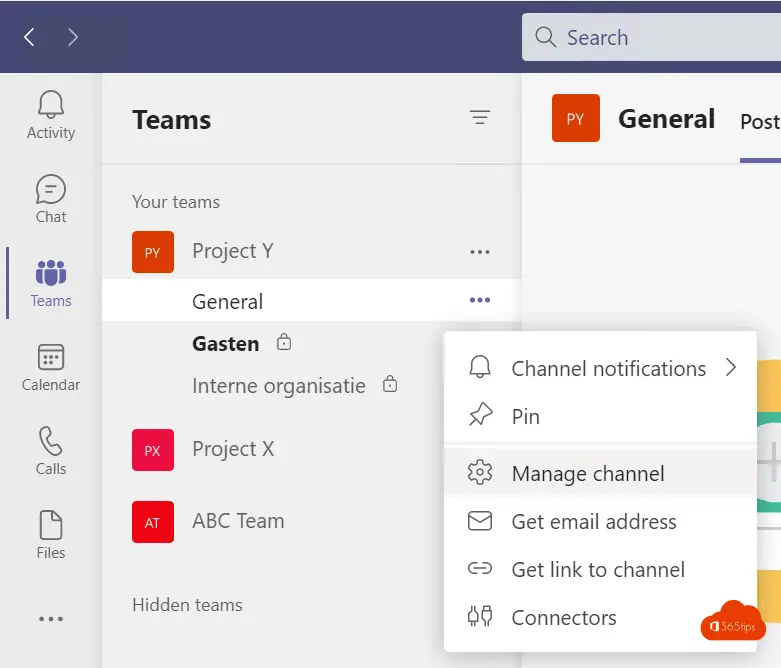
Select that only owners can post messages in the channel: General.
Select channel settings - Only owners can post messages.
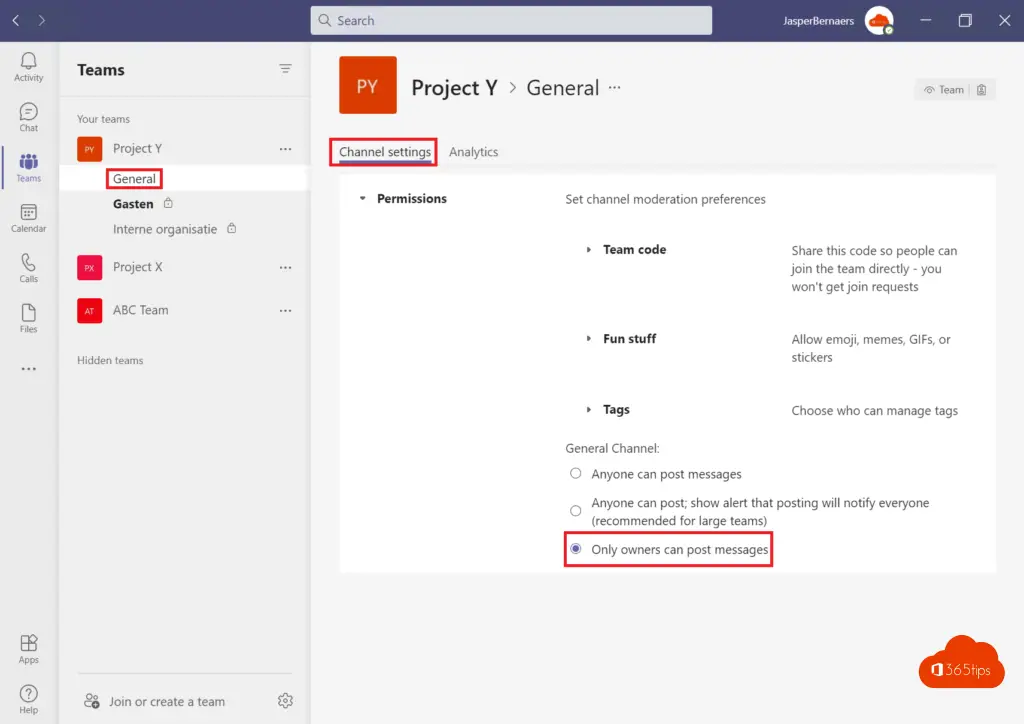
The guest cannot post messages in the general channel. The guest can still open and post files. You can also shield this, more below.
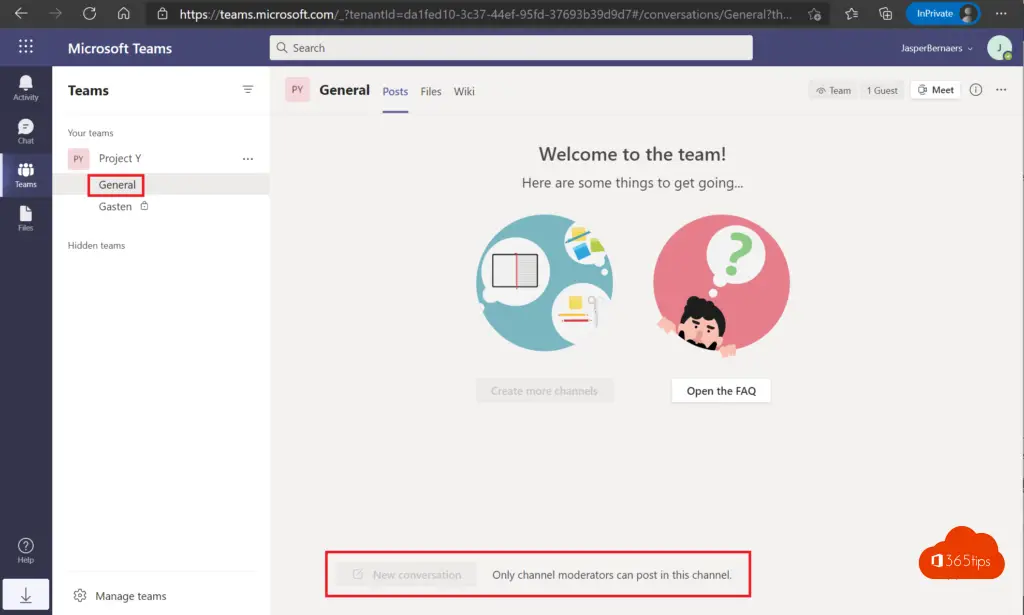
Shield the general channel so guests cannot post documents
Guests can by-default use your general channel with almost as many permissions and capabilities as a teams-owner. To shield this, you can disable document posting.
In the general channel at files, press - Open in SharePoint
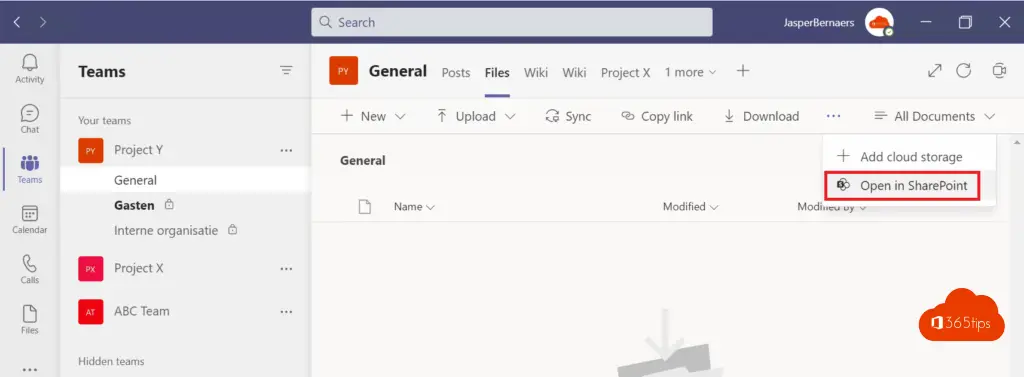
Through "Site permissions," set the site members to read only.
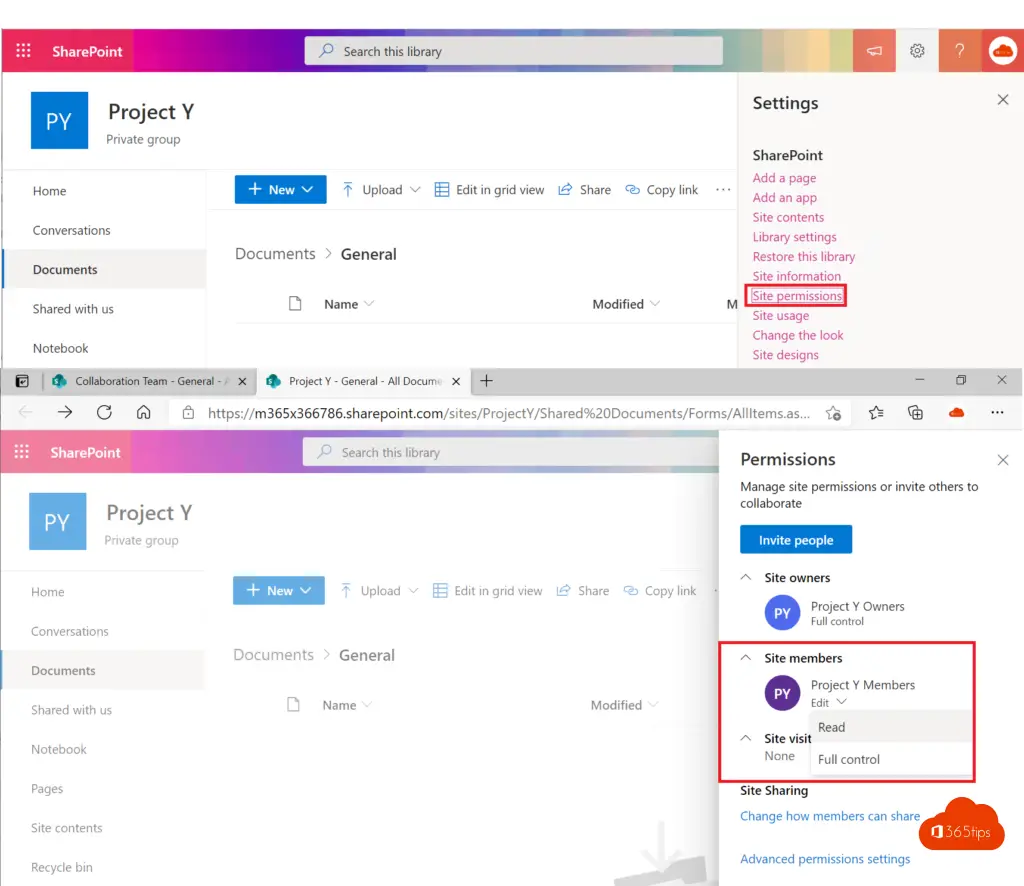
Example screenshot. Guests cannot post documents in the General team.
The owners for Project Y can post documents in the General channel, however.
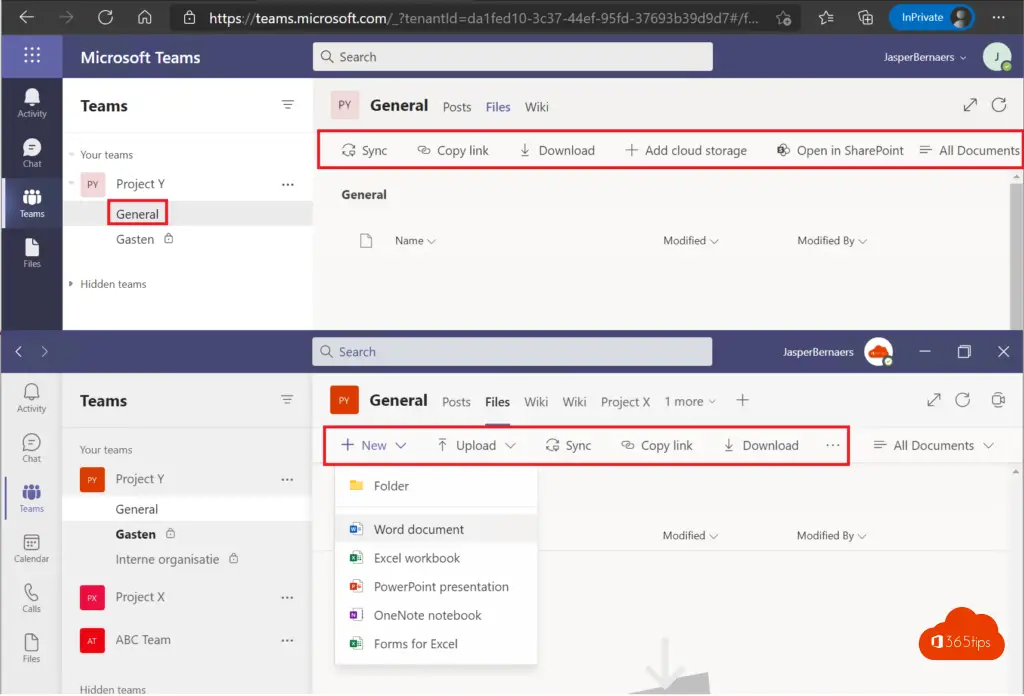
Alternative instructions: Create a read-only folder in Microsoft Teams (365tips.be)
Creating a read-only folder in teams for education
Within education teams you have a "read only for students" in the general channel. You can still use these instructions above for other channels. There are deviations in default settings for education and for regular Office 365 tenants.
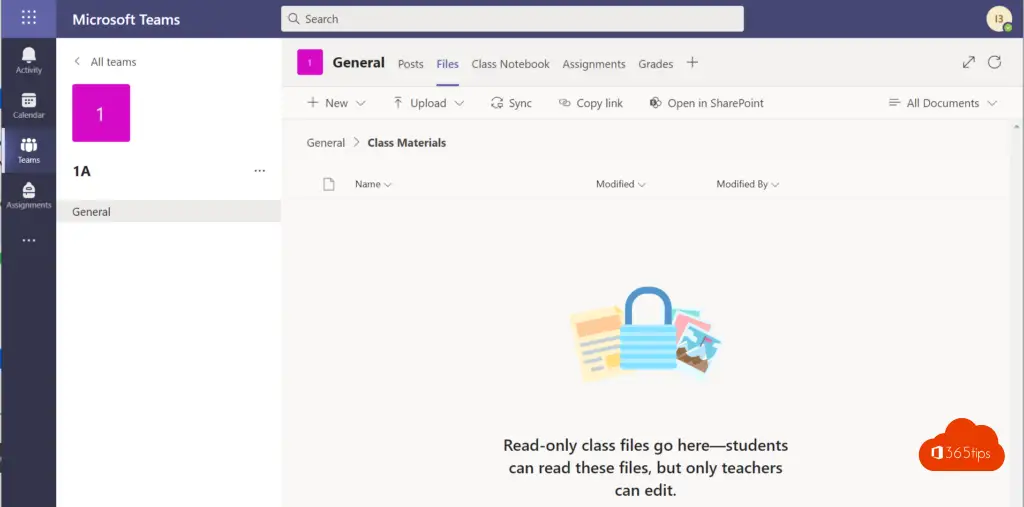
Enable or disable private channels in the Microsoft Teams Administrator panel
In the Microsoft Teams Admin Center, you can disable or enable private channels by team.
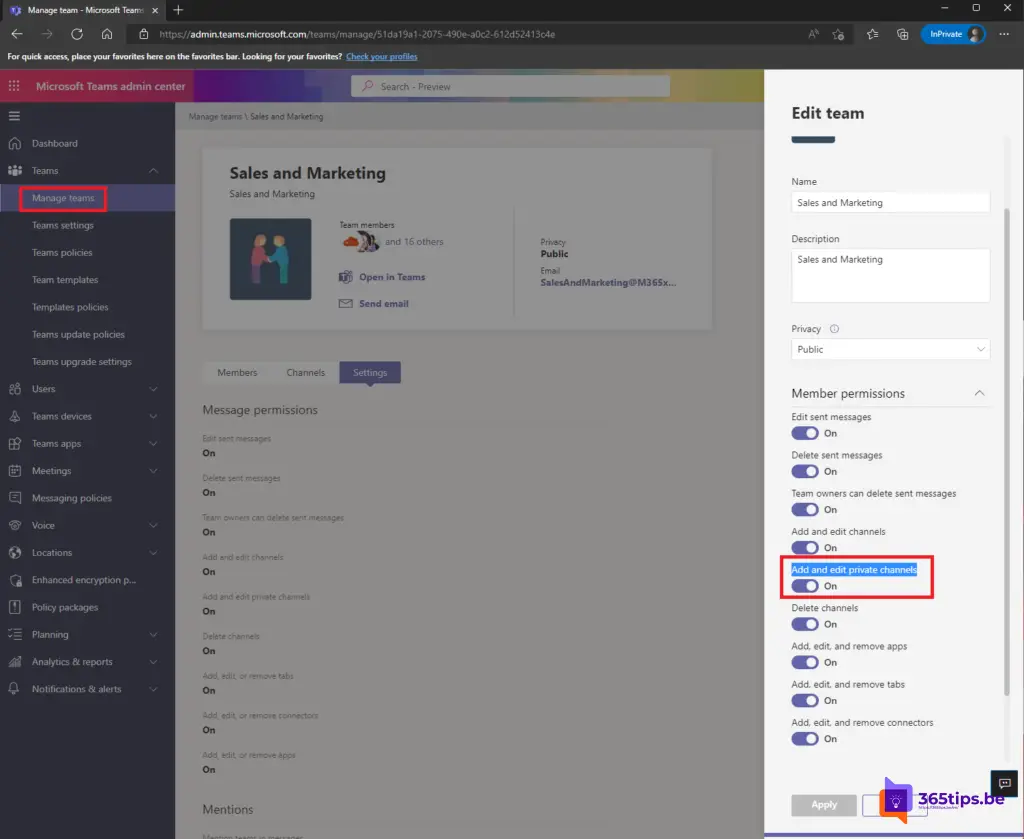
Renaming a channel in Microsoft Teams
Renaming a Microsoft Teams Channel can be done by right-clicking on the channel - "edit this channel"
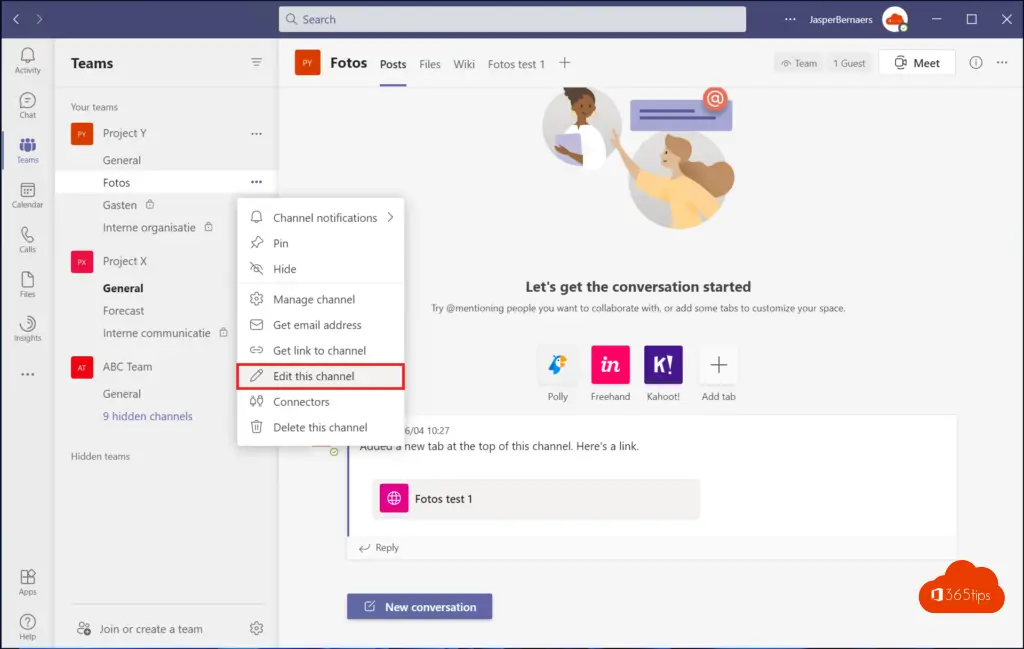
Then update the channel name. *The created SharePoint library will keep the original name. Microsoft is working on a solution to make it possible to modify this as well.