Use Chocolatey to distribute Internet software and keep it up-to-date!
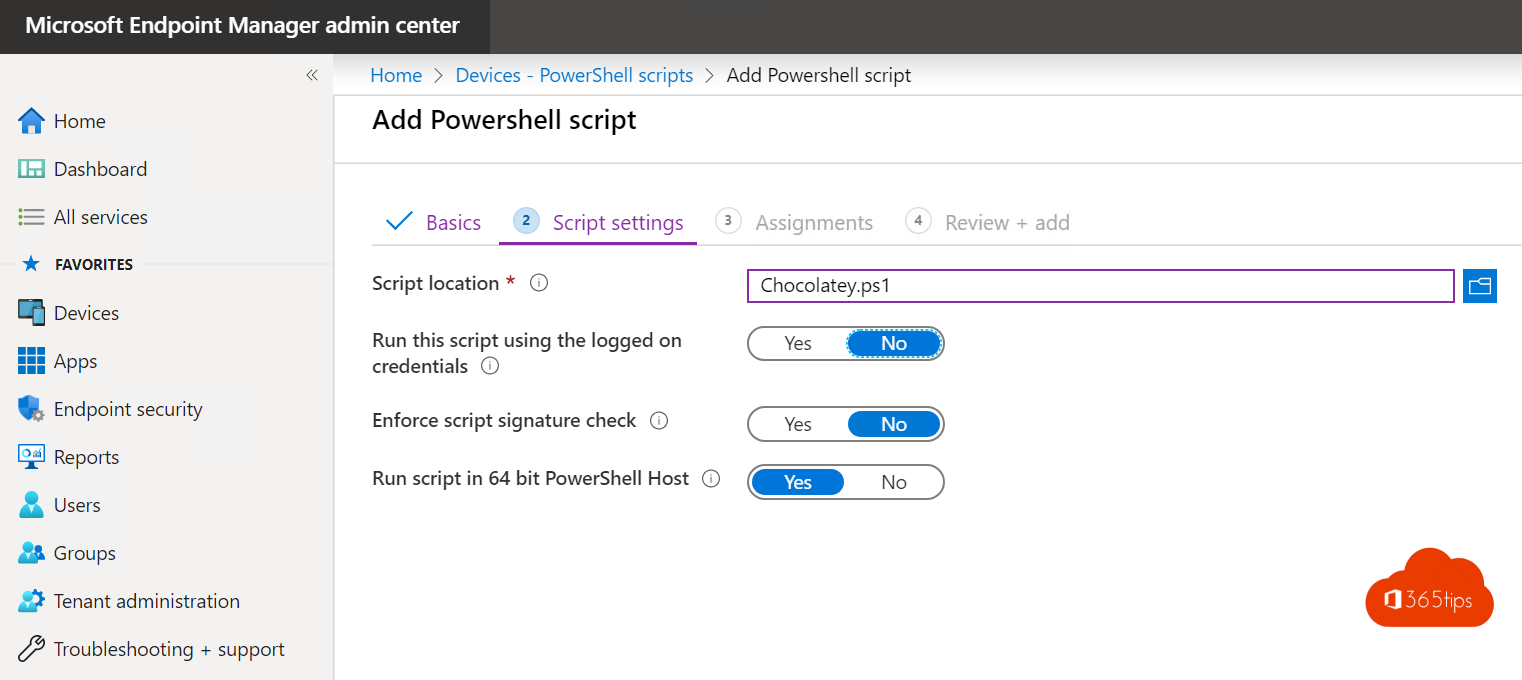
Chocolatey is a software management solution for Windows machines. Chocolatey allows setting up package management to easily distribute Internet-based software through Intune.
This solution is very convenient to keep all software up to date without IT interaction.
There are disadvantages, of course. There is no control in the free version on distribution, test groups etc.. But there are creative solutions to that as well.
Main benefit: Software updates because security updates are barely distributed after a zero-day exploit.
Requirements for Cholatey
A Office 365 tenant
A demo license with Intune or Microsoft 365 Business, F1, E3 or E5.
Request a completely free demo license
A computer with Microsoft Intune installed.
Create a PowerShell script to activate Chocolatey in Intune
Copy the code below into a NotePad and save it as Chocolatey.ps1
You can choose which packages you wish to install and compile your own via the https://chocolatey.org/ website
You can add or remove your software packages on the lines below.
Set-ExecutionPolicy Bypass -Scope Process -Force; iex ((New-Object System.Net.WebClient).
DownloadString('https://chocolatey.org/install.ps1'))
choco install putty.install -y
choco install flashplayeractivex -y
choco install adobereader -y
choco install firefox -y
choco install whatsapp -y
choco install notepadplusplus.install -y
choco install totalcommander -y
choco install 7zip -y
choco install evernote -y
choco install vlc -y
choco install putty.install -y
choco install jre8 -y
choco install dropbox -y
choco install brave -y
choco install eid-belgium-viewer -y
choco install eid-belgium -y
choco upgrade all -y
choco upgrade chocolatey -y
Open the Intune portal in Microsoft 365
Browse Go to devicemanagement.microsoft.com
Open Devices on the left side
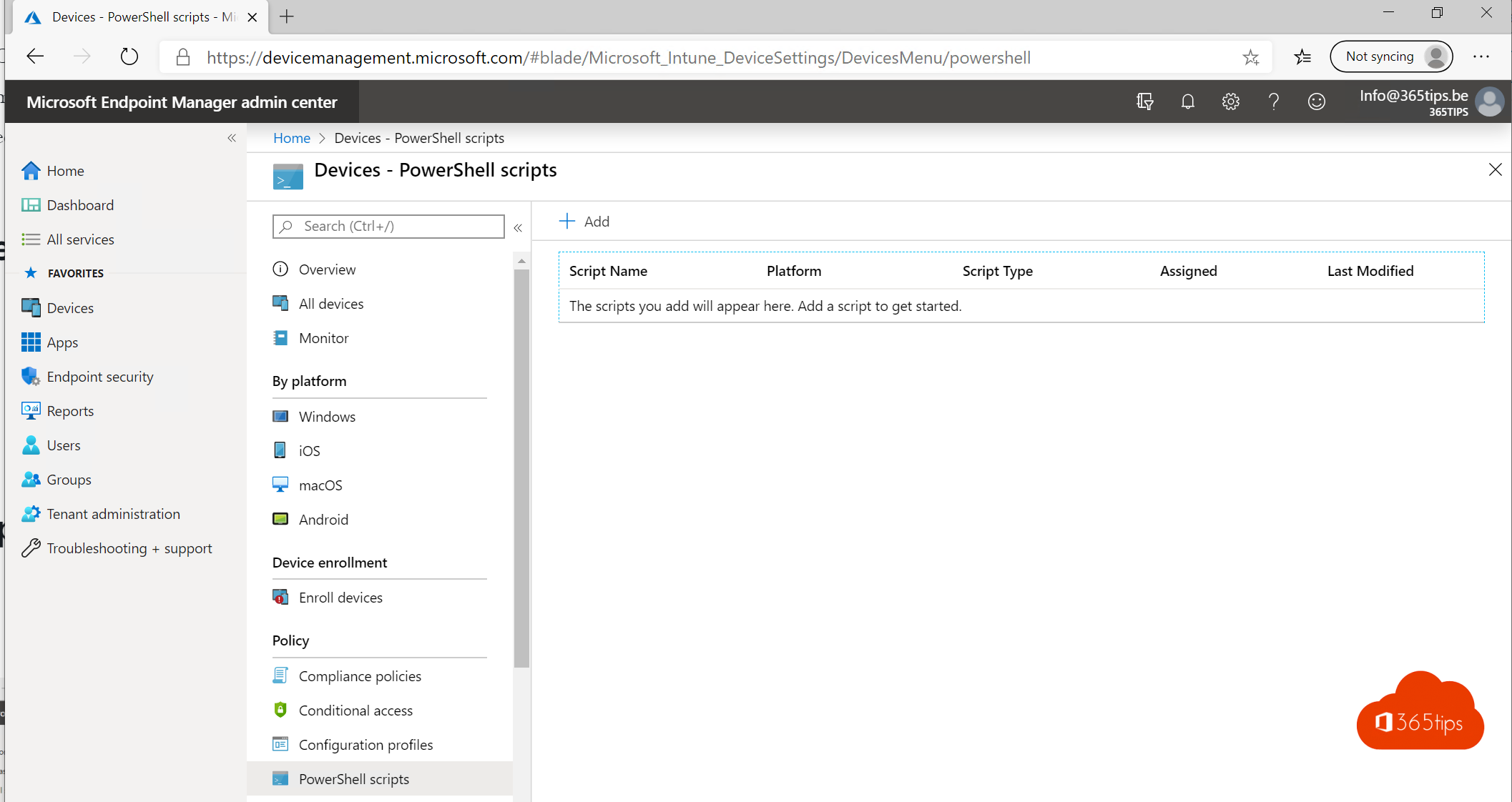
Click on Add
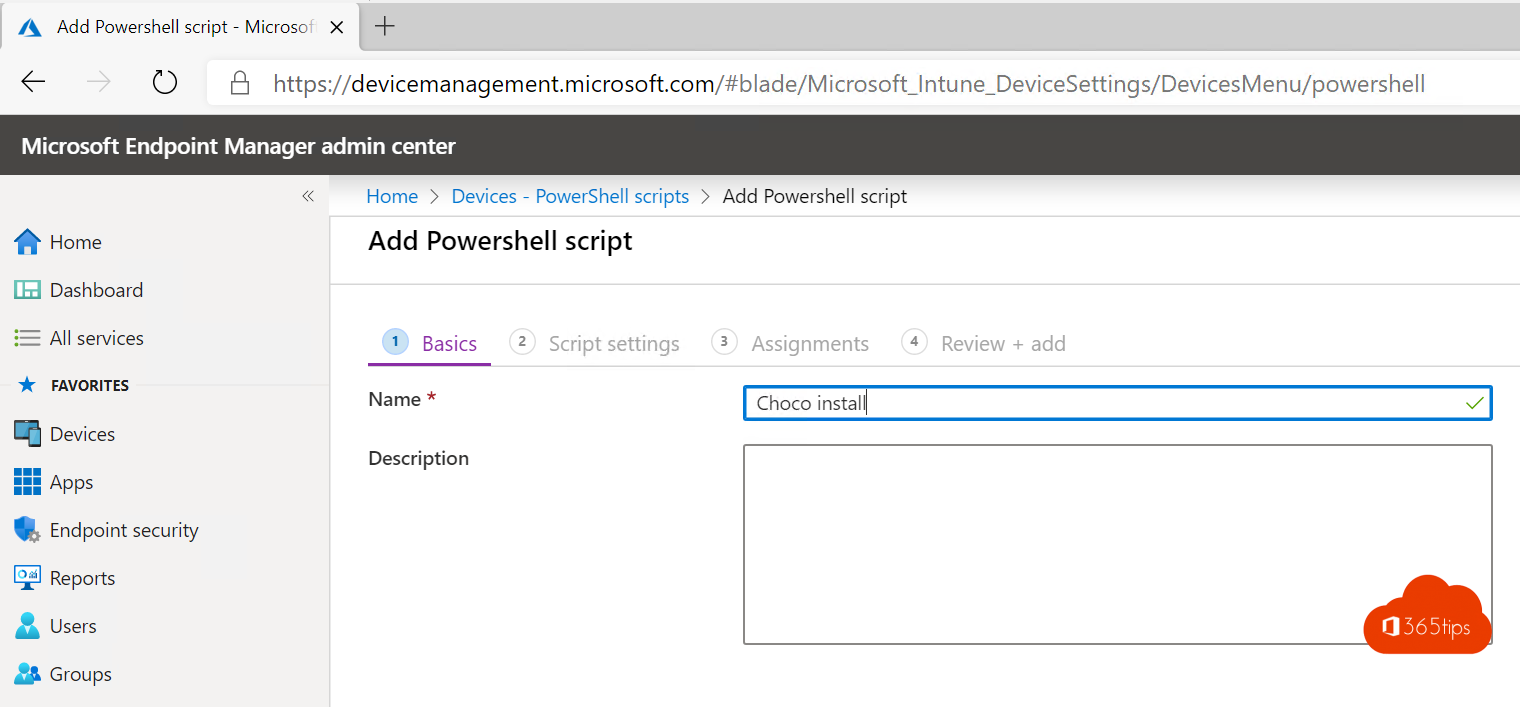
Add your script at script location
Choose the values below
Run this script using the logged on credentials NO
Enforce script signature check NO
Run script in 64 bit PowerShell Host YES
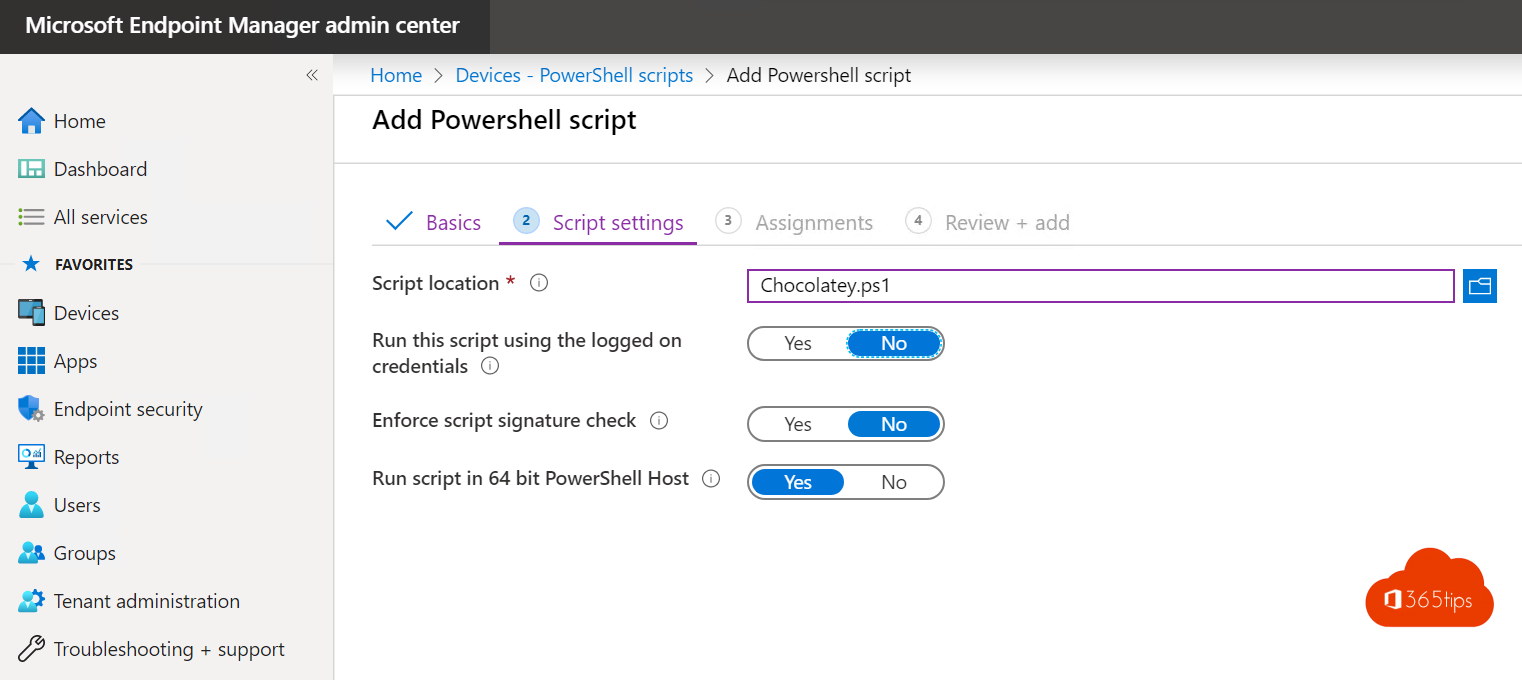
Assign these installations to the desired users or all users

That's it! Your software will now be automatically installed and updated.
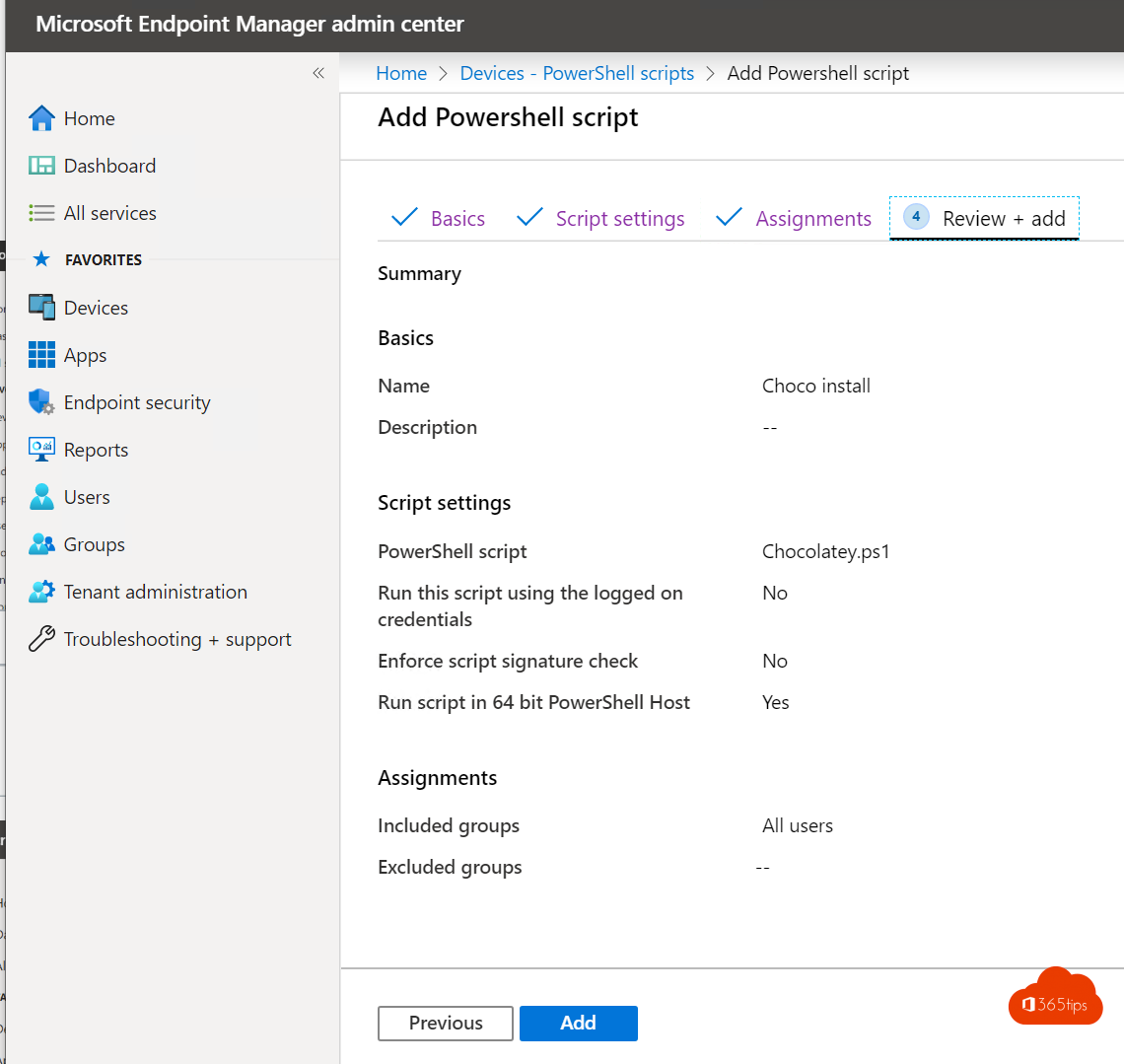
Another possibility is to register the scripts you use as win32 applications. That way you can push apps with dependencies, where if Chocolatey is not installed, it will be forced.
This also allows you to push applications based on security groups 🙂
Definitely Leon 😉 That's something fun to write out too....
When I try that , I get a message on the client that it cannot install the software ( firefox & chrome ). If I then manually give chocolatey command from one of program's , afterwards the other program's do come in ? What could this be due to ?
Hey DSS,
Did you include the "-y" trigger in your script?
Is the application running in user or administrator context?
Also, did you upload Chocolatey as a win32 application and hang it as a dependency on Chrome or Mozilla?
Is the syntax for the output script for the application set up properly?
How did you convert the powershell script to an intune application?