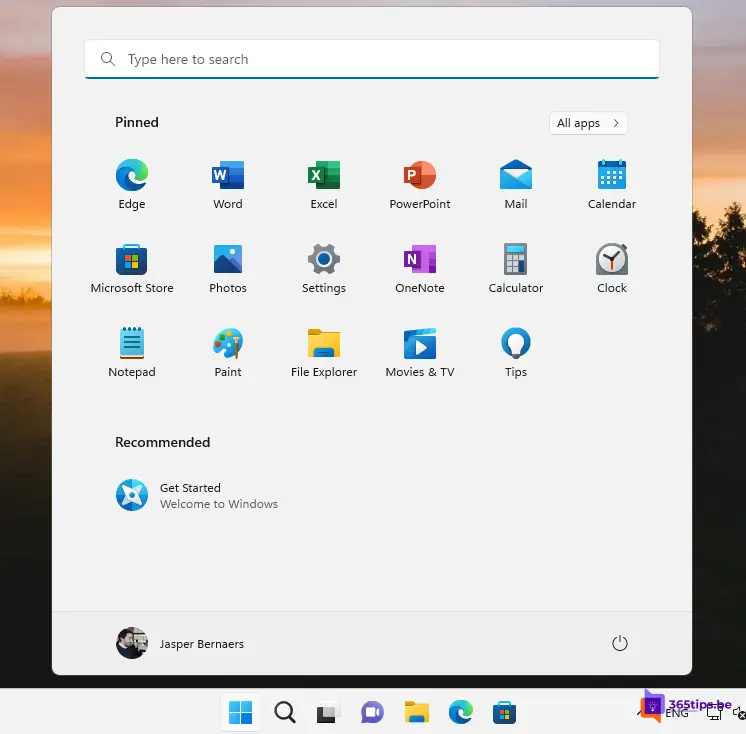👤 How to add users using a Microsoft Account in Windows 11
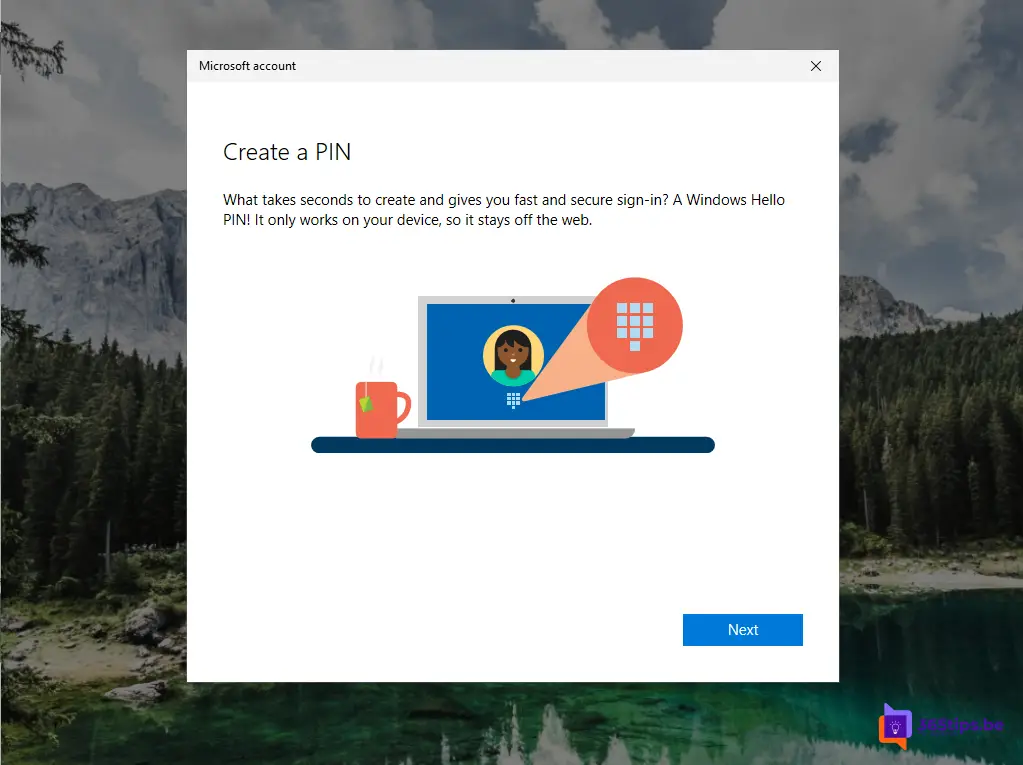
The quickest way to add someone to your PC on a Windows 11 computer is to create a new Microsoft account. You can create a Microsoft Account thanks to this tip.
Microsoft accounts are not local accounts but accounts integrated into Microsoft's eco-system. The big advantage of these accounts is that some settings and preferences move along with the account on the computers you work on.
Why add a Microsoft Account in Windows 11?
Syncing your Microsoft account in Windows 11 can provide several benefits, such as:
- Device continuity: If you have multiple Windows 11 devices and your account syncs, you can work seamlessly across devices. For example, if you edit and save a document on one device, it will automatically sync to your other devices, so you can pick up where you left off.
- Access to Microsoft services: By synchronizing your Microsoft account, you can easily access the various Microsoft services, such as OneDrive, Outlook, Teamsetc. This can be useful if you use these services a lot.
- Customization of settings: By syncing your account, you can also sync your personalized settings, such as the background image, themes, language preferences, and so on. When you sign in on another Windows 11 device, these settings are automatically applied.
Under Settings, open Accounts in Windows 11
Go to the home bar, press Settings, and from the next menu, choose: Accounts.
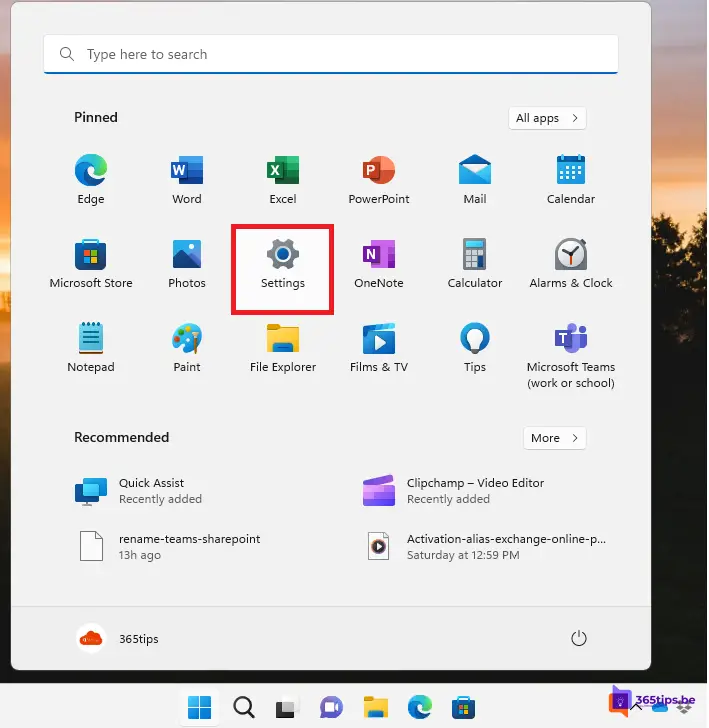
Under Accounts, choose other users
In Windows 11, under settings, choose -> Accounts.
Then press Other Users.
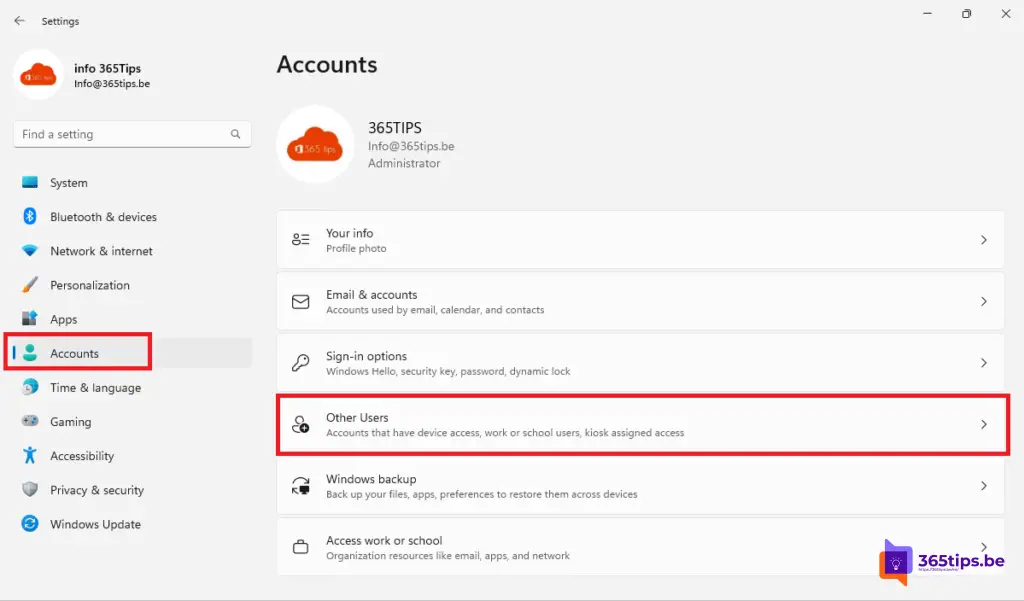
With other users, there are 2 options
With other users, there are 2 options.
- Or you can add colleagues to your computers (as administrators) via Work or School account.
- Or you can add a Microsoft Account that you have previously created via this step.
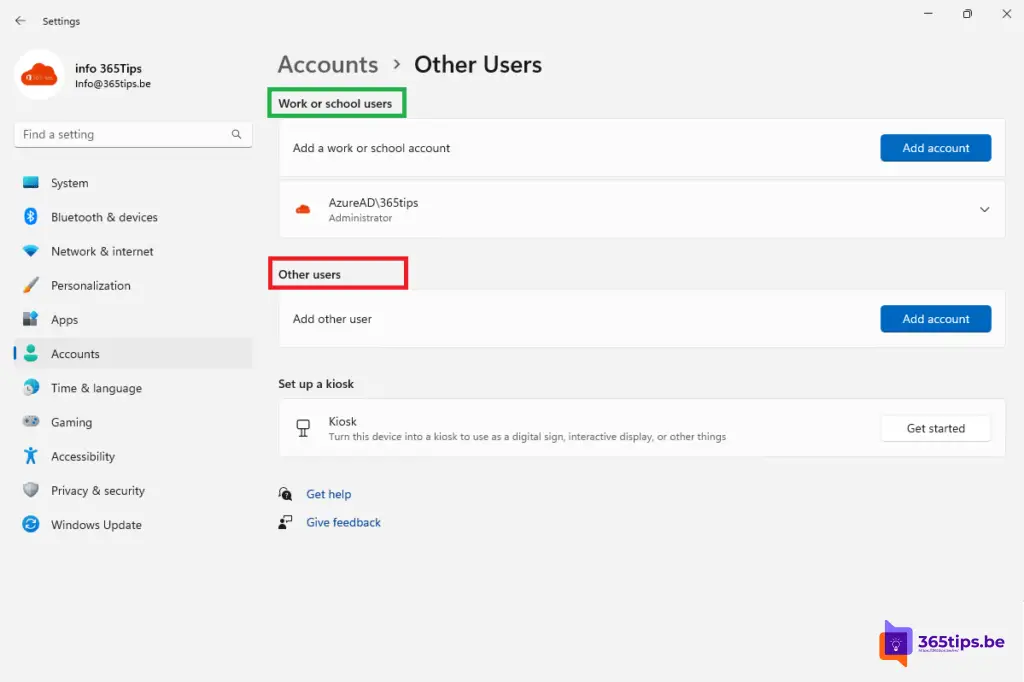
If you choose to add a Microsoft Account to your Windows 11 computer, you will need to log in with this specific account.
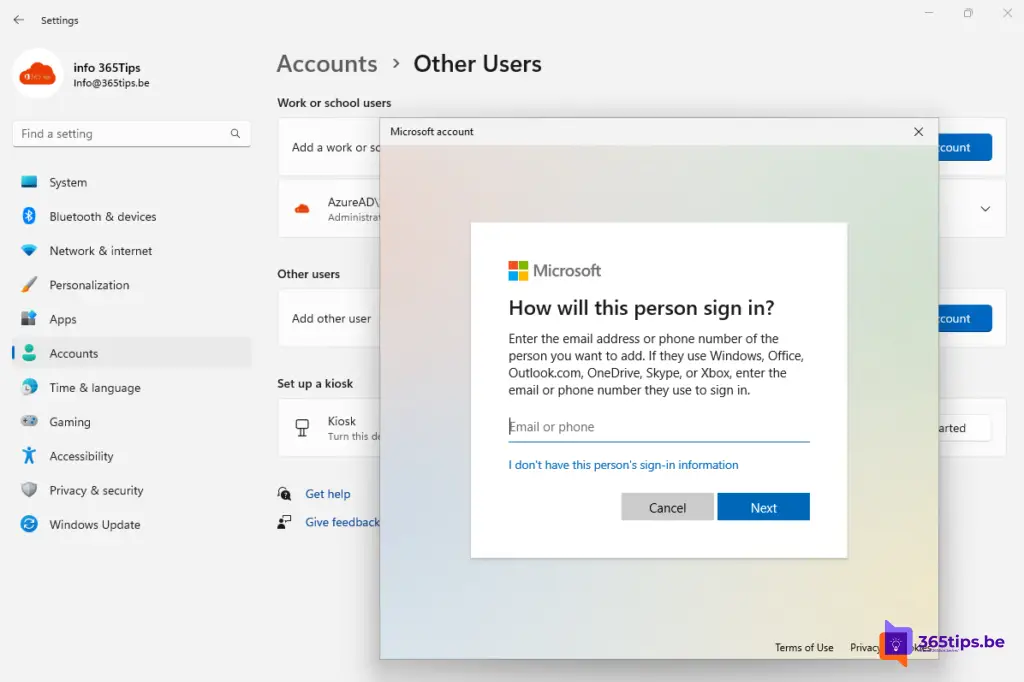
I'm adding a test Microsoft account.
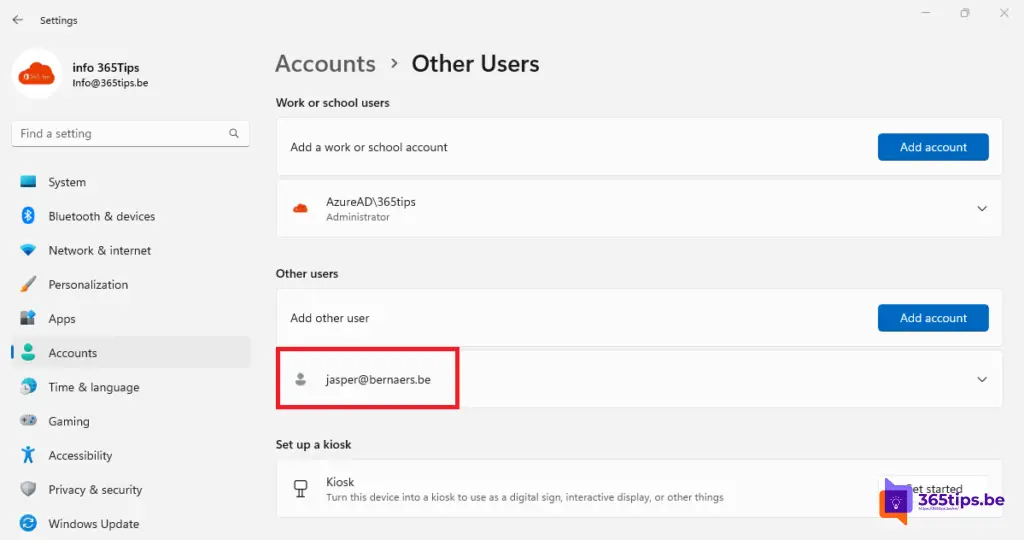
Sign out to use your new Microsoft Account in Windows 11
First of all, you'll need to sign out to use your new Microsoft Account in Windows 11.
When you start your computer, press: Other users – Bottom left or wait 1 minute for all accounts to sync.
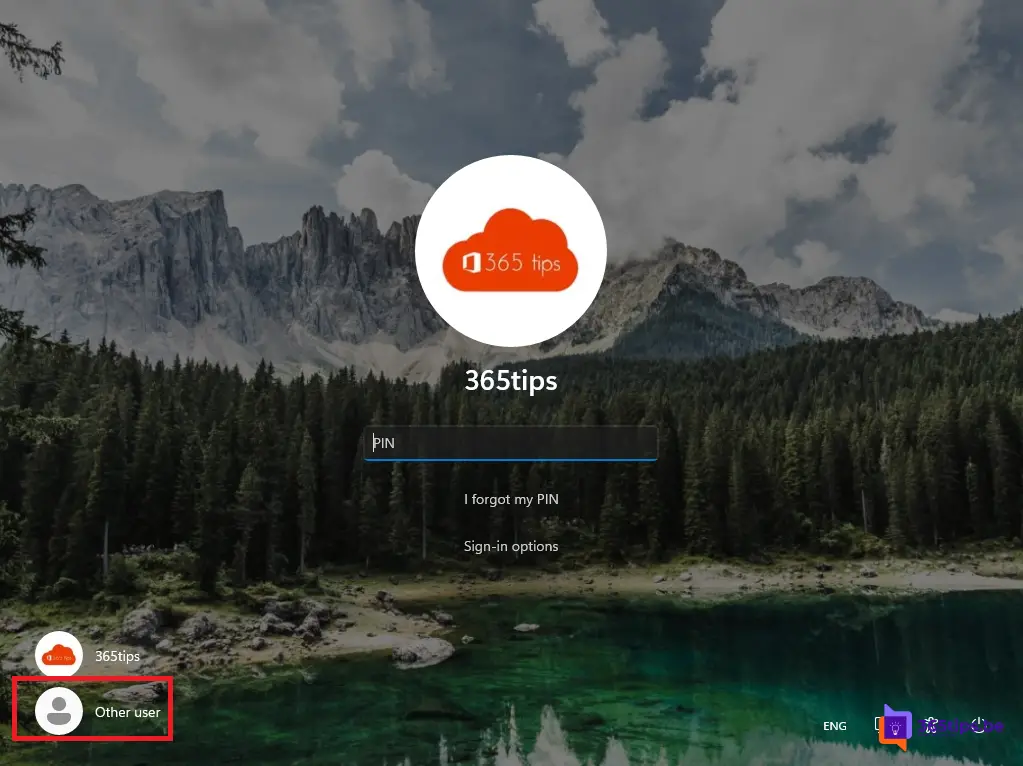
After 1 minute, the added account will automatically appear.
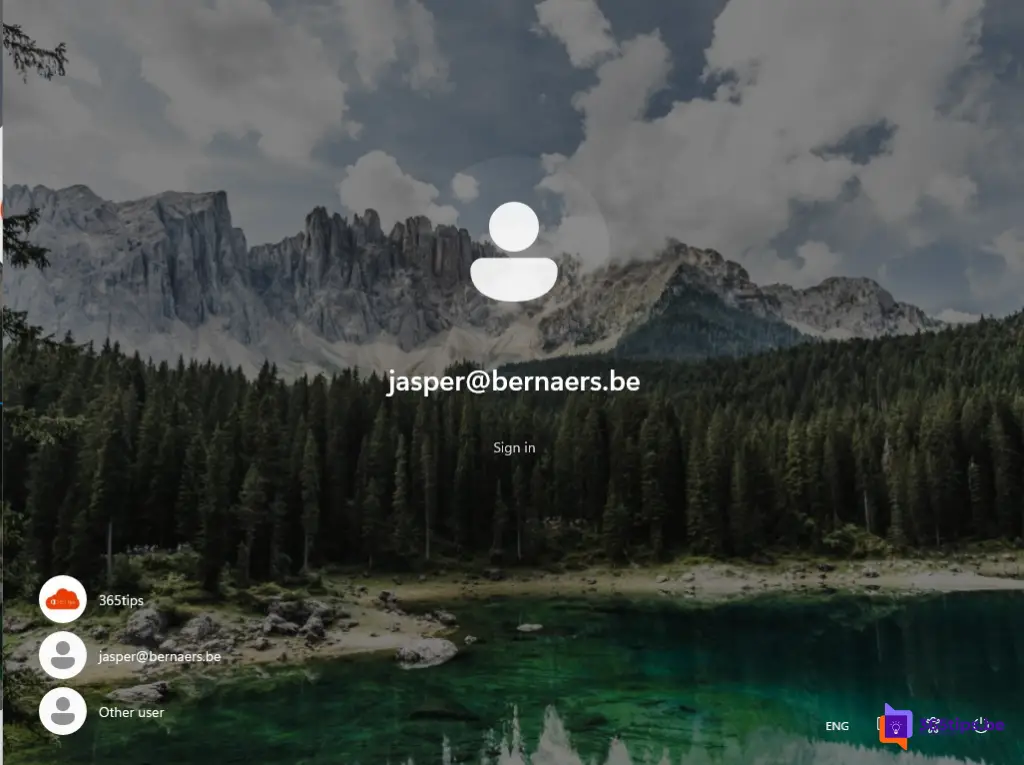
Login for the first time and enter the code from the Authenticator app or press approve.
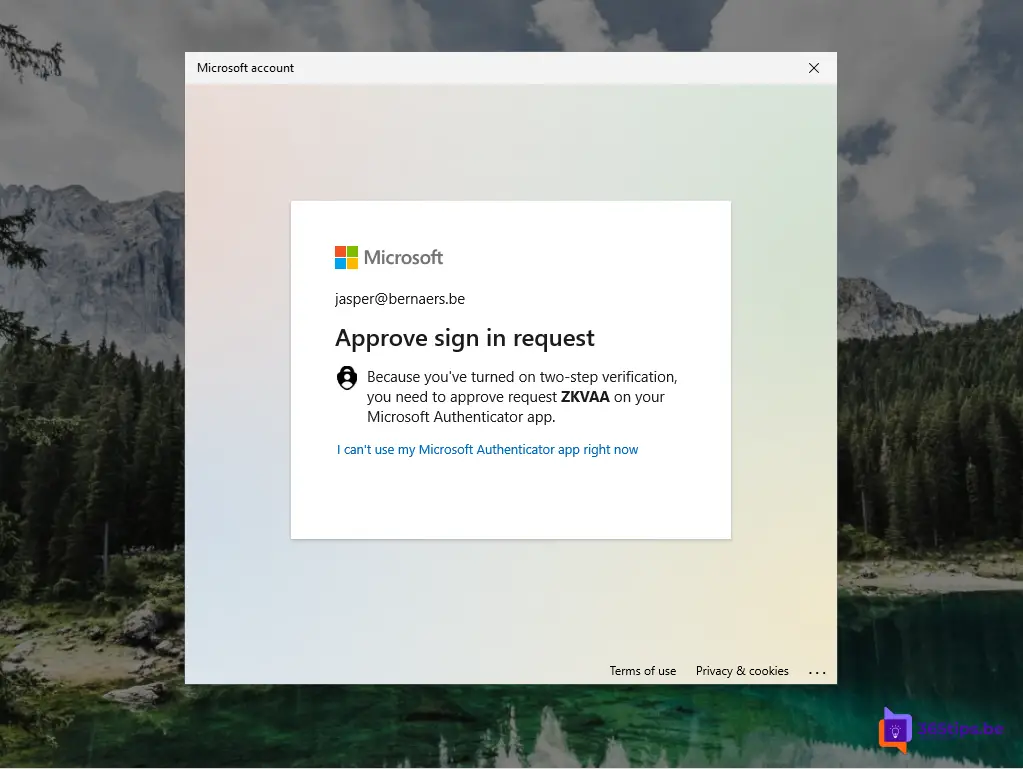
Create a PIN on your Microsoft Account in Windows 11
Create a PIN on your Microsoft Account in Windows 11. When you first sign up, you will be given the option to create a PIN code. Enter it 2 times to get through the wizard.
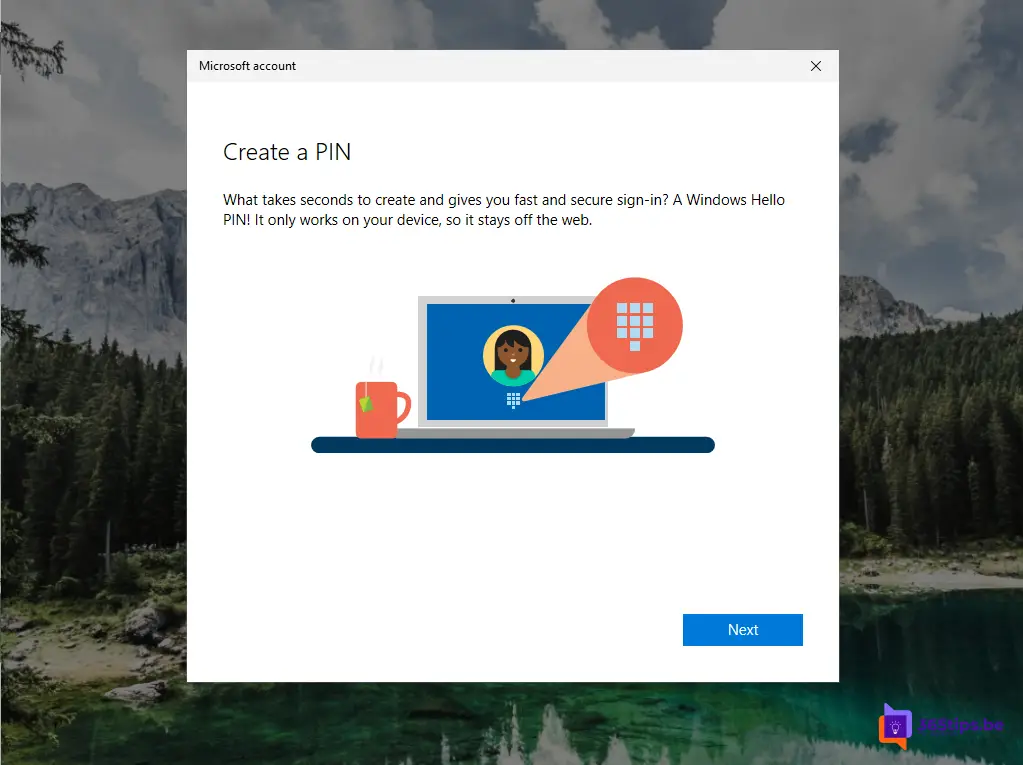
After signing up, you'll be taken to Windows 11
After signing up, you'll be taken to Windows 11.
Have fun adding other family member or user accounts