👨🏫 How to require a watermark for sensitive Teams meetings
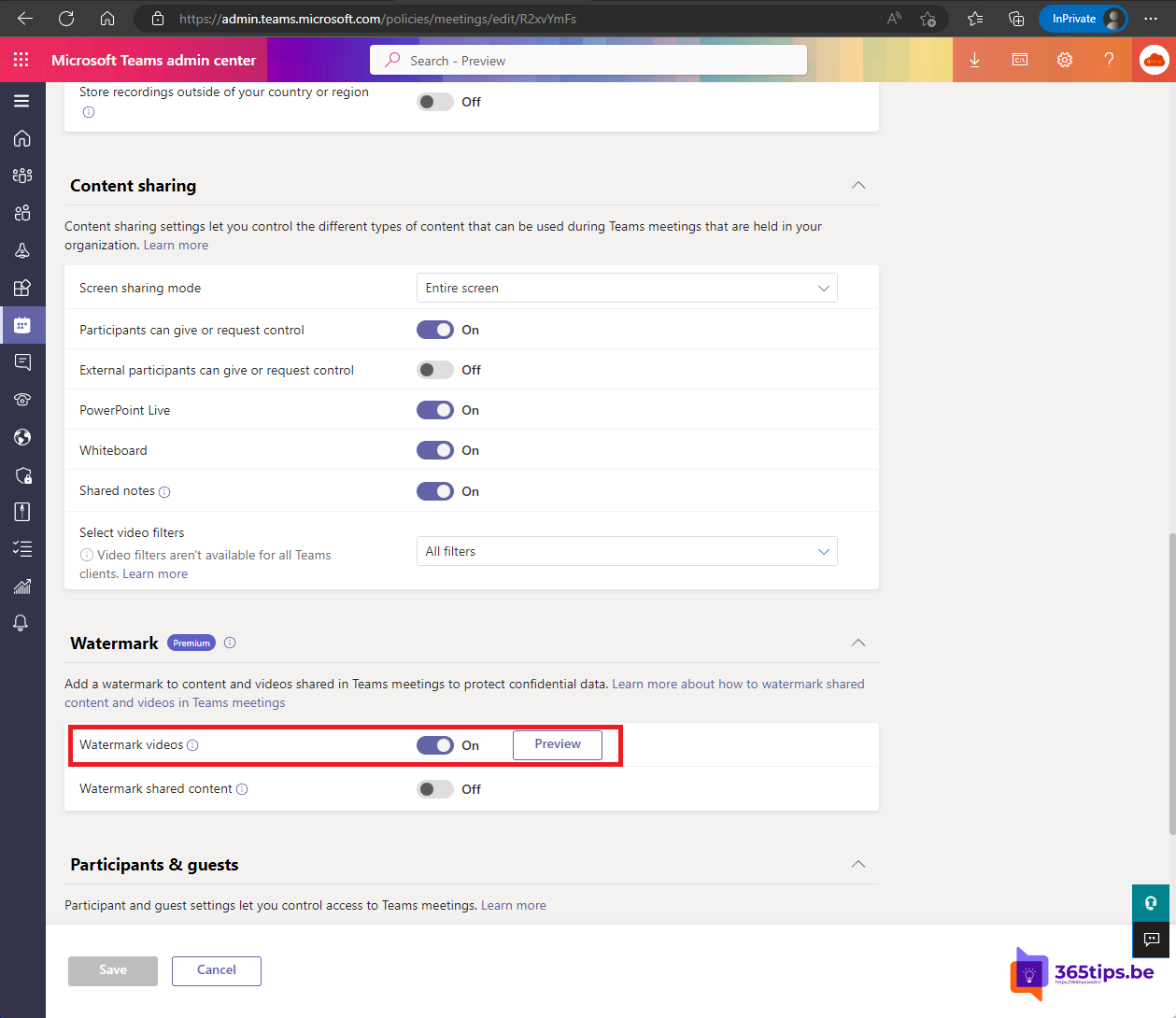
You can enable a watermark to be displayed in Teamsmeetings, both for content shared on screen and for video from participants.
The watermark displays the email address of the meeting participant. Meeting participants cannot disable the watermark.
Watermarks are supported on Teams-desktop and mobile. People attending participate meetings from unsupported platforms will have an audio-only experience.
Browse To the admin panel of Teams to activate a watermark
Navigate to: http://admin.teams.microsoft.com
Go to Meetings -> Meeting Policies -> Global (Org-wide Default) -> Watermark (Premium)
Next, activate watermark.
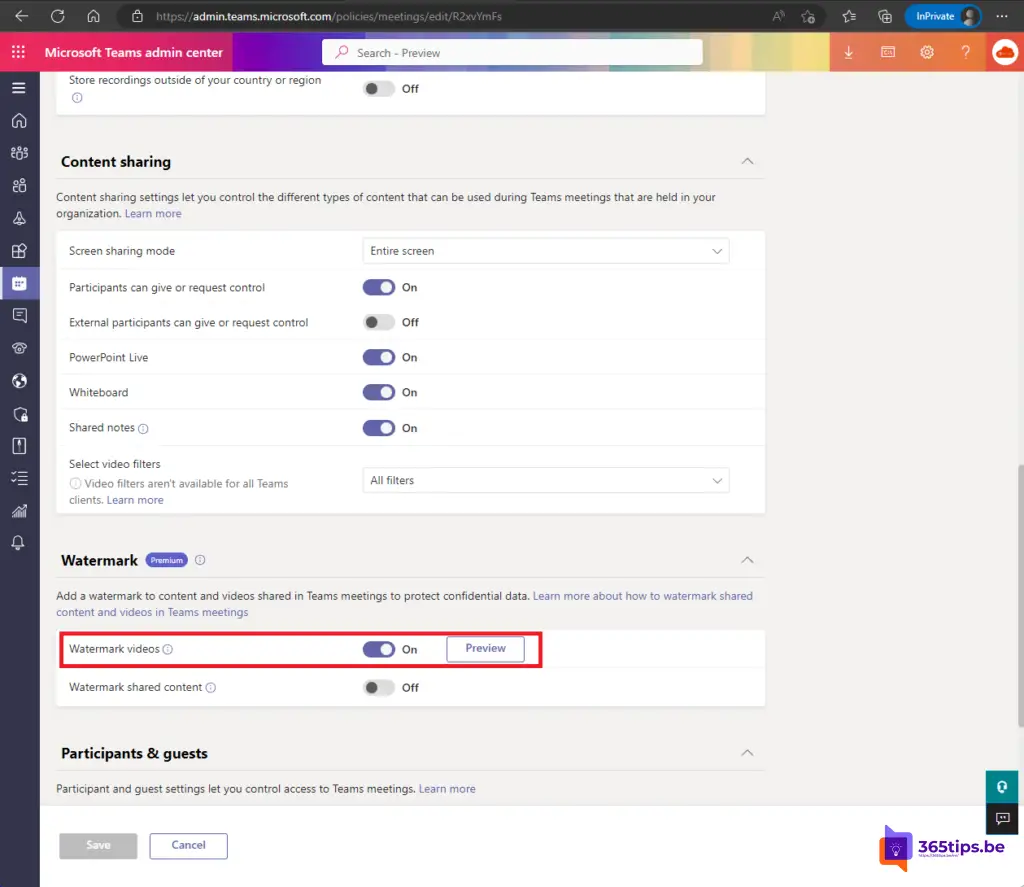
After activating Watermark, first create a new Microsoft Teams meeting
At Microsoft Teams calendar, press: New meeting.
Create a meeting, then press at the bottom: Meeting options.
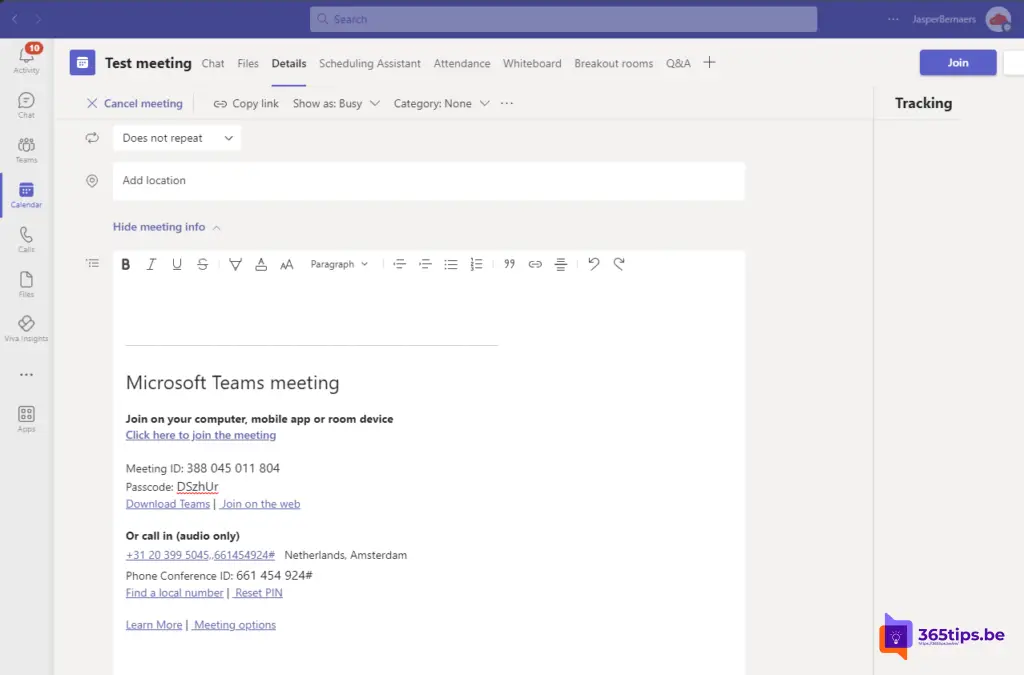
At meeting options press: Add a watermark in everyone's video feed.
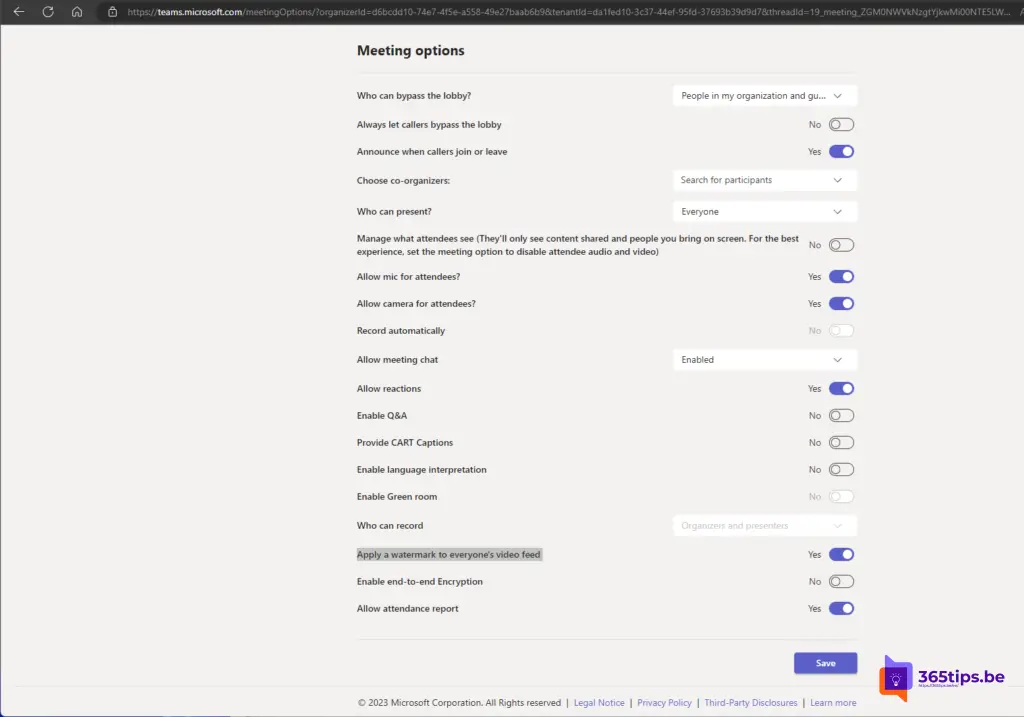
Watermark can also be activated during the meeting
In settings - Meeting options at the bottom, press - Activate watermark for all.
