How to technically set up Microsoft Teams in an existing organization
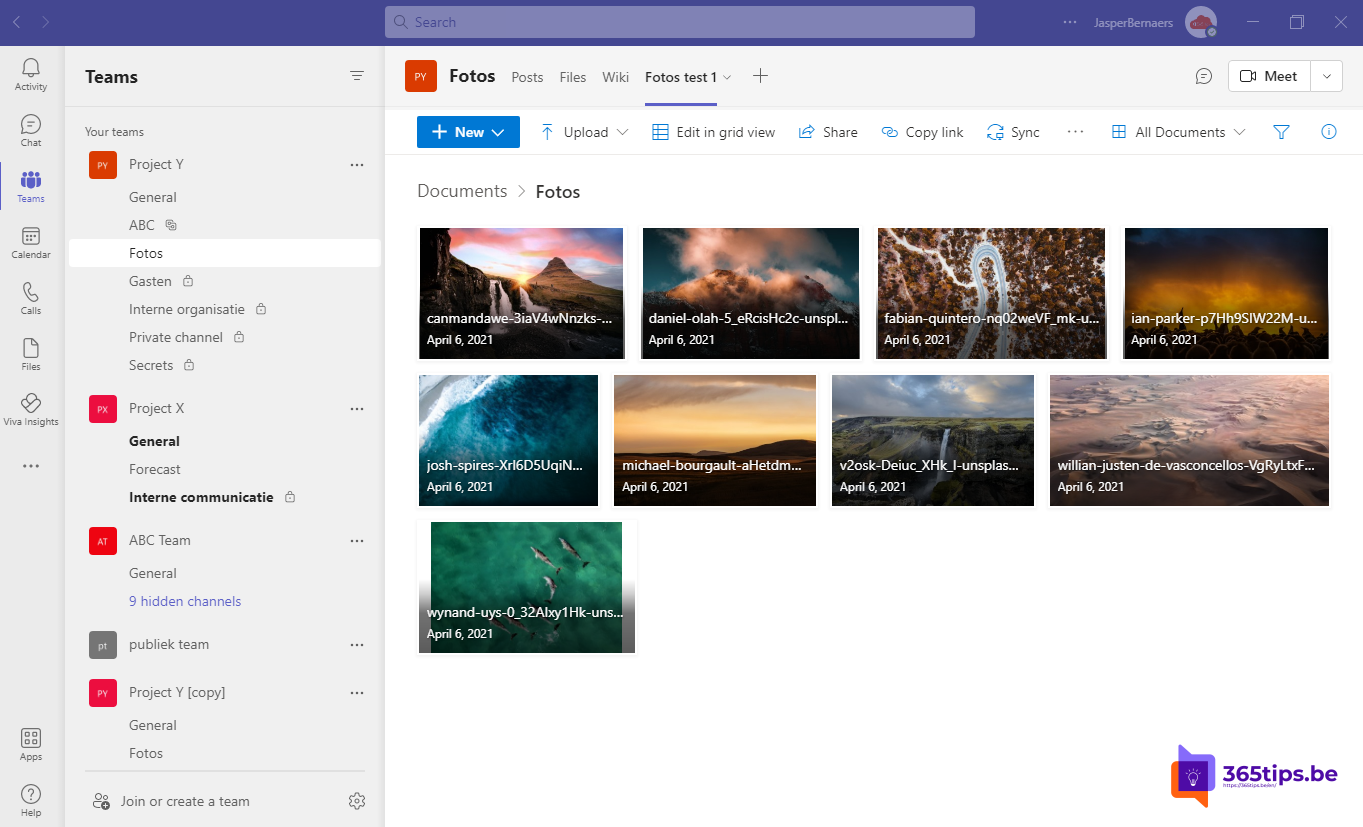
If you wish to get started with Microsoft Teams , it is recommended to do an integration within your current IT organization. Microsoft Teams can use the current Active directory environment within Azure Active directory. This gives the advantage to users that they can get started with the same account, username and password to log into all Microsoft 365 apps.
What is Microsoft Teams
Microsoft Teams is a collaboration platform from Microsoft. With Microsoft Teams you can: share files, audio calls, video calls, delegate scheduler tasks, collaborate on documents....
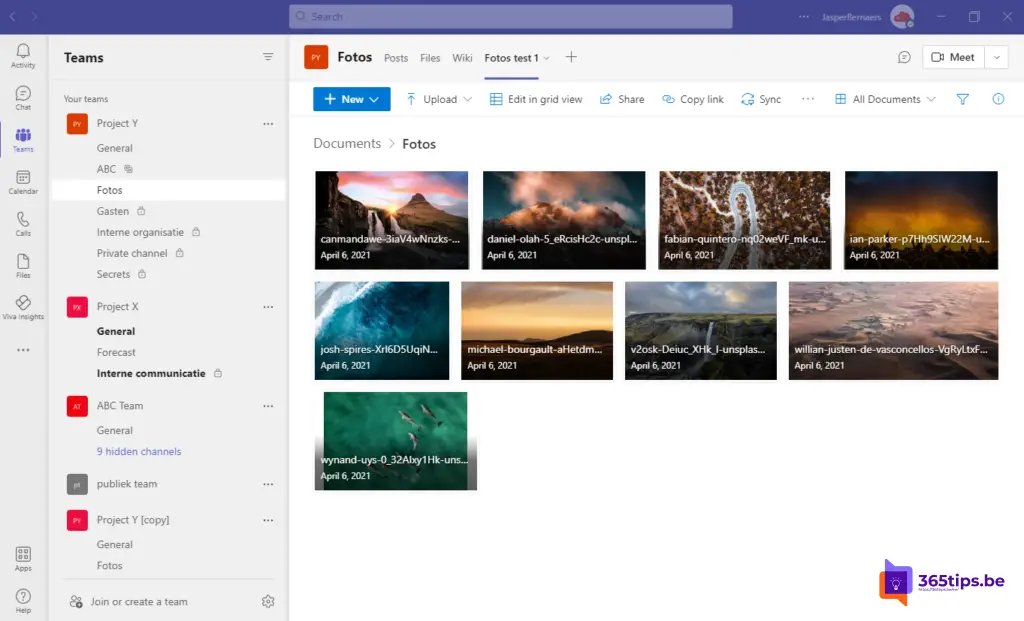
1. Technical: Use Azure AD Synchronization to synchronize identities for Microsoft Teams
Install Azure AD Connect. If you have never worked with Office 365 before it is necessary to Azure AD connect. This solution ensures that all accounts from active Directory will be known in Office 365. This gives benefits such as password synchronization and easier IT management. Users created on-premises will automatically be created in Office 365 as well. Ditto for deletion or other account manipulations.
In this blog, I explain how you Azure AD can enable.
2. Create your own Microsoft 365 tenant to land Teams
Don't have Office 365 services yet? Create your own tenant created via the blog below. Also link your domain so you can use your domain to send and receive emails.
A tenant is an isolated place within the Microsoft Cloud that can only be used for one organization. All services land in a unique tenant without integration with other Office 365 clients.
3. Issue licenses to your users and activate Microsoft Teams
For Office 365 , you need Microsoft Teams licenses. Microsoft Teams is included in almost all licenses. (Office 365 or Microsoft 365)
Teams can also be used for free . Though with fewer features. the technical activation is done through this blog.
Giving remote employees access to your organization was previously possible through this blog. Recently there has been a simplified activation in the adminstrators panel of Office 365.
WithTeamsusers can work remotely without feeling remote. Invite everyone you work with to chat, meet, call and collaborate in one place, wherever you are.Learn more about scheduling, delivering and using Microsoft Teams. Use this setting to enable Teams for all users in your organization. To disable Teams for an individual user, edit their user license.
Guest access
Add people from outside your organization to your teams and channels in Microsoft Teams. You can invite anyone with a valid email address to join Teams as a guest with full access to team chats, meetings and files.
Browse to admin.microsoft.com
Or Browse directly to: Microsoft Teams admin center - Microsoft Teams admin center
Or Browse to: https://admin.teams.microsoft.com/company-wide-settings/external-communications
Enable allow guest access in teams
Select the option below to allow guests in all teams.
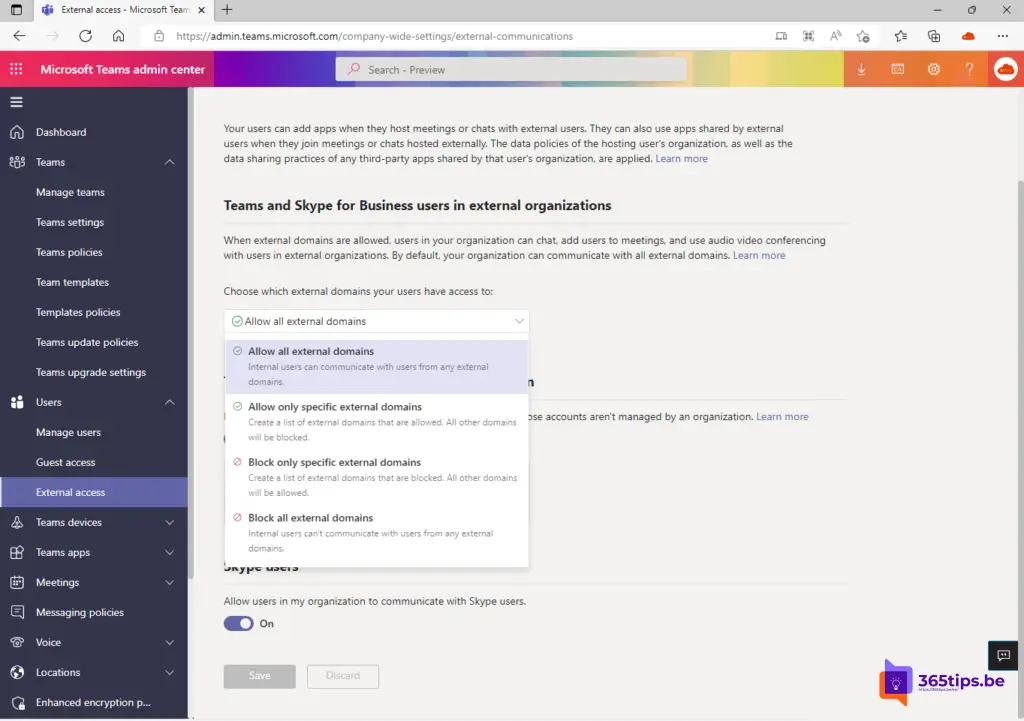
4. Document migration of home drives to better handle files
If you want to collaborate on documents in Teams, OneDrive, SharePoint it is wise to create a migration plan to transfer documents to the Cloud. Collaboration on documents is largely a stumbling block of past environments.
An example approach:
- Migrate all personal P:¬Drives to -> OneDrive
- Put all the data everyone uses at SharePoint and in Teams
ACTION: You do this through this blog.
5. Basic setup & training for Microsoft Teams
Create a framework/decision in which you rules . For example, with the following rules:
- Where to place which files.
- Technical governance.
- Who is responsible for a Team.
- Who conducts communications to the organization.
- User adoption...
- ...