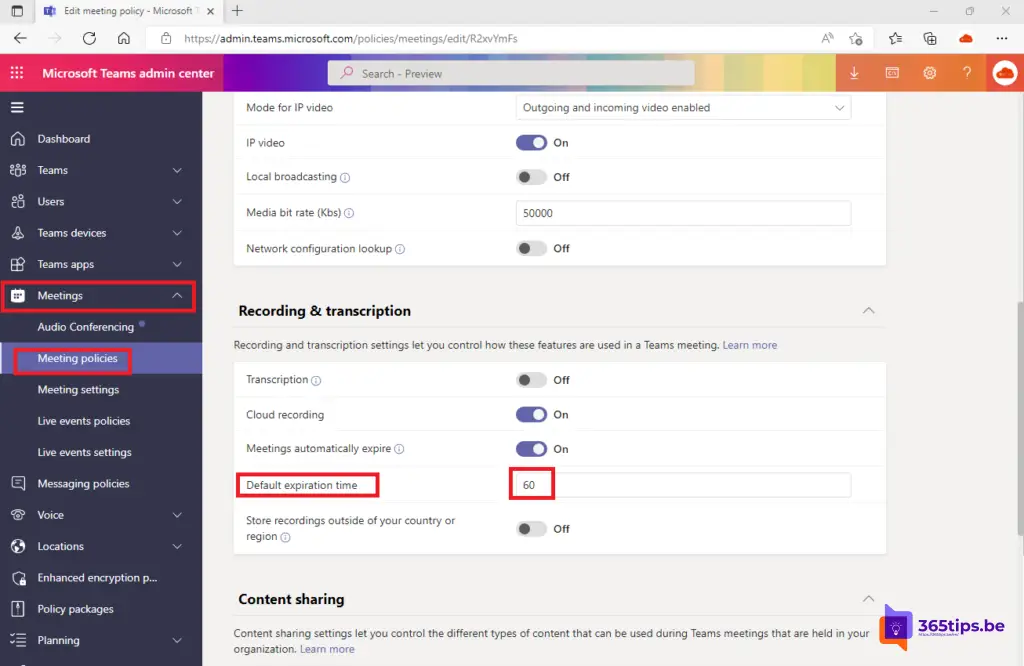📅 How can you change the expiration date of a Microsoft Teams recording?
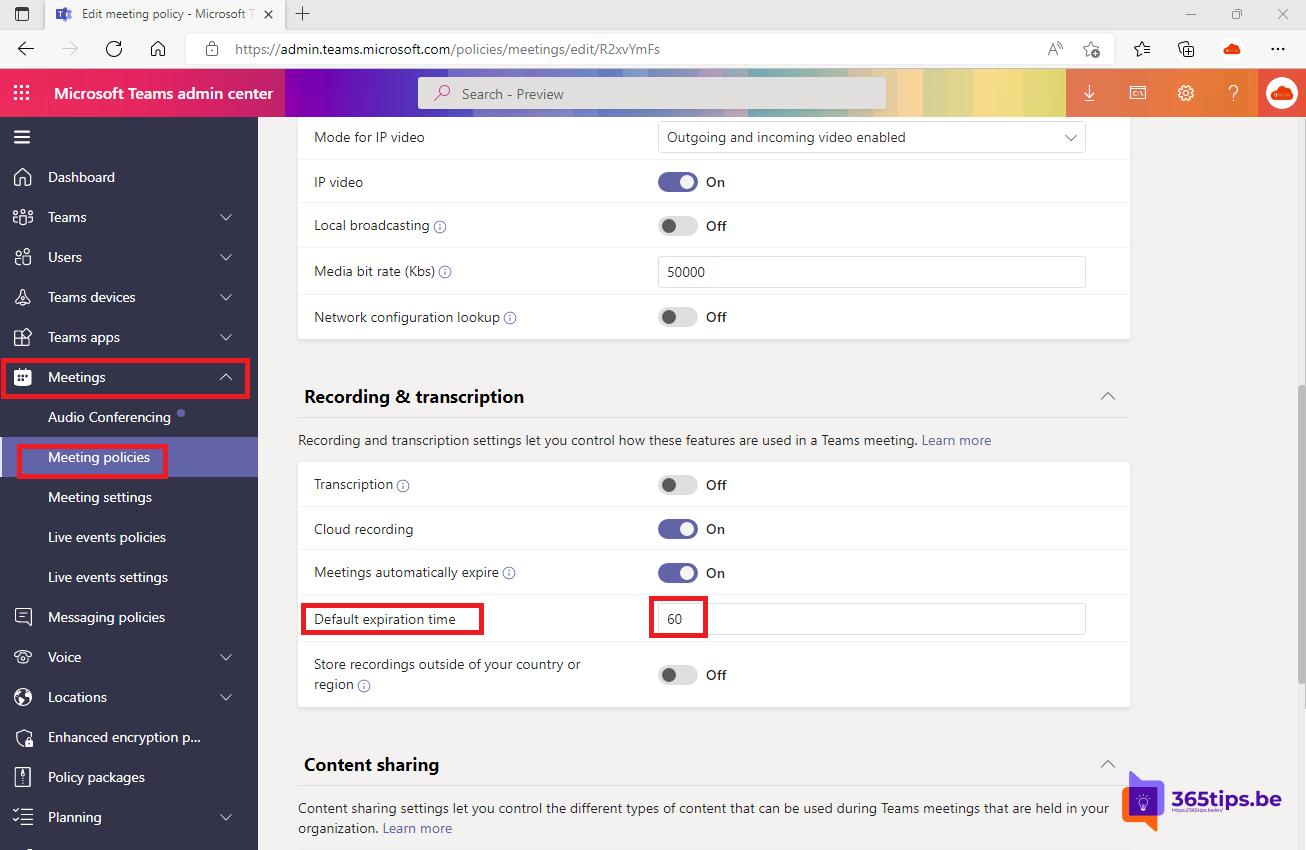
Previously, I wrote a blog article to play a Microsoft Teams meeting accelerated playback. In another article, I described how to record a meeting and then share it.
In this blog, I explain how to adjust expiration dates (which default to 60 days) in the Microsoft Teams admin center.
This expiration date of meeting recordings is set short by default. If you wish to keep meeting recordings longer for 365 days. Then follow these steps to activate it.
How can you change the expiration date of Microsoft Teams recording in OneDrive and SharePoint ?
Browse To the Microsoft Teams admin center. -> admin.teams.microsoft.com
You can also go directly to the Meeting Policies load page in the Administrator panel via: https://admin.teams.microsoft.com/policies/meetings
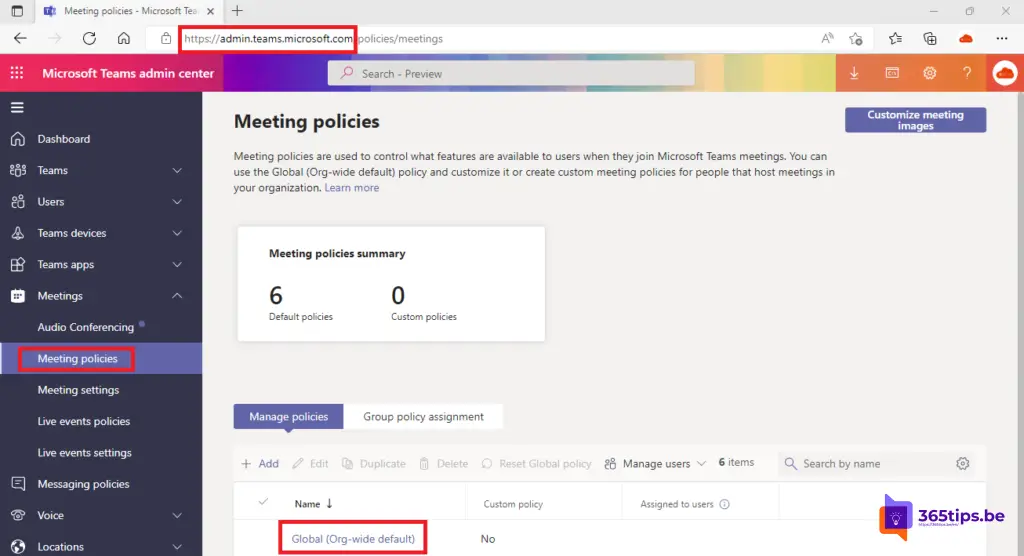
Choose the Global (Org-wide default) policy. This policy activates the same settings for all users.
Under Meetings -> Meeting Policies - Default Expiration Time, adjust the value from 60 to 365. (Or a desired or agreed upon rule)