How to install whatsApp desktop yourself on your Windows PC or MAC?
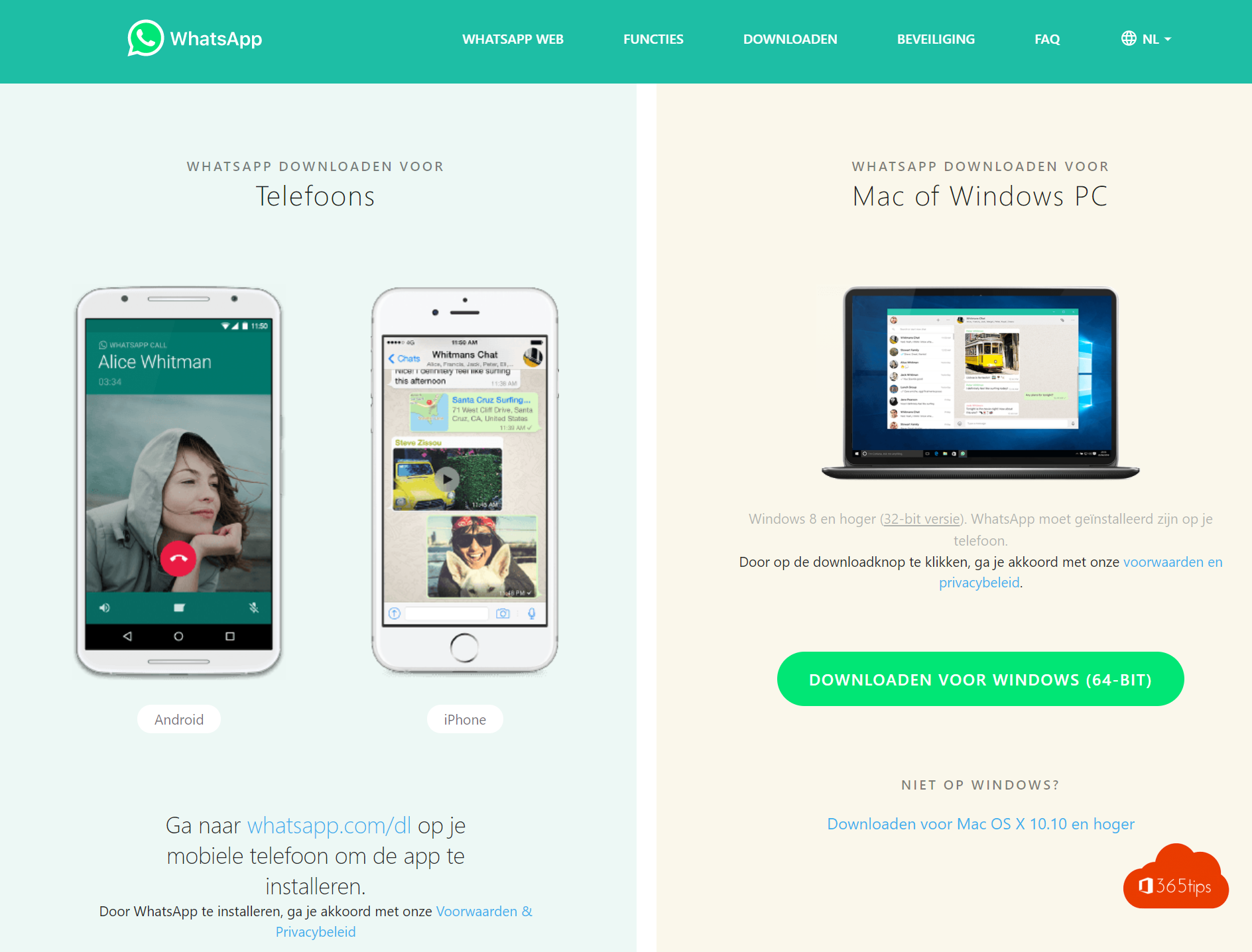
As of October 2020, two billion users had monthly access to WhatsApp. This messaging service is one of the most popular mobile social apps in the world. Many messenger apps offer features such as group chats, image exchange, video and even audio messages.
Microsoft Teams is new when it comes to instant messaging. Yet Microsoft often succeeds in tapping into the market by just making sure that the user experience is higher and that the added value is clearly felt.
Sharing files in WhatsApp can be done in a more convenient way - but this way is as static as emails. So managing versions through WhatsApp is difficult. Unless you provide DropBox or OneDrive or an alternative so users can log into those separately, too.
In Microsoft Teams lies a long-term solution when it comes to file collaboration. Group chat, as well as videoCalling . With 49 people enjoying landscape backgrounds together while talking on the phone, sharing screen and making a recording at the same time are the new possibilities of the modern world.
In addition, Microsoft Teams could make the click to personal use - while WhatsApp will have more trouble landing in the corporate world.
Install WhatsApp on your computer in 3 steps
Browse To: https://www.whatsapp.com/download/?lang=nl
Download Whatsapp via the right side -> Download.
Install Whatsapp Beta -> here.
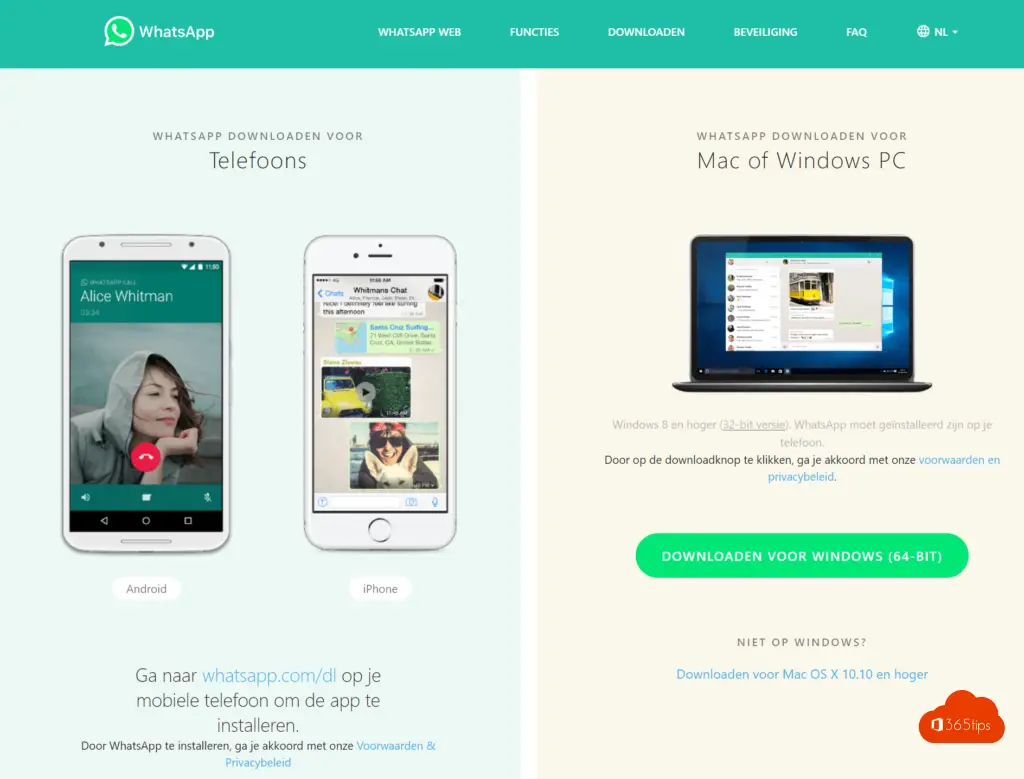
Logging in via your computer - PC / MAC
The first screen you get after opening the WhatsAppSetup.exe is below.
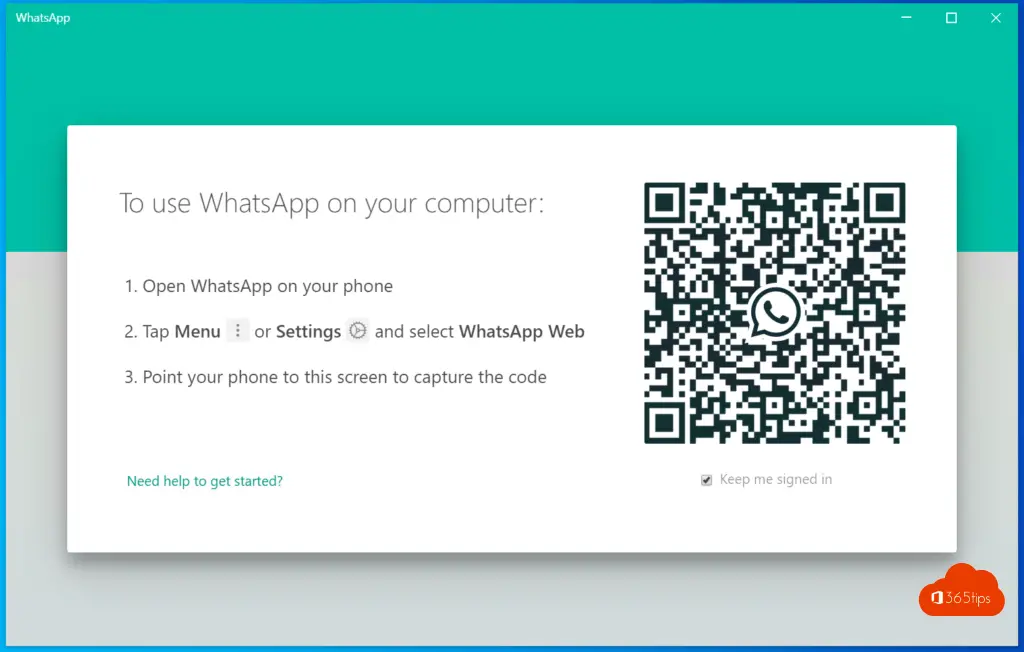
Take your Android or iOS phone and at the WhatsApp application press: Settings -> WhatsApp Web/Desktop -> Scan QR Code and scan the code.
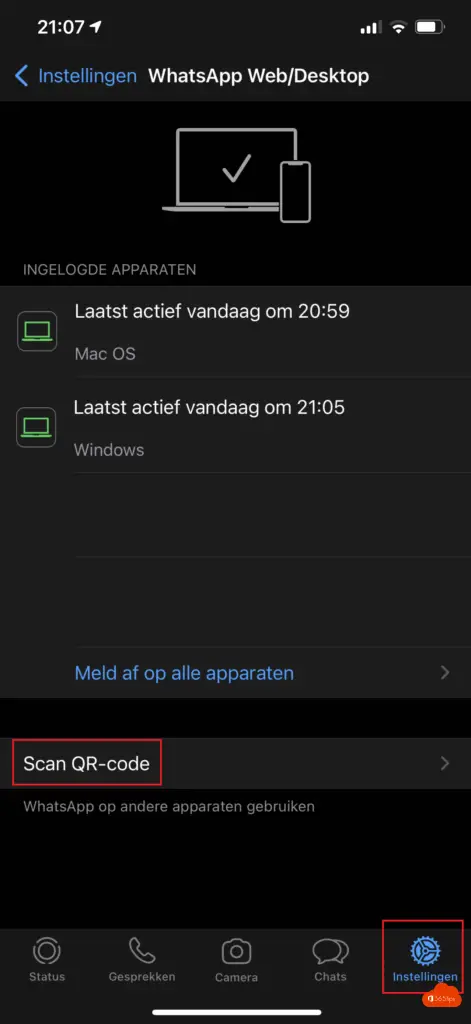
After you complete this step, you can easily log into WhatsApp from your PC or Mac.
Apply via the web
Navigate to -> http://web.whatsapp.com/
Scan the QR code like logging in on a PC.
Install Microsoft Teams ?
You can install Microsoft Teams using these instructions.
Comparing WhatsApp to Microsoft Teams
| Features | MSTeams | |
| Instant messaging, chat,. | ☑️ | ☑️ |
| Mobile application(s) | ☑️ | ☑️ |
| rich web application (where you can also create documents) | ☑️ | ☑️ |
| Ipad application | no | ☑️ |
| Showing that someone is typing | ☑️ | no |
| Need a SIM card? | does not work without sim card | ☑️ |
| Content creation in Word, Excel, PowerPoint,... | no | ☑️ |
| Sharing documents without version problems? | ☑️ | |
| Communicating to professional abbonees | ☑️ | |
| videoconferencing / like facetime,. | Up to 4 people | up to 250 |
| Browse live powerpoints as a guest? | ☑️ | |
| Whiteboard, drawing together | ☑️ | |
| taking notes during meetings | ☑️ | |
| chat & Calling at the same time | ☑️ | |
| Sharing history after adding new people | ☑️ | ☑️ |
What features does WhatsApp have?
Send instant messages easily and reliably
Send your friends and family free instant messages. WhatsApp uses your phone's Internet connection to send instant messages; it saves you text message charges. Or connects directly to WiFi.
Protected by default
Sometimes you share your most personal moments via WhatsApp. That's why Facebook has built end-to-end encryption into latest versions of the app. When your messages and conversations are secured with end-to-end encryption, only you and the person you are communicating with can see or hear them. No one else, not even WhatsApp.
Easy document sharing
Send PDFs, documents, summaries, slideshows and more, without the hassle of email and apps to share files. You can send documents up to 100 MB, so you can provide everyone with what they need.
Whatsapp fast download
Go to whatsapp.com/dl on your cell phone to install the app.
Also read
Enable Together mode on your computer
Log on and get started with OneDrive for Business - Quickstart!
Microsoft Teams Tips
PowerShell tips for managing Teams via commands
Teams save meeting recording automatically in OneDrive For Business!
Zoom | The most popular tips and tricks - Manual