🌃 Set quiet hours Microsoft Teams not to be disturbed at night
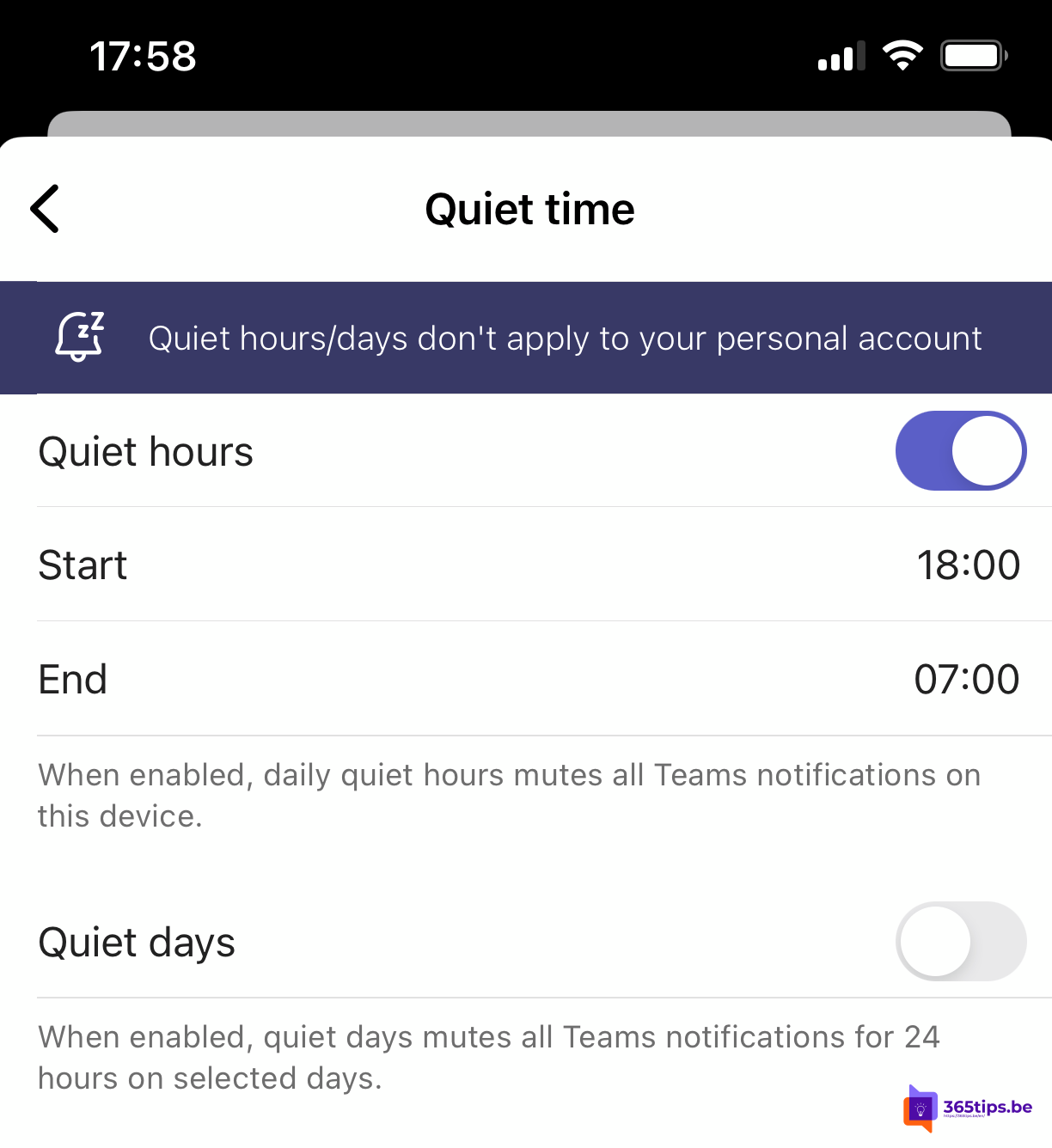
The Teams app is a handy tool for collaborating with your colleagues during office hours. If you want to have time to relax in the evening, it can be useful to turn off notifications automatically. That way you can fully concentrate on other things without being distracted by notifications from Teams.
To automatically disable notifications from Teams , follow these steps:
- Open Microsoft Teams and click on the cog icon in the upper right corner.
- Select "Settings" from the menu.
- In the left menu, select "Notifications."
- Choose "Time managed by me" from the menu on the left.
- Click "Forward to this app" and select "Disable" from the menu that appears.
- Set the time you want to turn off notifications and click "Apply" to save the change.
These settings allow you to automatically turn off notifications from Teams every night or on every day as you wish. This way you can ensure that you can relax quietly and undisturbed in the evening hours without being distracted by notifications from the app. If you want to turn the notifications back on, you can adjust the settings again and select "Enable" instead of "Disable." This way, you can easily turn notifications on and off as desired.
Read below how to turn on these quiet times step by step.
1. Open your Microsoft Teams on your smartphone
Open your Microsoft Teams app and press the 3 dashes at the top left.
2. Then press settings
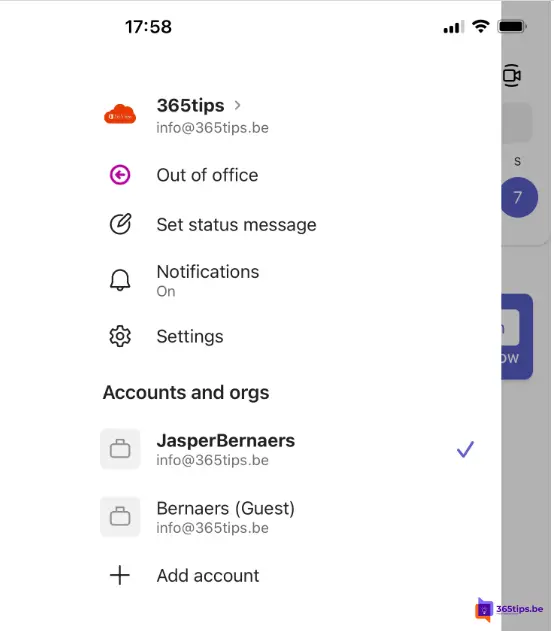
3. Press notifications
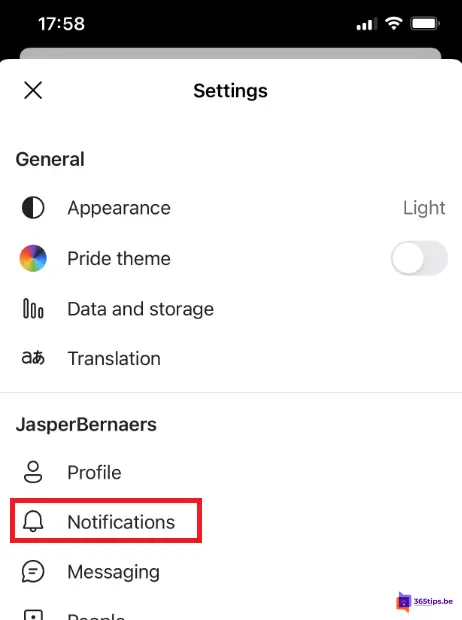
4. Change the silence time - Silent hours
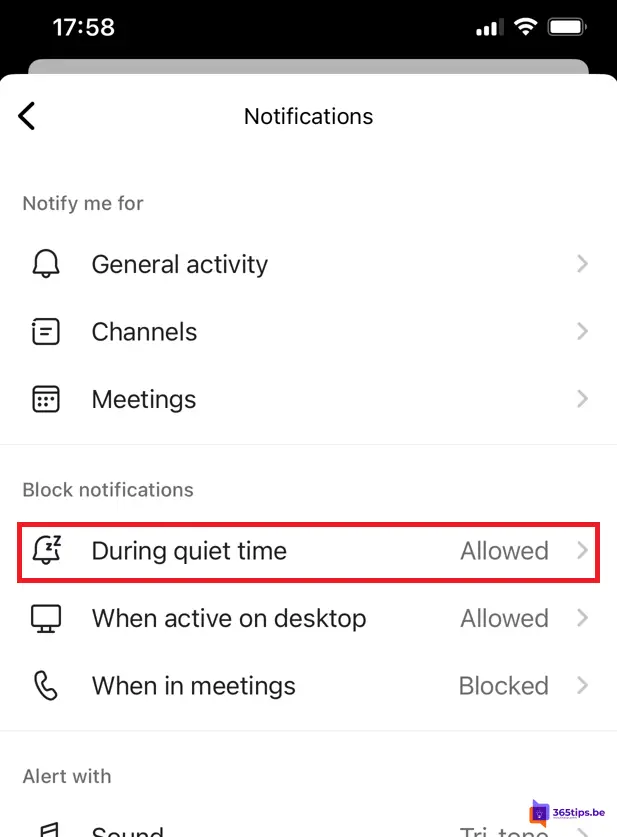
- Turn on quiet hours daily.
- Choose your start time, 17:00 for example. Until 07:00 in the morning.
- You can also designate quiet days, such as Saturday or Sunday.
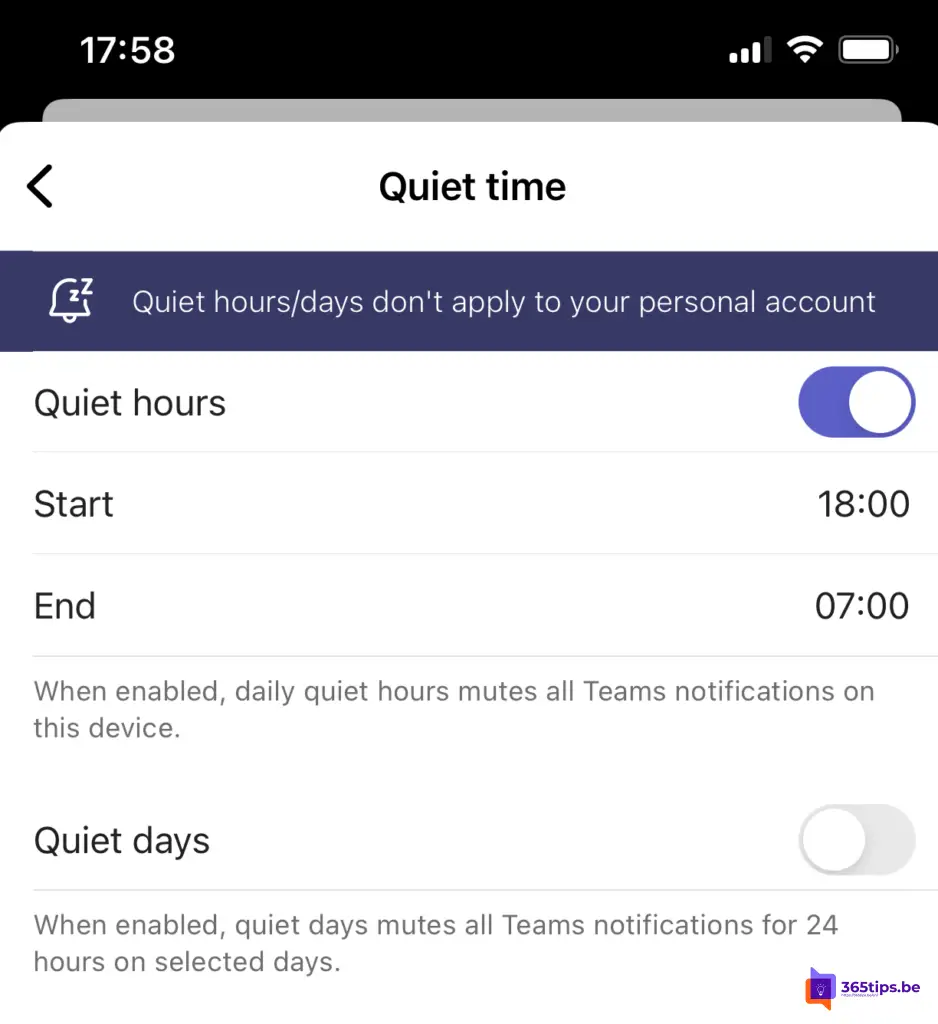
Thanks for this tip! Happy to provide solution for this one: Since this week all calls and messages on my WIN10 PC are in the background. Normally an incoming call is leading and recording is easy. Now you have to make all screens small to record. DRAMA just... Suspect it has to do with an update of windows or temas. Is there a solution for this already?
Hello Jerome, strange! Haven't noticed it myself yet. Maybe this is a setting somewhere?
Addition to the above: We don't soak with Office 365 🙁 I saw this too late but hope it doesn't matter for the solution
doesn't matter.