Here's how to migrate with the SharePoint migration tool
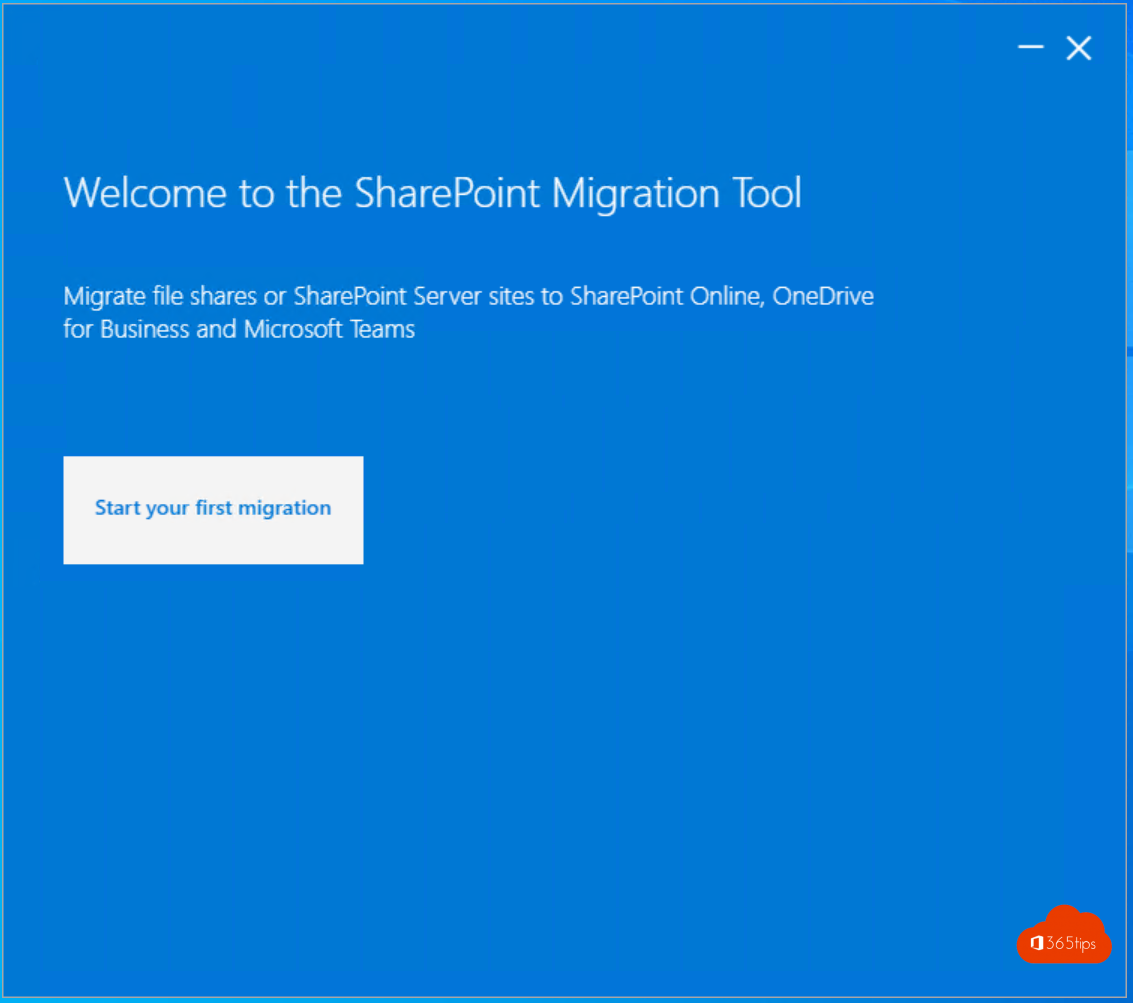
Has your organization switched to Office 365 and would you like to migrate your documents to OneDrive? Then follow the instructions below!
Why is it best to use the SharePoint Migration tool for personal documents?
- If you have a deep folder structure you can't just drop the folders into OneDrive. (sync client) and the client is not going to sync some files, very inconvenient.
- For example, if you have multiple computers, and wish to migrate specific data or just a lot of data.
- You use your own computer and don't have a computer from work or don't want to use the OneDrive client.
1. Download the SharePoint Migration Tool
- Download the installation files from: https://aka.ms/spmt-ga-page
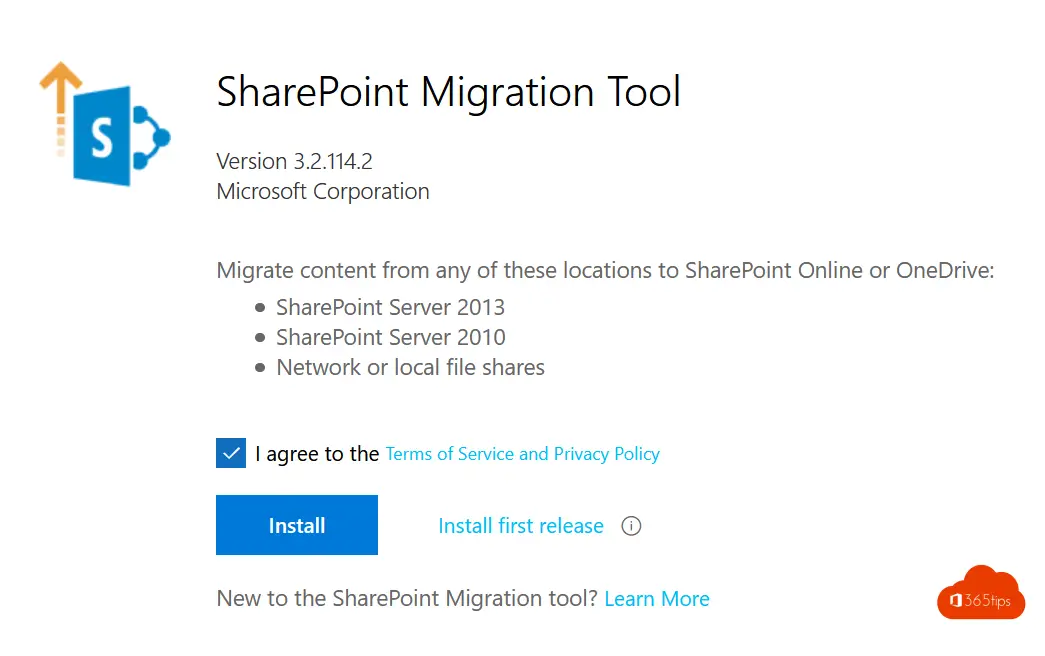
2. open the Migration Tool
- Migrate file shares or SharePoint Server sites to SharePoint Online , OneDrive for Business and Microsoft Teams
- Start your first migration!
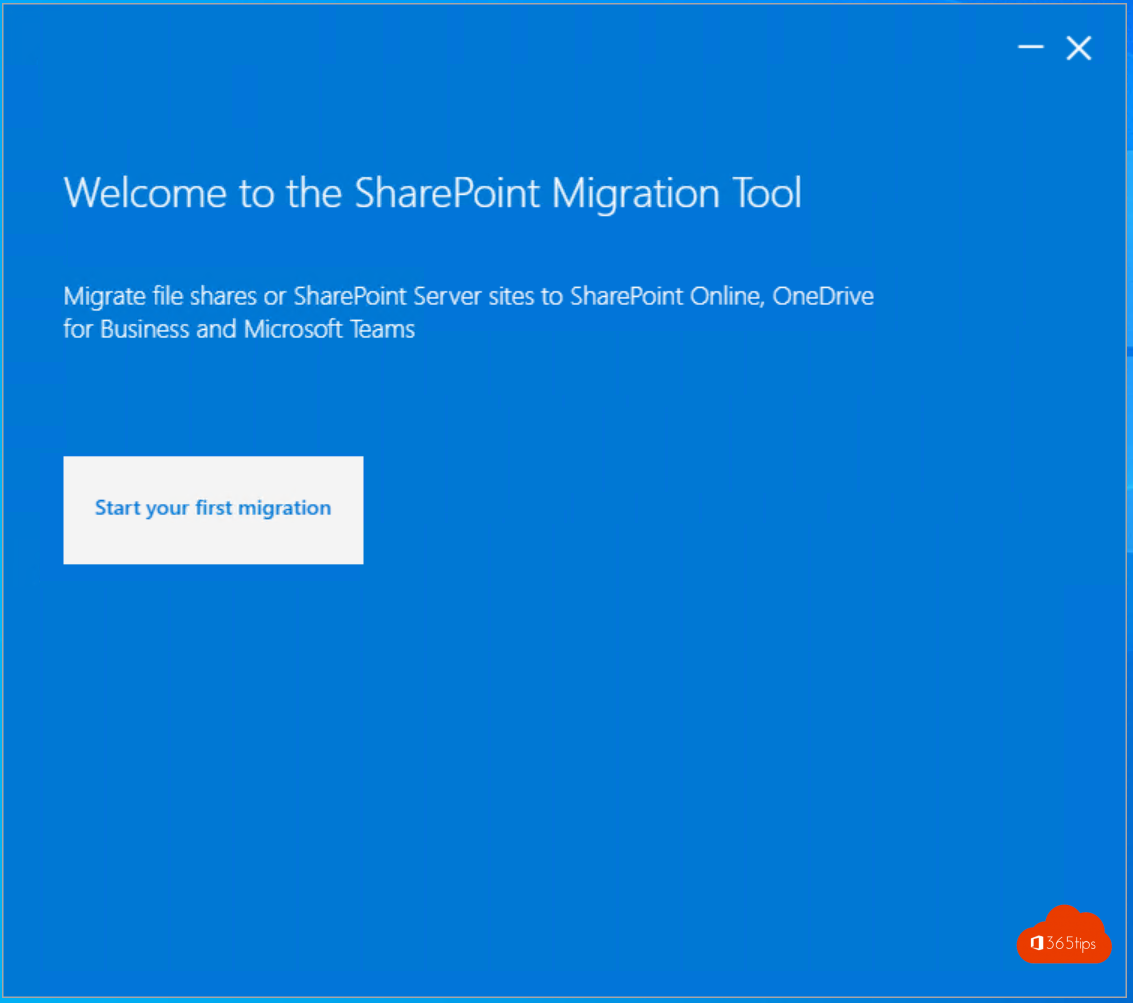
3. What content do you want to migrate?
- Select File Share
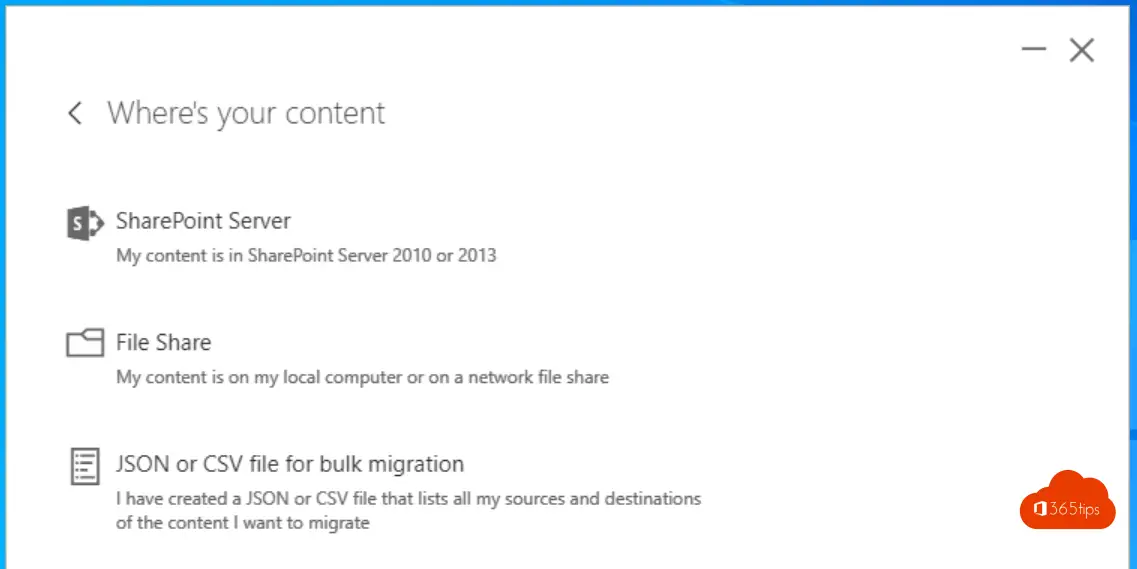
4. Select your source
- Select the folders you wish to migrate.
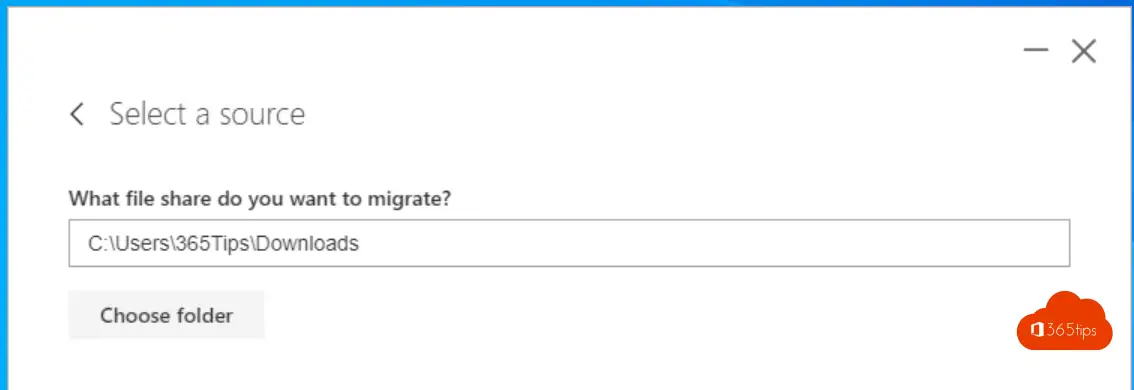
5. Select the destination
- Login to https://portal.office.com and navigate to your OneDrive
- Copy the URL from the browser to your destination in the SharePoint Migration Tool
- https://m365tips-my.sharepoint.com/personal/info_365tips_be/ (voorbeeld)
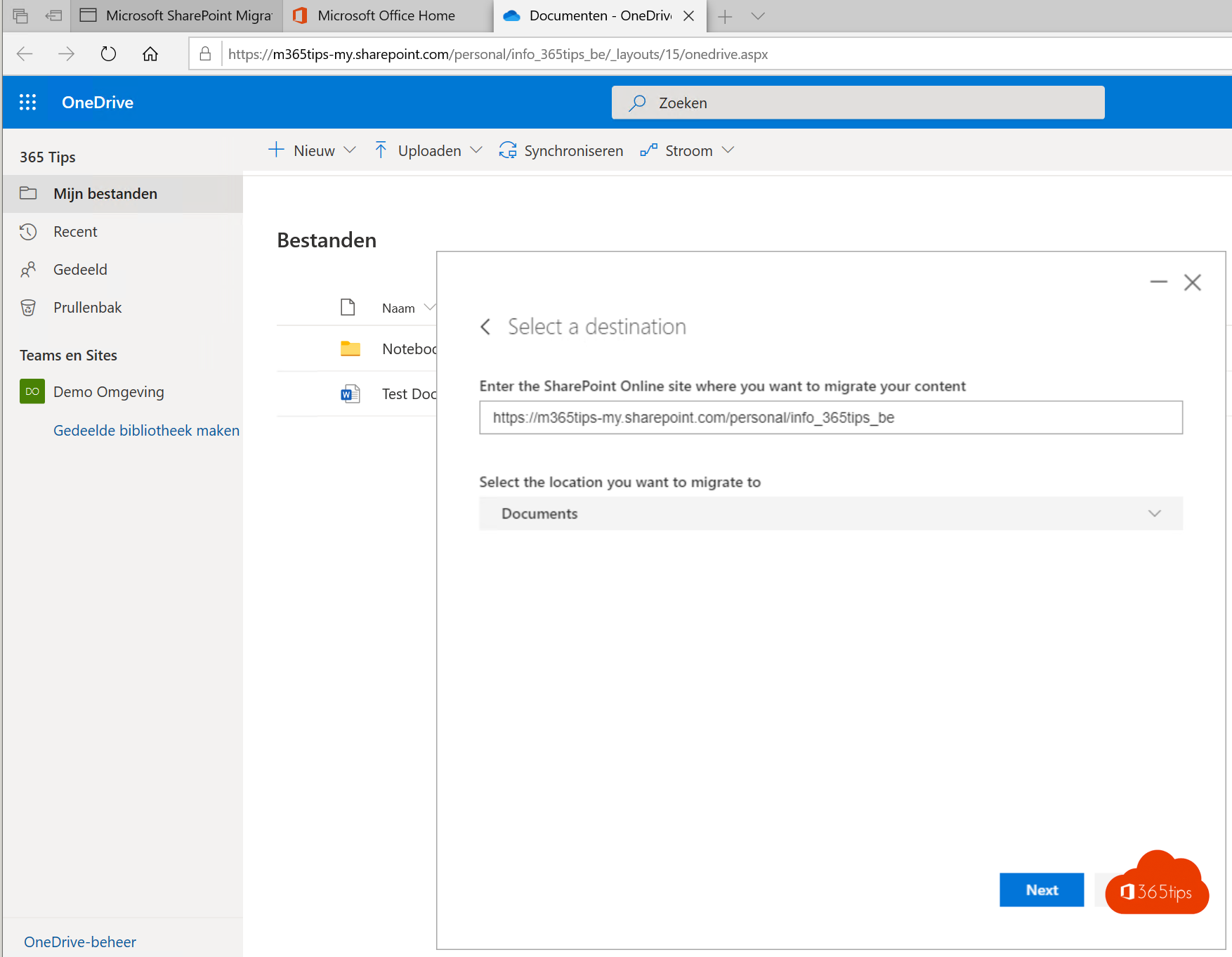
6. Review migration
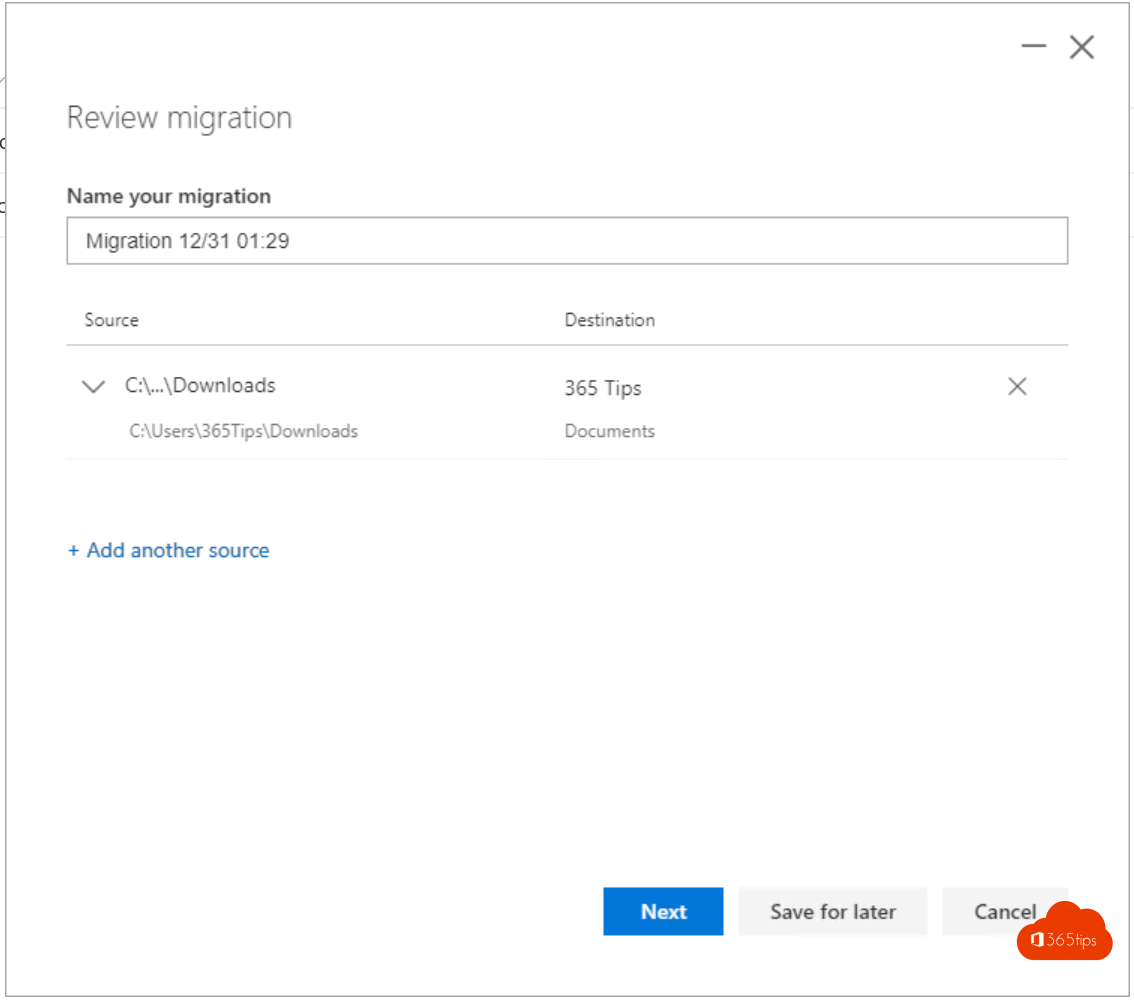
7. Migrate!
- Click Migrate!
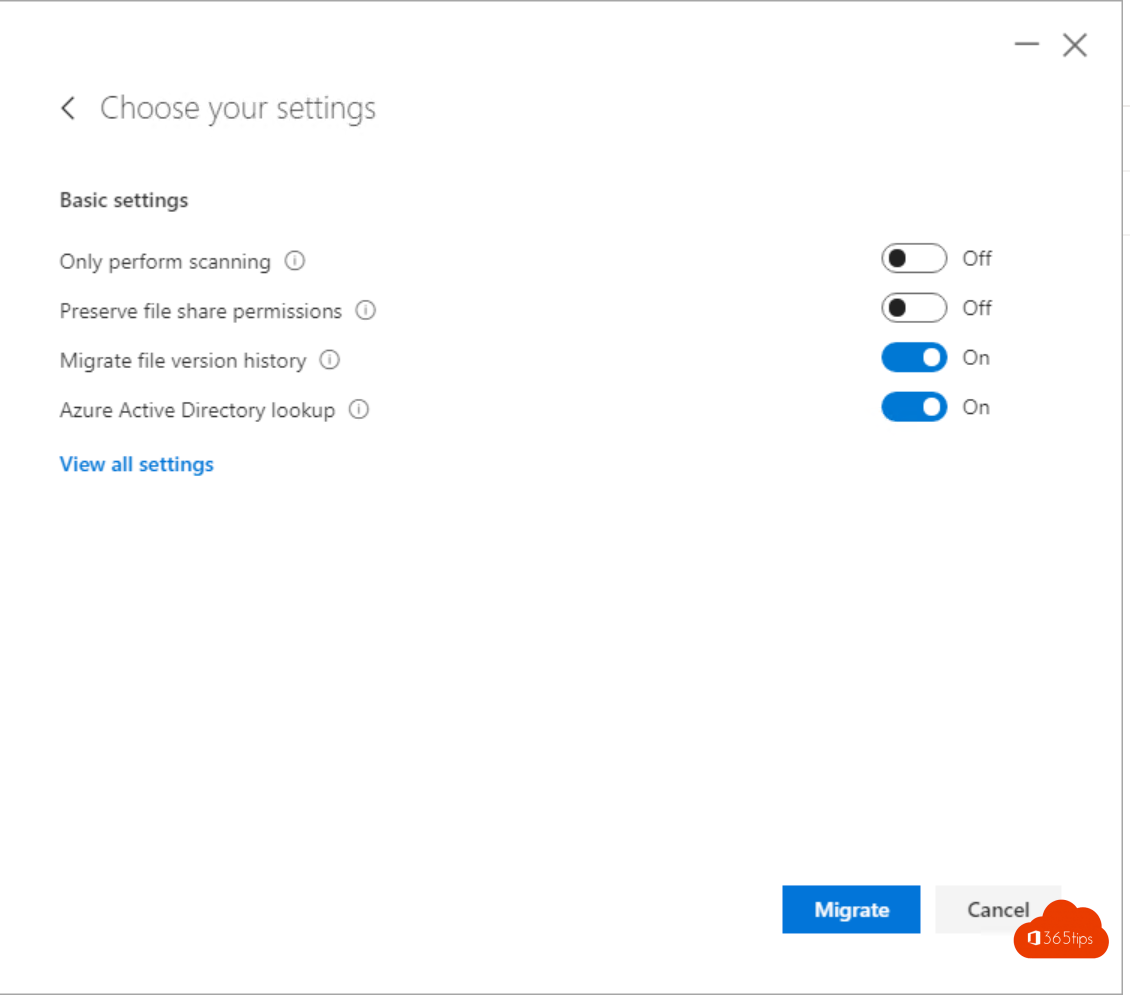
Also read
OneDrive file(s) deleted, now what?
Governance for OneDrive for business
10 reasons to use OneDrive for business!
Quick start OneDrive for business!
Subscribe
Login
0 Comments