👨🎨 Hotkeys for Paint in Windows 🖌
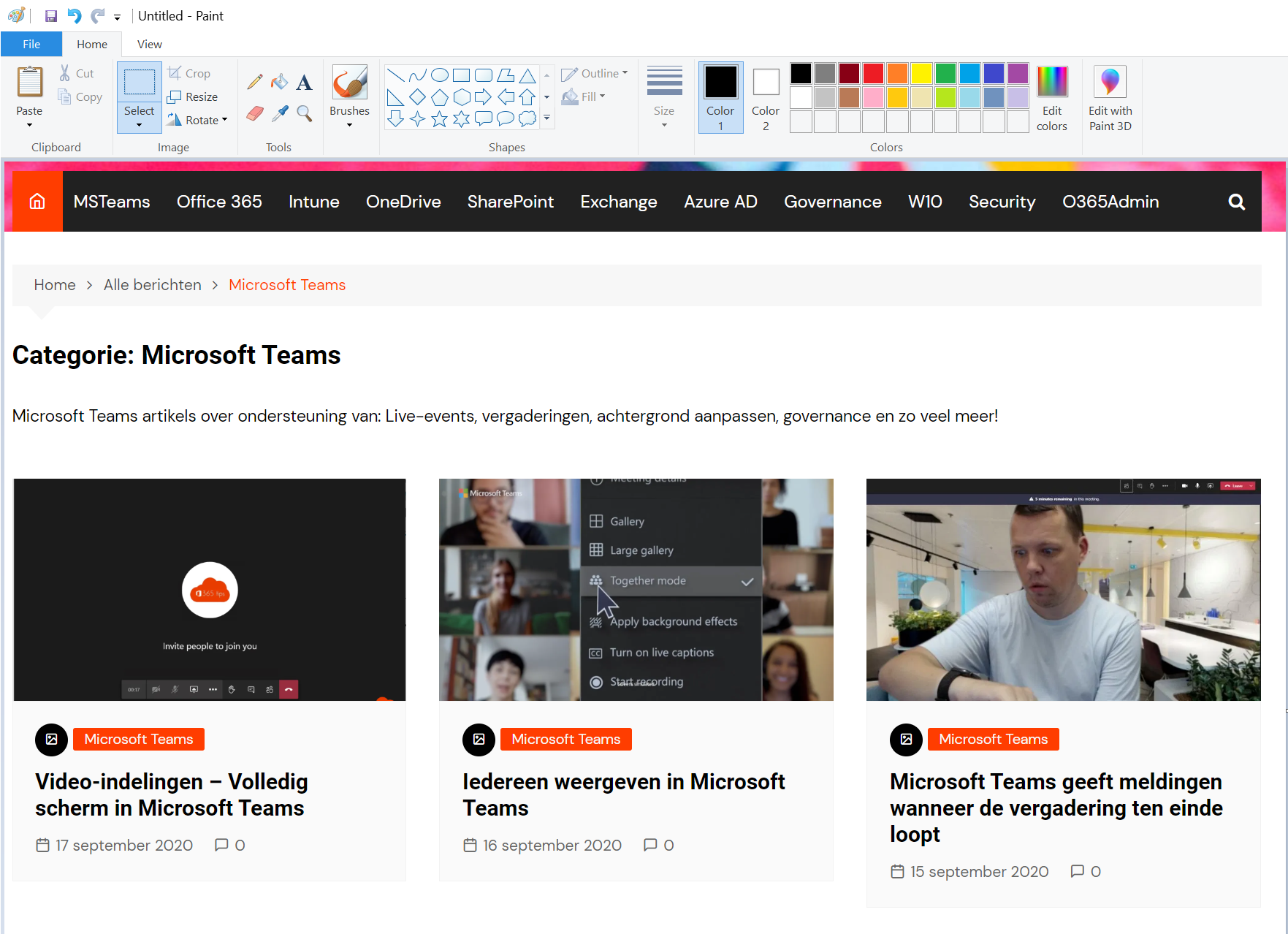
Hotkeys allow you to quickly use functions in Microsoft Paint without having to use the mouse and keyboard. In this blog you can find all the keyboard shortcuts in Paint.
Also read blogs about keyboard shortcuts for:
- The most commonly used Windows 10 and Windows 11 keyboard shortcuts
- Shortcut keys in OneNote for Windows 10
- All keyboard shortcuts for Microsoft Teams
- Emoji support in Outlook, Windows 11 and Microsoft Teams
These are the keyboard shortcuts for Microsoft Paint & Paint 3D
| Key | Act |
|---|---|
| F11 | Display an image full screen |
| F12 | Save the image as a new file |
| Ctrl+A | Select the whole image |
| Ctrl+B | Format selected text in bold |
| Ctrl+C | Copying a selection to the Clipboard |
| Ctrl+E | To open the Properties dialog box |
| Ctrl+G | Show or hide grid lines |
| Ctrl+I | Format the selected text in italics |
| Ctrl+N | Creating a new image |
| Ctrl+O | To open an existing image |
| Ctrl+P | Printing an image |
| Ctrl+R | Displaying or hiding the ruler |
| Ctrl+S | Save changes to an image |
| Ctrl+U | Underlining the selected text |
| Ctrl+V | Paste a selection from the Clipboard |
| Ctrl+W | Opening the Resize and Slope dialog box |
| Ctrl+X | Cutting a selection |
| Ctrl+Y | Making a change again |
| Ctrl+Z | Undoing a change |
| Ctrl+plus sign (+) | Widen the brush, line or shape outline by one pixel |
| Ctrl+min mark (-) | Narrow the brush, line or shape outline by one pixel |
| Ctrl+Page Up | Zoom in |
| Ctrl+Page Down | Zoom out |
| Alt+F4 | Closing an image and its Paint window |
| Right arrow | Move the selection or active shape one pixel to the right |
| Arrow-left | Move the selection or active shape one pixel to the left |
| Down arrow | Move the selection or active shape down one pixel |
| Up arrow | Move the selection or active shape up one pixel |
| Shift+F10 | To display the context menu |
Shortcut keys for Paint 3D
| Key combination | Action |
|---|---|
| CTRL+0 or numeric keypad0 | Reset zoom percentage |
| Ctrl+3 | Switching to other view |
| Ctrl+A | Select all 3D items in workspace; repeat command to switch and select all 2D items |
| Ctrl+B | Format selected text in bold |
| Ctrl+C | Copying the selected item |
| Ctrl+Insert | Copying the selected item |
| Ctrl+Shift+C | Capturing a screen capture |
| Ctrl+E | Display canvas properties |
| Ctrl+Shift+E | Hiding or displaying 3D perspective |
| Ctrl+G | Grouping objects |
| Ctrl+Shift+G | Cancel grouping of objects |
| I | Switch on pipette |
| Ctrl+I | Format the selected text in italics |
| M | To minimize or expand the side menu |
| Ctrl+N | Creating a new image or file |
| Ctrl + O | Opening an existing image or file |
| Ctrl + P | Printing in 2D |
| Ctrl + S | Save |
| Ctrl + Shift + S | Save As |
| Ctrl + U | Underlining the selected text |
| Ctrl+V | Paste selected item |
| Shift+Insert | Paste selected item |
| Ctrl+W | Canvas selection |
| Ctrl+Shift+W | Show or hide canvas |
| Ctrl+X | Cut selected item |
| Shift + Delete | Cut selected item |
| Ctrl+Shift+X | 2D cropping |
| Ctrl+Y | To redo an action |
| Ctrl+Z | Undoing an action |
| Escape | Stop or exit the current task |
| Home | Reset display |
| PgUp | Zoom in |
| Ctrl+PgUp | Zoom in |
| PgDn | Zoom out |
| Ctrl+PgDn | Zoom out |
| Ctrl+mouse wheel | Zoom in or out |
| Ctrl+Left | Left turn |
| Ctrl+Right | Right turn |
| Ctrl+Up | Turning up |
| Ctrl+Down | Turn down |
| Alt+Left | Slide to the left |
| Alt+Right | Slide to the right |
| Alt+Up | Slide up |
| Alt+Down | Sliding down |
| Ctrl+min (-) or [ | Reduce brush size |
| Ctrl+plus sign (+) or ] | Increase brush size |
| Right arrow | Move selection or active shape one pixel to the right |
| Arrow-left | Move selection or active shape one pixel to the left |
| Down arrow | Move selection or active shape one pixel down |
| Up arrow | Move selection or active shape up one pixel |
| Alt+F4 | program close |
| F6 | Scrolling through screen elements in a window or on the desktop |
| F10 | Activating the menu bar in the app |
| Shift+F10 | To display the context menu |
| F11 | Display image on full screen |
| F12 | Save image as a new file |
Also read
Most-used tips to make a slow Windows 11 computer faster
The best Microsoft Teams features: 30 tips to get started in 2022!
OSX: How to install Office 365 Apps on a Mac?
How to take a screenshot or video on a Mac, iPad or iPhone?
Subscribe
Login
0 Comments