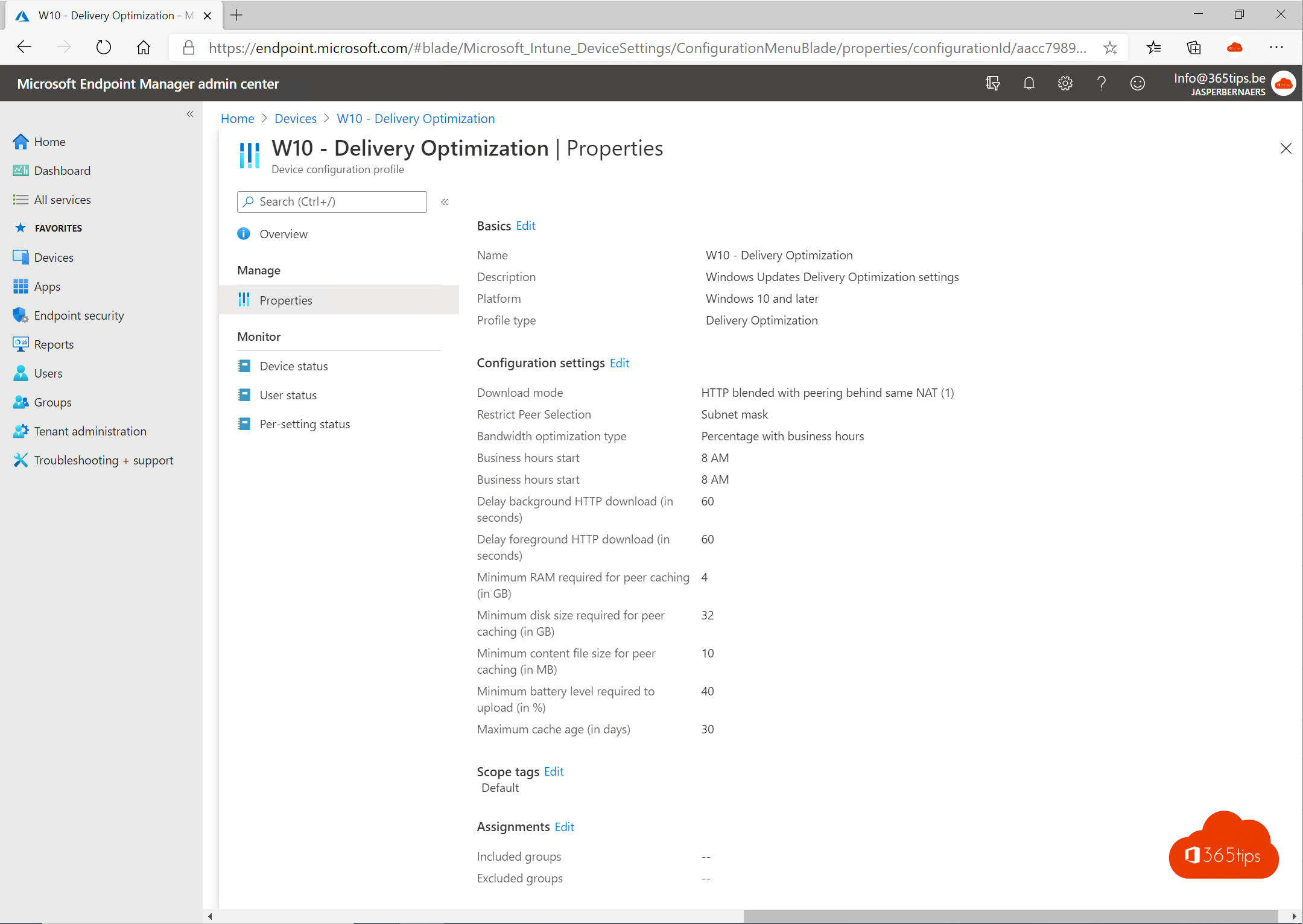🔑 This is the basic activation to use intune in Microsoft 365
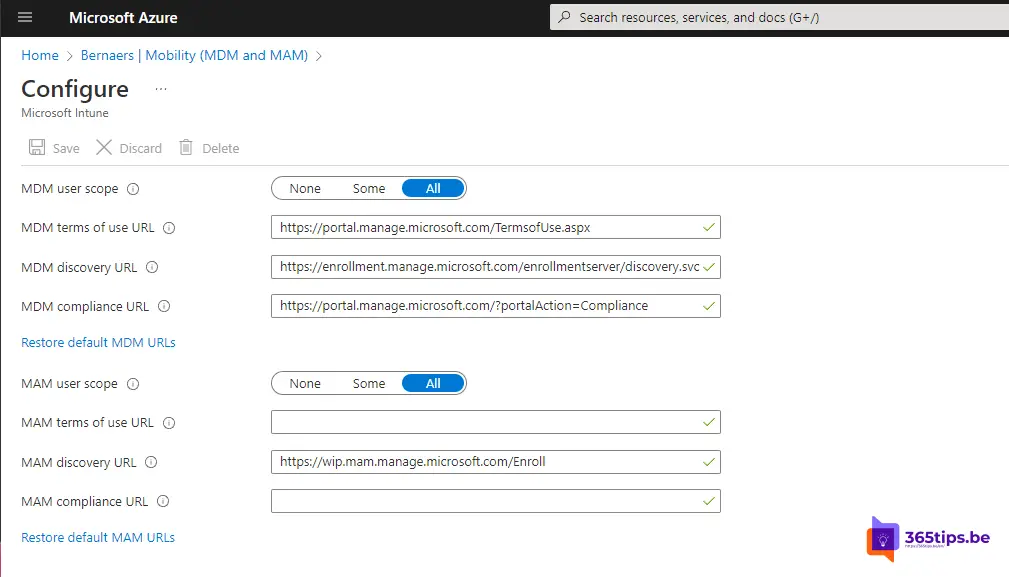
1. Configure DNS settings to redirect devices to Microsoft Intune
Through the Microosft 365 admin center at domains, it is necessary to enable Intune and mobile device management.
Browse to: https://admin.microsoft.com -> press left at domains. Then choose the primary domain and activate the DNS settings.
enterpriseregistration -> enterpriseregistration.windows.net
enterpriseenrollment -> enterpriseenrollment.manage.microsoft.com
These settings are then out like this. They can be checked via MXToolbox.
Also read: 👪 Office 365 basic setup DNS settings + Tenant.
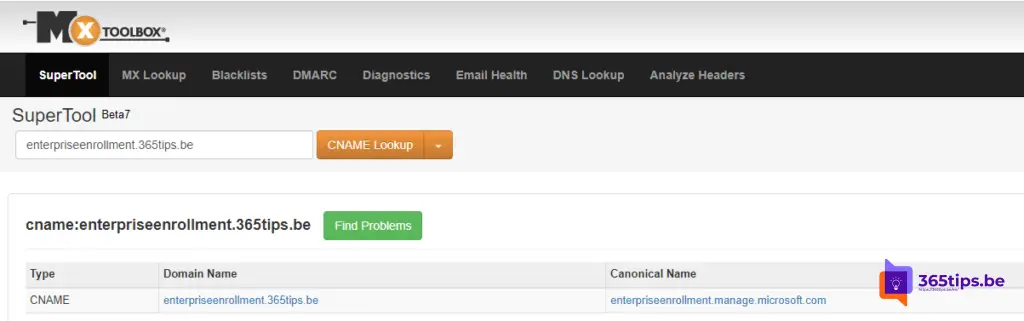

2. Set MDM scope to automatically allow all users to use Microsoft Intune
Browse to: https://portal.azure.com and then at Azure Active Directory press -> Mobility. (MDM and MAM) on Microsoft Intune.
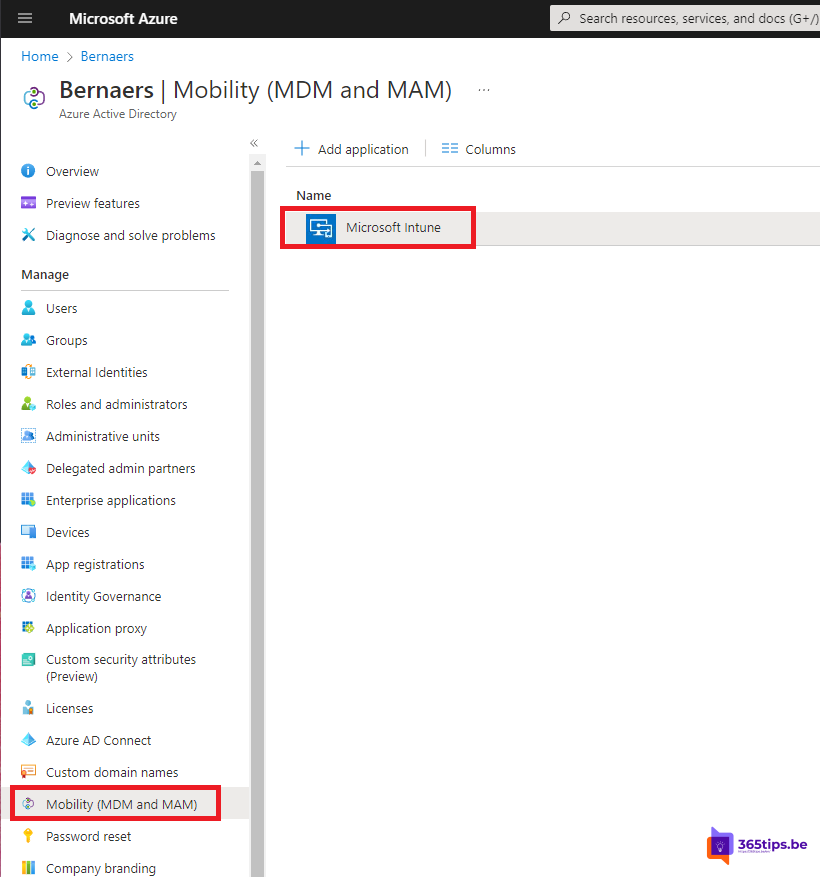
From this URL, activate the MDM user scope. These settings ensure that all users can use MDM.
MDM= Mobile Device Management. Windows devices and mobile devices apply.
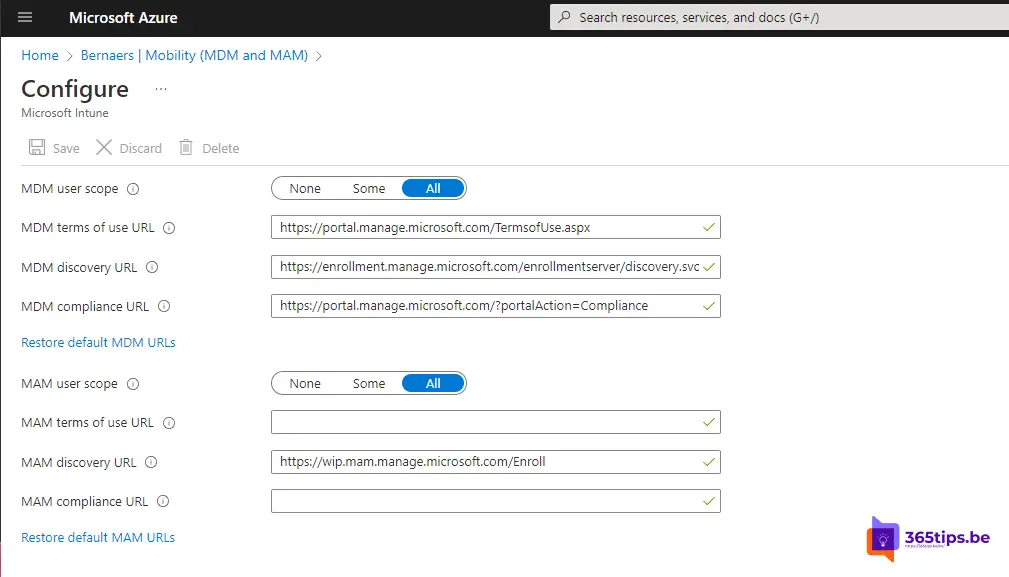
3. Add devices directly Endpoint manager - Azure AD Join - Administrator settings
Adding Devices In Endpoint Manager - Azure AD Or Hybrid Join
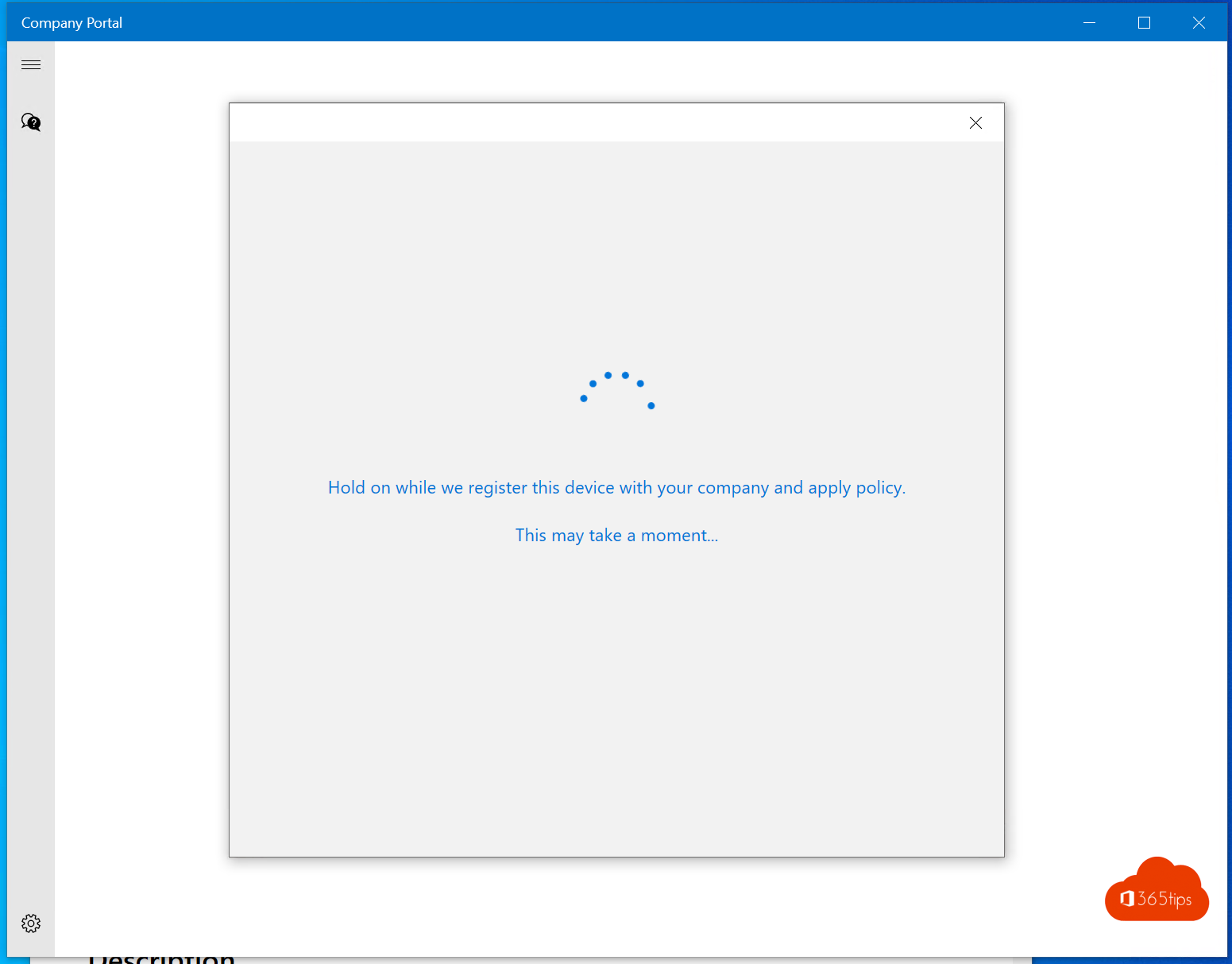
4. Windows Updates setup with Intune
Update all Windows 10 computers with Microsoft Endpoint Manager
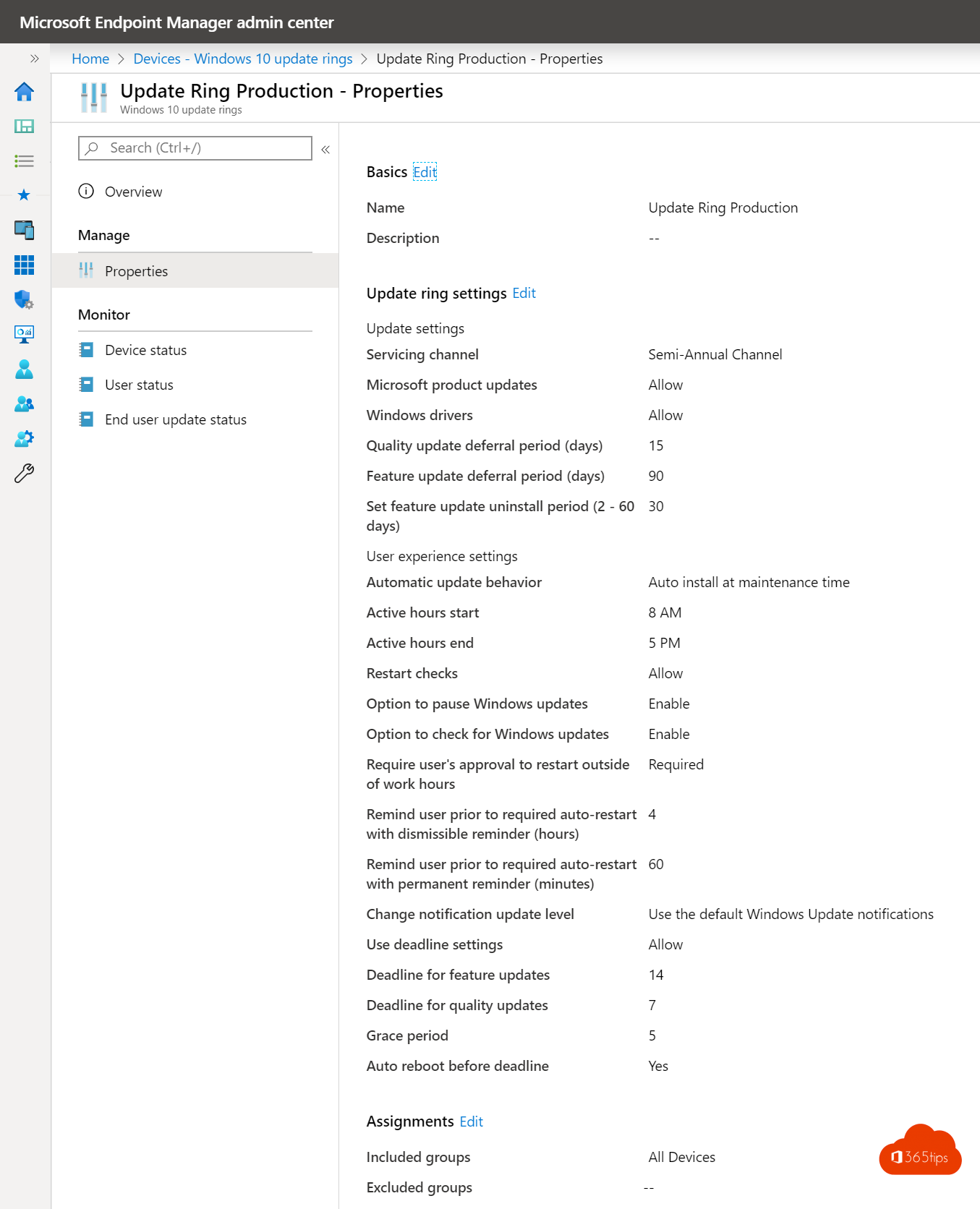
5. Configuring Windows 10 and Windows 11 background with Intune
Set background and digest screen in Microsoft Endpoint manager

6. Package and deploy applications in Microsoft Endpoint manager
Package and deploy applications in Microsoft Endpoint manager
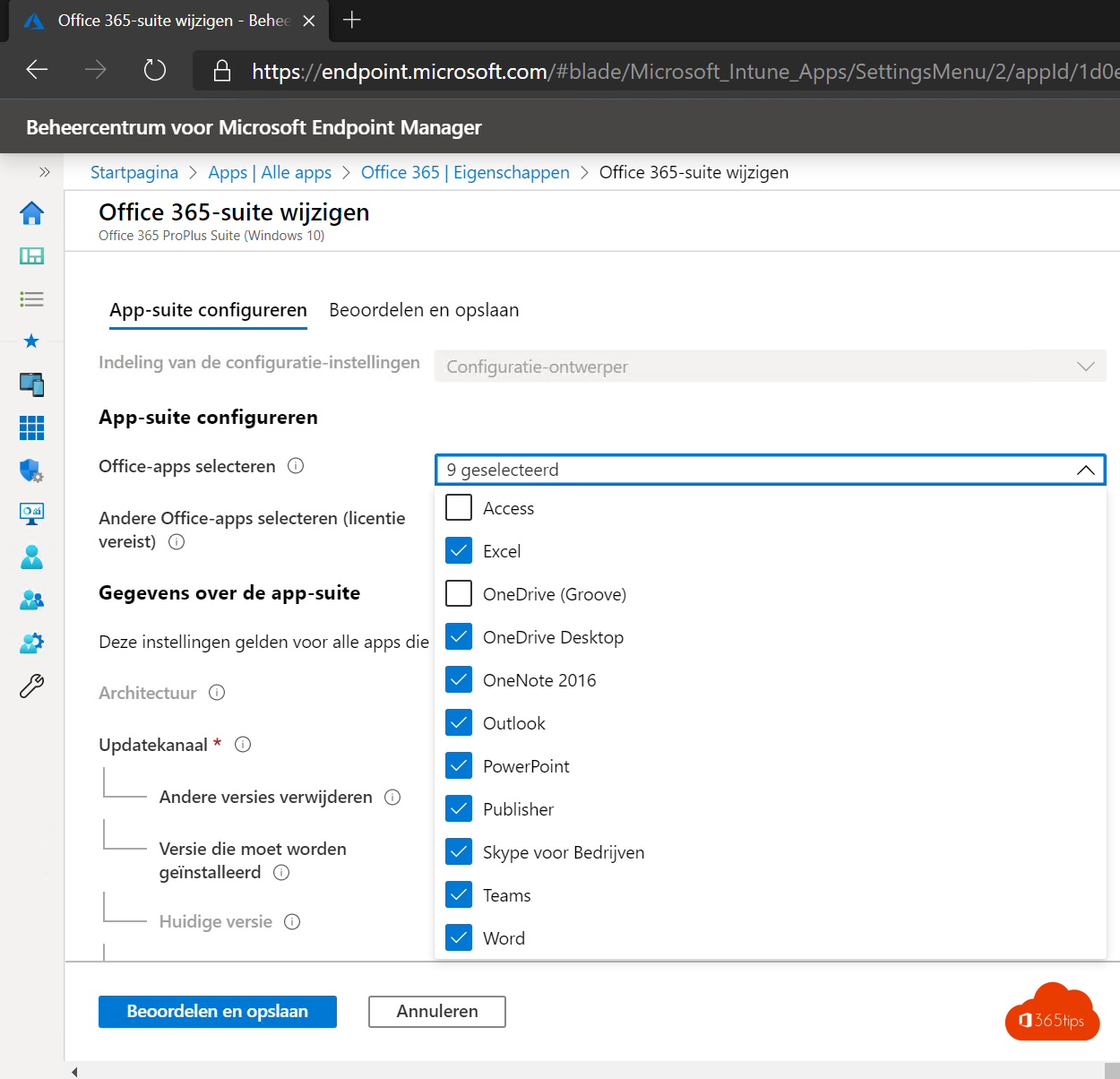
7. Configuring Microsoft Edge with Microsoft Intune
Configure Automatic Login + Sync In Edge With Intune
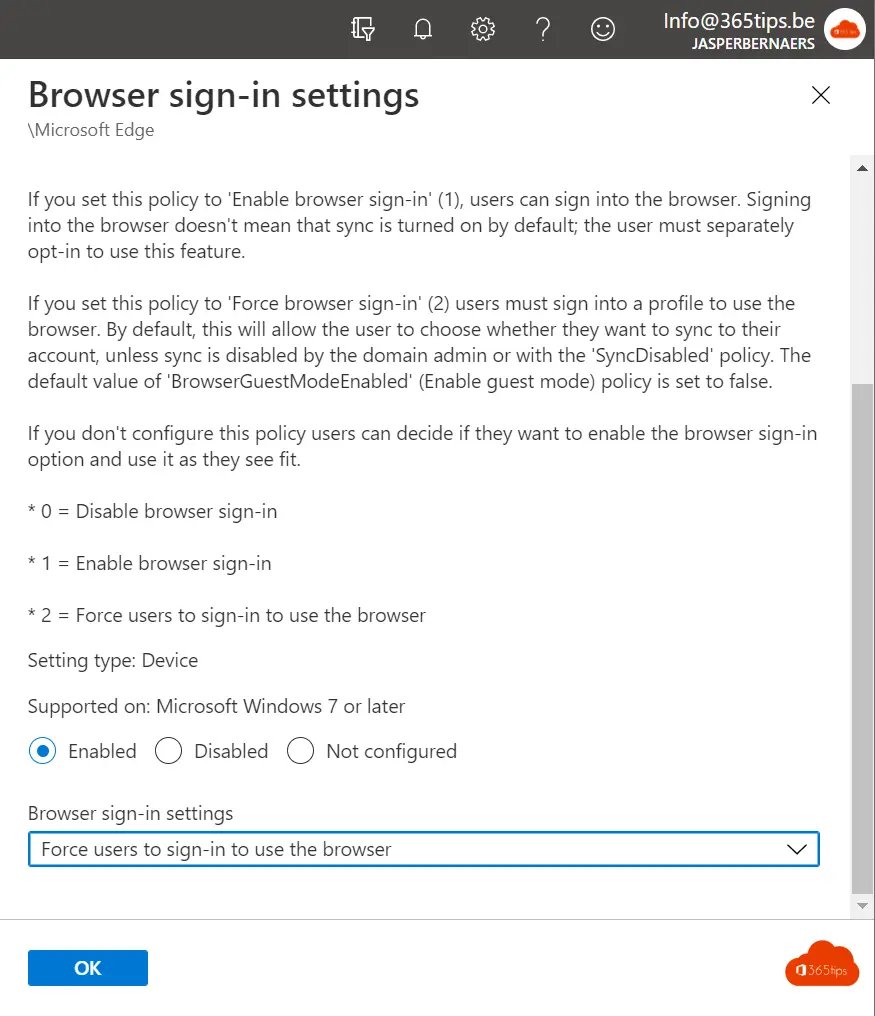
8. Configure and use Intune Company portal
Microsoft Intune Company Portal Installation - Endpoint Manager
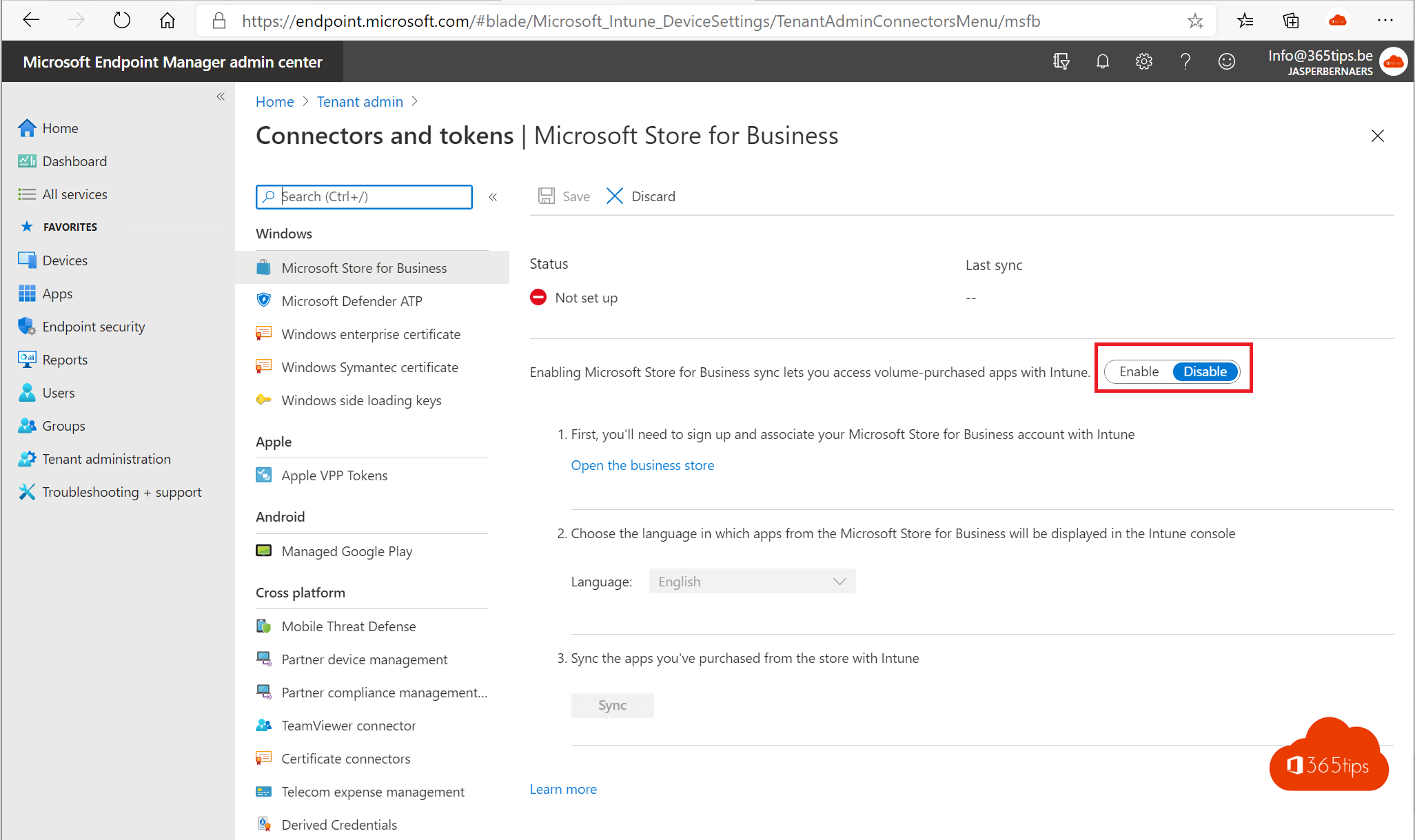
9. How to automatically set Google as the default search engine in Microsoft Edge in Windows
How to automatically set Google as the default search engine in Microsoft Edge in Windows 10 or 11
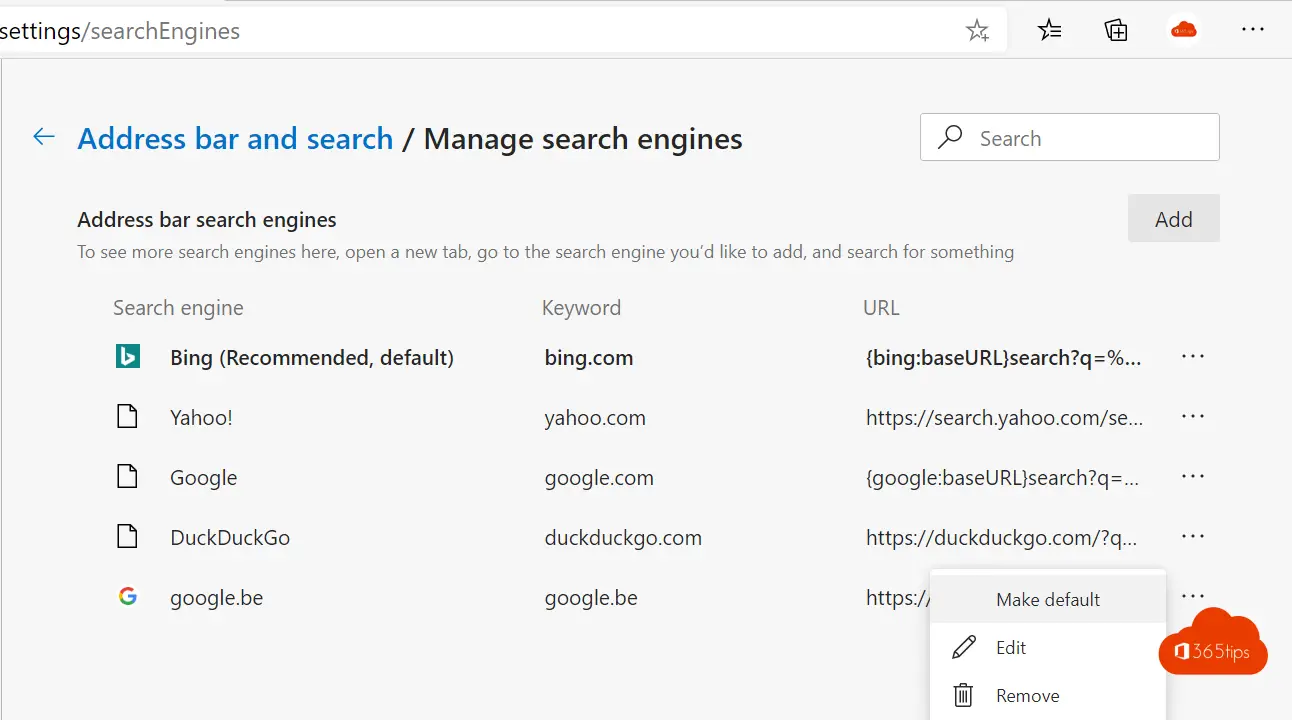
10. Delivery optimization best-practices.
Delivery Optimization Best-Practises For Microsoft Endpoint Manager