How to use Snapchat filters in Microsoft Teams ?
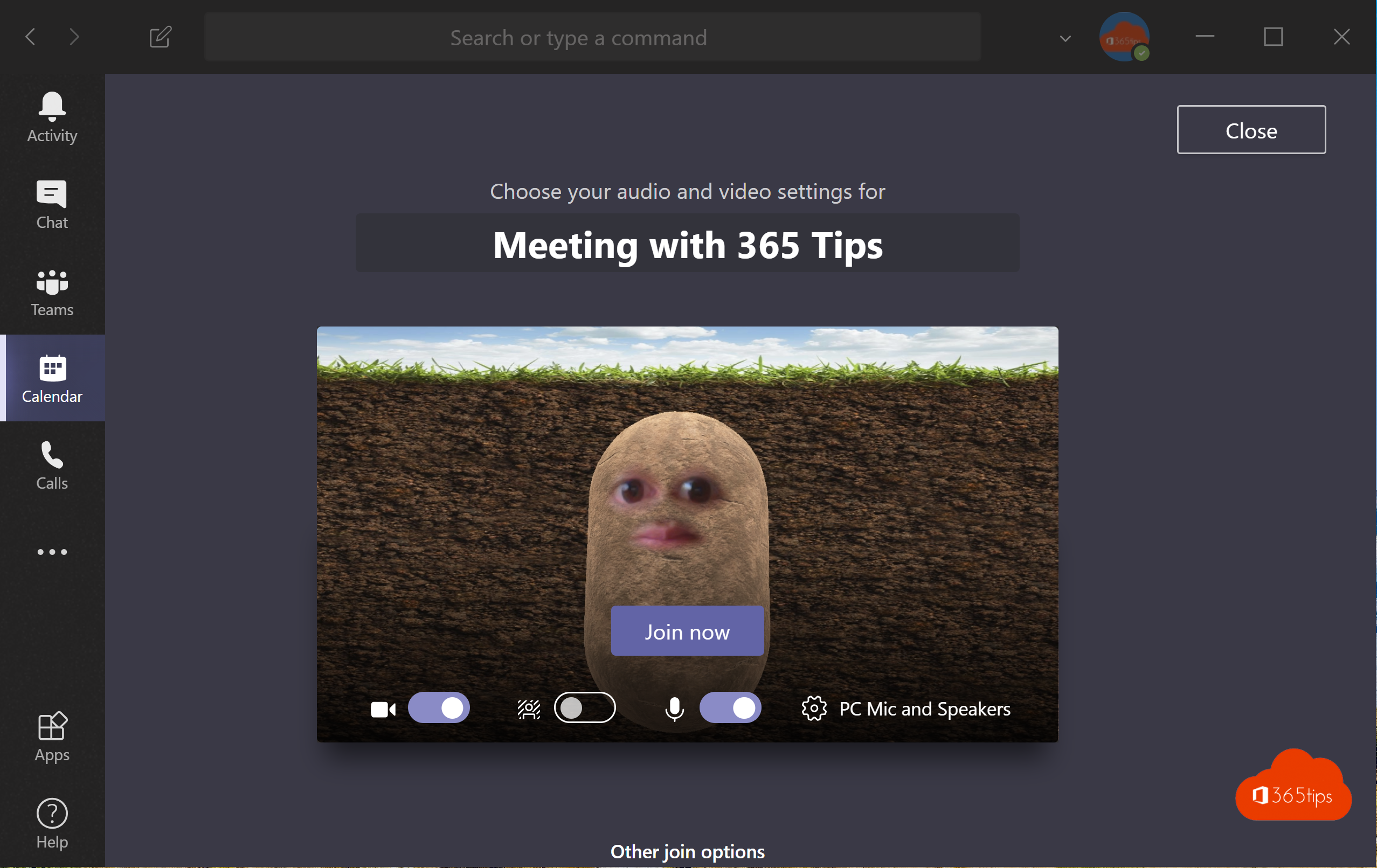
Do you ever feel like you'd rather be a potato at work instead of showing yourself through video conferencing? With the Snap Camera app, you can add fun filters to your video calls to liven up the atmosphere. Installing Snap Camera on your Windows 10 computer is easy. Follow the steps below to start using this fun app during your video calls:
- Go to the Snap Camera website and click the "Download Snap Camera" button.
- Follow the on-screen steps to install the app.
- Open Snap Camera and click "Allow" to give permission to use your webcam.
- Look for a nice filter that matches your personality and click "Apply."
- Open Microsoft Teams or another video conferencing app and select Snap Camera as your webcam.
- Enjoy your video calls with a fun filter!
1. Download Snap Camera
Download via: https://snapcamera.snapchat.com/

2. Install the Snap Camera
Once you've downloaded Snap Camera, you can install this software.
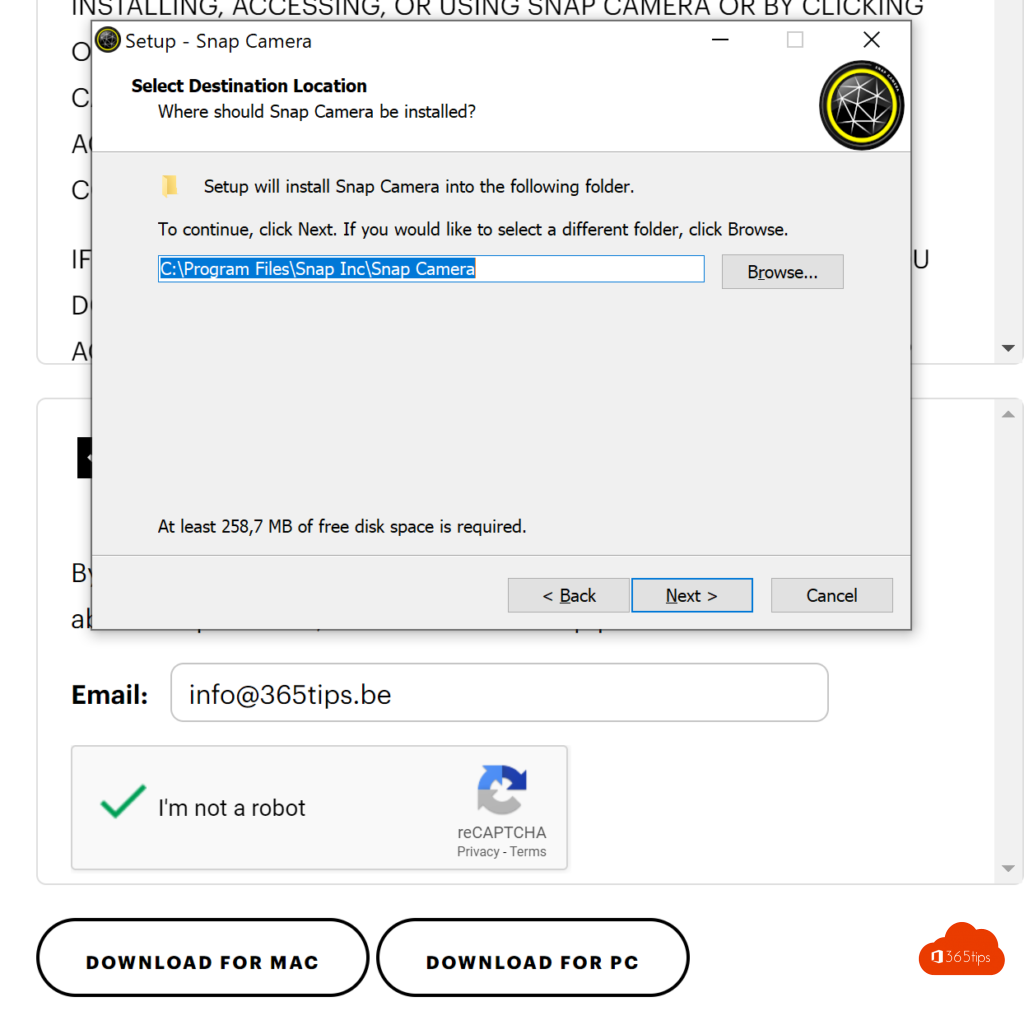
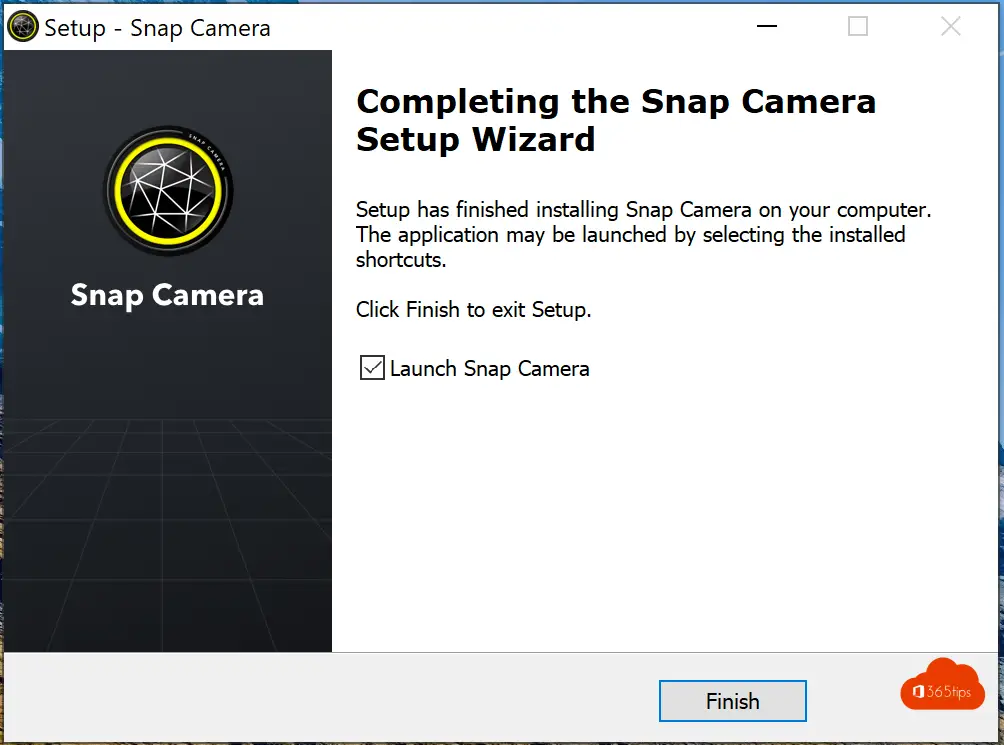
3. Open the Snap Camera software
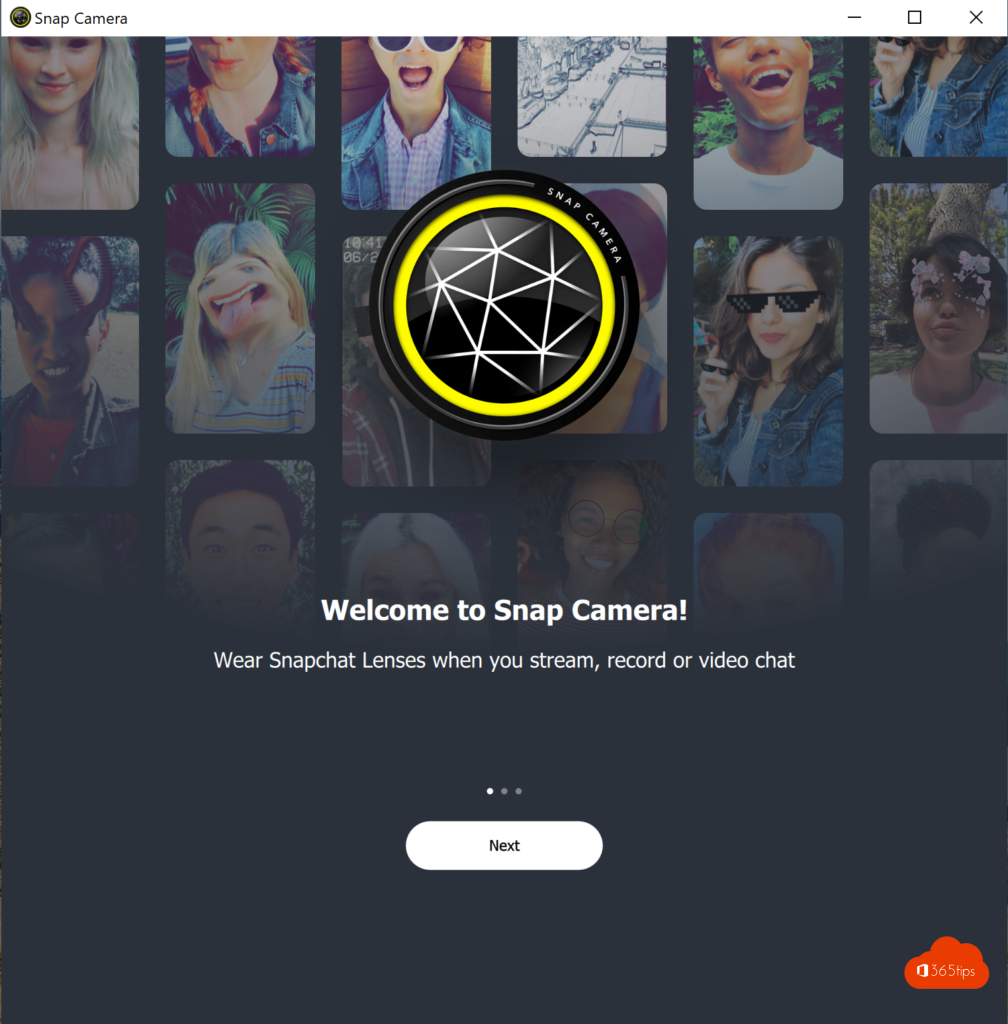
4. Adjust your camera settings
Press settings at the top right
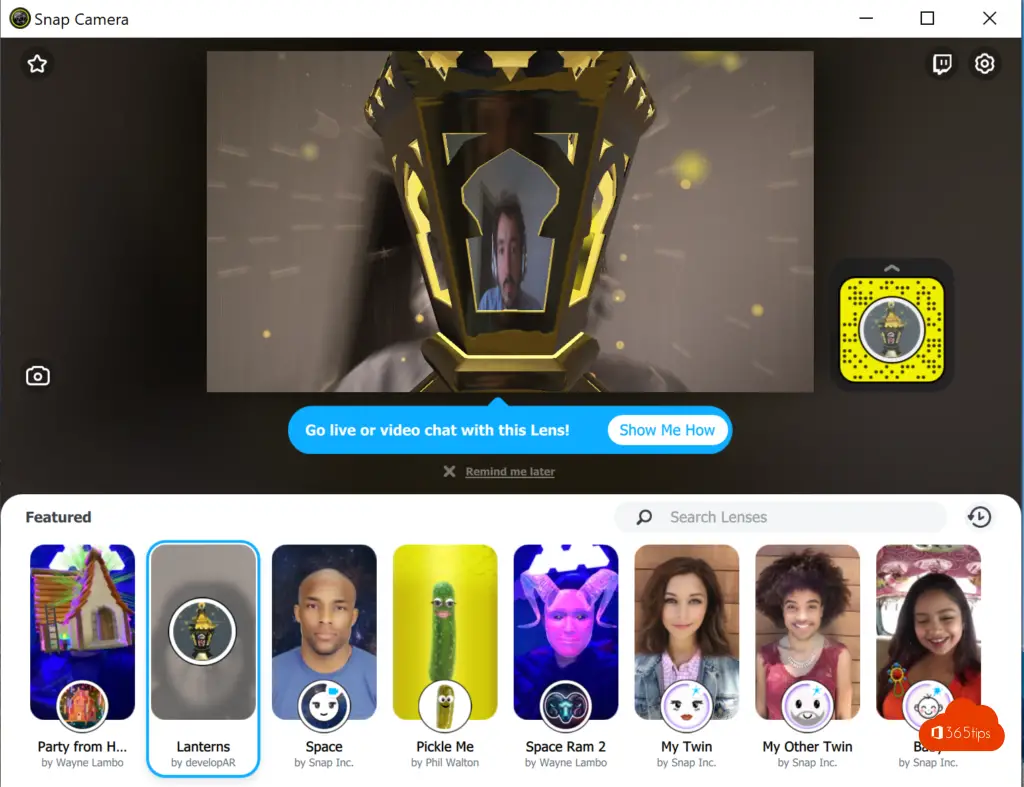
After that, select your front camera from the list
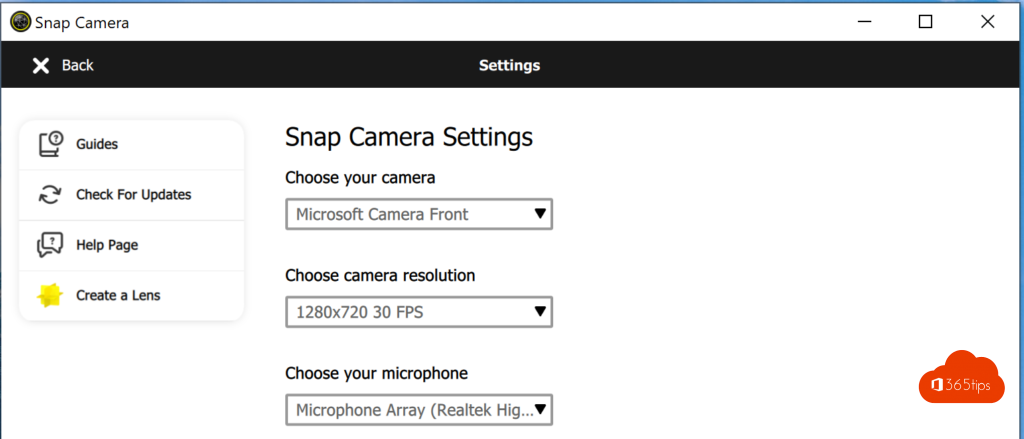
5. Open Microsoft Teams
Choose a filter via the Snap Camera by clicking on the icon at the bottom right and choosing a nice filter.
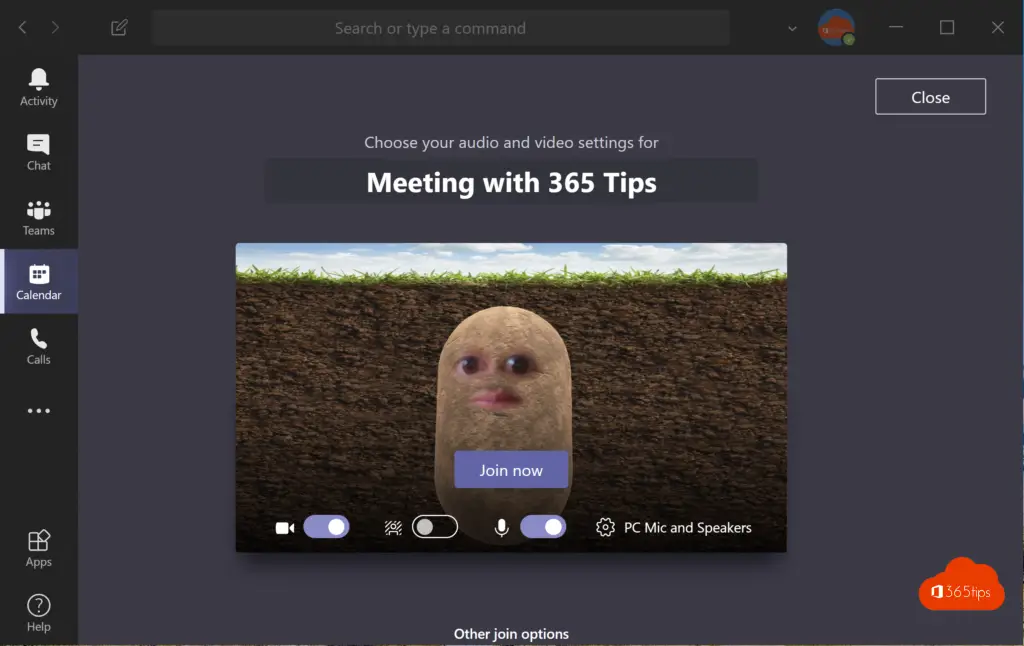
Also read
What's new in Microsoft Teams –Announcements!
Tutorial: All about Microsoft Teams breakout rooms!
100 Windows 10 wallpapers
Microsoft Teams – Video filters – April 2021 | ID: 65944
Video Formats – Full Screen in Microsoft Teams
How to Send an Email to a Microsoft Team — and Vice Versa (Video)
Unfortunately under MacOS there is no selection option with the camera....
I can't set up front camera
I can't do the front camera XD