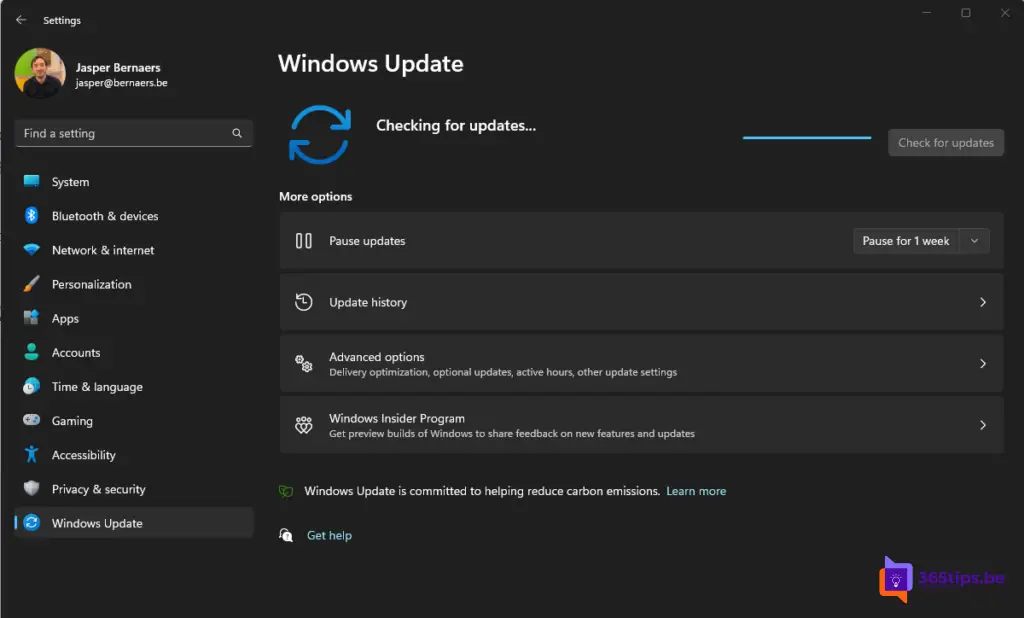Windows 11 22H2 KB5022845 arrives and brings with it several new features
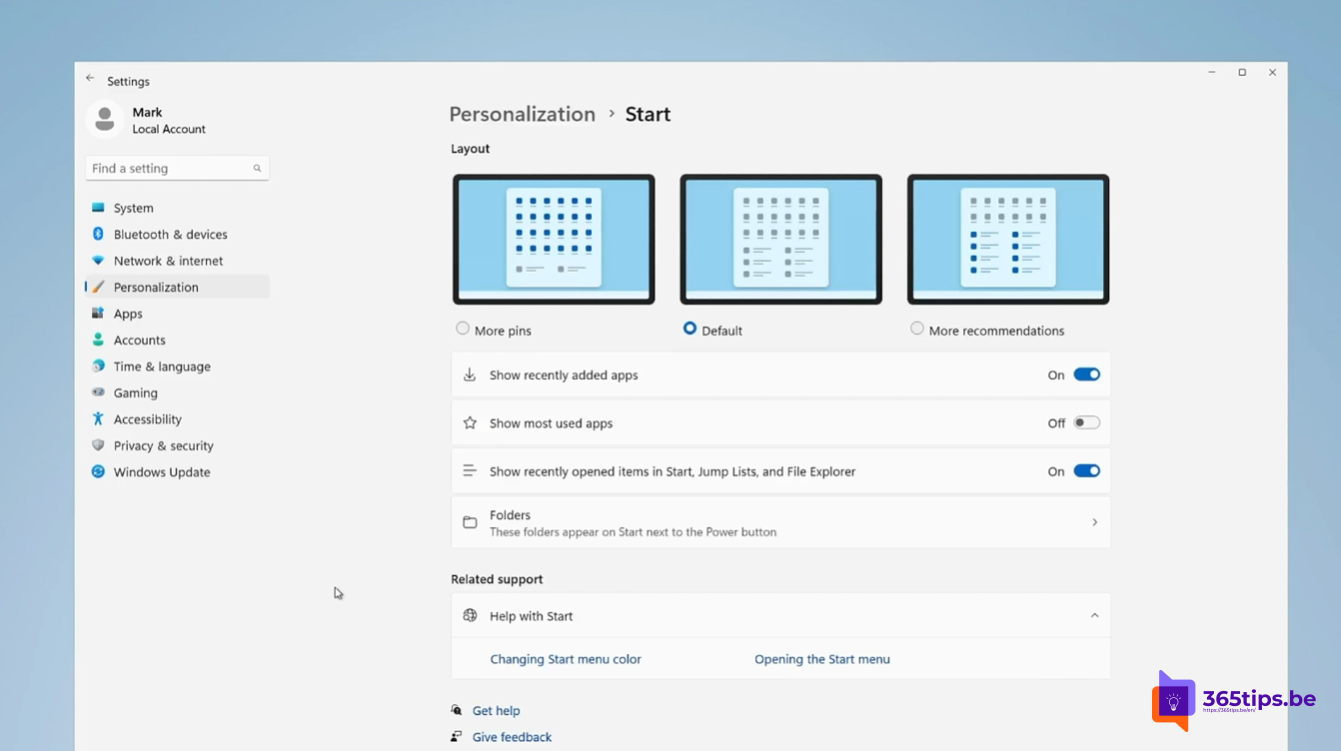
Windows 11 22H2 KB5022845 "Moment 2" brings new improvements for its users in March 2023
Personalize how your apps appear on the start menu in Windows 11 22H2
Did you know you can personalize the way your apps appear in your start menu?
Go to Settings, Personalization and press Start.
At the top, you see three different layout options for your starting location. More pins shows you a greater number of pinned apps than recommendations.
By default (default) shows you pinned apps and recommendations in an even distribution across the menu. Finally, More Recommendations shows you a larger number of recent files, recently installed apps and more.
To see what effect your choice has, just close Settings and open the Start menu. If you don't like the new view, go back to Settings and reset it to Stnadaard.
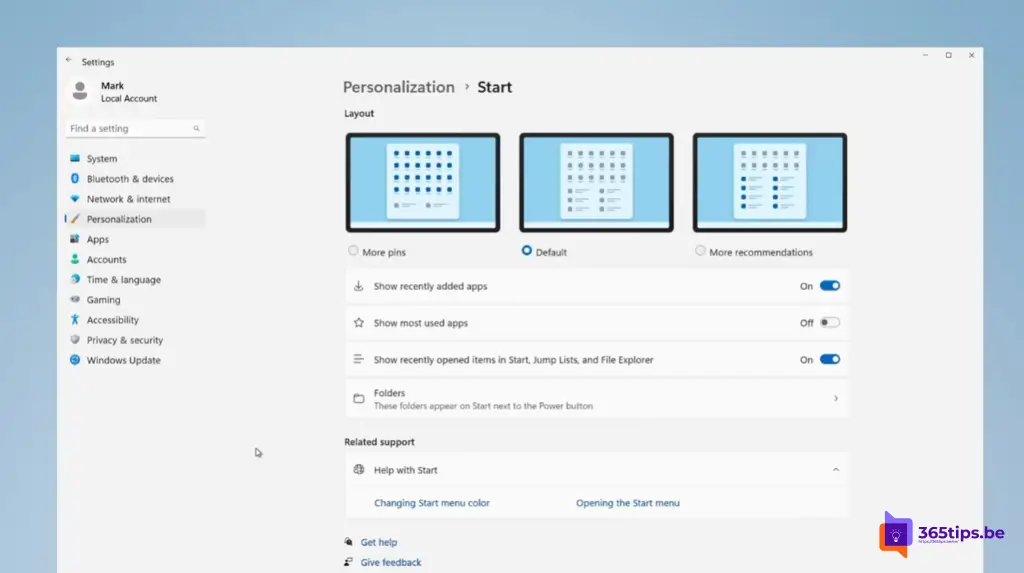
Start menu icon bundling just like on an Ipad or iPhone
Microsoft took some time to bundle icons just like on your iPhone or iPhone to keep one easy overview of all groups of applications.
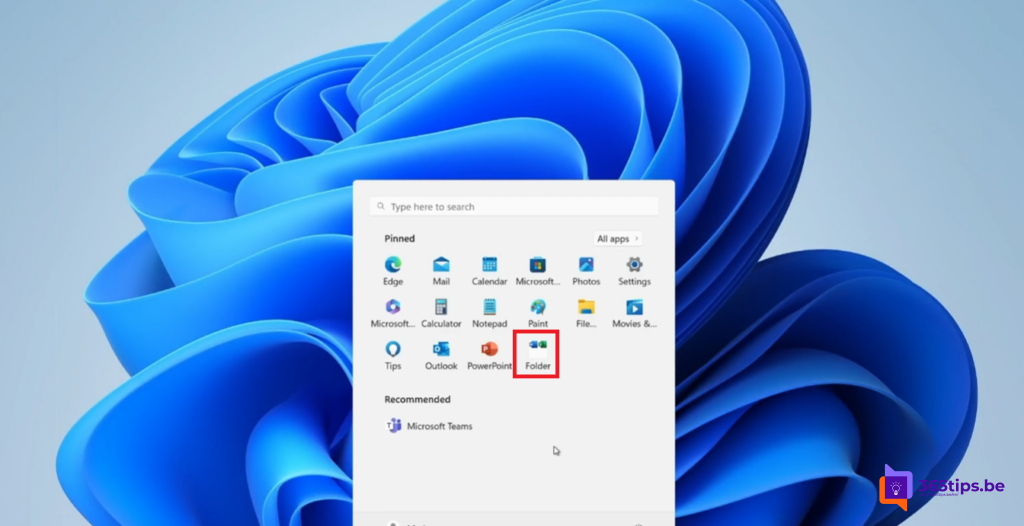
As an example, find two of your pinned Office apps, for example Word and Excel.
Select the Excel app and drag it to the Word app. This will create a folder grouping the two apps.
To name the folder, select it and edit the name. In this case, let's call it Office Apps. You now have a new Office Apps folder. To add an app to the folder, simply drag and drop it into the same folder.
Don't remember what's in it? The folder icon displays the icons of the first four apps in it.
Manually update to this latest version of Windows 22H2 KB5022845
In this blog I explain how to install Windows 11 22H2 by yourself.
Windows 22H2 KB5022845 will soon be available for manual download via Windows Update.