🗳️ This is how to create an instant poll in Microsoft Teams
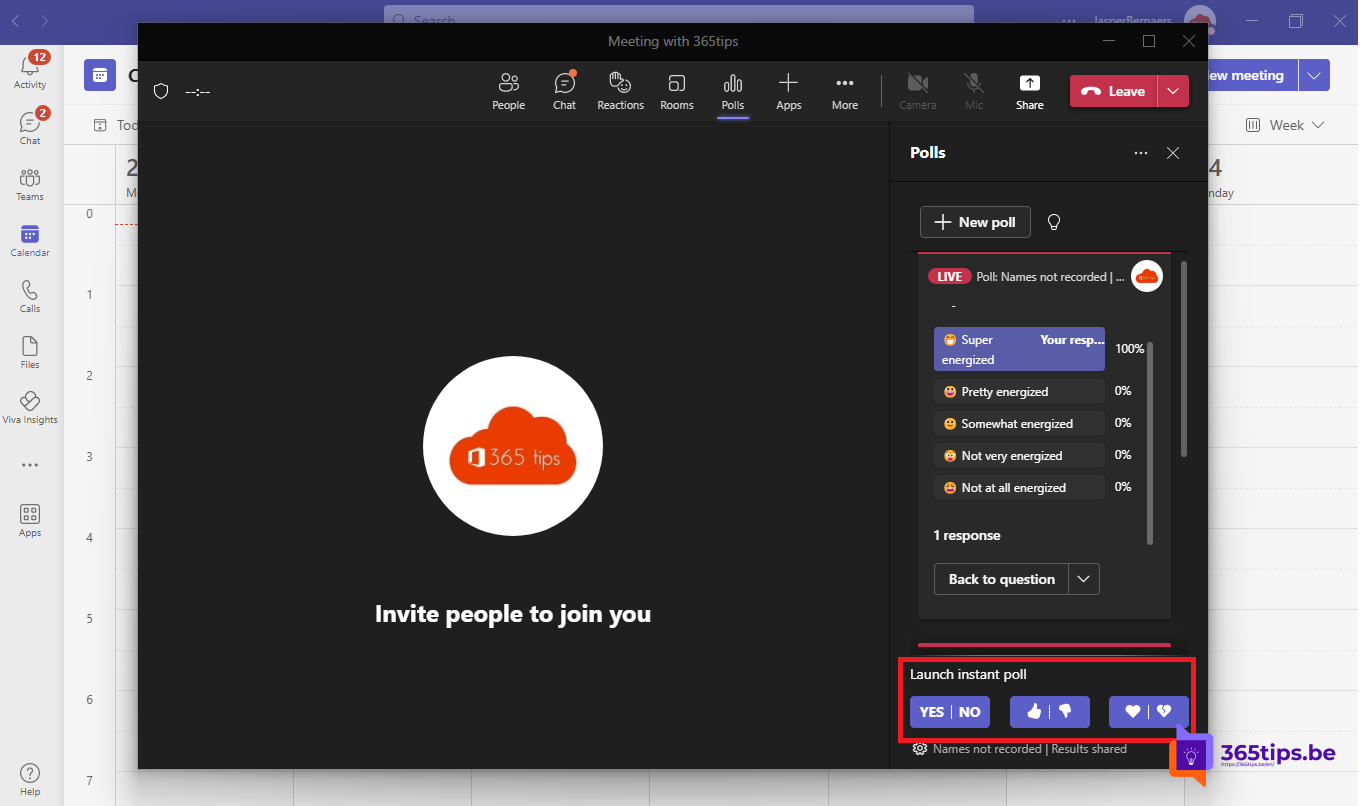
What is an instant Poll in Microsoft Teams?
"Microsoft Teams offers the Instant Poll feature, which allows you to quickly and easily create and share a poll with other members of a team or channel. This can be useful, for example, when coordinating rules, selecting a location for a meeting or setting priorities for a project."
When do you use an instant Poll in Microsoft Teams?
Use Microsoft Teams 's 1-click Instant Poll for quick check-ins during meetings. As a presenter, you don't need to prepare for this in advance - just speak your question aloud and click the corresponding answer icon.
Microsoft Polls is the only app that offers an instant poll with 1 click. Competitors require presenters to set up a poll before they can use it. So that is not necessary with Teams.
In the remainder of this article, I explain how to create your own Poll for multiple choice questions, a quiz, a word cloud, a rating or a ranking.
First, add the Polls app to Microsoft Teams
Add Polls during the meeting by clicking on App -> Polls. Add.
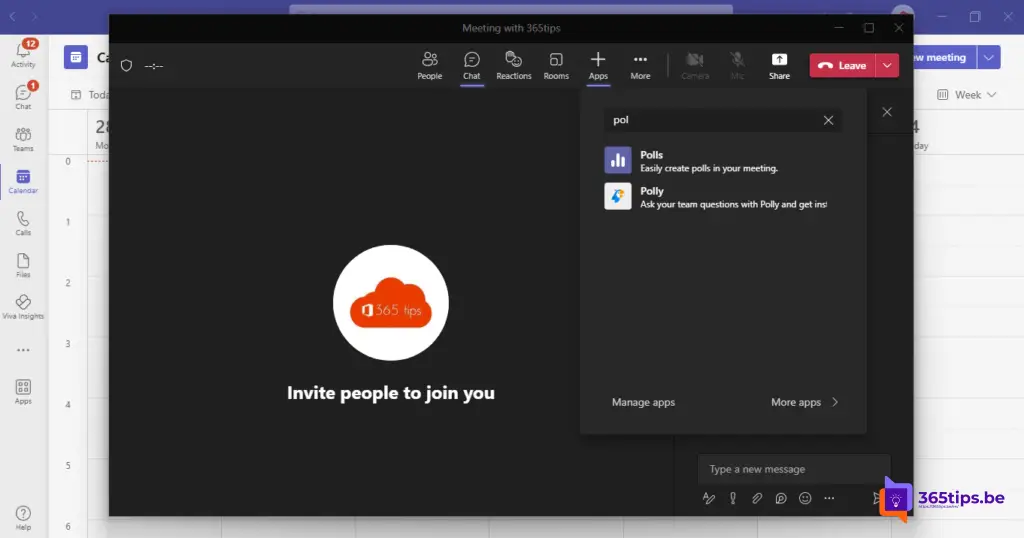
After you have added Polls, you can create a new Poll through this way.
Press Create Poll at the top to conduct an initial live poll for all meeting participants
Press Create Poll at the top to create an initial live poll for all meeting participants. Then choose a pre-made Poll or create an instant poll.

This is how you can create an instant poll in Microsoft Teams
If you want to ask people if they are behind a decision you can ask them to answer YES or NO.
You can do this through an instant Poll.
Ask a question during the meeting and ask everyone to answer with YES/NO. A thumbs up or down on a heart.
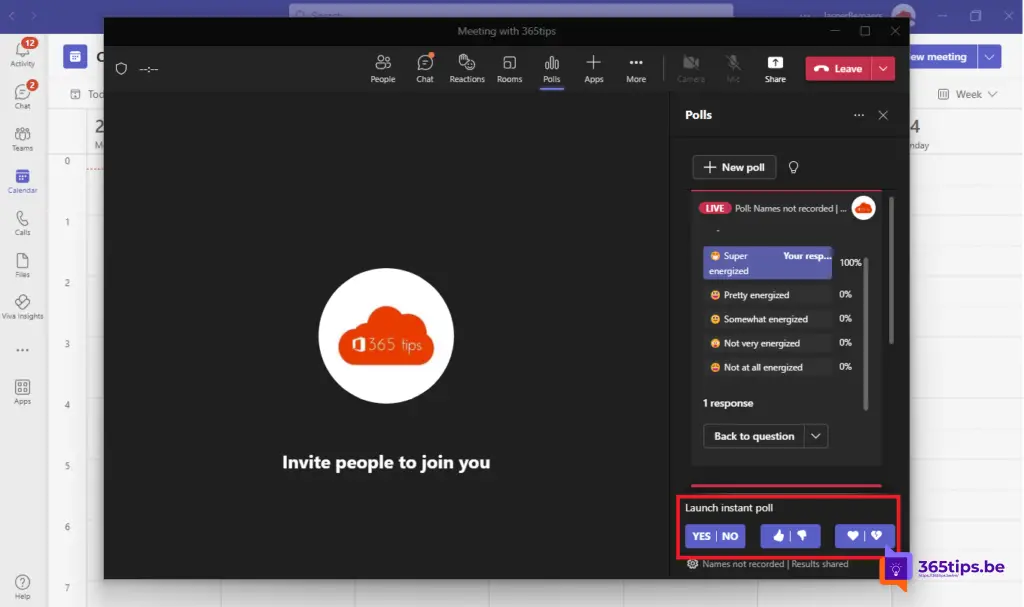
Create other types of polls in Microsoft Teams
If you wish to create another type of poll such as press at the top: New Poll.
- Multiple choice questions
- Quiz
- Words Cloud
- Rating (Rating)
- Ranking (Ranking)
Read more: What's New in Microsoft Teams | November 2022 - Microsoft Community Hub