Black screen when sharing your screen in Microsoft Teams?
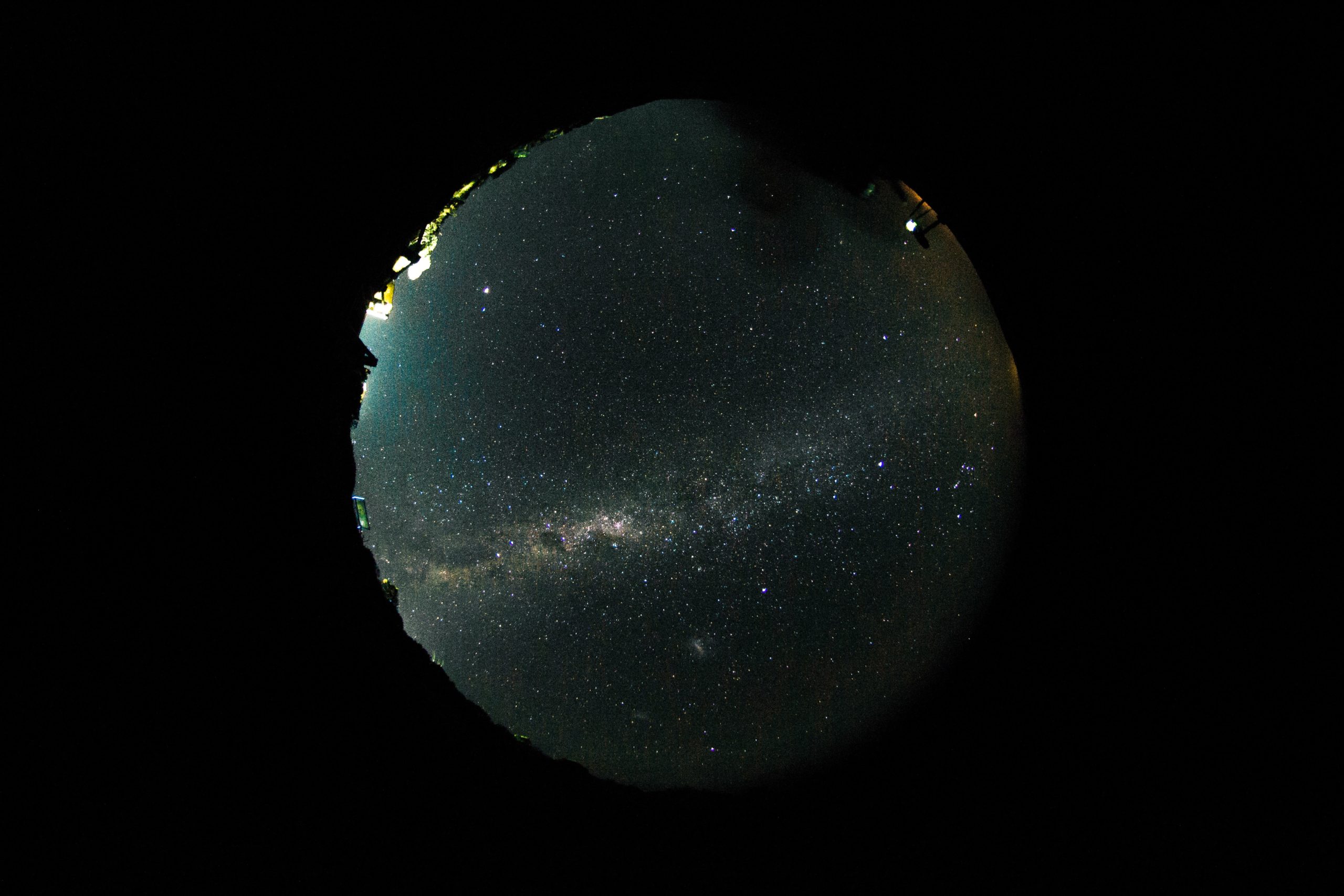
If you use the latest version of Microsoft Teams to share your screen at a resolution of 3440 x 1440, you may end up with a black screen. This can be annoying, especially if you are participating in an important meeting. Fortunately, there is a solution: you can temporarily lower your resolution to 2560×1440 or lower. You can do this by following the following steps:
- Click on the start menu in the lower left corner of your screen and select "Control Panel.
- Click on "Display" in the Control Panel.
- Select the monitor on which you want to lower the resolution. If you only have one monitor, this is probably the only option you see.
- Click the "Change Settings" button and in the next screen, choose the desired resolution.
- Click "OK" to save the change.
While it is annoying that you have to temporarily lower your resolution, it is worth doing so if you want to avoid seeing a black screen while sharing your screen in Microsoft Teams. Unfortunately, it seems that UserVoice probably won't help solve this problem, but it may be worth a try. Perhaps through feedback on this site you can suggest a solution or make a request to solve this problem. It never hurts to try.
