Hoe Windows-onderdelen in-of uitschakelen in Windows 10 of 11
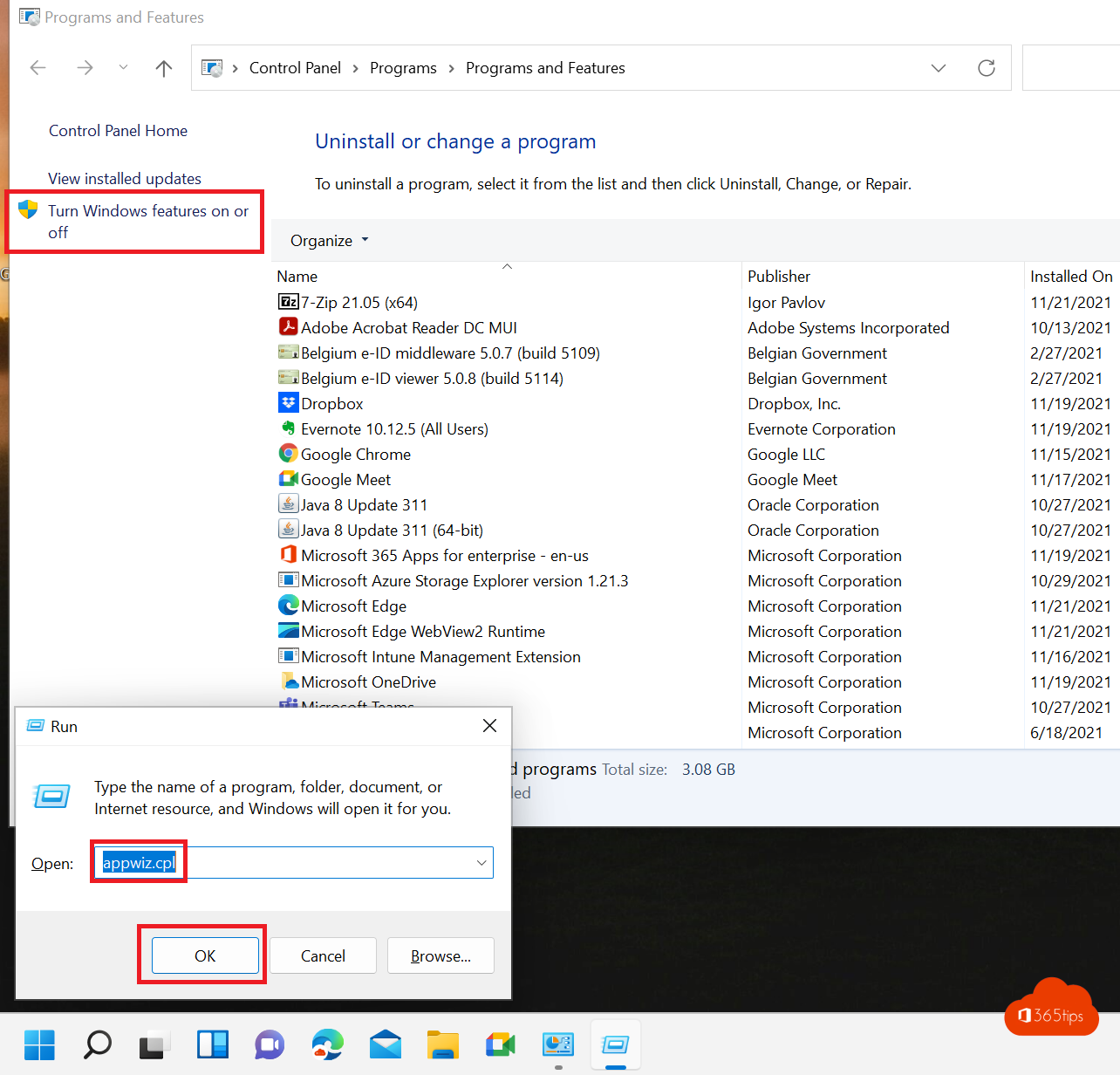
In elke standaard-installatie van Windows 11 zijn enkele Windows-features ingeschakeld. Windows-onderdelen zoals .NET 2.0 of Internet Information Services zijn nooit standaard geïnstalleerd en vragen dan ook om extra ingeschakeld te worden.
In dit artikel wordt uitgelegd hoe je Windows-functies in- of uitschakelt voor alle gebruikers in Windows 11.
Open “Turn Windows Features on or off” in Windows 11?
Windows-onderdelen in of uitschakelen in Windows 10 of 11 doe je via programma’s en features.
Een snelle manier om naar dit keuze menu te gaan is: Windowstoets + R -> Appwiz.cpl (enter)

Selecteer vervolgens welke additionele features je nodig hebt via Windows-onderdelen in of uitschakelen.
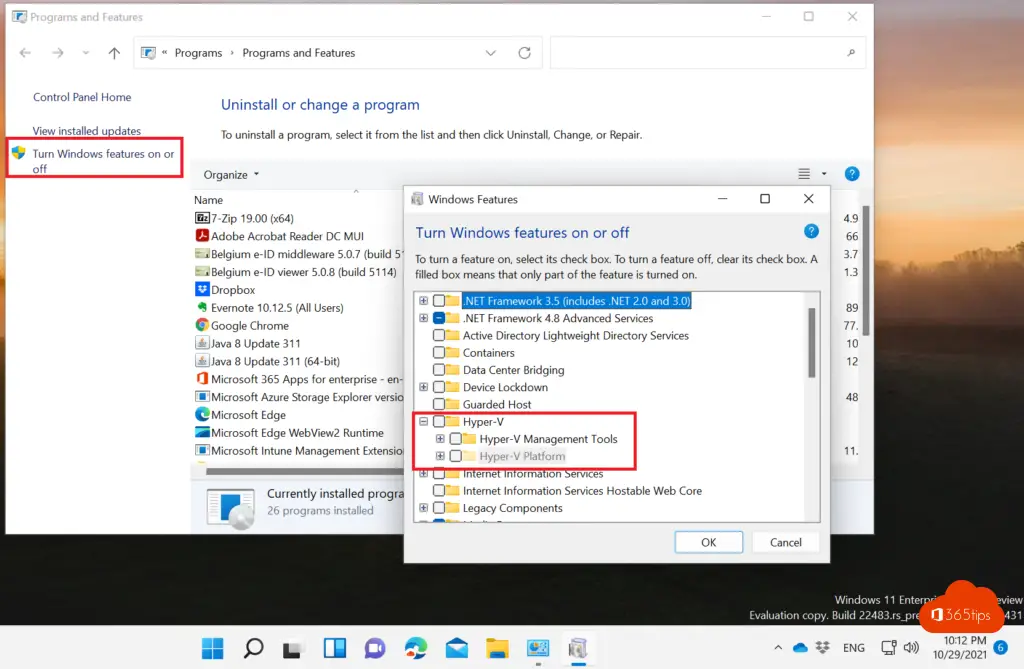
Hoe .NET 2.0 en 3.0 installeren in Windows 11?
.NET 2.0 en 3.0 zijn niet standaard geïnstalleerd bij een installatie van Windows 11. Deze opties kan je zelf inschakelen via dit menu.
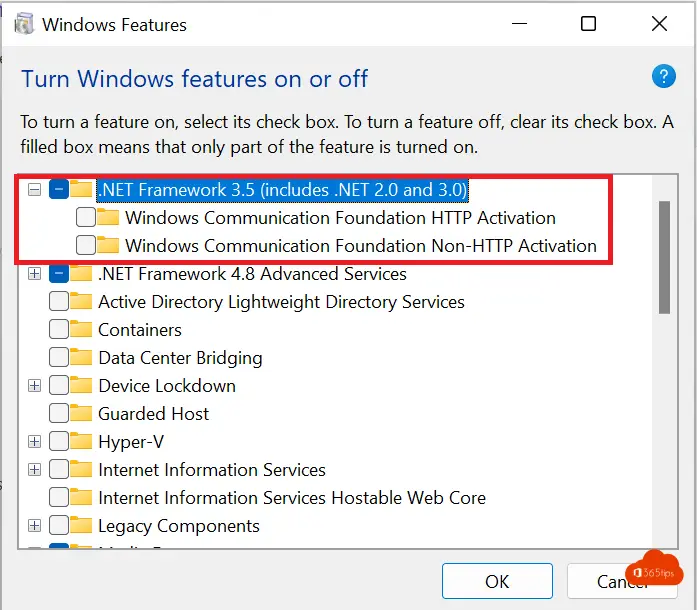
.NET installeren via PowerShell
Voer onderstaand commando uit om .NET te installeren via PowerShell.
Add-WindowsCapability -Online -Name NetFx3~~~~
Windows-functies inschakelen via PowerShell
Open Powershell als administrator
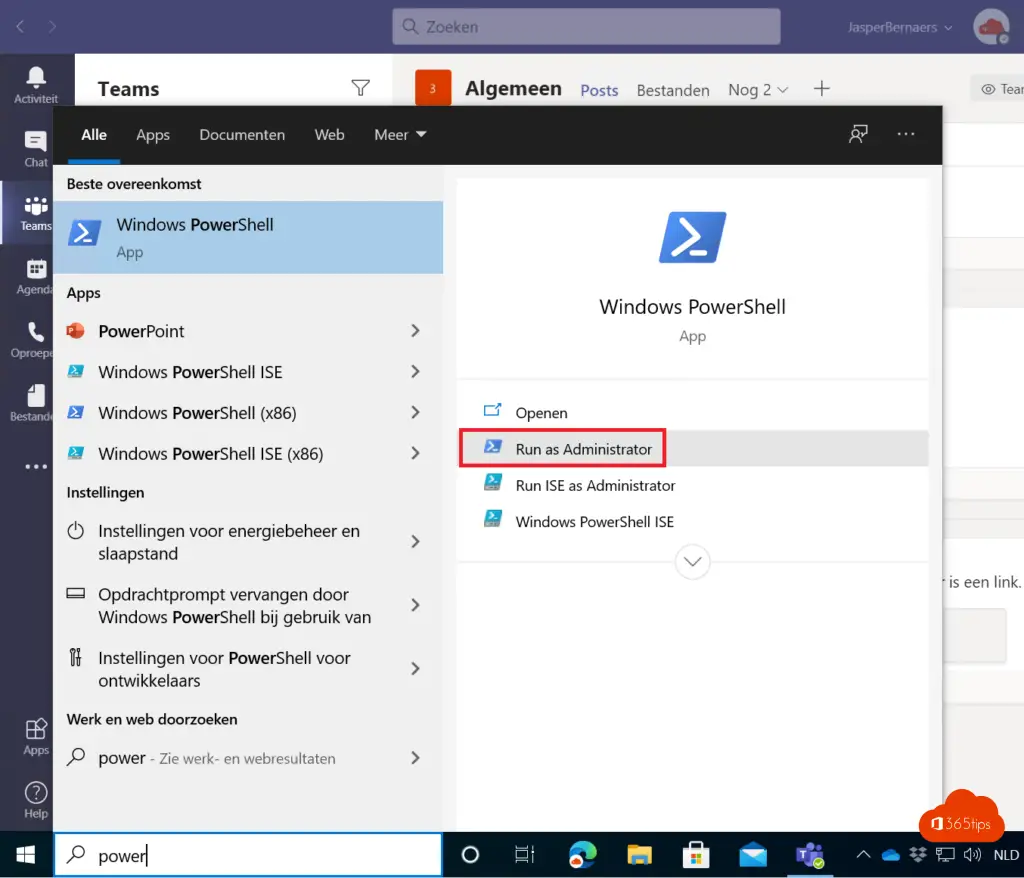
Voer onderstaand commando uit
Get-WindowsOptionalFeature -OnLine | Where-Object {$_.State -eq "Disabled"} | Out-GridViewVia Apps in de instellingen-menu van Windows 11
Selecteer Instellingen – Applicaties – Voeg een optionele feature toe -> Zoek features
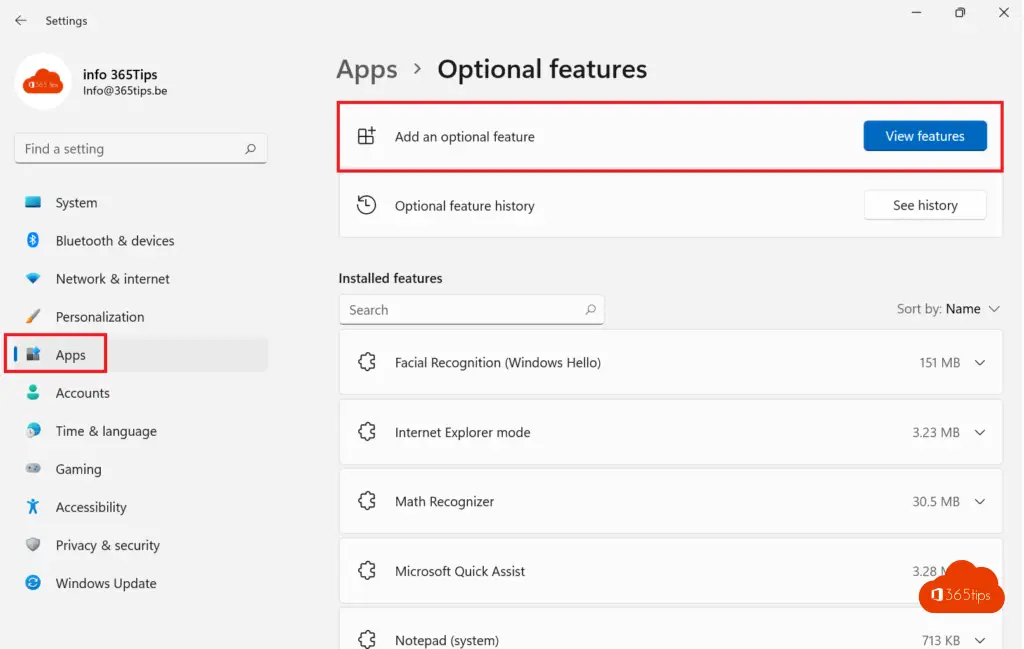
Voeg de gewenste feature toe
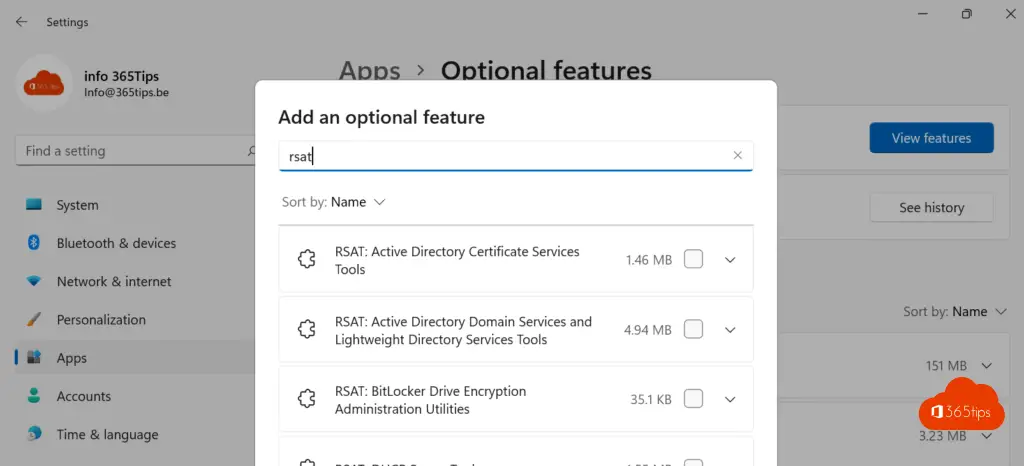
Welke features kan je extra installeren in Windows 11?
Deze features kan je extra installeren in Windows 11:
- .NET Framework 3.5, 2.0 en 3.0.
- Active Directory Lightweight Directory Services
- Containers
- Data Center Bridging
- Device Lockdown
- Guarded Hosts
- Hyper-V
- Internet Information Services (IIS)
- Legacy Components
- Media Features
- Microsoft Print to PDF
- Microsoft XPS Document Writer
- MultiPoint connector
- Print and Document Services
- Services for NFS
- SMB Direct
- Telnet Client
- TFTP Client
- Virtual Machine Platform
- Windows Hypervisor Platform
- Windows Powershell 2.0
- Windows Identity foundation 3.5
- Windows Sandbox
- Windows Subsystem for Linux
- Work folders Client
Lees ook
Hoe updates ontvangen voor andere Microsoft-producten in Windows 11 – Optionele updates
Hoe open je taakbeheer – Stop en start services in Windows 11
Instappen in het Microsoft Windows Insider preview program – Windows 11
Windows 11 – 4K achtergronden – wallpapers – backgrounds
De beste Microsoft Teams-functies: 26 tips om aan de slag te gaan in 2022!