Microsoft Teams installatie in Ubuntu – Linux
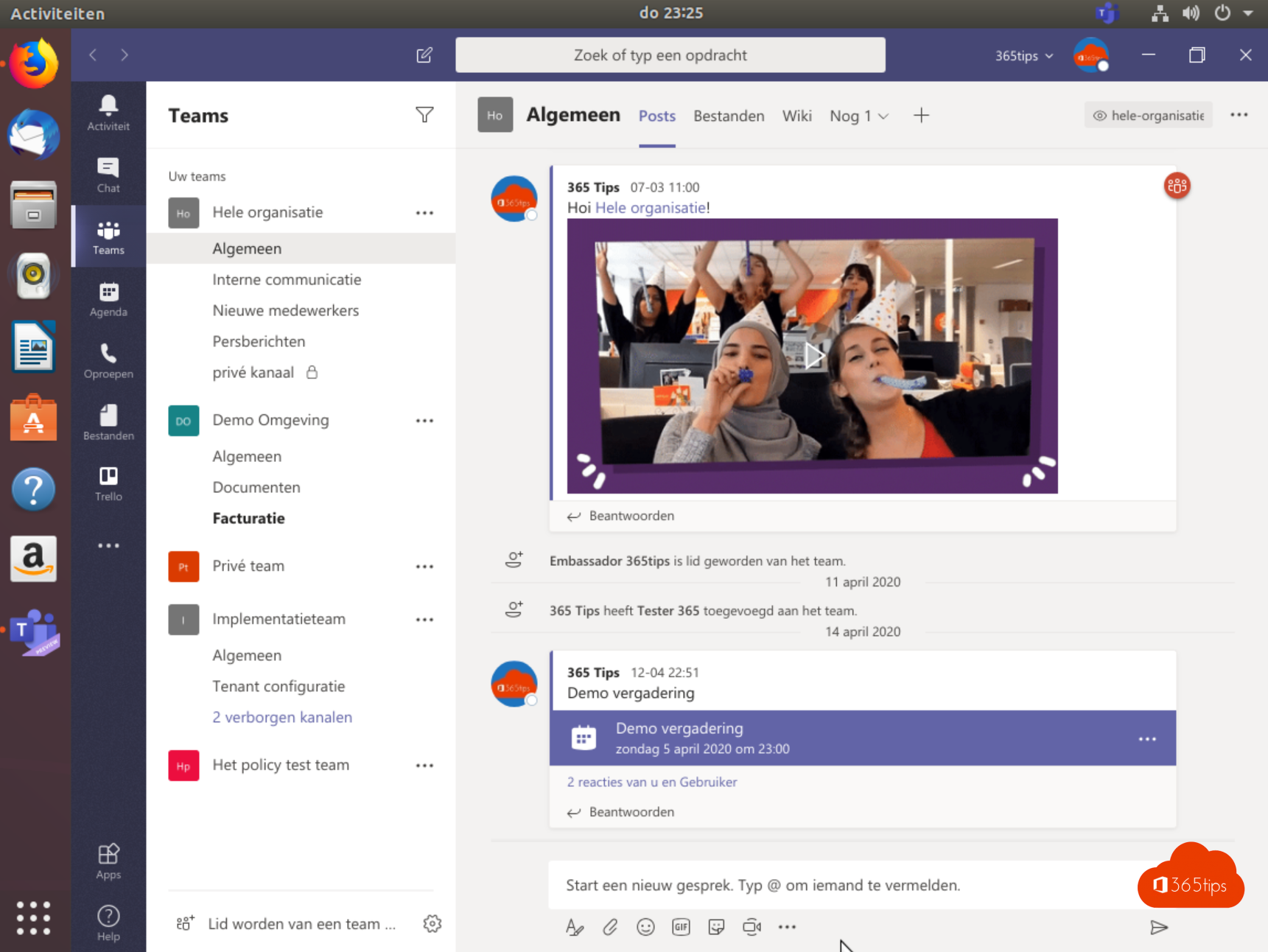
In deze blog lees je hoe je Microsoft Teams kan je installeren op Windows, MacOSX, iOS, Android, Ubuntu. Daarnaast is het perfect mogelijk om te Microsoft Teams in je webbrowser te gebruiken.
95% van de functionaliteit werkt perfect in een webbrowser.
Surf naar Teams.microsoft.com
- Surf naar: https://teams.microsoft.com/
- Klik op Get The Linux App of surf naar:

- Druk op Debian bij Ubuntu
- Save File – sla de binaries op

- Open het bestand
- Druk op installeren

- Voer je wachtwoord in van je computer account.



- Klik op Teams in alle programma’s.

- Meld je aan in Microsoft Teams in Ubuntu.

Single sign-on in Ubuntu
Connect your online accounts – dit kan enkel met een persoonlijk acount.
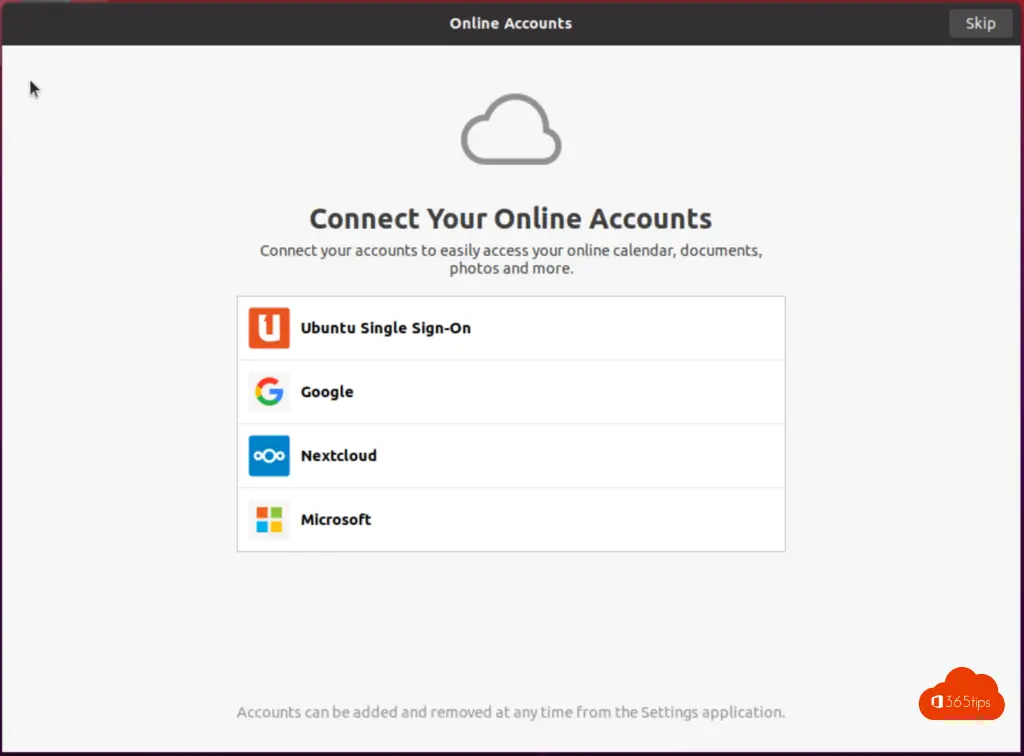
Login met je persoonlijk account. Vervolledig de configuratie.
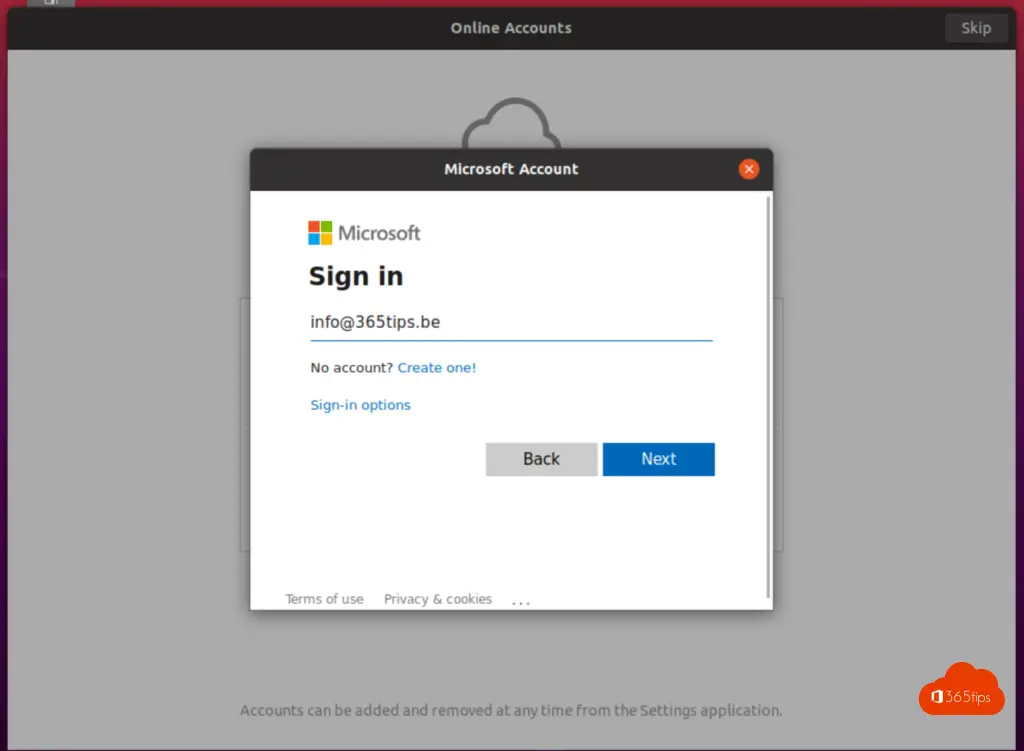
That’s it!

Persoonlijk Teams account (Thuis gebruikers)
Je kan ook inloggen met een persoonlijk account in Teams voor Ubuntu.
Ik gebruik het test-account dat ik maakte om de gratis registratie te doen.
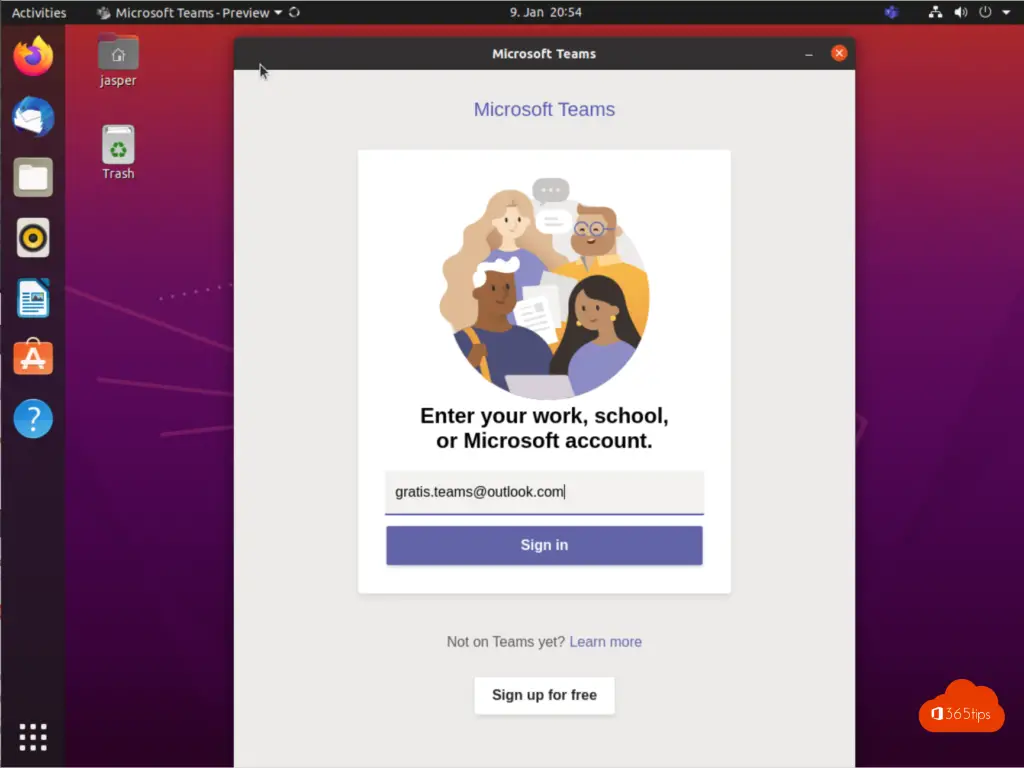
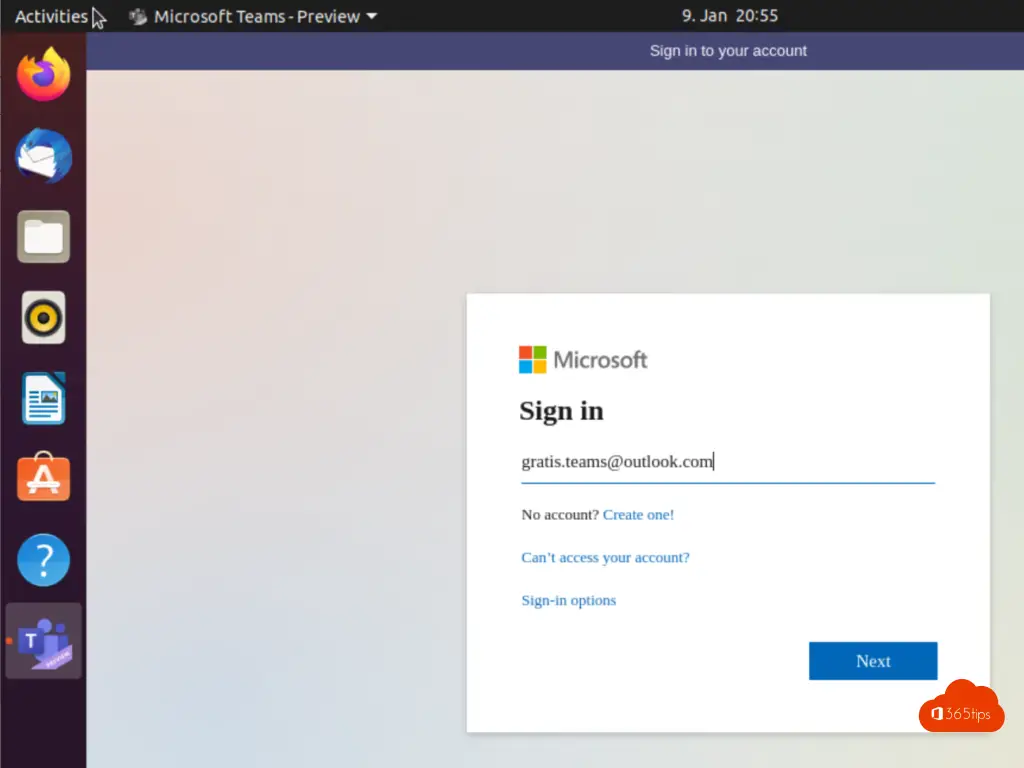
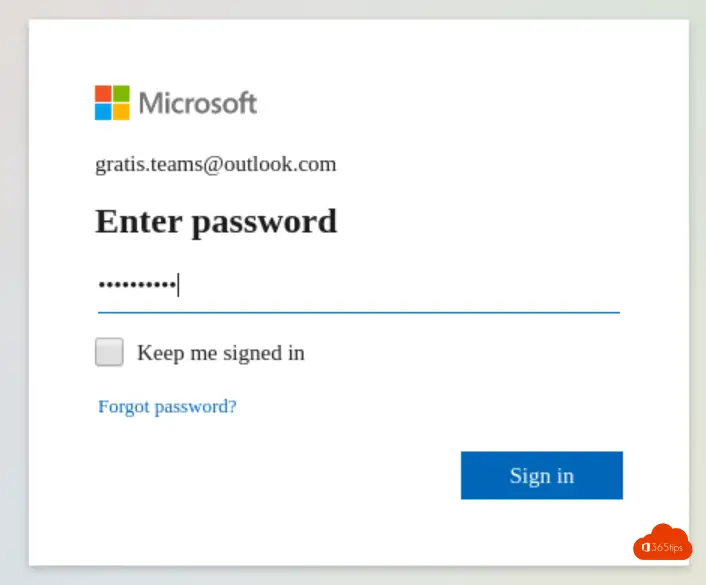
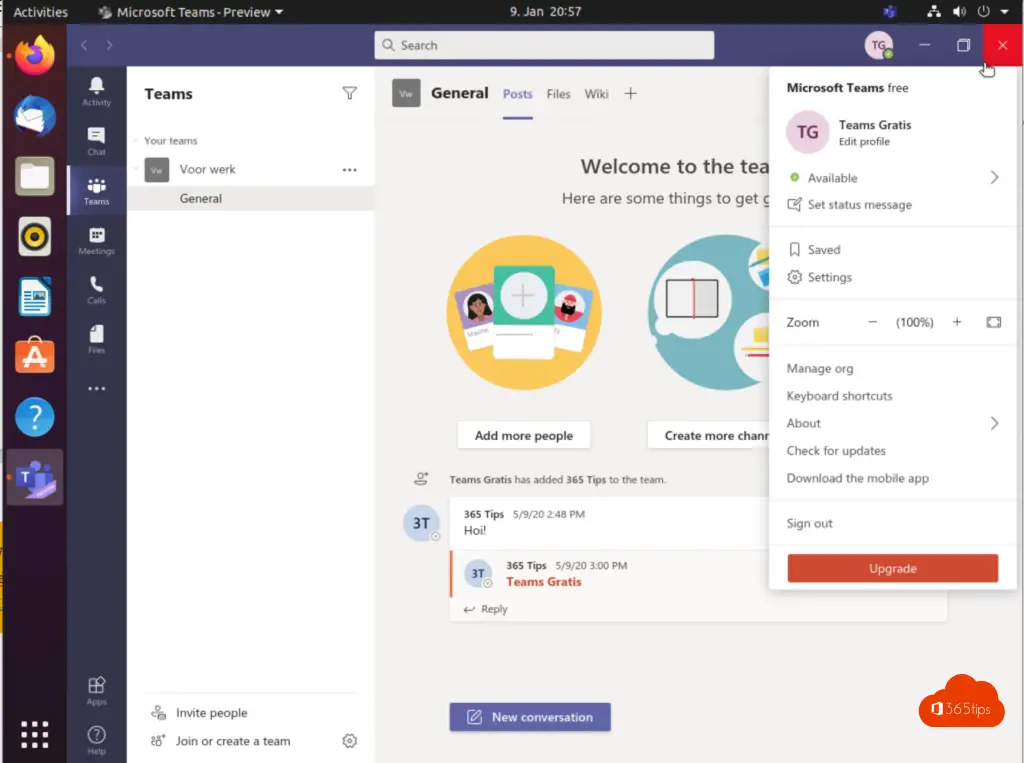
Was deze blog handig voor jou? Druk dan bovenaan op delen en deel deze blog of geef een reactie onderaan! Lees alle Microsoft Teams blogs!
Ik heb teams for linux geïnstalleerd op mijn laptop. Maar als ik aanlog krijg ik de vraag: meldt u aan met uw organisatieaccount. Het probleem is dat die organisatieaccount niet meer bestaat omdat ik onlangs met pensioen ging. Ik heb teams for linux opnieuw geïnstalleerd, maar telkens opnieuw krijg ik hetzelfde probleem. Het lukt niet om met mijn privé-account in te loggen, want dan krijg ik het antwoord dat mijn login of wachtwoord niet juist is. Ik heb mijn wachtwoord al gecontroleerd, daar ligt het volgens mij niet aan.
Hoi Jan! Misschien is je privé account niet geconfigureerd om Teams te gebruiken. Heb je deze blog al gezien? https://365tips.be/microsoft-teams-gratis-activeren-gebruiken/
Hi Jasper!
I have just installed the newest Teams client for Linux. After providing the login data for my personal account, the client tells me, that I’m not yet part of Teams, but could set it up for my “organization” (which of course I don’t have since it’s a personal account).
Using Teams on Android and in Chrome both work with the very same account, though and Microsoft’s Teams support website also claims, it is possible to use Teams with a personal account on the desktop (“PC and Mac”). Perhaps, Linux isn’t included in “PC”?
Best regards,
Henrik
Hi Henrik!
Hope you’re doing fine. I just tested to use Microsoft Teams in Ubuntu on a personal account. I’ve added a screenshot in the blog in the bottom. Maybe the “organization” screen is just always showing? Happy to help in any way 🙂
Regards,
Jasper
Hi Jasper!
Sorry for the late reply! I thought I had notification for the comments set, but it must have gone to spam folder …
Any way, I’m really happy for your reply! 🙂 I made sure, I’m using the most current version of Teams for Linux (Preview). However, I’m still experiencing the same issue. After logging in, it keeps telling me the same and provides me a link “Register for Teams”. When I click it, I get to a website, where after login, I have to say if I want to use Teams for school, work and organizations or family and friends. When I choose the third option, it tells me, I can’t use Teams for this purpose and should use Skype. 😛
I’ve now been brave enough to choose the second option and create an organization. I don’t really think that’s the way it’s supposed to be (and browser and mobile app also worked without setting up an organization), so let’s see what I broke. 😛
Does everybody else with whom I want to chat in channels also have to set up an organization? Does it have to be the same as mine?
Regards,
Henrik