Verwijder Azure AD Connect en maak alle AD-objecten cloud managed

In een hybride omgeving is het voor veel beheerders lastig om gebruikers en e-mail objecten on-premise te beheren. Rechten in de Cloud. Members van groepen op beide plaatsen..
Wil je dit oplossen en het volledige beheer van alle gebruikersobjecten, distributiegroepen, mailboxen contacten in de cloud beheren?
Wat zijn de voordelen van Azure AD managed objecten?
- Eenvoudig beheer in Microsoft 365.
- Groepen hebben managers en kunnen eenvoudig worden beheerd door derden.
- De Cloud-Shift naar de cloud is duidelijk. Geen verwarring meer.
- Self-Service en MFA is eenvoudiger te implementeren.
- Geen dependencies in de lokale infrastructuur.
- Moderne infrastructuur gewapend voor de cybersecurity risico’s.
- Wenbare en dynamische omgeving die niet gebonden is aan de systemen binnen de bedrijfsomgeving.
Nadelen van een hybride doorknip?
- Gebruikers bestaan ‘dubbel’. Je hebt een gebruik on-premise en online met identiek dezelfde gebruikersnaam.
- De On-premise AD krijgt nieuwe gebruikers.
- Wachtwoorden zijn niet meer gesynct van je on-premise AD.
- Self-Service met password write-back en andere features die je gebruikt van de cloud naar On-Premise verdwijnen instant.
Advies
Als je kiest voor full-cloud is het aangeraden om meer diensten te migreren naar Microsoft 365 & Azure zodat de afhankelijk van de eigen systemen zal dalen. Dit scenario kan je dan ook pas best uitvoeren wanneer je besloten hebt om je Active Directory en andere applicaties af te bouwen en in de Cloud verder te zetten.
Hoe maakt je alle AD objecten cloud-only?
'Install-Module MSOnline'
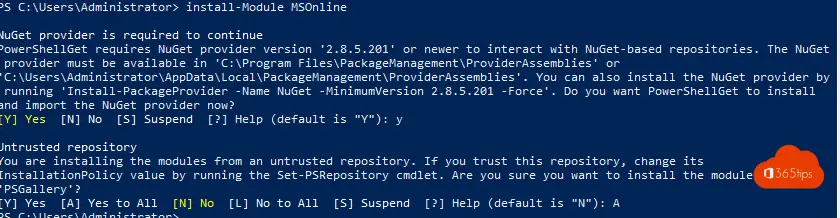
Deze gebruiker is gesynct voor nu. (zie aan de rechterzijde)
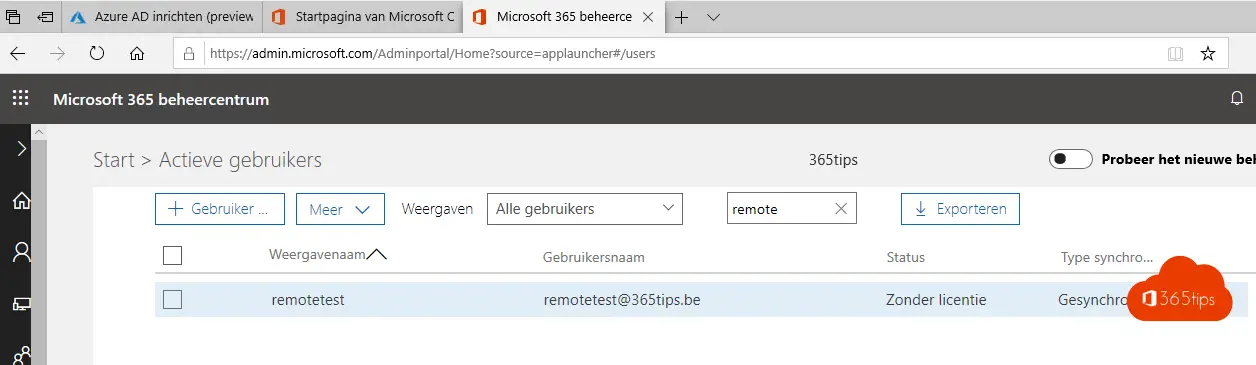
Connect-Msolservice
Vul je username & wachtwoord in.
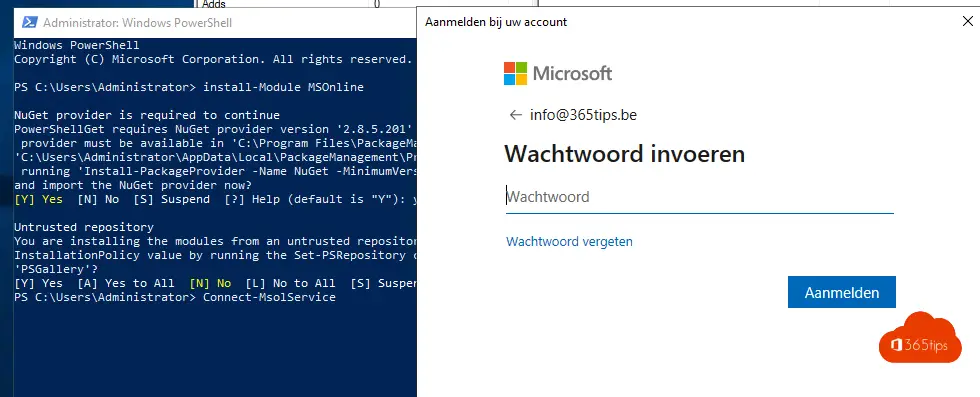
Je bent nu verbonden met de MsolService
Set-MsolDirSyncEnabled -EnableDirsync $False
Het kan tot 72 uur duren voordat je de status zal zien op je gebruikers. Dit hangt af van het aantal gebruikers. Meer informatie: Microsoft Docs
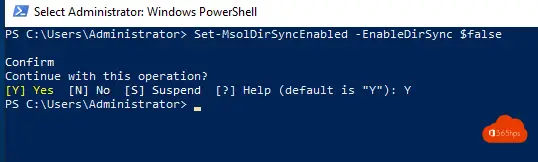
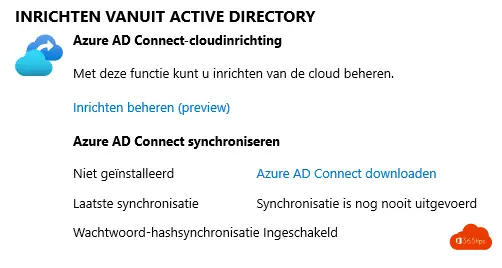
De Sync is gestopt
Je kan nu azure Ad connect verwijderen.
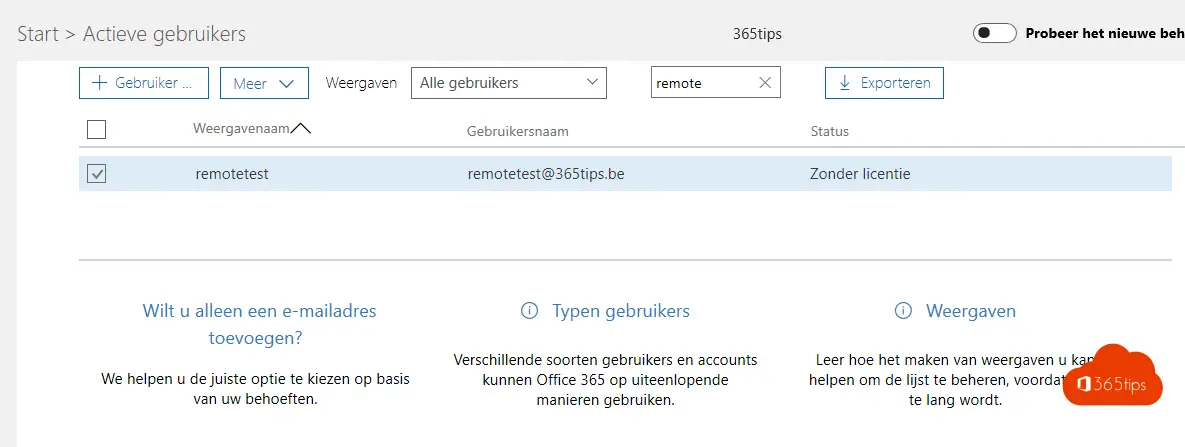
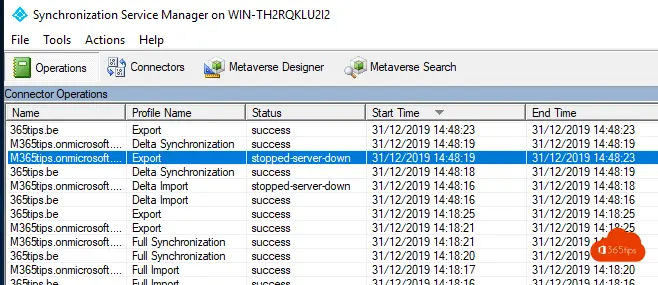
Als je niet verder gaat met Azure AD Connect verwijder dan ook deze software.
Als je toch ver wil en terug wil met sync loop dan opnieuw door de Azure AD Connect Wizard.
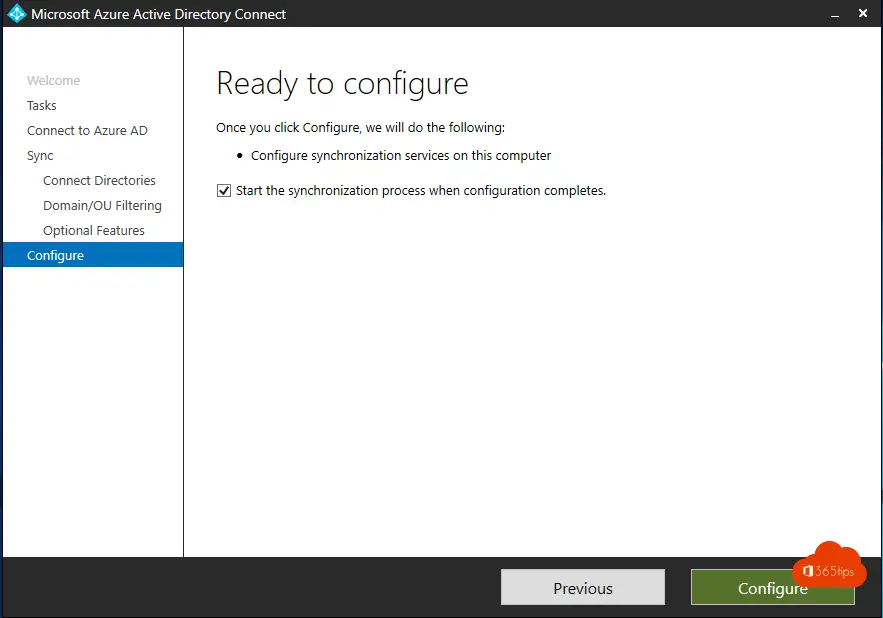
Lees ook
Windows 10 installeren + toestel in modern beheer brengen met Intune
Toestellen toevoegen in Endpoint Manager – Azure AD of Hybrid Join
Hoe Azure AD preview module installeren met PowerShell?
In één klik je organisatie veiliger maken dankzij Azure AD Security Defaults
Hello,
In a case where there are multiple forests synced to the same tenant how do you go about removing one forest and keep the cloud objects?
Hi! You can remove the sync and make all objects cloud when you disable it from the tenant level. Multiple forest is a supported scenario. https://docs.microsoft.com/en-us/azure/active-directory/hybrid/plan-connect-topologies I would ask Microsoft Support for assistance. Or work with a Advanced or premier support partner which could help you find this out. Regards, Jasper
Great article Jasper. Thanks a lot for a valuable piece in the AD world. I am struggling to understand what will happen post SYNC STOP from onprem AD to AAD. Basically, when all the on prem Security groups are Synced thru ADConnect to AAD be it mail enabled or just security groups, and then when one decides to stop the sync for these groups, what happens? How do i remediates User access and make sure that the users are not getting affected due to the stopping of the SYNC ?
I would really appreciate if you can enlighten on this question.
Great article, thank you a bunch!
What happens with all the local AD joined computers? I have for example a domain user with a domain joined PC (and the user is local admin on the PC), that I migrate to cloud only.
As I understand, after the migration, the user will be cloud only and the domain<->cloud sync will be gone, but the computer (and the local domain user) is still connected to the local AD.
Will I need to reinstall the PCs?
Thanks Christian for the reply! I believe it’s best to reinstall pc’s or reconnect from the domain en login to Microsoft 365. (same as step 9 -> https://365tips.be/windows-10-installeren-toestel-in-modern-beheer-brengen/)
There are some tools which you can find on Google that are helping this change on scale. But I’m more fan of resetting and have a nice clean workstation.
Identities can stay on-premise AD, with sync to Azure AD.
Devices can be deleted from AD only AAD joined. (with the same identity)
Looking forward to see how it goes!
Jasper
Thanks for the swift reply.
I think I’ll have to do some tests to see how everything turns out, before I start the actual migration. The organization I’m going to migrate isn’t that large, so to keep things simple, I think I’ll end up going with the user migration only and then reinstall the PC’s one at a time.
I’ll keep you posted 🙂
/Christian