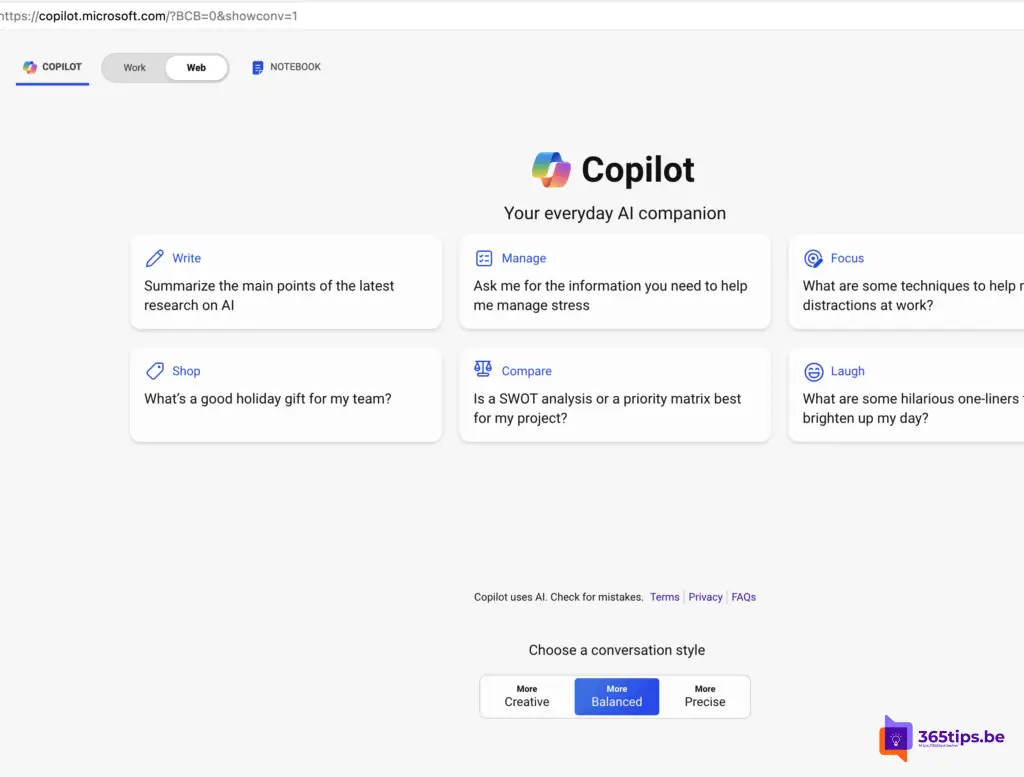Microsoft Copilot Notebook in Copilot via the web -> Copilot.microsoft.com
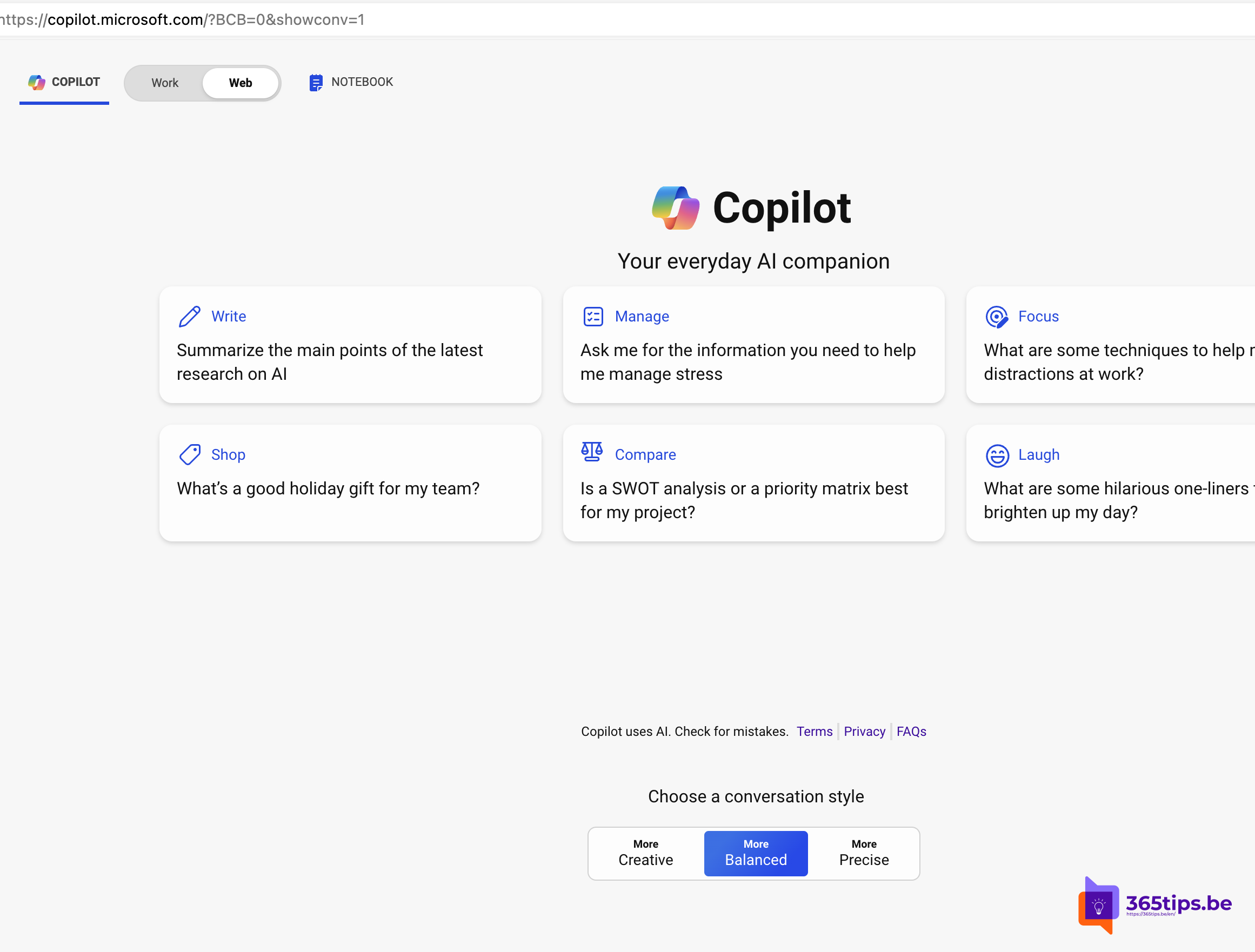
Copilot.Microsoft.com is a powerful tool that can help you with various tasks, from generating text to writing code. In this blog post, I'll show you how to use Copilot's web mode to get better results and co-create more smoothly with Copilot.
Web mode and Notebook
Copilot's Web mode is an easy way to get started with Copilot. Go to Copilot.Microsoft.Com and click on "Notebook" in the upper left corner. Here you can enter your prompt and press "Enter" to see the result.
Inline changing prompt + 18,000 characters
One of the advantages of Web mode is that you can modify the prompt inline up to 18,000 characters which is as opposed to (without OneNote) 4,000 character. And this also means that you can modify the prompt while viewing the result, allowing you to get to the desired result faster.
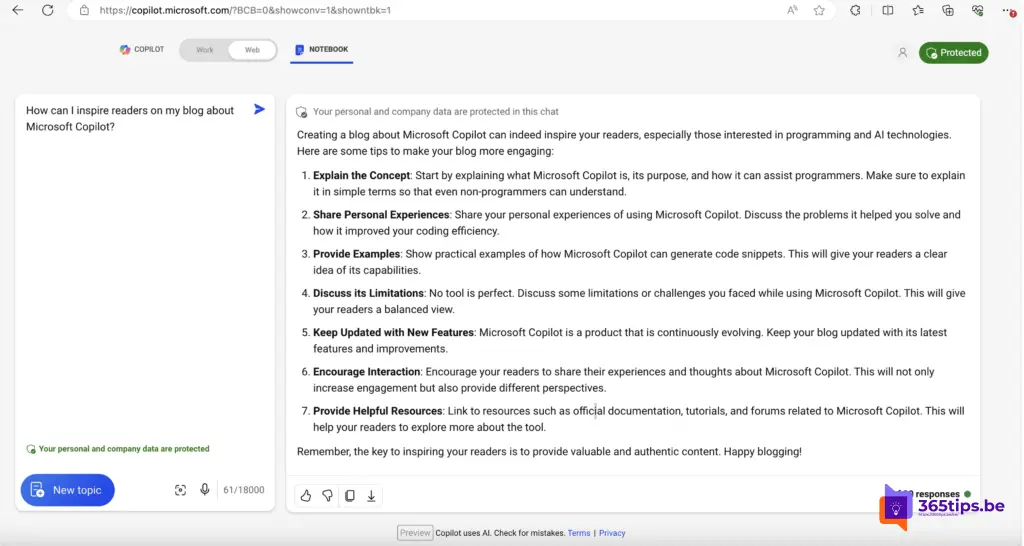
Tips for using web mode
- Be specific in your prompt. The more specific your prompt, the better the result.
- Use keywords. Keywords help Copilot understand what you want.
- Experiment with different prompts. Try different prompts to see what gives the best results.
- Use inline changes. Adjust the prompt while viewing the result to get to the desired result faster.
Additional tips
- You can also use Copilot's web mode to write code.
- Copilot is still under development, so errors may occur.
- You can provide feedback on Copilot through the website.
I hope this blog post helped you learn more about Copilot's web mode. Let me know in the comments what you think of Copilot!