💡 The 30 best Microsoft Teams features highlighted 💡
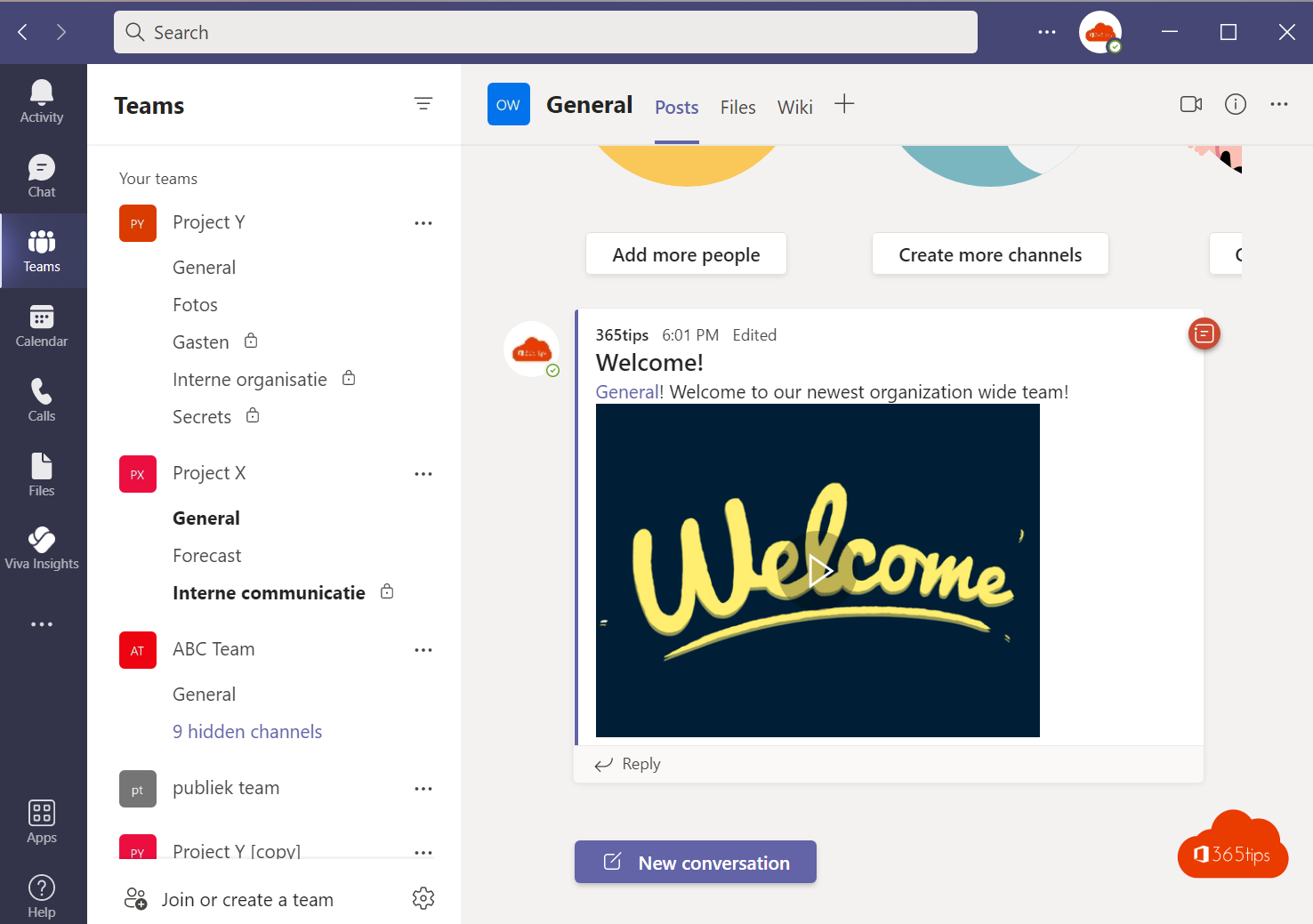
Mastering all the features of Microsoft Teams can be challenging, especially for those who are new to this tool. With that in mind, I've put together this article aimed at users who have less experience with Microsoft Teams.
In this blog you will find a collection of the most popular tips, each accompanied by video instructions, that will help you work effectively and productively with Microsoft Teams. If you have your own valuable tips, feel free to share them in a comment at the bottom of the article.
1. Give chat conversations a matching group name
Start a multi-person chat conversation from the top bar in Microsoft Teams.
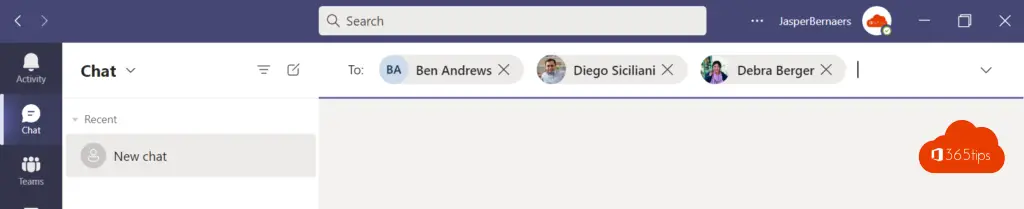
Change the group name by pressing "name group chat," as in this video.
2. Forward emails to a team or channel
Click More Options -> Select Retrieve Email Addresses to send emails to a Teams channel.
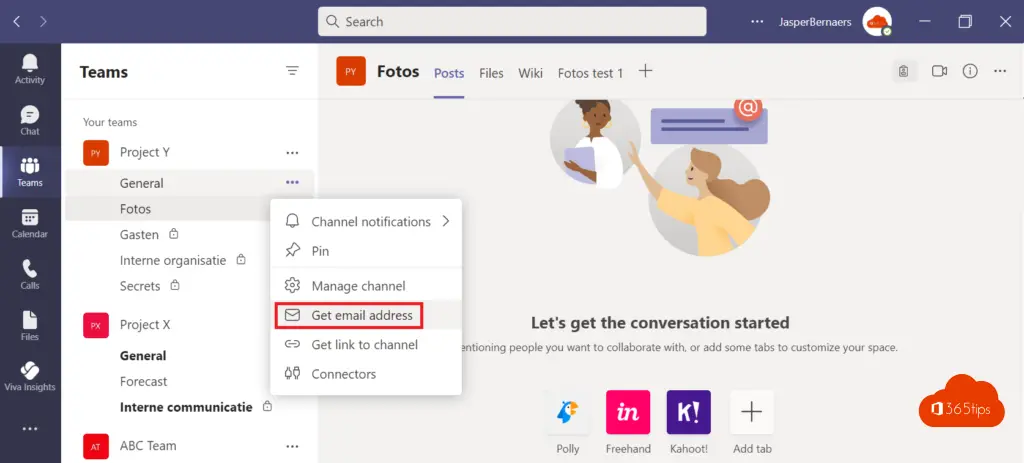
Use the e-mail address to send e-mails to this channel.
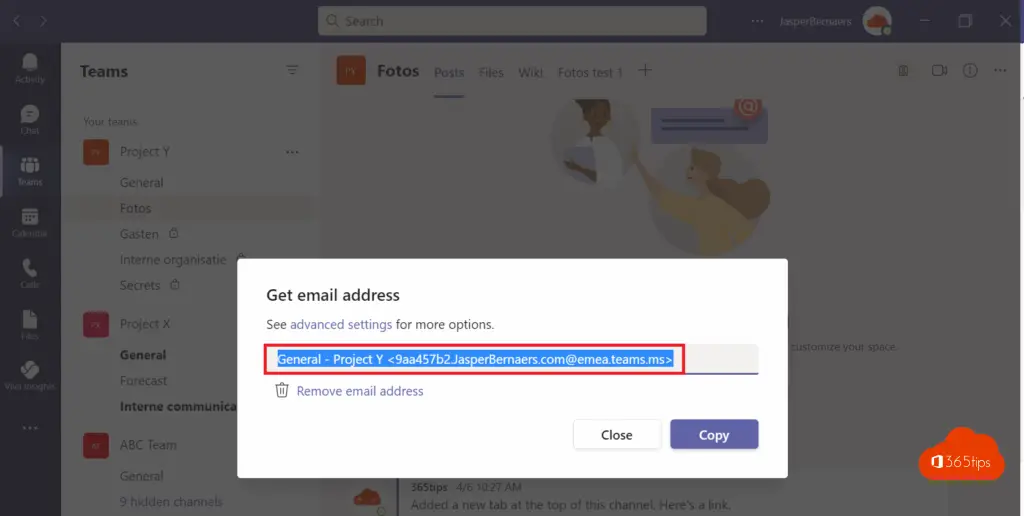
3. Communicate with everyone in your organization in one Team
Microsoft Teams allows you to create 5 organization-wide Teams . These are groups to which all users automatically belong, that is, are added.
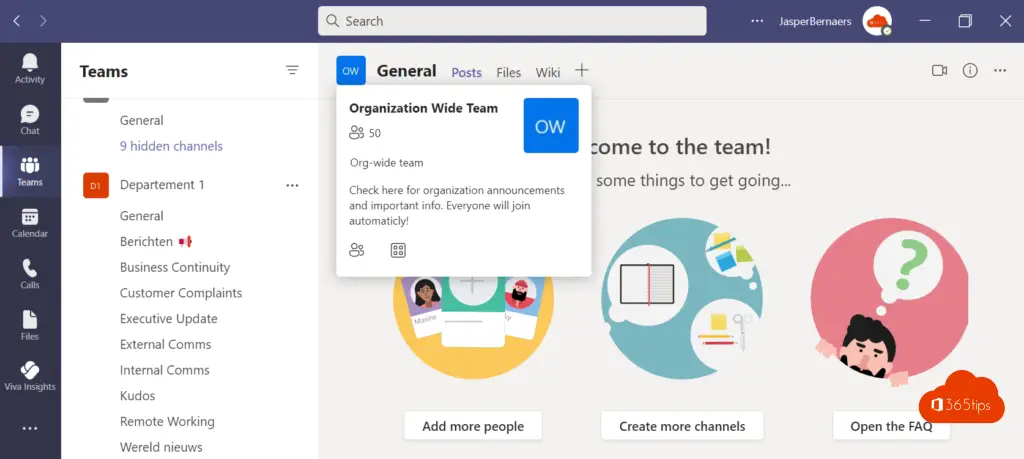
4. Organize a public live event through Microsoft Teams
Live Events is a feature in Microsoft Teams that allows guests or non-Team users to participate.
There is automatic recording of each live event. Start from Microsoft Teams calendar -> Press Live Event
Read this blog for more information.
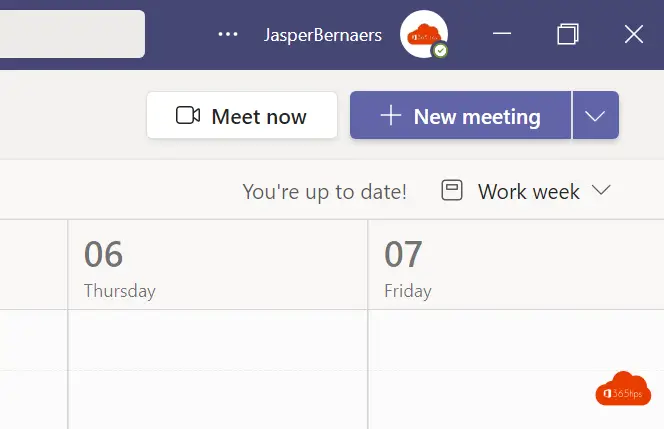
Add a 2nd external or internal presenter or moderator on the right.
give the event a nice name
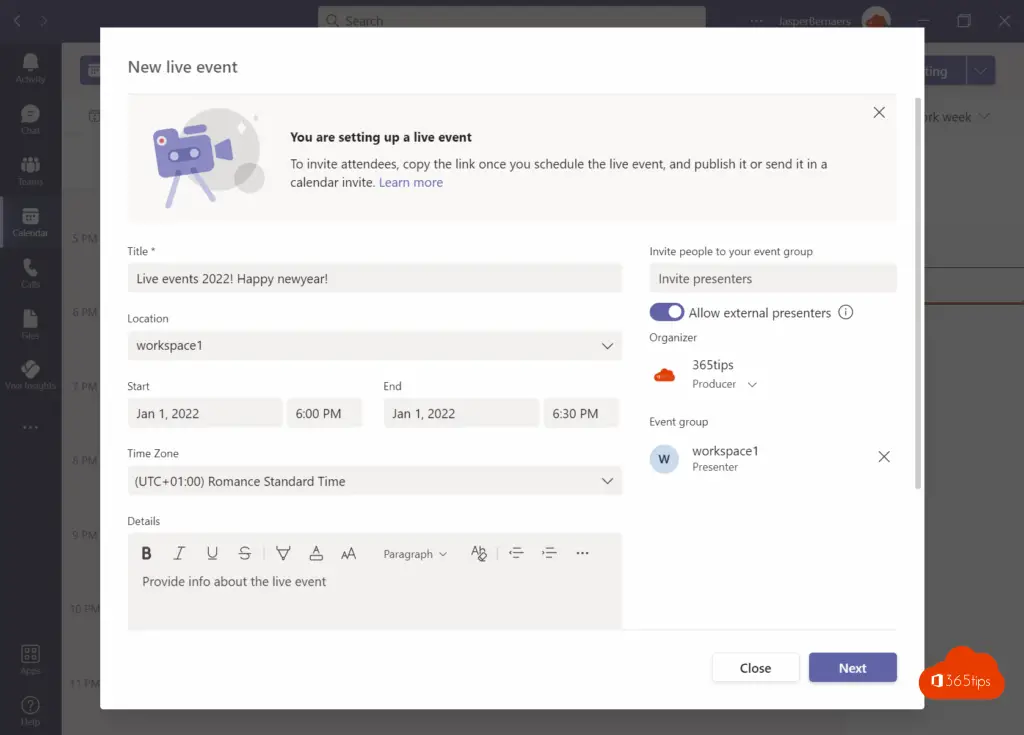
Copy and share the link or send the link in a calendar invitation.
Invite additional moderators or producers to the meeting.
You can't add anyone else during the meeting.
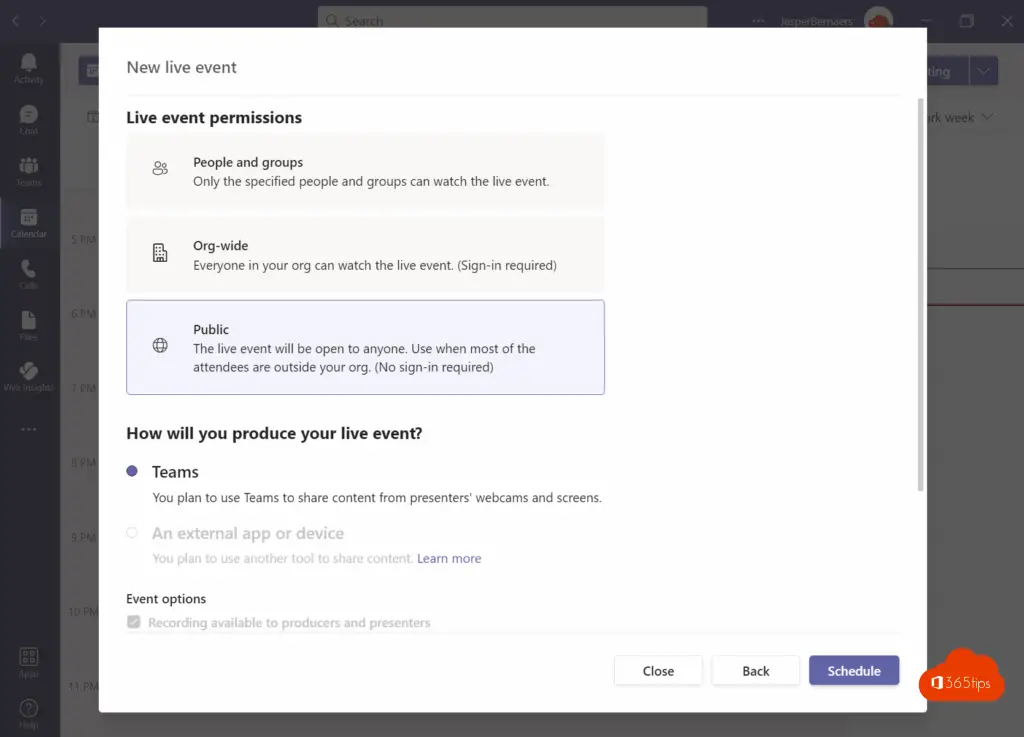
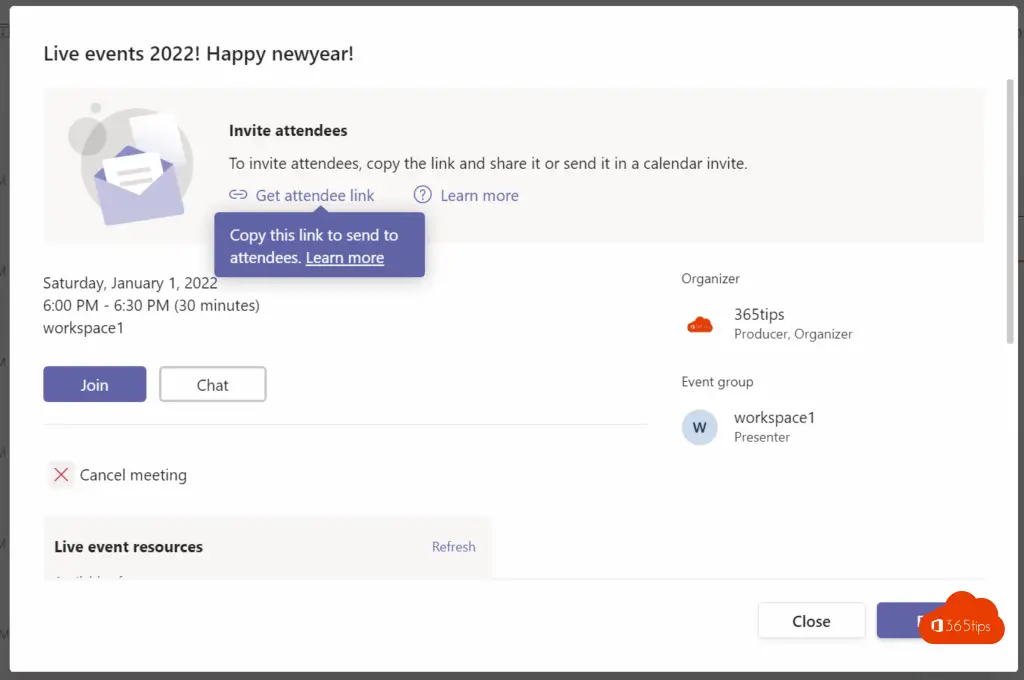
5. Add tabs to centralize all applications in one panel in Teams
Add Office 365 but also add third-party solutions in a tab so it is visible to everyone. One hub to collaborate.
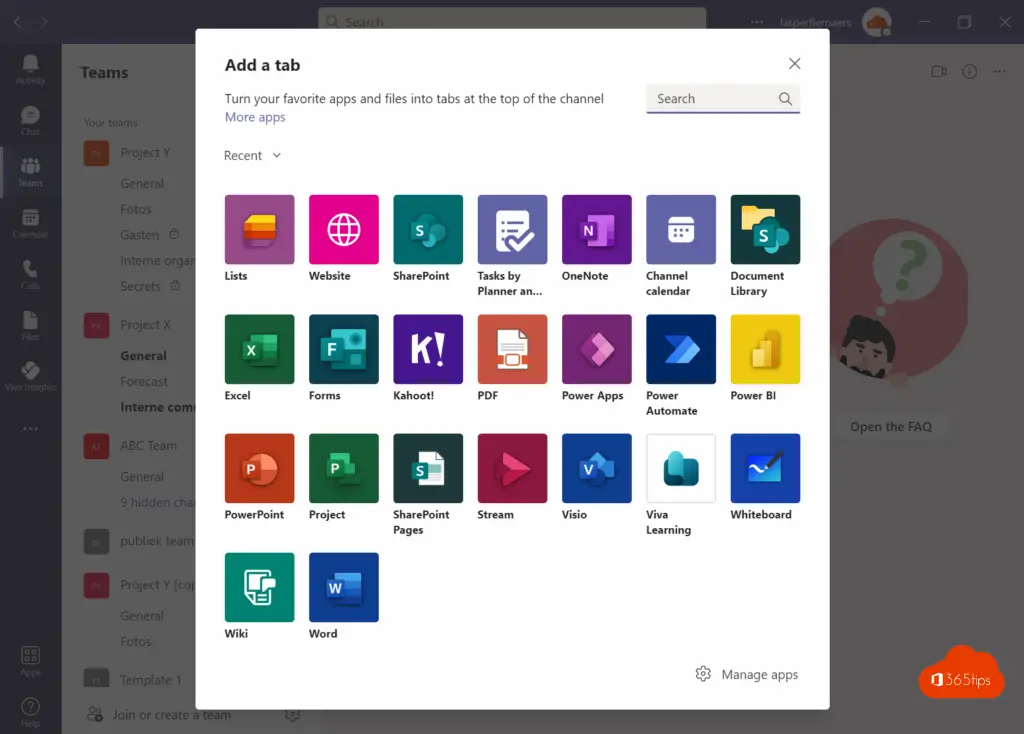
6. Send important announcements to everyone in your organization
Tag @teamchannel to reach everyone on one team.
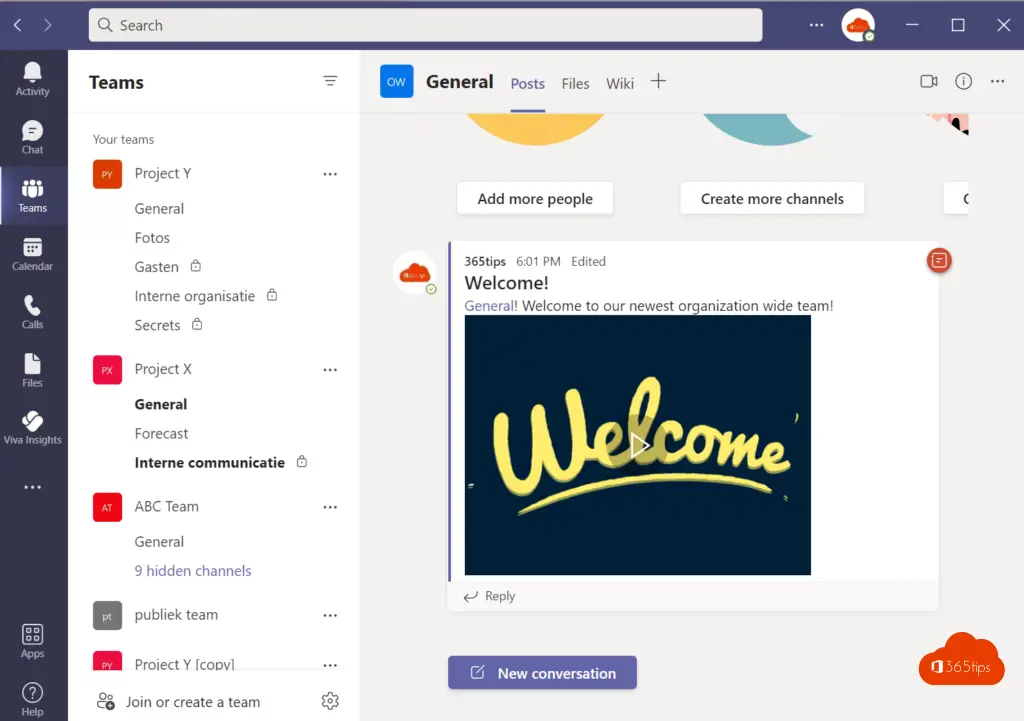
7. Highlight important posts to give them extra prominence
This Microsoft Teams tips & tricks is a great new feature.
Press: mark as important at the bottom of a Teams-post.
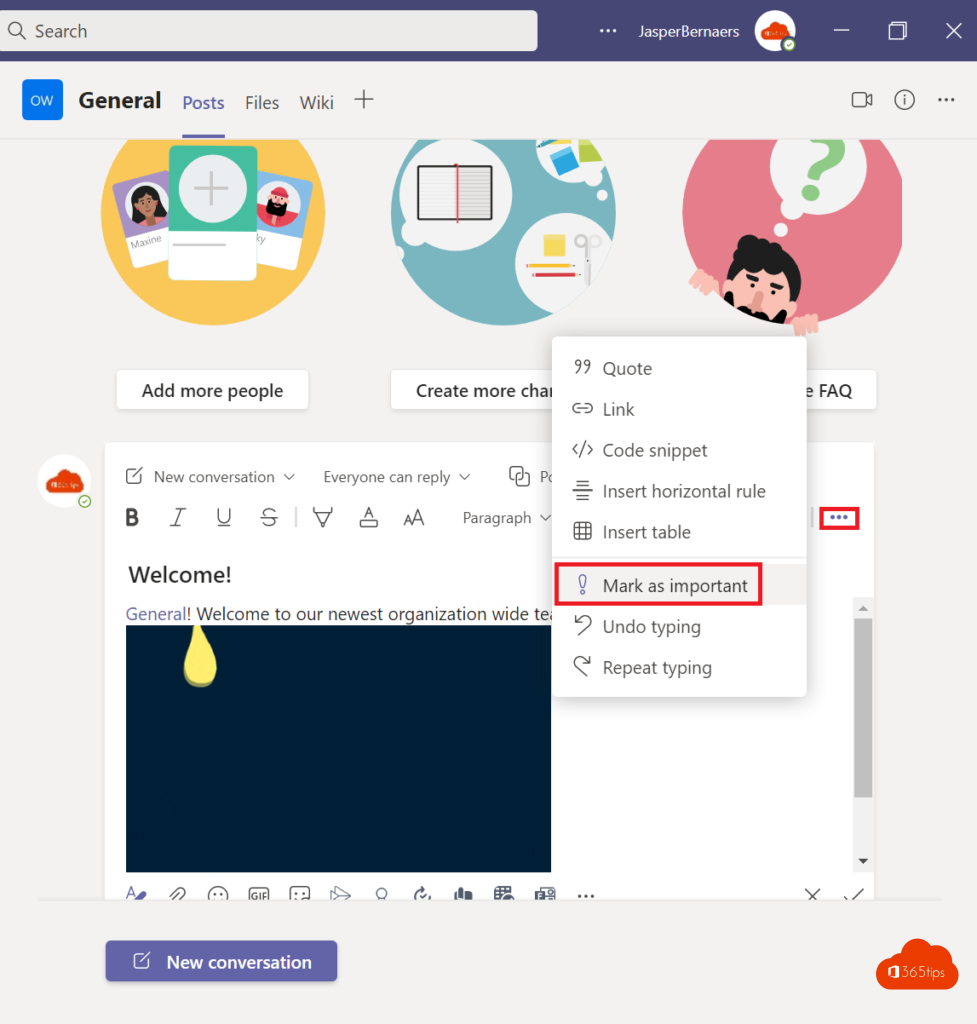
8. Create a private channel to share sensitive data with colleagues
Create a private channel to discuss separate topics. Creating a private channel is done like this. You can create up to 30 private channels per team. See also the limits of Microsoft Teams.
9. Share chat history with colleagues or members of your organization
You decide who can access the "historical data" or history of a chat dialogue.
10. Install Teams on your mobile devices such as: Android, iOS, Windows 10 or MacOX
Install Microsoft Teams on your computer: How to download and install Microsoft Teams ? MAC + Windows!
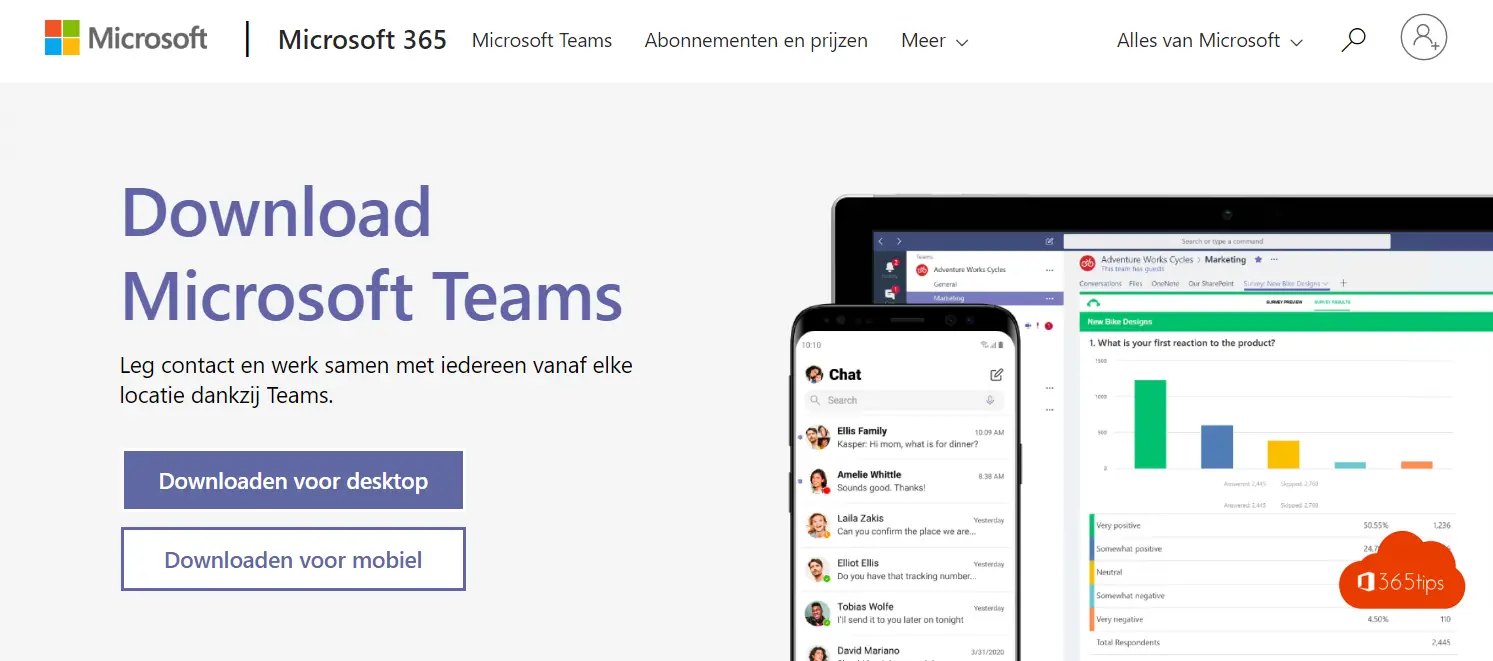
11. Whoops! Pressed enter too quickly in a chat or comment? Quickly edit the text at ⬆️⬆️
Press up arrow 2 times to edit the previous message in the chat. ⬆️⬆️
12. See one view of all planner tasks from all Microsoft Teams
Everyone has multiple MicrosoftTeams...
13. Add your favorites contacts so they can be found at the top
Add to favorite contacts! Favorites are always automatically placed at the top.
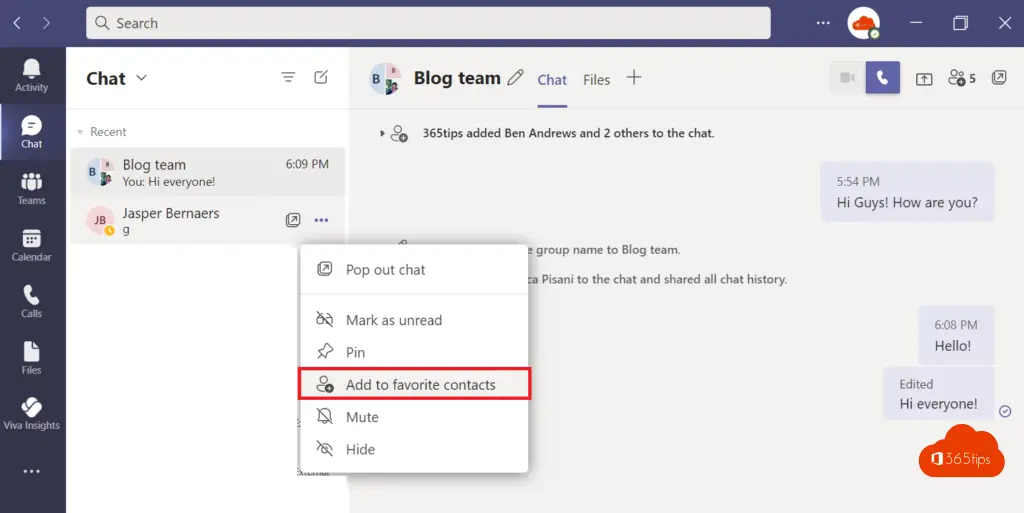
Delete your favorite contacts on participants.
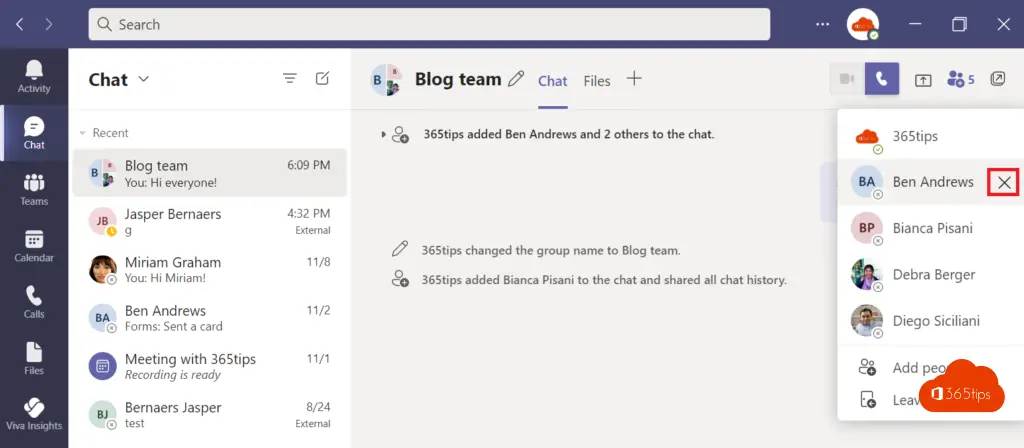
14. Search Microsoft Teams like an expert
Searching in Teams can be easy, if you know how! -> Press what you are looking for in the search bar at the top and work with the filters to search more specifically. Also read this blog on search commands.
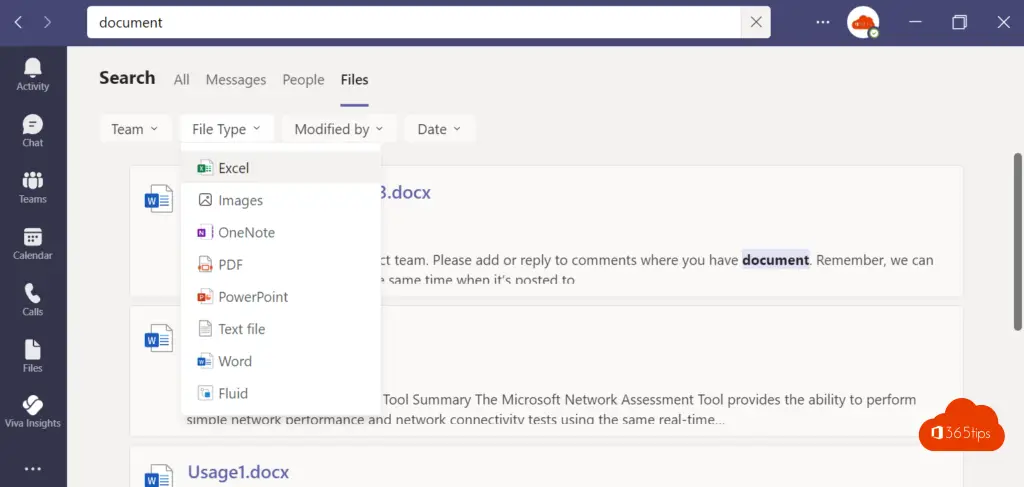
15. Pinning an application in Micorosoft Teams
Press the 3 dots on the left bar in Teams. -> Find the desired application. -> After adding it, the application will appear automatically in Teams . -> Pin your tasks via this tip.
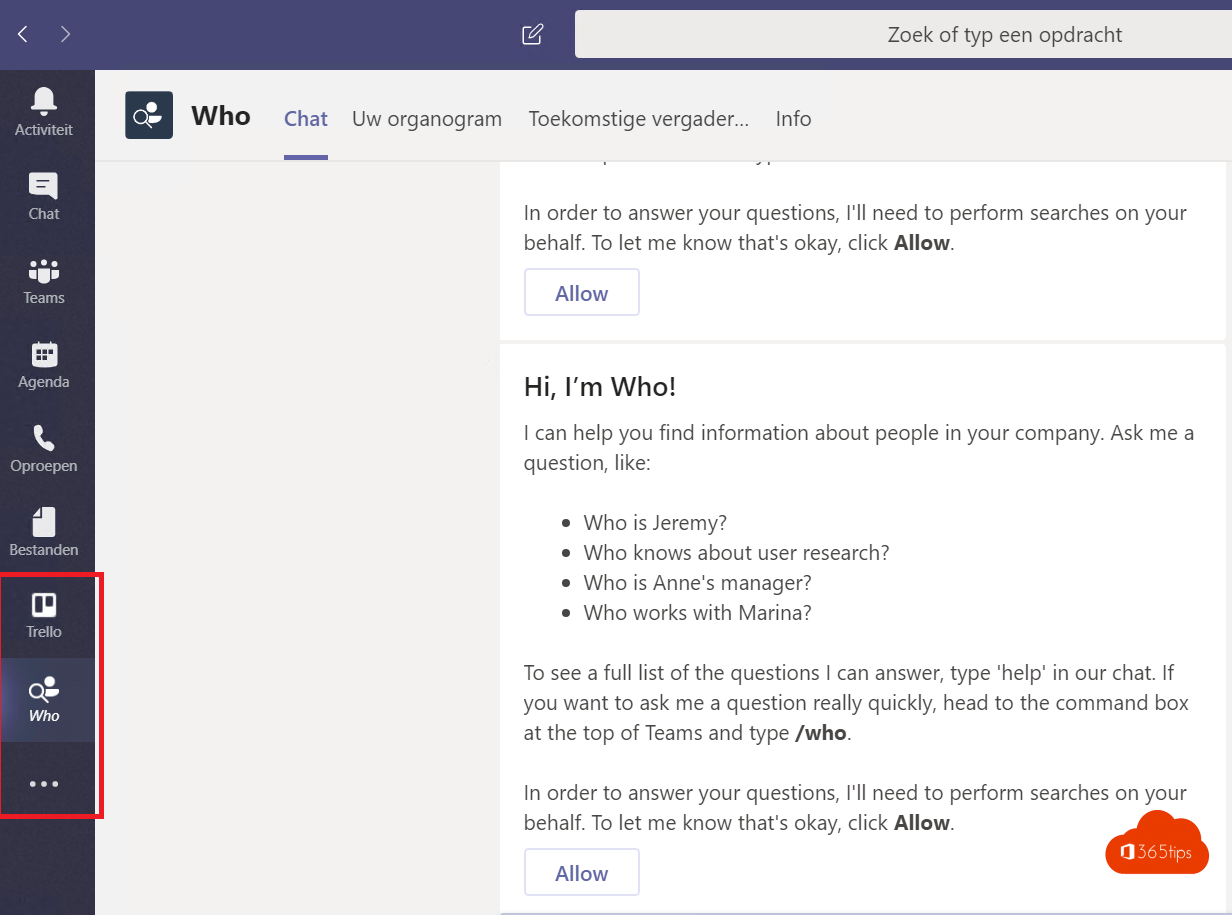
16. How to create a default private team in Microsoft Teams?
Creating a Team around a specific topic is always helpful. Tip: How to create and organize Teams . Video tutorial
17. Creating a read-only folder in Microsoft Teams
Guests can often do as much as participants as a Team member. To shield this, you can disable document places by creating a read-only folder.
Tip: What can team owners, members and guests do in Microsoft Teams?
Tip: Create guest team and limit general channel usage - Read-Only
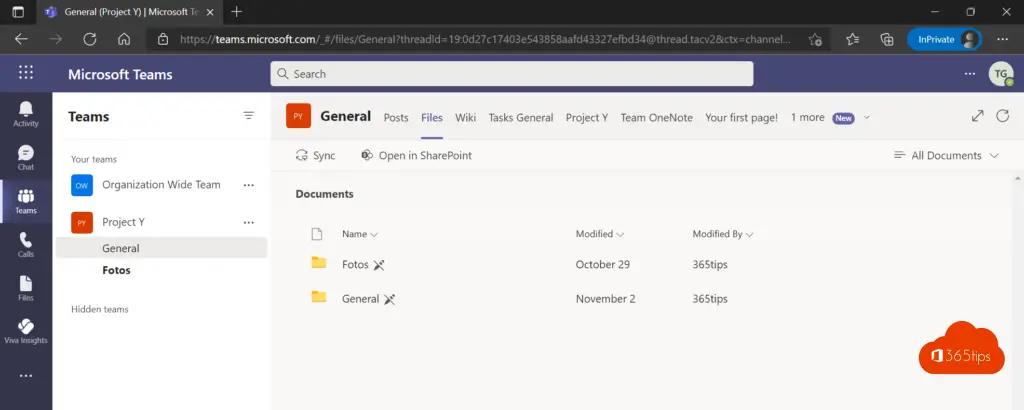
18. Deleting yourself in another Microsoft Teams organization
Are you a different Teams of clients and want to remove yourself? Tip: Delete yourself (as a guest) in another Microsoft Teams organization or tenant
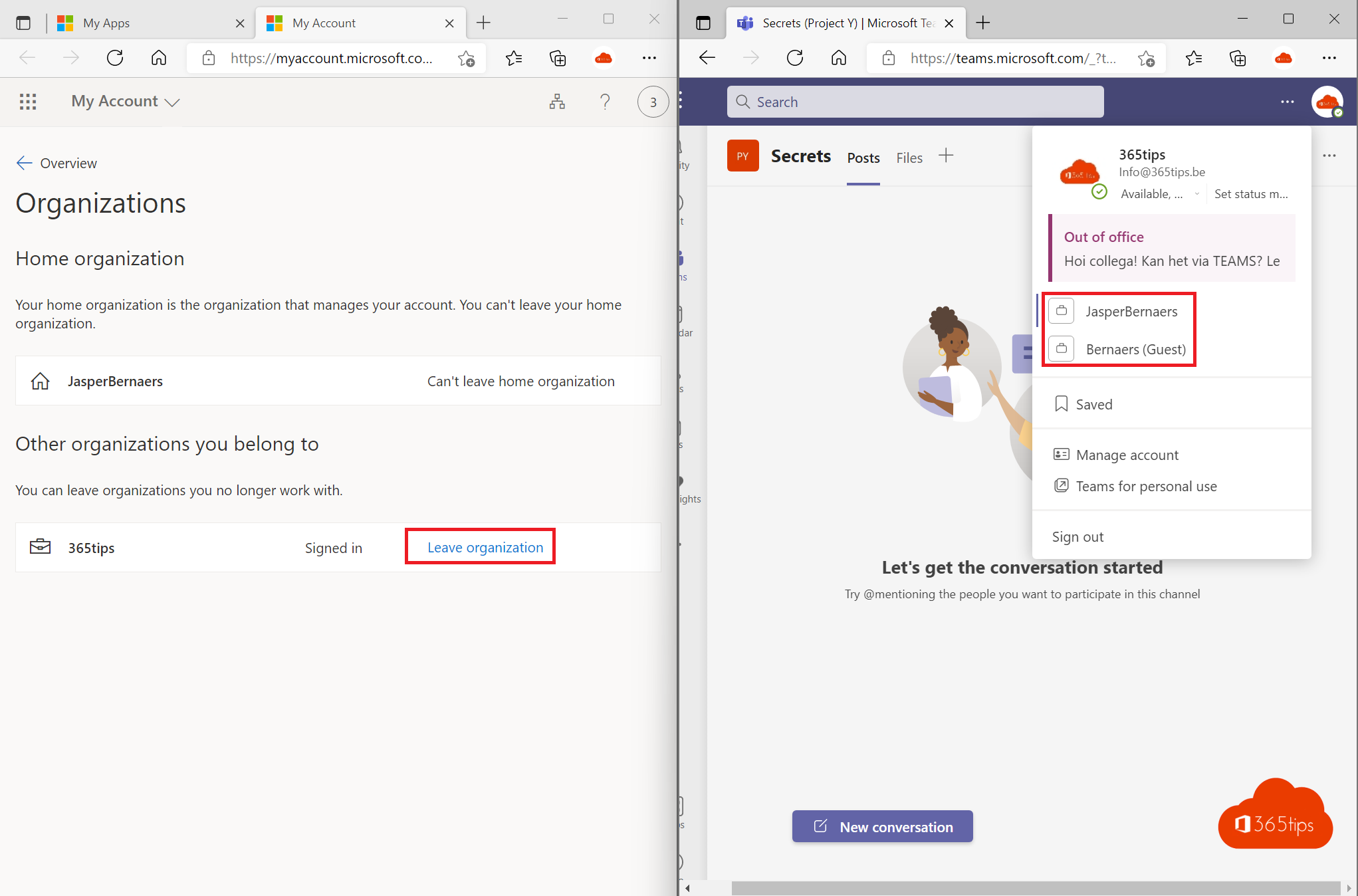
19. Mirroring your live image in Microsoft Teams
Mirroring yourself is a new feature that came out in November 2021.
Tip: In Microsoft Teams , how can you mirror your screen?
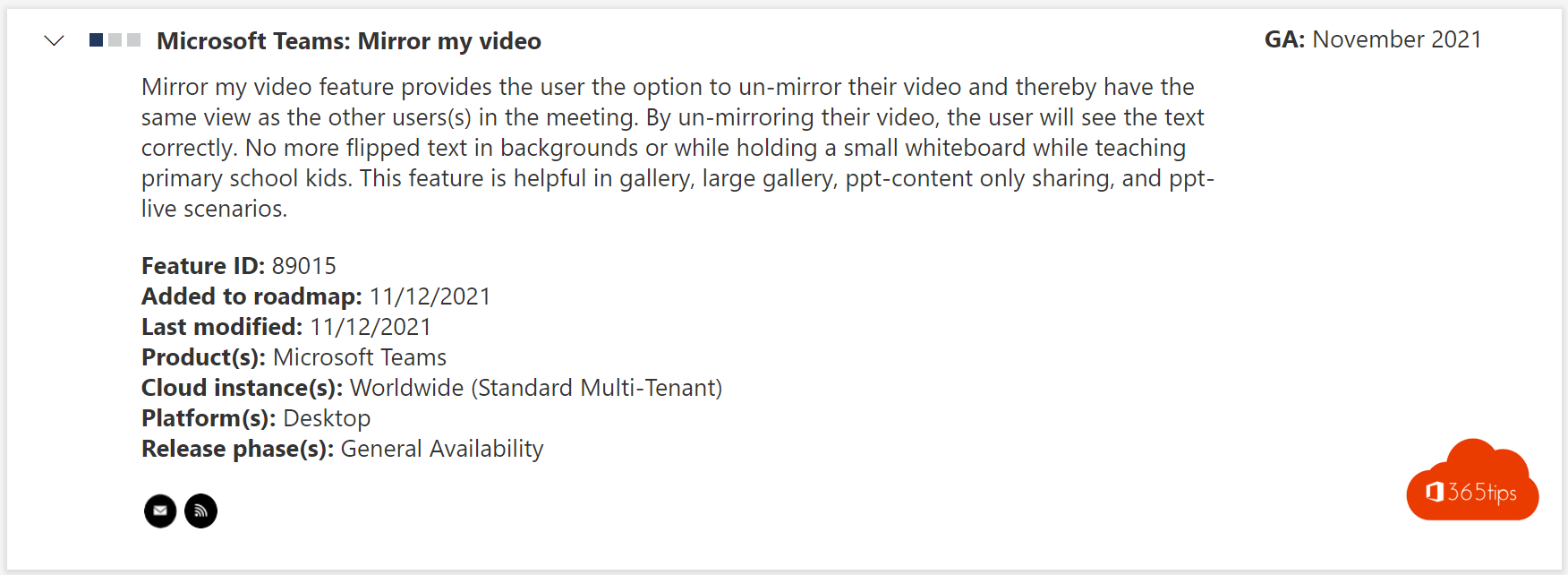
20. Restrict rights for guests in Microsoft Teams
Tip: How to prevent users from deleting channels, tabs & apps in Teams
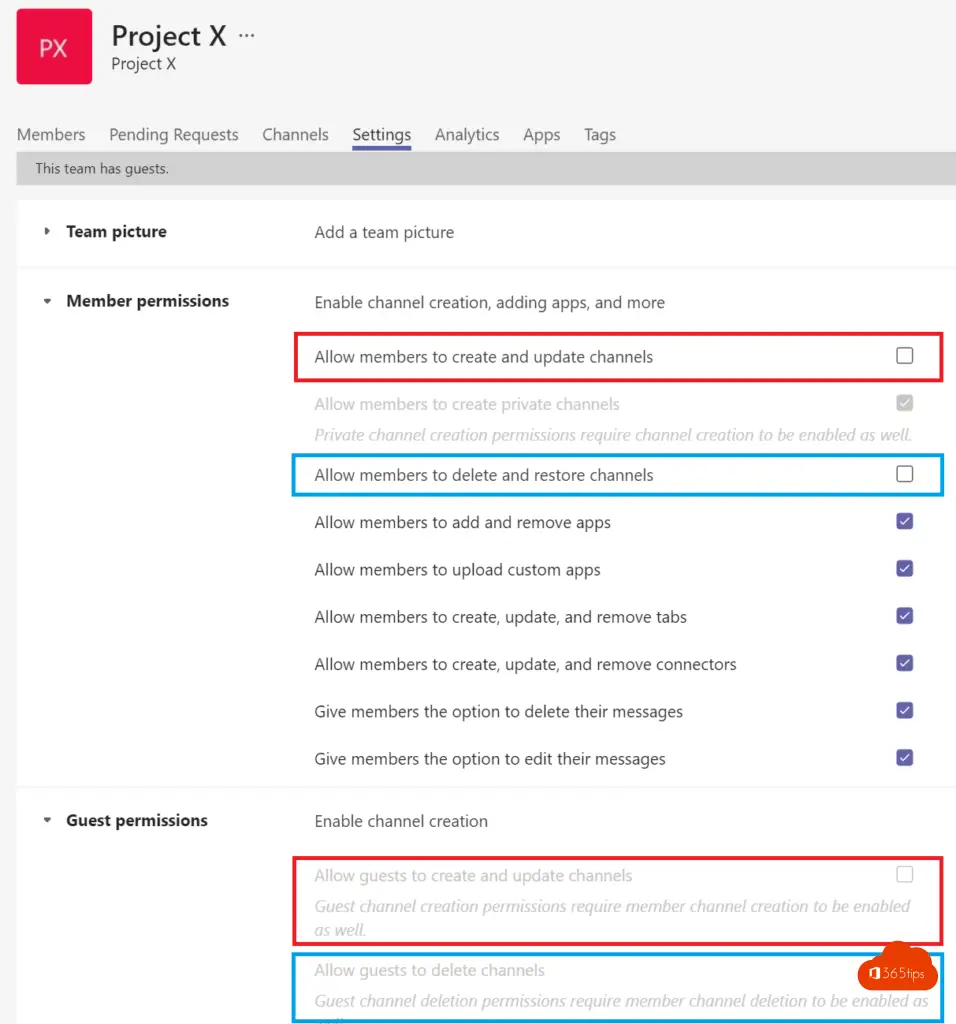
21. Renaming a channel in Microsoft Teams
Renaming a Microsoft Teams Channel can be done by right-clicking on the channel - "edit this channel"
Tip: How to rename teams -channel and corresponding SharePoint -folder name at the same time
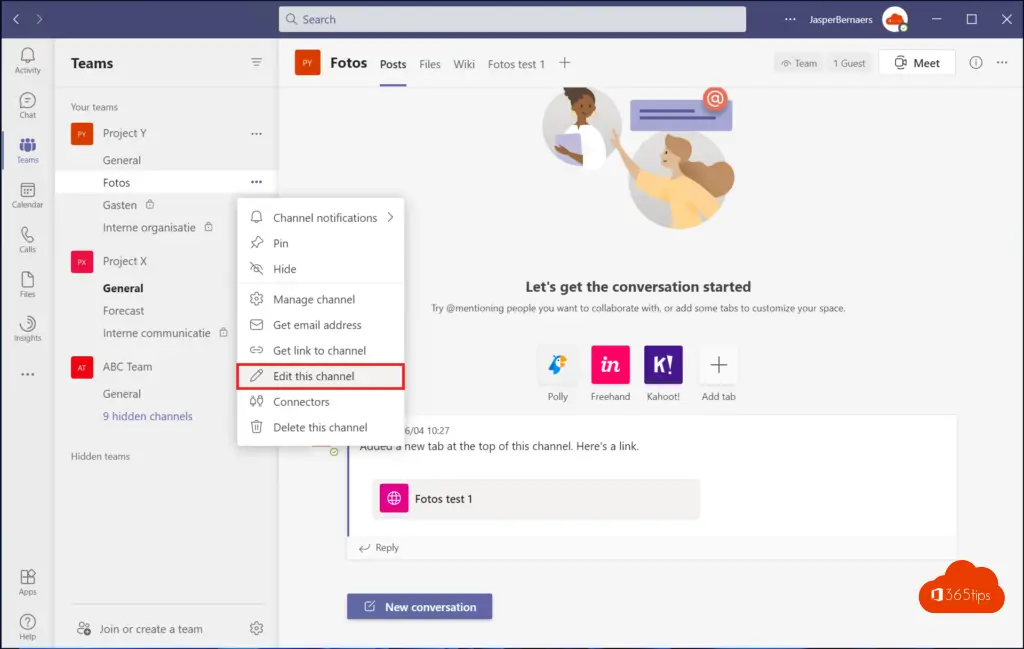
22. Duplicating or copying a Microsoft Team from an existing Team
Tip: How to rename teams -channel and corresponding SharePoint -folder name at the same time
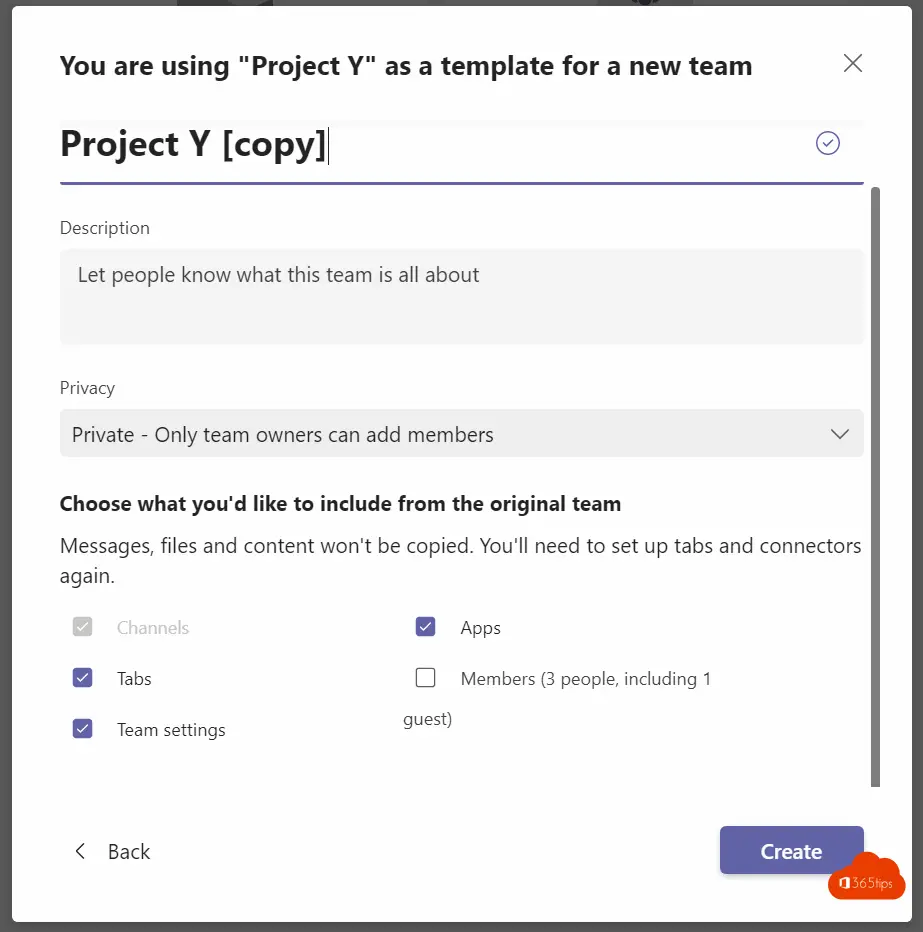
23. Build your own test environment to try out Microsoft Teams functionalities
Some tests you can't do on your current environment. If you want to test properly you should create your own tenant. Creating a testtenant is free. Microsoft 365 licenses you have to purchase on your own. I recommend building a tenant with a 30-day trial license.
Tip: Tutorial: How to create your own Microsoft Office 365 tenant ?
Tip: Own Office 365 environment for 4,20€ per month + own tenant & domain
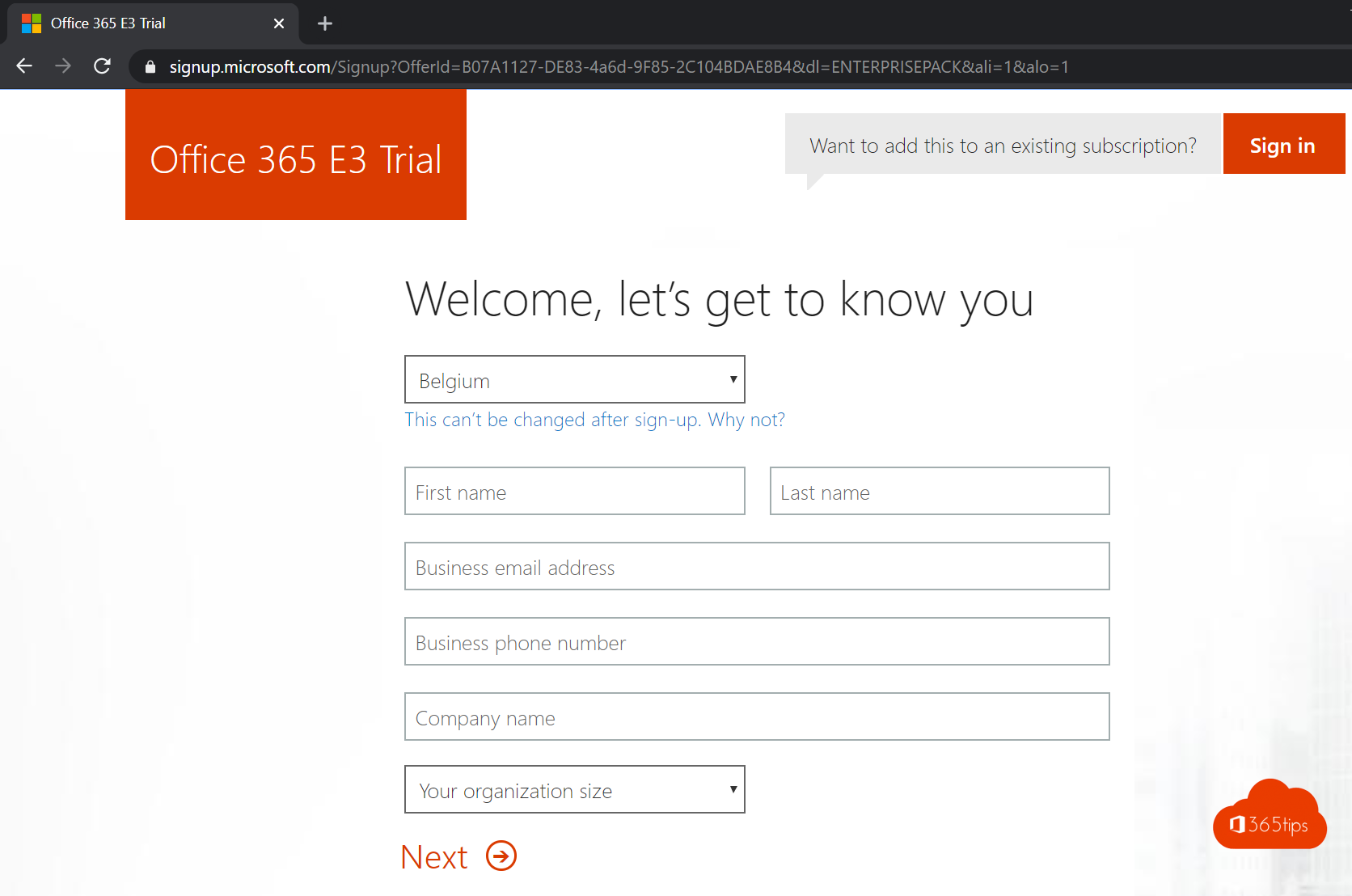
24. Sharing emails from Outlook to Microsoft Teams
Send a copy of email messages or conversations, including attachments, to Teams-chats and channels or start a Teams-chat related to a specific email message.
Tip: Tutorial: Share Microsoft Outlook emails in Microsoft Teams
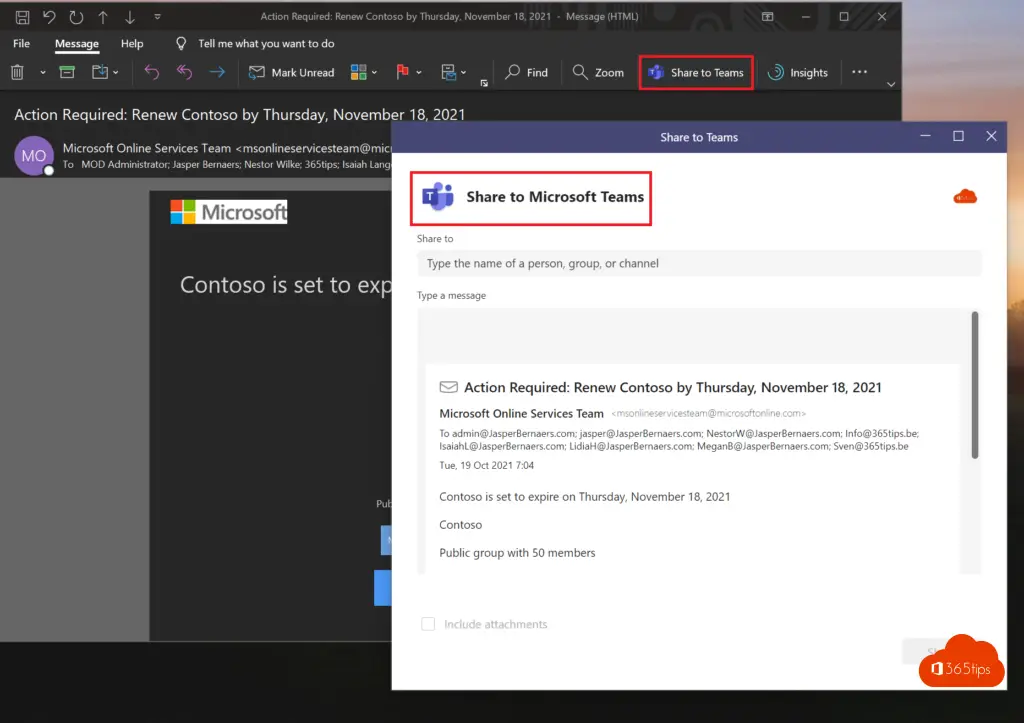
25. Automatically record all Microsoft Teams meeting before start
You can activate meeting recording through the Team settings of the meeting before startup.
Tip: How can you automatically record every MicrosoftTeams meeting from the start?
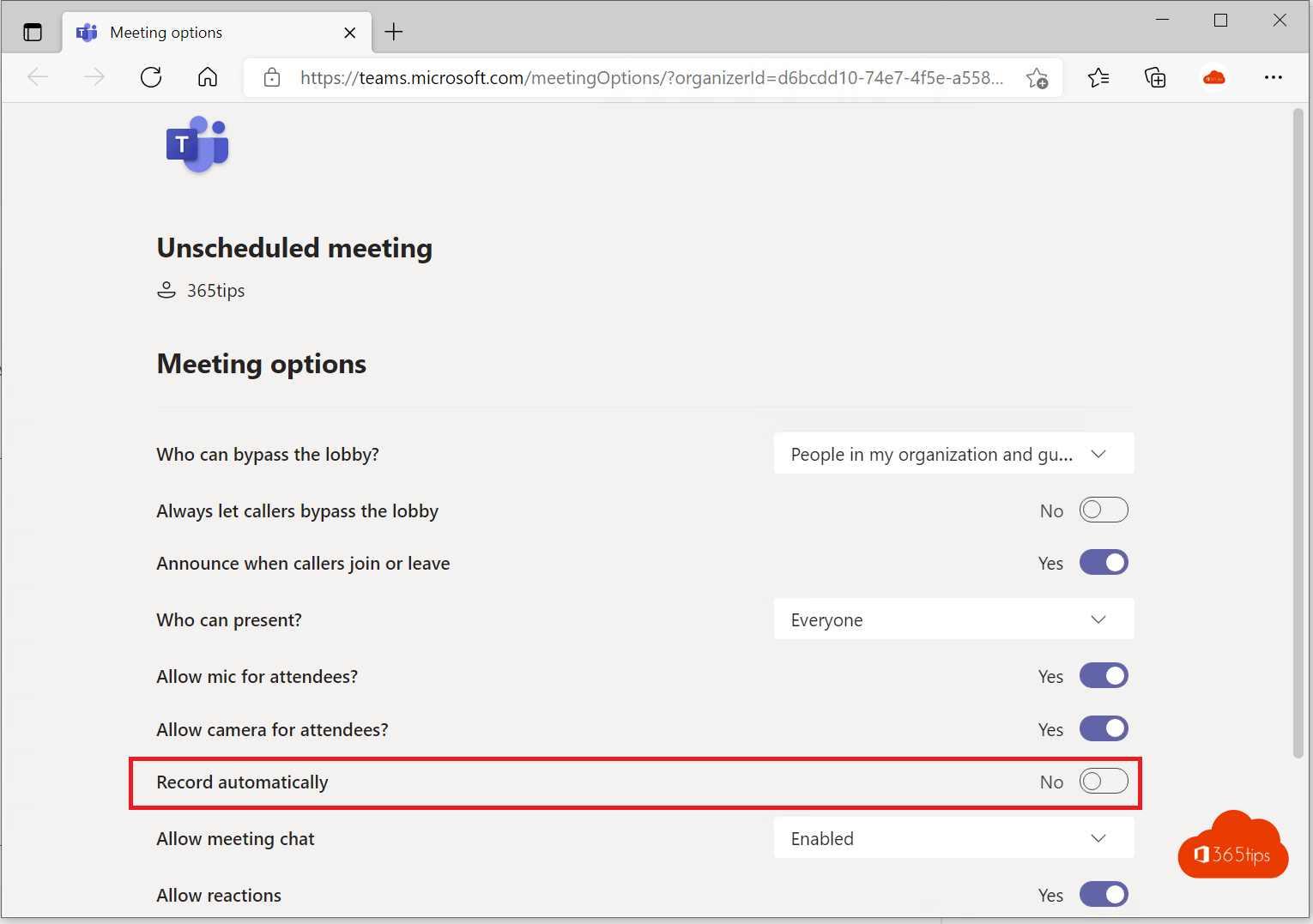
26. Share a PowerPoint in presentation form in Microsoft Teams
Stop sharing your full screen -> Start sharing just the presentation!
Tip: The best way to share a powerpoint presentation in Microsoft Teams!
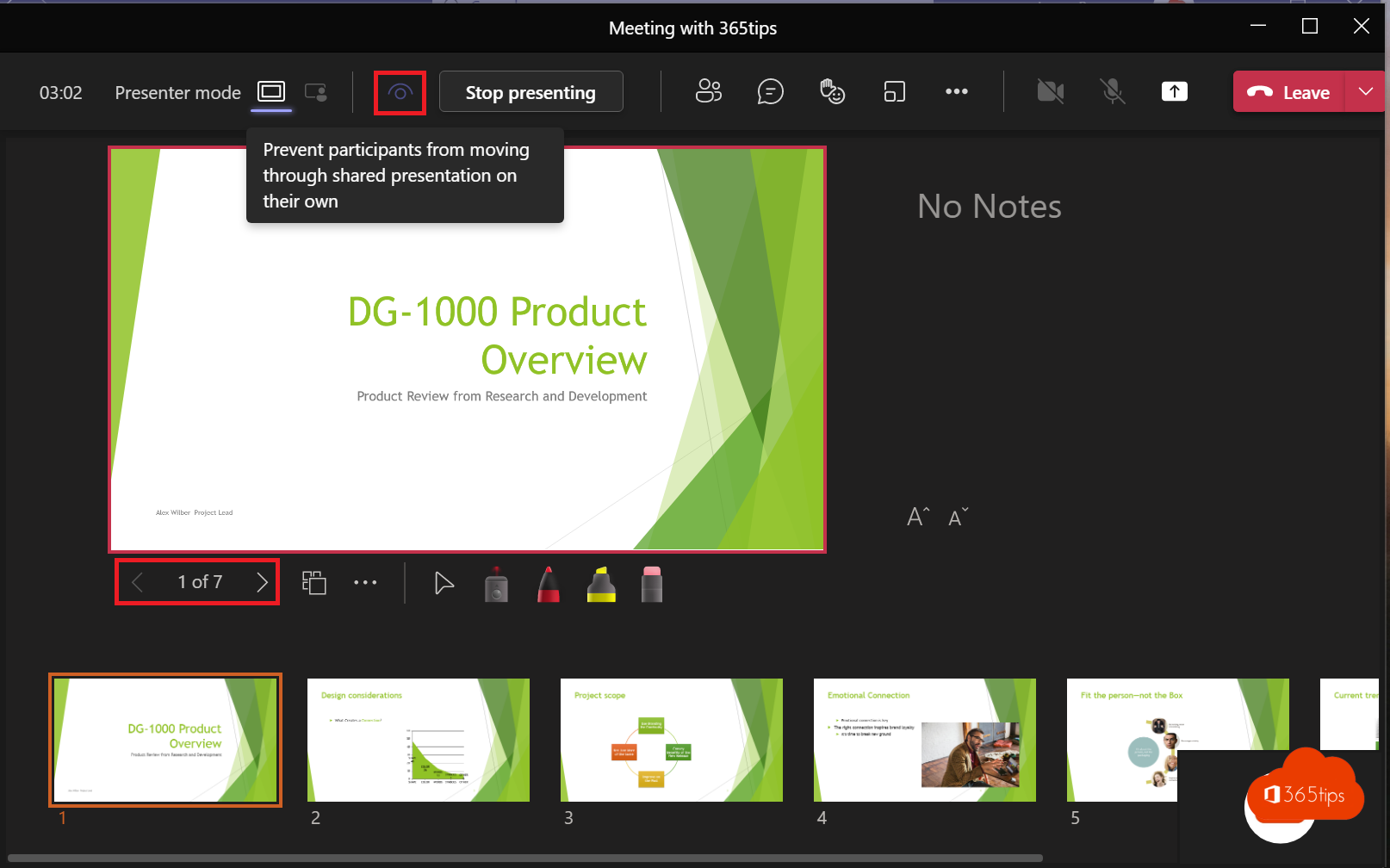
27. Change the default settings when opening Office files in Microsoft Teams ?
If you want every file to open in the desktop app by default adjust these settings to Desktop App. This setting is especially necessary for users without the latest version of Office 365 Apps.
Customize the default settings when opening Office files in Microsoft Teams
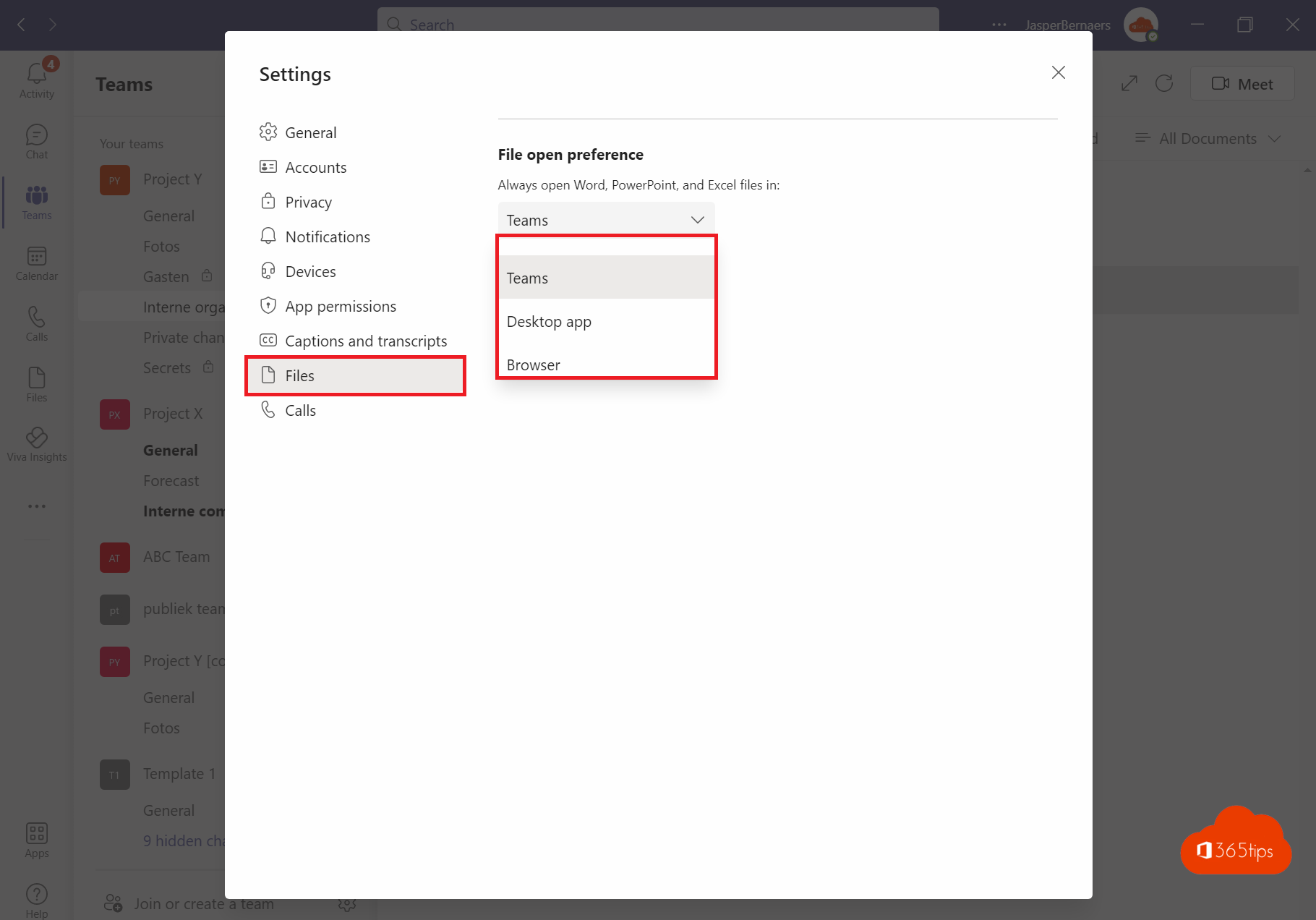
28. Communicating with external users in Microsoft Teams
Remote access is the basis of collaboration between colleagues and other companies. The most commonly used scenarios are:
- Direct 1-1 chat
- Sharing a Microsoft team with guest access
- A group chat with internal and external contacts
- Set up a meeting and keep the chat open
- A meeting with nonTeams users
Read more: Communicating with remote users in Microsoft Teams
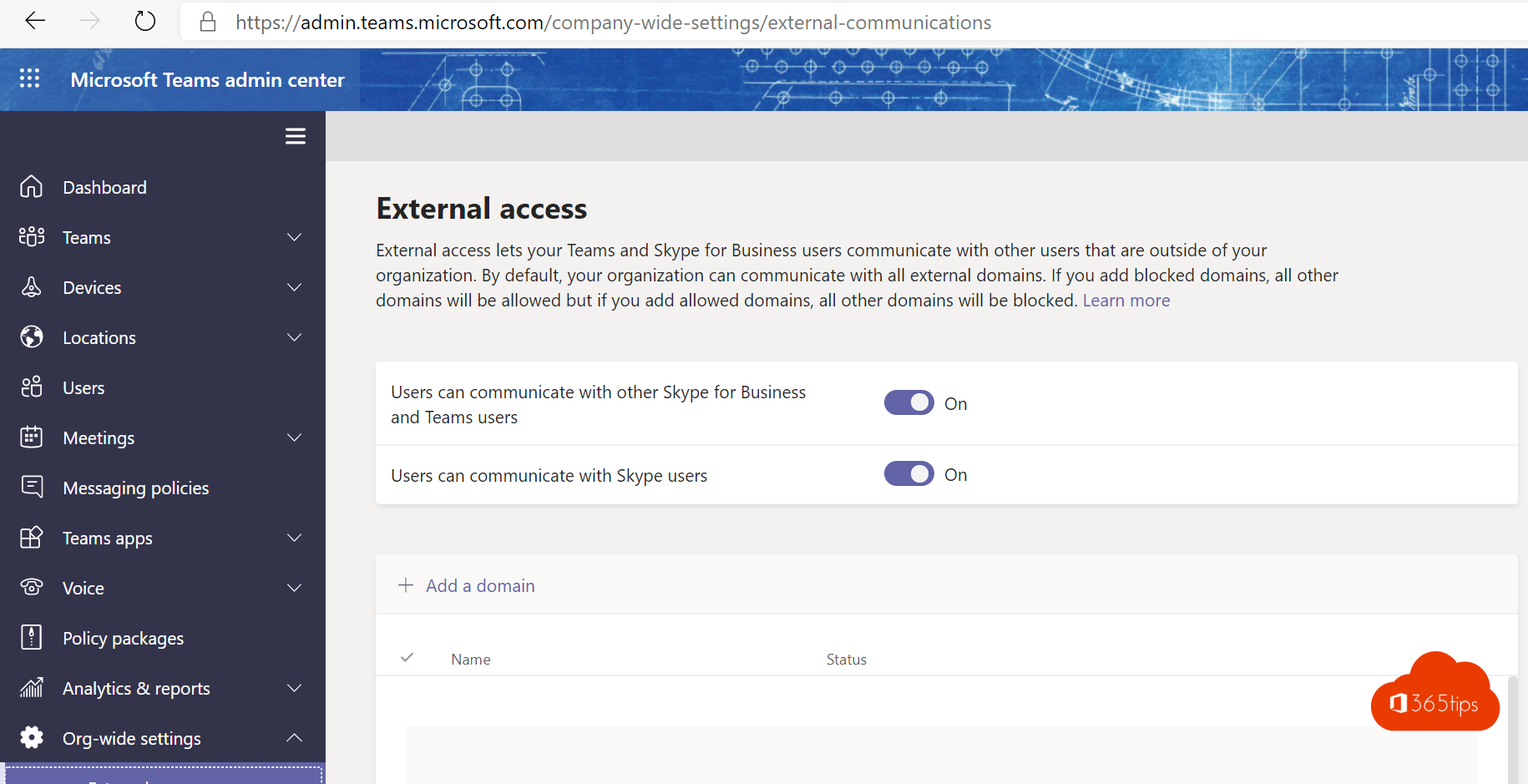
29. Enable Together mode in Microsoft Teams
Togethermode is an updated meeting experience that you can enable to use functionalities such as:
- Multiple Teams screens
- Make video calls with 49 people simultaneously
- The new focus mode and gallery mode.
Read more: New Teams meeting experience enable for together mode

30. Technical activation of Microsoft Teams for every organization
Through 5 steps, you can set up Microsoft Teams so you can move on to using it as an organization.
- Synchronize all identities from Active Directory to . Azure AD.
- Create your own Office 365 tenant .
- Issue licenses to all users.
- Migrate the necessary documents.
- Get the basics right and give users the necessary training.
Blog: High-level start with Teams thanks to these 5 technical steps
Other fun Microsoft Teams blogs:
These are the 10 success factors when setting up Microsoft Teams
100+ Cool Microsoft Teams backgrounds
Tutorial: How to create and manage Microsoft Teams via PowerShell?
How to block the creation of new Teams - Powershell tip!
How to prevent users from deleting channels, tabs & apps in Teams
What can team owners, members and guests do in Microsoft Teams?
Medium: The best Microsoft Teams features: 16 tips to get started in 2022!
