How to create and share a form with Microsoft Forms.
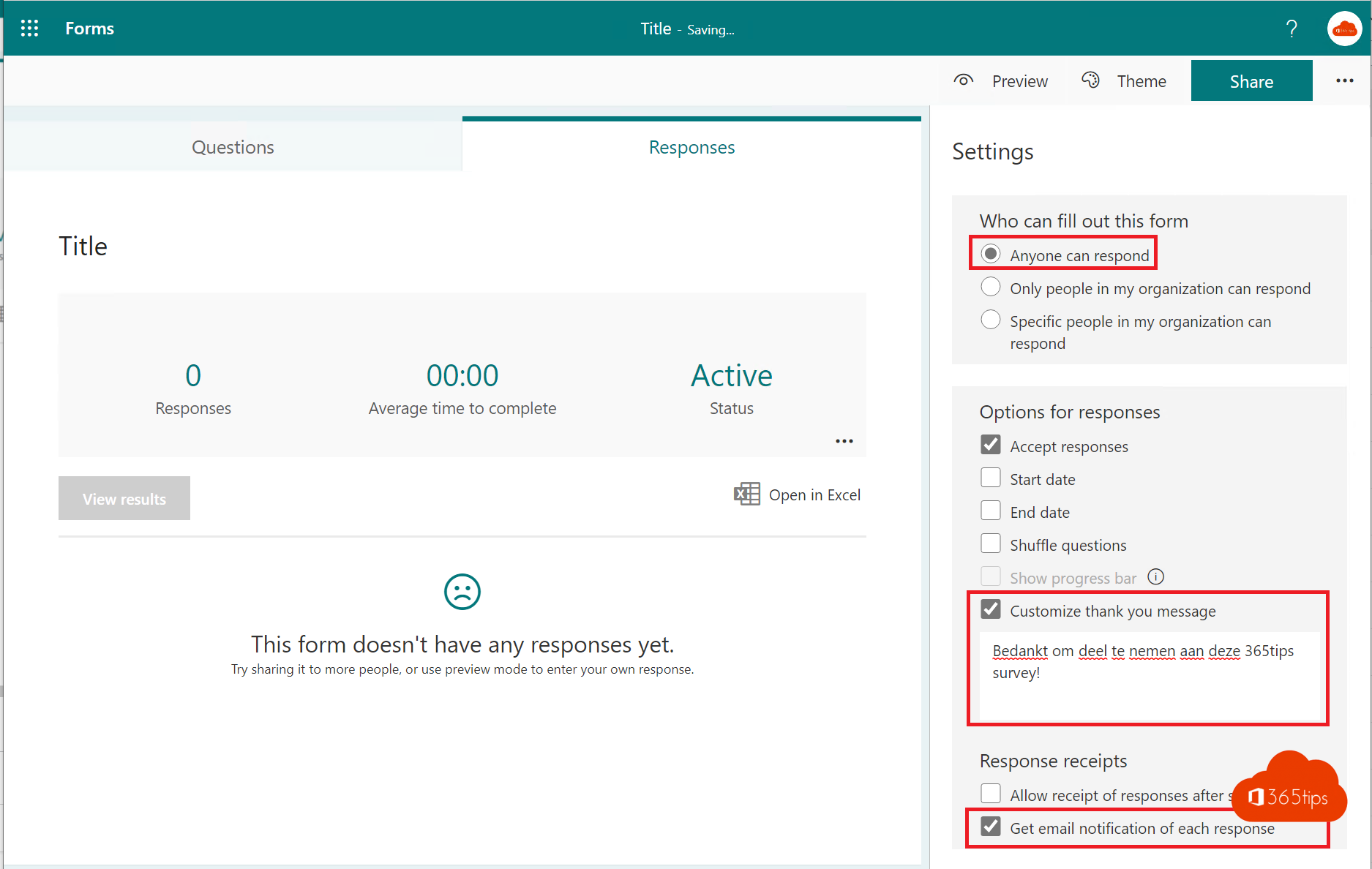
What is Microsoft Forms?
Microsoft Forms is an intuitive tool that simplifies the creation and management of surveys, tests and polls, which is especially useful for organizations looking to quickly and efficiently gather feedback from employees, customers or other key groups. This application allows users to create and distribute personalized questionnaires to their target audience with ease. Incoming responses are processed automatically and are immediately available for analysis. Users can export the results to Excel for further analysis or view them directly in the Web interface. This functionality provides valuable insights into people's opinions and attitudes toward various topics or products. By leveraging this information, organizations can make targeted improvements and informed decisions.
What can you use Microsoft Forms for?
- Vacation request form
- Research study
- Applicant forms for human resources
- Forms for onboarding new employees
- Microsoft Team Application
- Help Desk Questions
- Add new customer
- Creating a Quiz
Starting up forms via office.com
Navigate to: https://www.office.com -> Select Forms
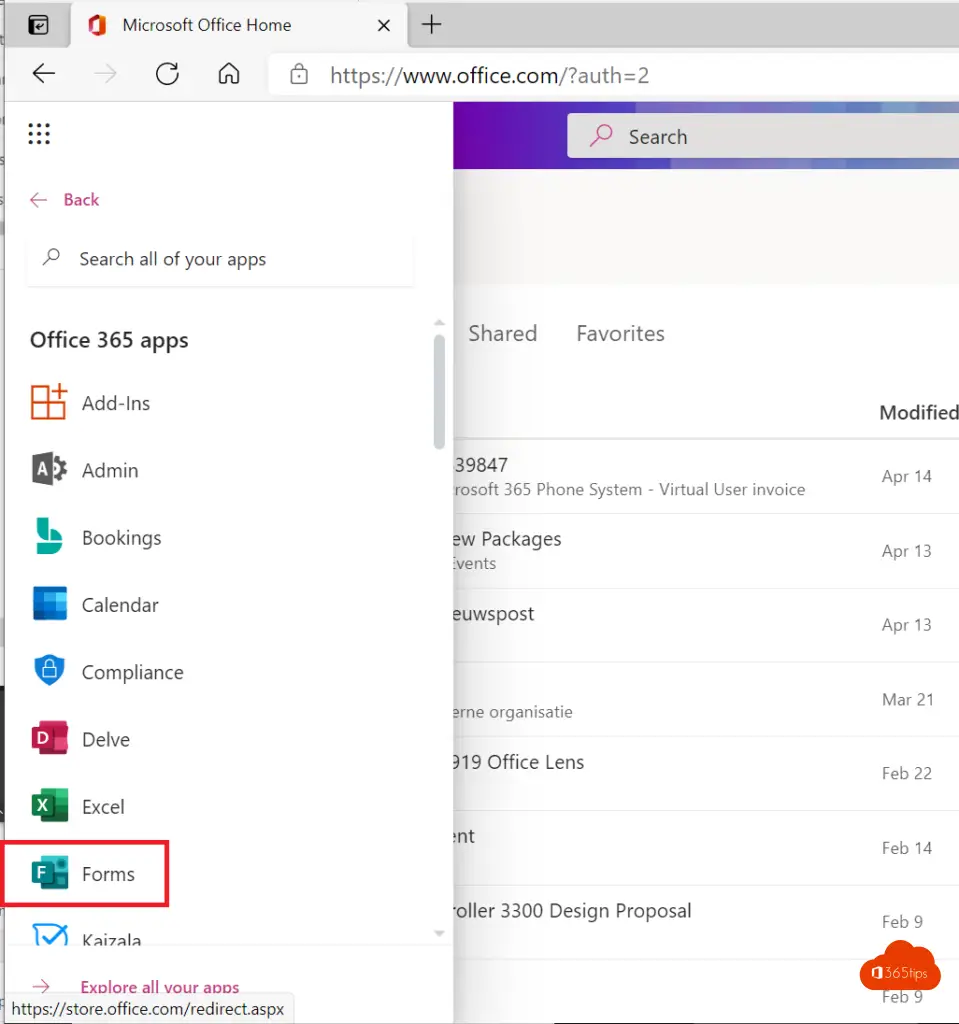
Create a new Microsoft Form?
Select; New Form then you will see the view below.
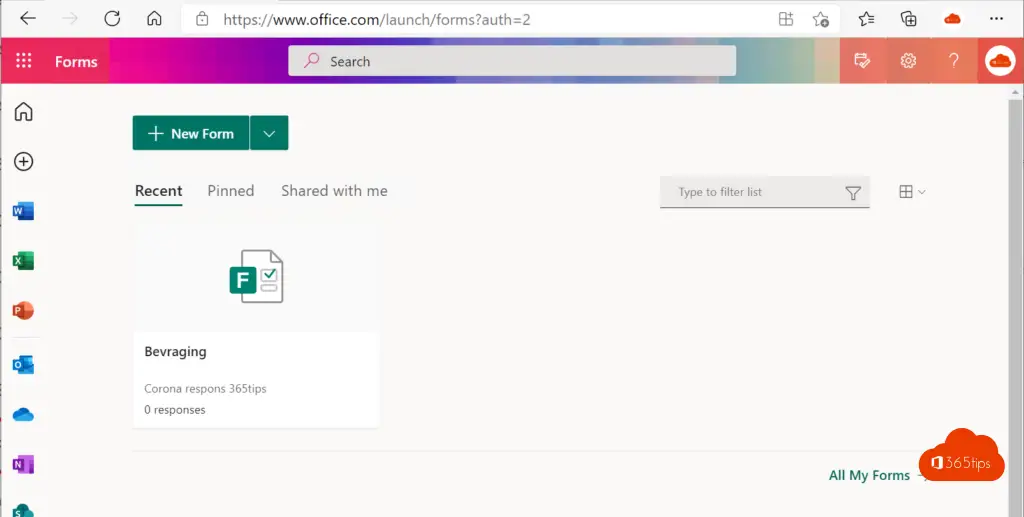
Give the form a generic name and description
If you click at the top you can add a name for your form.
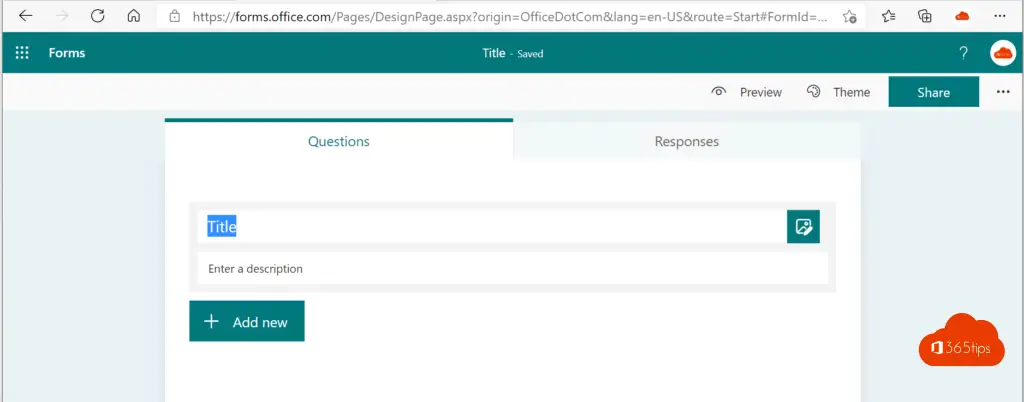
Add choice selections in Microsoft Forms
Press Add New and select what you wish to create for the selection.
One choice or multiple choice questions.
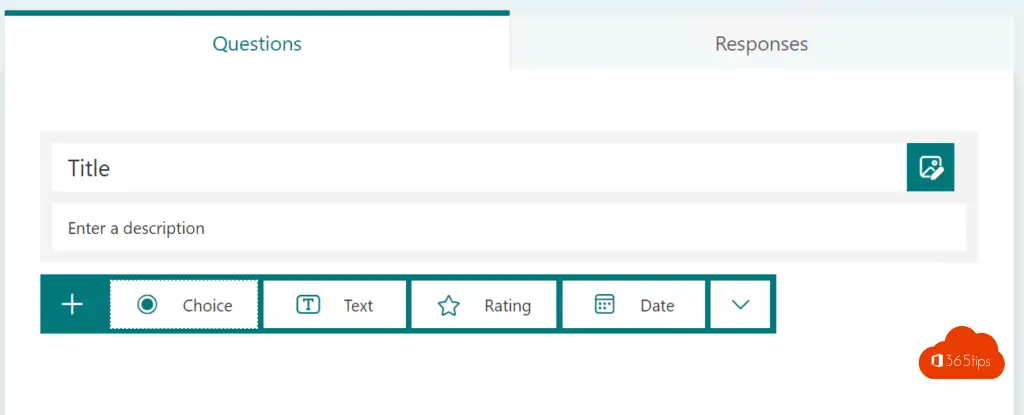
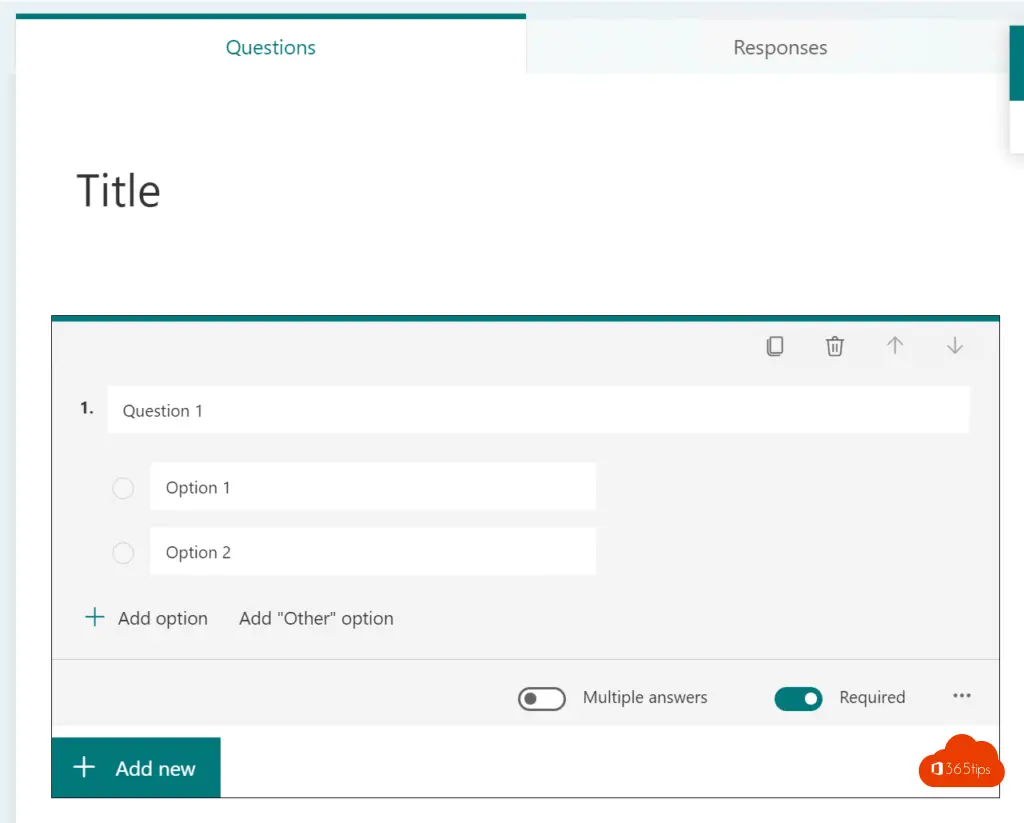
A question in text - Users can respond with their own written feedback.
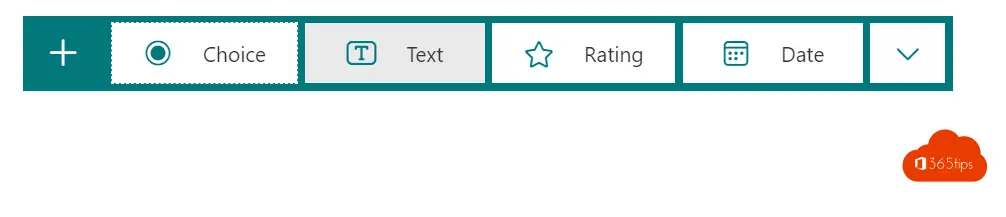
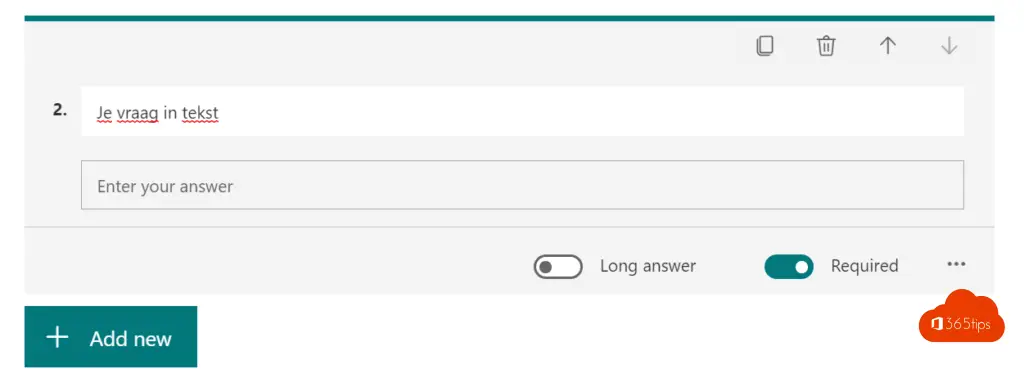
Use a star rating to query the survey or ask another question.
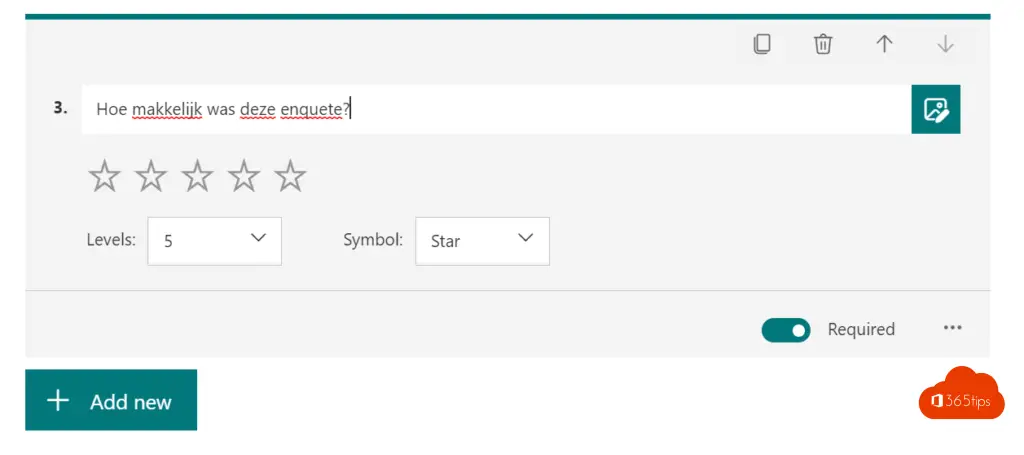
Provide a date field. This can be used for a birth date or a start or end date.
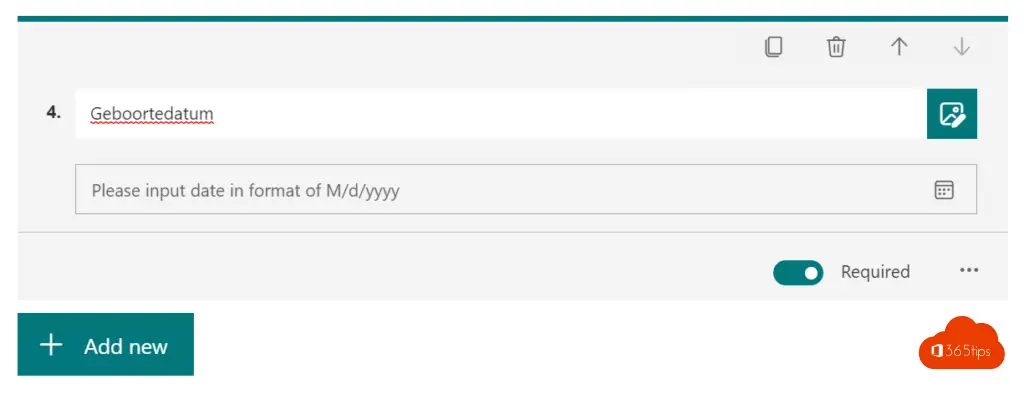
Upload a file during the survey. Only in an internal survey can you upload a file during the survey.
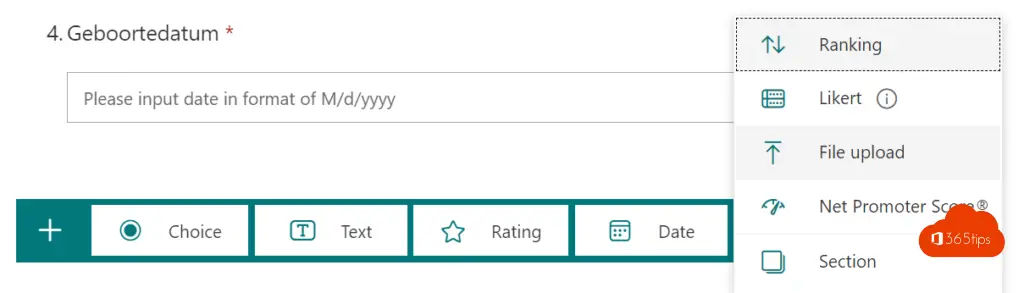
Testing your survey
Select Preview at the top to see a view like a participant.
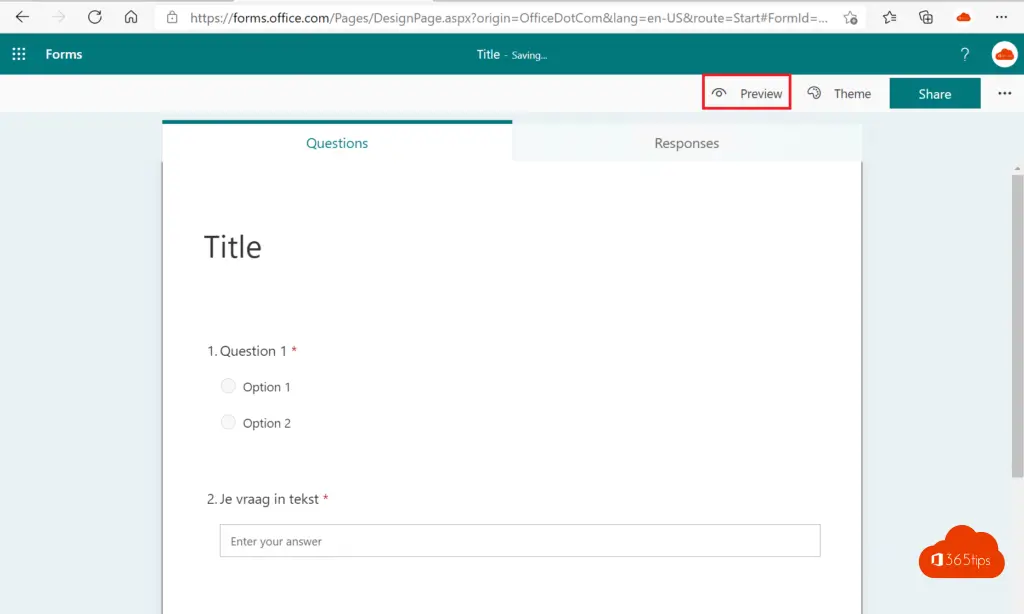
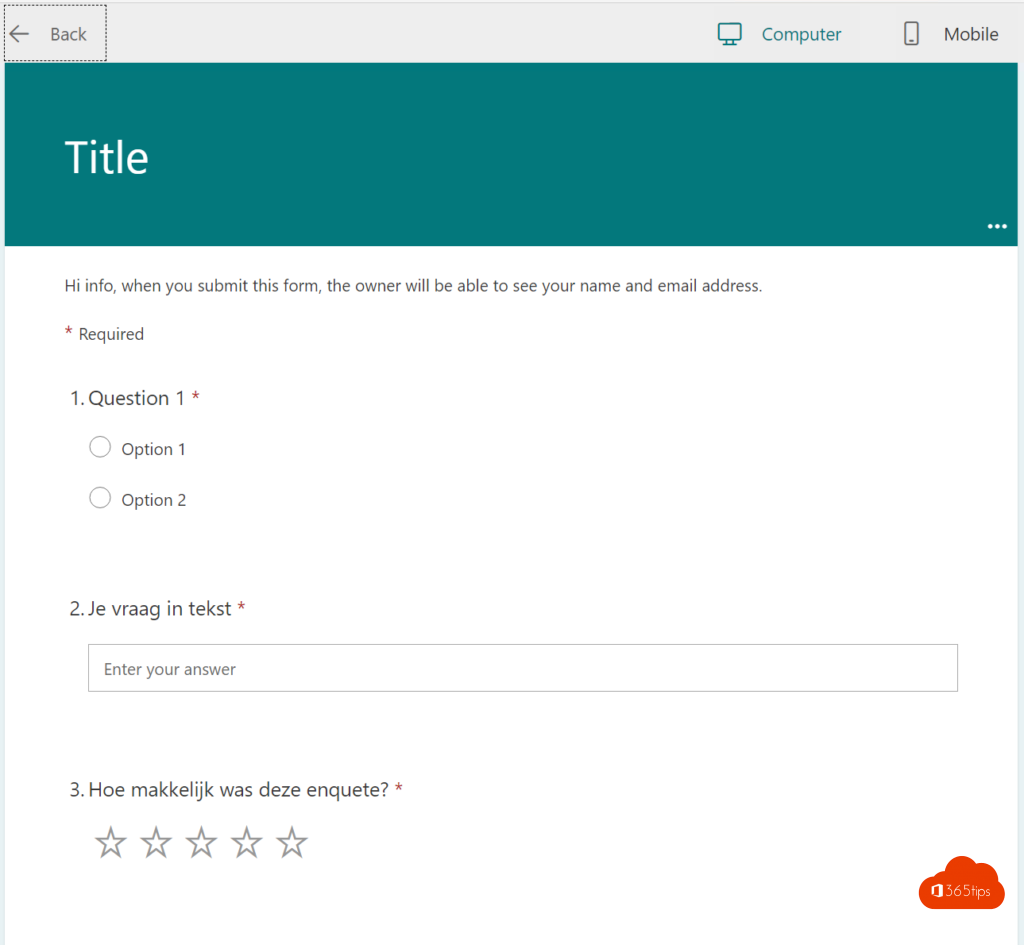
Give access to external users?
If you make the selection "Anyone can respond" external users can answer this survey.
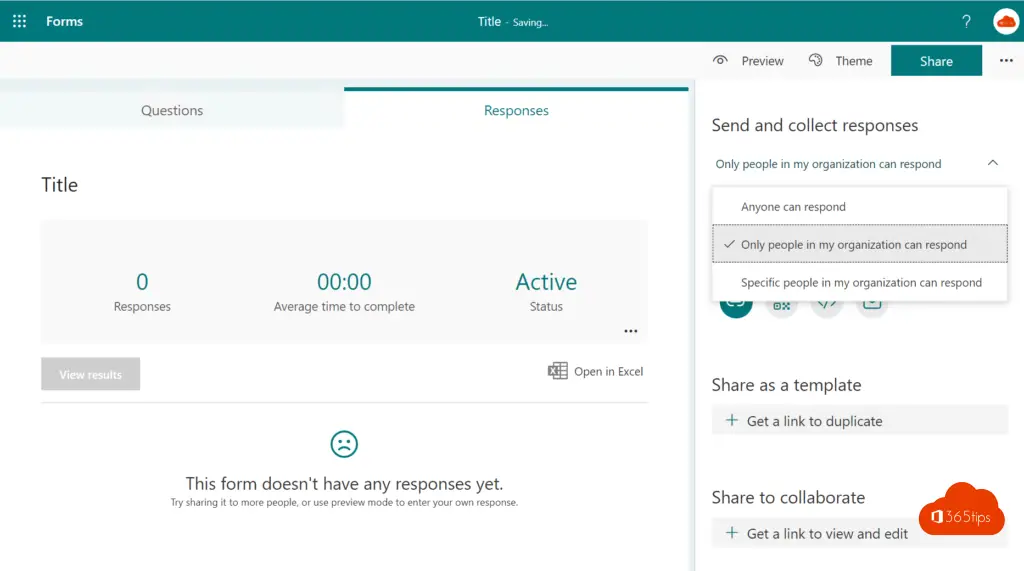
Obtaining email notifications
At the bottom, you can configure to get an email with each registration.
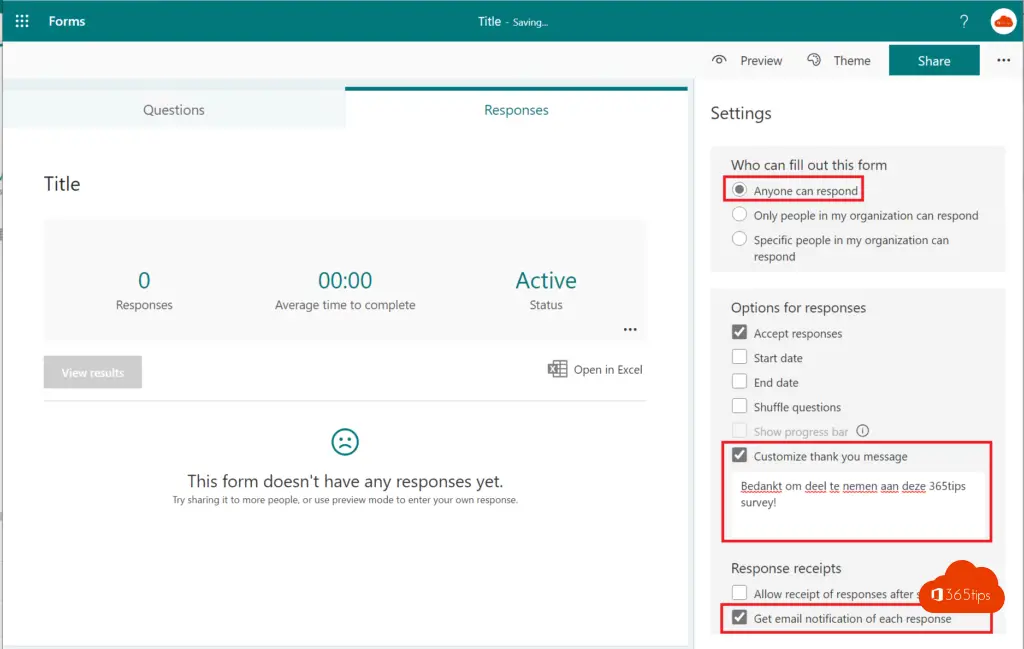
Providing a thank you message after the survey
You can also add a "Thank You" message when submitting. This is a message that recipients will see after clicking the Submit button.
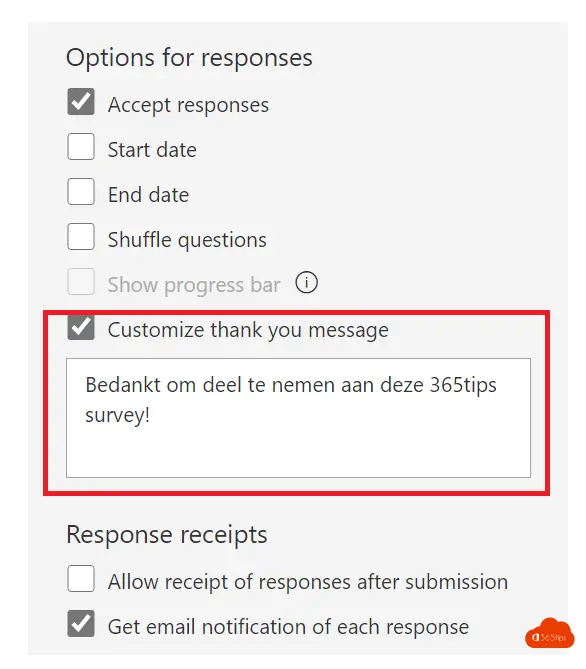
Share the form so others can also make adjustments
It is possible to share a form so that others can collaborate on the questionnaires you want to send out. Select "share to collaborate" at the top and choose who you want to give control to.
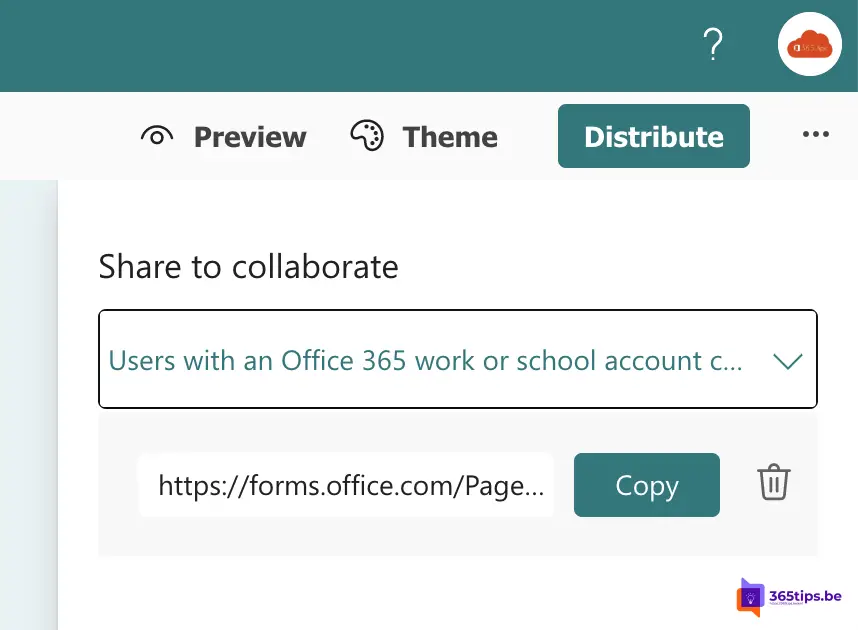
Select one of the following options:
- Users with an Office 365 account can read and edit.
- Users in the organization can read and edit.
- Specific users can read and edit.
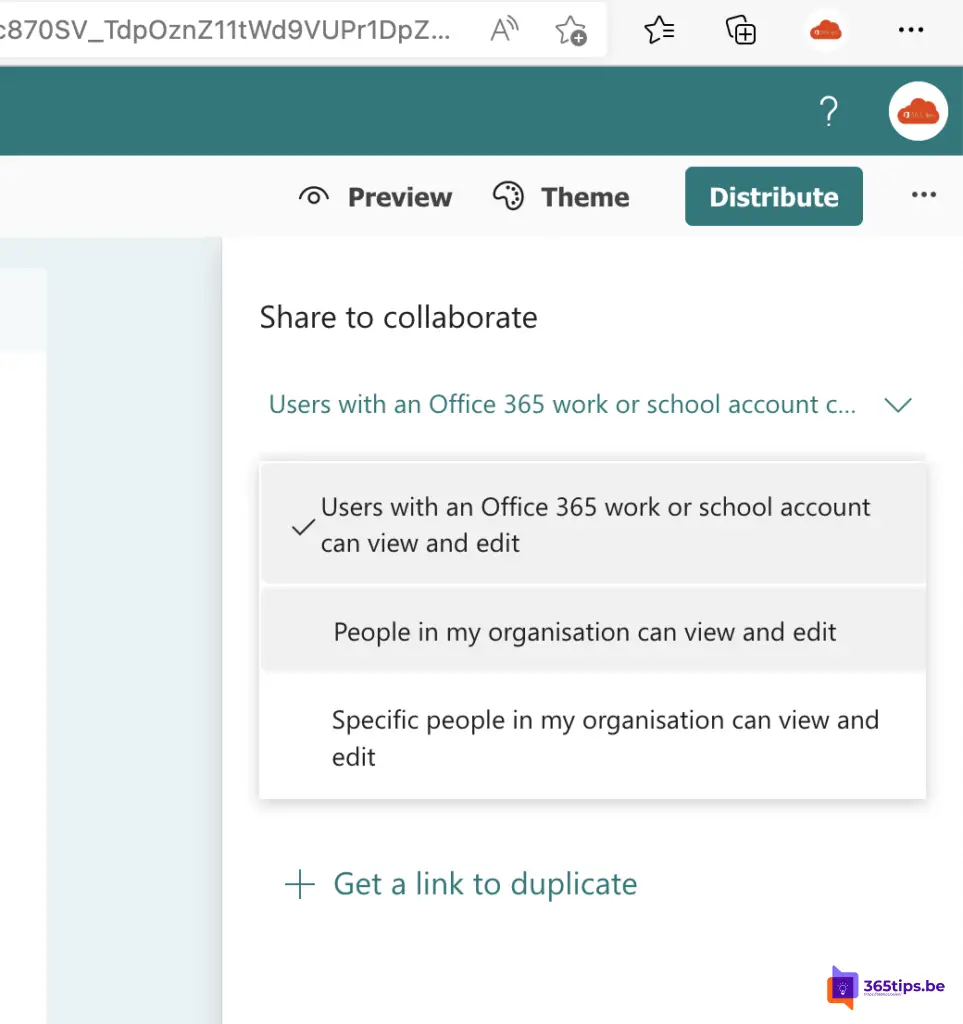
A sample form
You can find a sample form here.
Also read!
New! Microsoft Forms for Polls in Microsoft Teams!
Adding a permanent whiteboard in a Team channel | Tutorial
Create guest team and restrict general channel usage - Teams
Tutorial: Sharing files easily with Microsoft Teams
Tutorial: Deleting a Chat Message in Microsoft Teams

Hello, I would like to save/print the survey result with graphs as pdf. Now it can only be exported to Excel. Do you have a solution?
How can I easily transfer the results of a satisfaction survey (via Forms) into a report?
Hi Nele, have you tested this? https://techcommunity.microsoft.com/t5/microsoft-forms-blog/welcome-to-forms-ideas-analyze-your-response-data-smartly-in/ba-p/262515
Hi Jasper,
How can I have my Forms form managed by multiple people?
Hi, that should be possible. I've attached how to do that at the bottom of the article.
Can people with an Apple also fill out a questionnaire from Forms?
Hi Wendy, that is possible. I have posted a test form on this page or here.
Bonjour je souhaiterais copier une des questions avec une multitude d'option(45) d'un de mes questionnaires dans un autre questionnaire sans pour autant copier tous le questionnaires,des solutions ?
hello Jasper,
In my Team there are people who cannot open the FORMs survey, what could that be due to? By the way, I can't open your answers to other questions from others?