Tutorial: How to create a communication site in SharePoint Online & Microsoft Teams
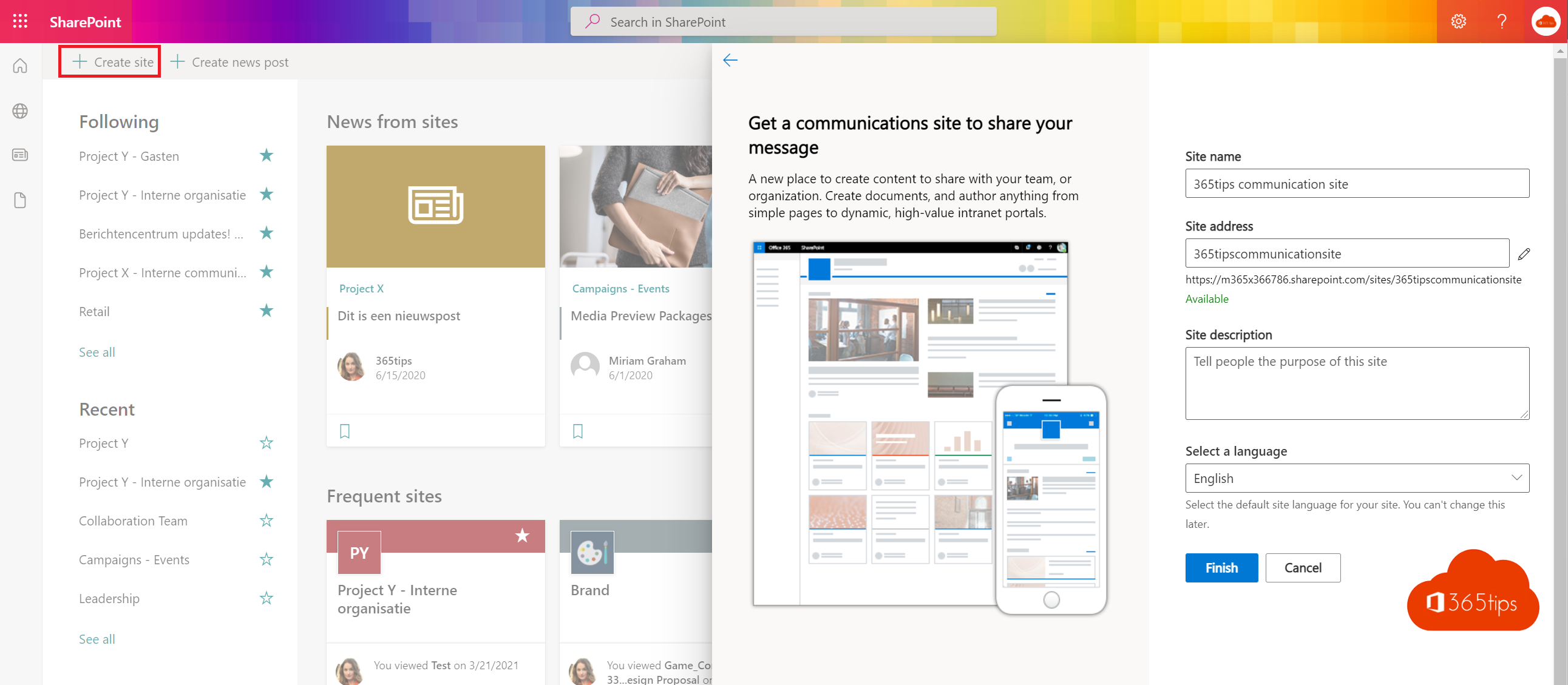
In SharePoint Online you can create two types of sites: team sites and communication sites. In this blog post, we focus on creating a communication site.
With SharePoint-communication sites, you can speed up internal communication by sharing information within your organization in a standard site.
This blog post belongs to the Microsoft SharePoint training series
#1: Preparing for a SharePoint test environment, how to create a Office 365 tenant ?
#2 Tutorial: How to create a communication site in sharepoint online ?
#3 Integrate a SharePointsite in Microsoft Teams tab as start page
#4 Apply default templates to SharePoint Online - Template chooser
#5 How To Move Or Copy Files In SharePoint Or Microsoft Teams
How do I log on to SharePoint?
You can log in to SharePoint with your Microsoft Office 365 account, through the web application or you can install the mobile app on your iPhone (iOS) and Android.
Go to http://sharepoint.microsoft.com to log into SharePoint through the Web browser.
How do I install the SharePoint iOS or Android Application?
Browse to this URL via smartphone and install the SharePoint application.
iPhone (iOS): https://apps.apple.com/nl/app/microsoft-sharepoint/id1091505266
Android: https://play.google.com/store/apps/details?id=com.microsoft.sharepoint
1. How to create a communication site in SharePoint?
Browse to your default sharepoint environment. Usually you can access it at this URL: https://tenantname.sharepoint.com/
Or start via https://portal.office.com, click SharePoint in the navigation bar.
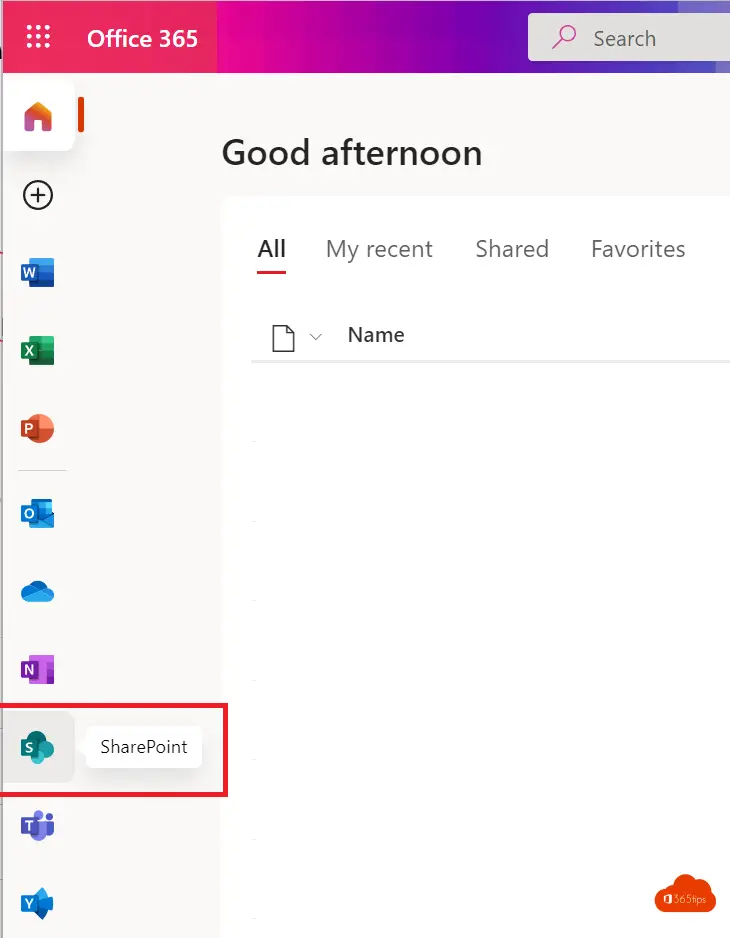
2. Then press "Create site" to create a commmunication site
At the top left, click on: create site.
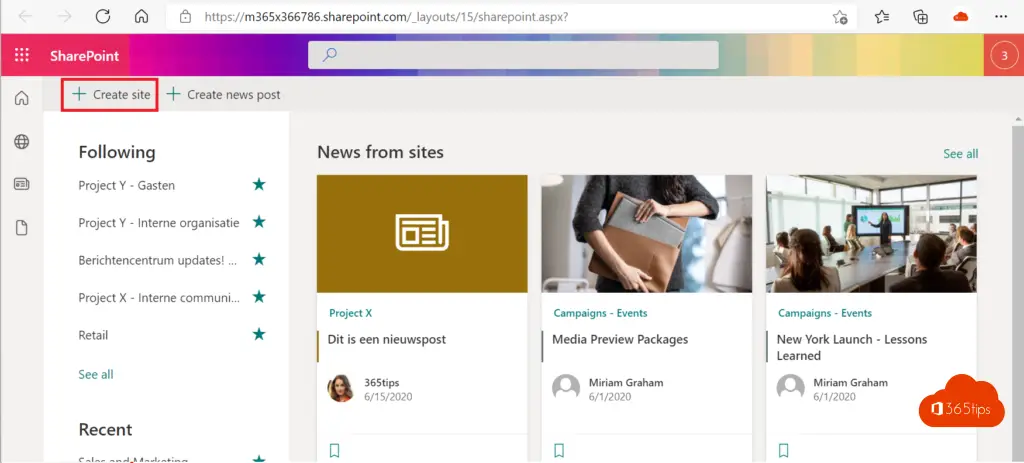
3. Select communication site or Team site
Do not select team site but communication site.
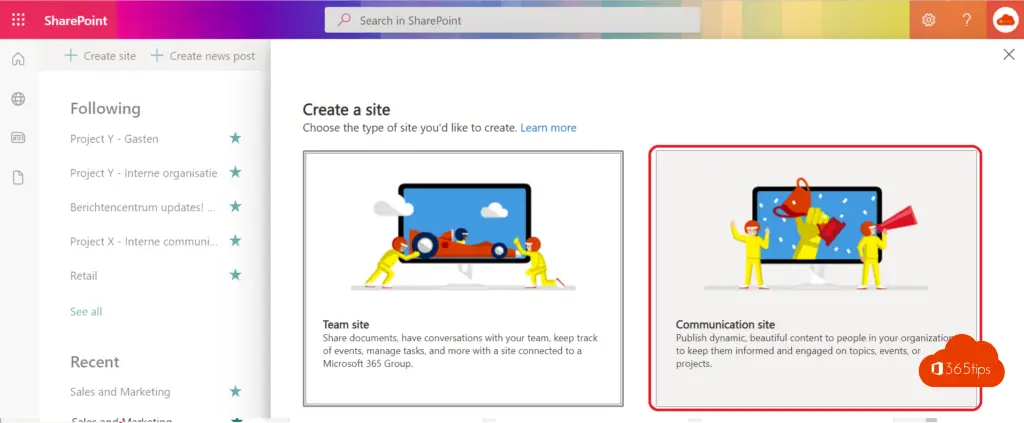
4. Name your communication site
This name is visible to other users. Choose a clear name that everyone understands.
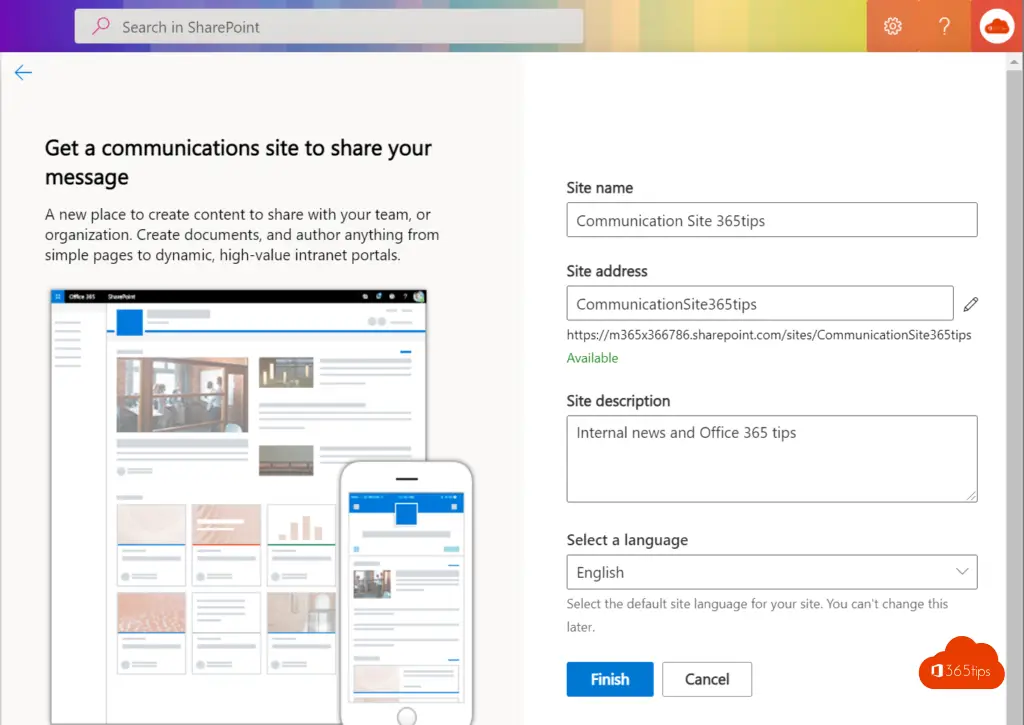
5. Your communication site is now ready to make adjustments
Your communications site is ready. From now on you can start making changes to this site.
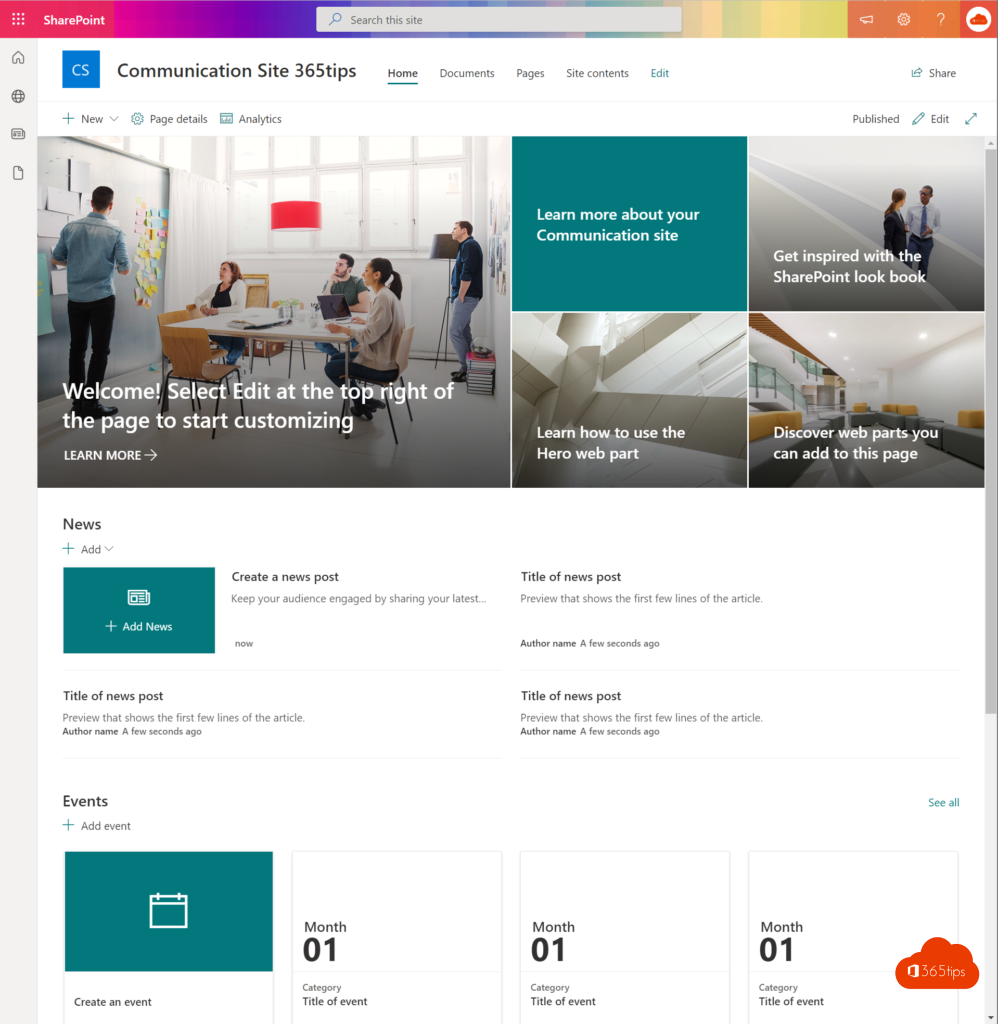
Creating a SharePoint site as a Team owner
Christie owns the team and otherwise has no administrator privileges in Microsoft 365.
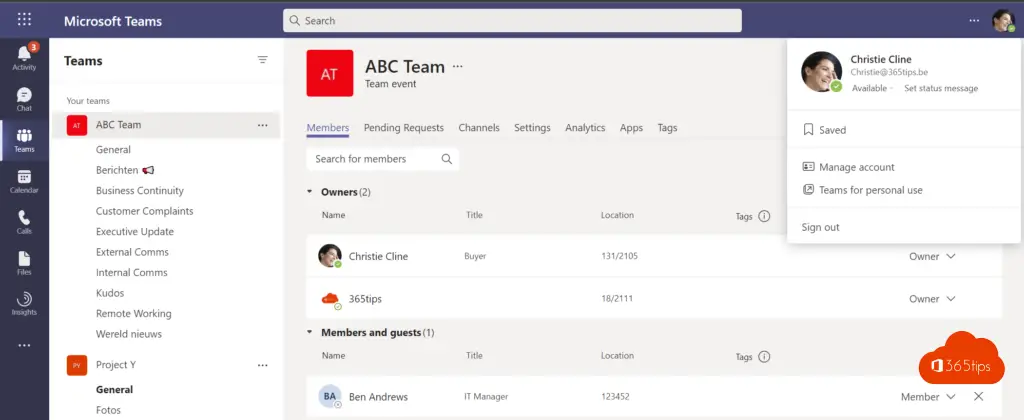
In the team, press files -> Open in SharePoint.
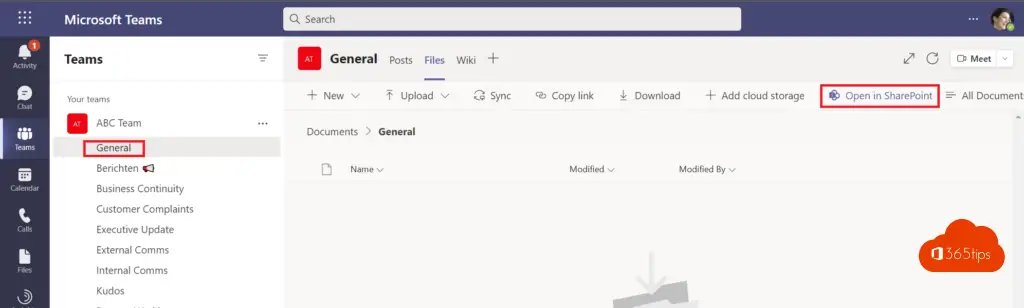
In this SharePointsite, you have your options of list creation, libraries, pages, spaces, news, news links, plans and applications.
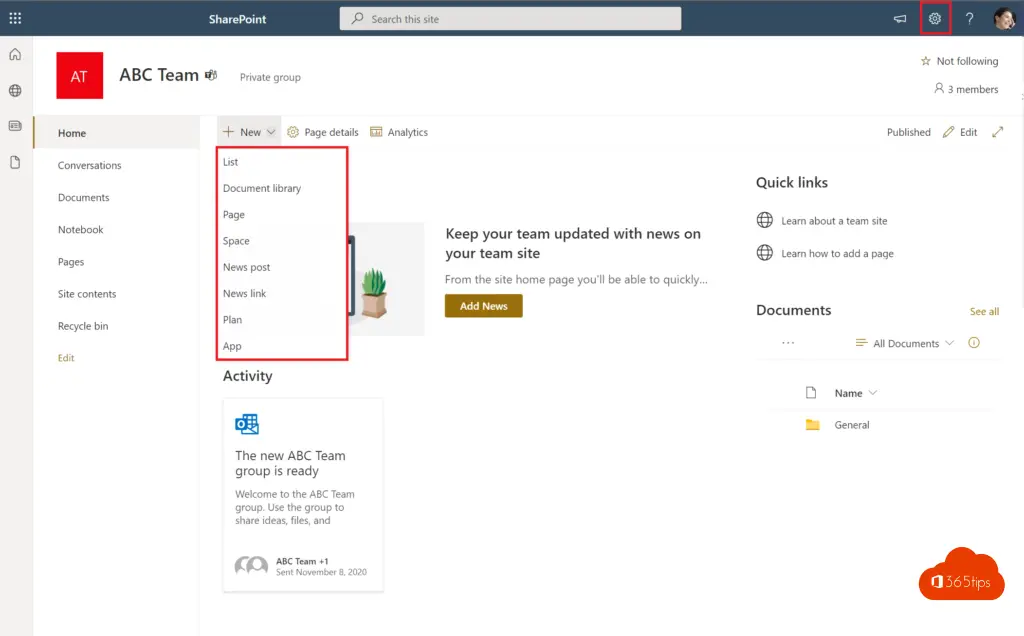
Customize layout on one specific Teams/SharePoint site
Within SharePoint , it is possible to use a site template that the organization determines.
Colors and other views can be customized via: Change the look.
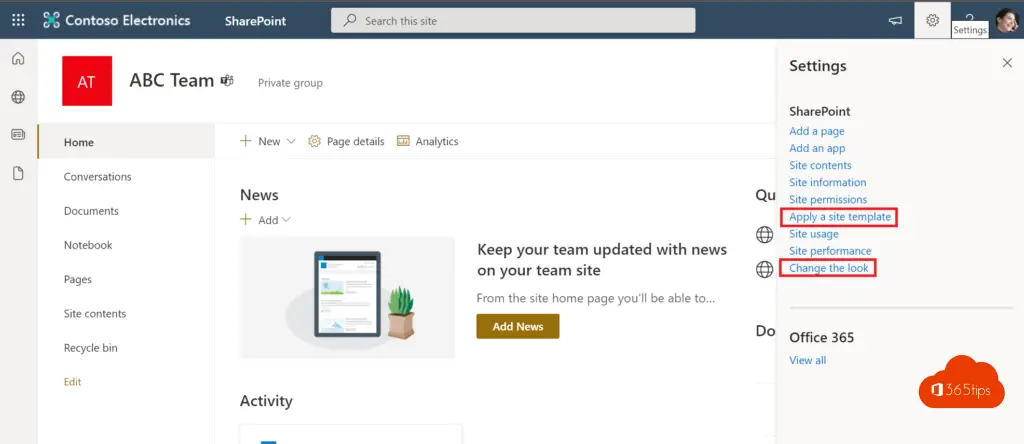
When your site is ready, you can also add the unique SharePoint link as a TAB for the entire team as in this blog. This way your team has a complete overview to all posts and documents.
Adding your Microsoft SharePoint site in Microsoft Teams
Tip: Integrating a SharePointsite into Microsoft Teams tab as a home page
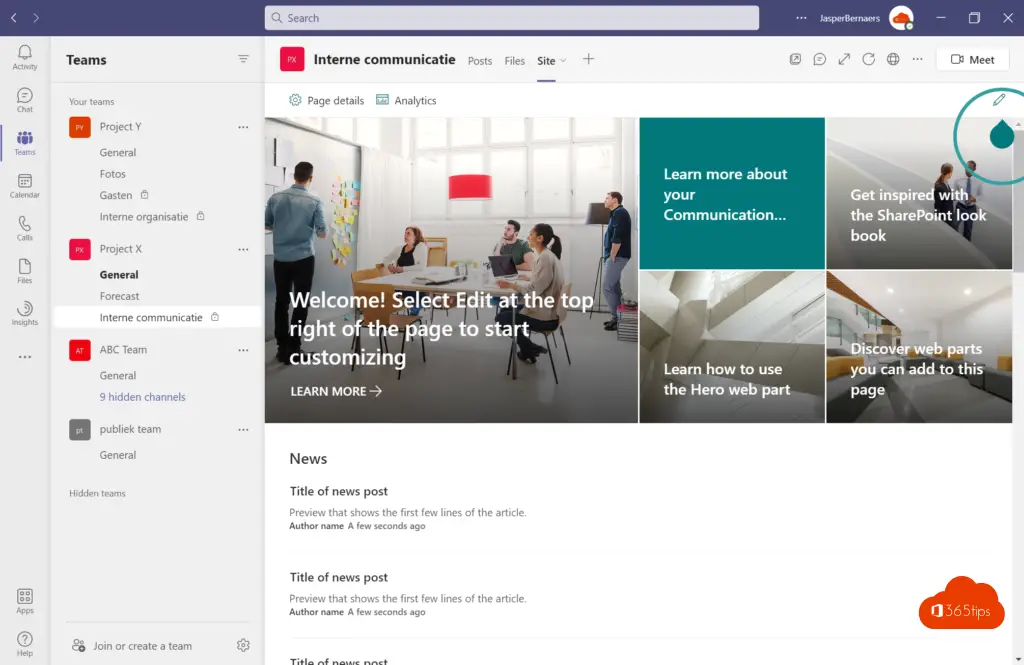
Also read other SharePoint tips
Version history in Microsoft OneDrive, SharePoint or Teams
Share a OneDrive document in revision mode
Create a SharePoint list from Excel in Microsoft Teams
Governance for SharePoint Online
OneDrive file(s) deleted and restored - up to 90 days - Recycle Bin

I would like to create a Communication site. When I click Sharepoint , I get the following message 'We are still working on setting up files in SharePoint. This will take a few minutes'
Then the following message appears 'It is taking longer than expected to set up your files in SharePoint
Please close this page and come back later'
How can this be resolved?
Hi Jac!!! Have you recently re-licensed or signed up OneDrive? Maybe Microsoft needs to prepare this (provisioning).
Jasper, thanks for your response. I want to create a Communication site in my work account. Could it be that some functionalities are blocked?
It could be. Do you own the SharePoint environment? Or the tenant?
No, I am a simple user who would like to explore whether a communication site could add value for my team. Will check with ICT.
Maybe you can create that site through your Microsoft Team's SharePoint . I will definitely test it.
Jasper, thanks for your quick responses. Would be nice if I don't need ICT to create a communication site. I am looking forward to seeing the possibilities.
I don't think you can create a communication site yourself. I do see that it is possible to extend this "style" to the SharePoint site for a team. I have added some titles and tips in the blog.
Jasper, thank you for (quickly) answering my questions.
Jasper, perhaps I may ask you another question. I have in MS Teams 2 different teams, with whom I want to share the same files via Sharepoint . In doing so I want to give one team modification rights on those files, while the members of the other team are only allowed to read those files. Can you advise me how to do that in the most efficient way?
I think you're looking for this: https://365tips.be /microsoft- teams-create-a-read-only-folder-so-users-cannot-modify-your-documents/
Jasper, thanks. This will indeed get me a long way. I imagine that I copy the 'basic files' from a particular team to this 'read-only folder'. I can then give the whole department access to this 'read-only folder'. We then make changes to the 'base files' in the original folder and modified files we then copy again to the 'read-only folder'. Is this a good practice? Can I give some colleagues editing rights to this 'read-only folder'? I want to avoid the organization being vulnerable because the editing rights are only with 1 person.
Hi Jac, seems like a good practice. Many educational institutions do it that way as well. You can obviously share your folder with a few people so that someone can always access it.