📧 How to set up Out of Office in Outlook in Microsoft Office 365 Online
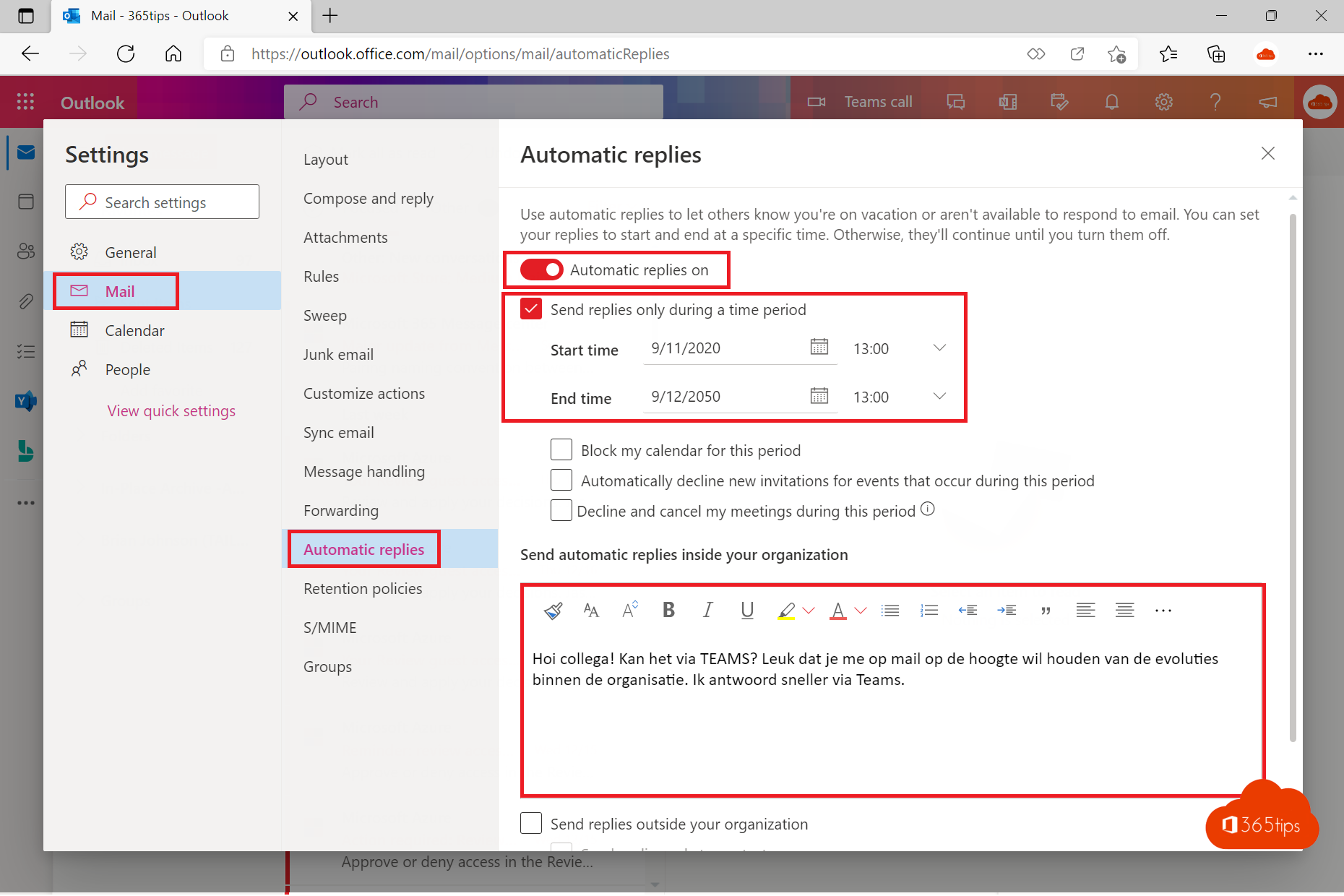
Everyone needs time every now and then to loosen up from work and enjoy a well-deserved vacation or a few days off. But how do you ensure that your colleagues and clients are aware of your absence and that important matters are completed in a timely manner? Setting up an effective Out of Office (OoO) is the key to a worry-free absence. In this blog, we explain how to set up a clear and helpful OoO notice and offer tips for managing your workload before you leave so you can fully relax and enjoy your well-deserved time off.
Looking for an Out of Office for a shared mailbox, you can too! -> Instructions here
Also read: How to set an Out-Of-Office or status message in Teams?
In Outlook, launch Online and press Settings to set up Out-Of-Office
To set up the Out-Of-Office feature in Outlook Online, start by navigating to Outlook Online. Once there, click on the settings icon at the top right. Then, at the bottom of the menu, select the "View All Outlook Settings" option. Here you can configure and set up your Out-Of-Office message.

Set up automatic response in Microsoft Office 365 Online
To set up an automatic reply in Microsoft Office 365 Online, start by selecting 'Email' from the menu on the left. Then select the 'Automatic reply' option and activate it by checking 'Automatic replies are enabled'. Next, define the period of your leave or absence. You also have the option to enter a personalized message. After you have personalized your message, remember to press 'Save'. This will activate the automatic absence function.
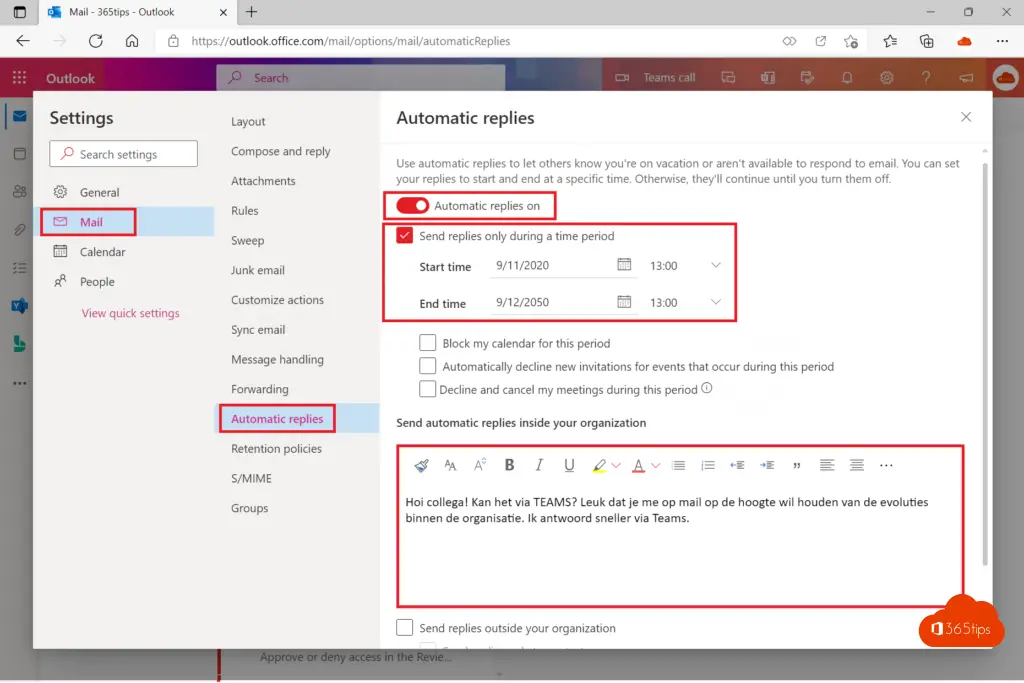
An example of an Out-of-Office message for Outlook
"Hello.
Thank you for your email. I am currently offline until [date] to celebrate with my loved ones - without my phone in front of my face.
I'll be sure to reply to your message once I've gone through my inbox upon my return. If your message is time sensitive, please send an email to [Contact Name] at [contact email address].
Best wishes for a happy holiday season!
[Your name]
Also read these articles
How to Activate Multi-Factor Authentication (MFA) in Office 365
Cool Microsoft Teams backgrounds
Adding an email alias in Office 365, Exchange or Active-Directory
How to activate weatherman mode in Microsoft Teams?
