🏴 How to schedule, host and set up your own webinar with Microsoft Teams via PowerShell
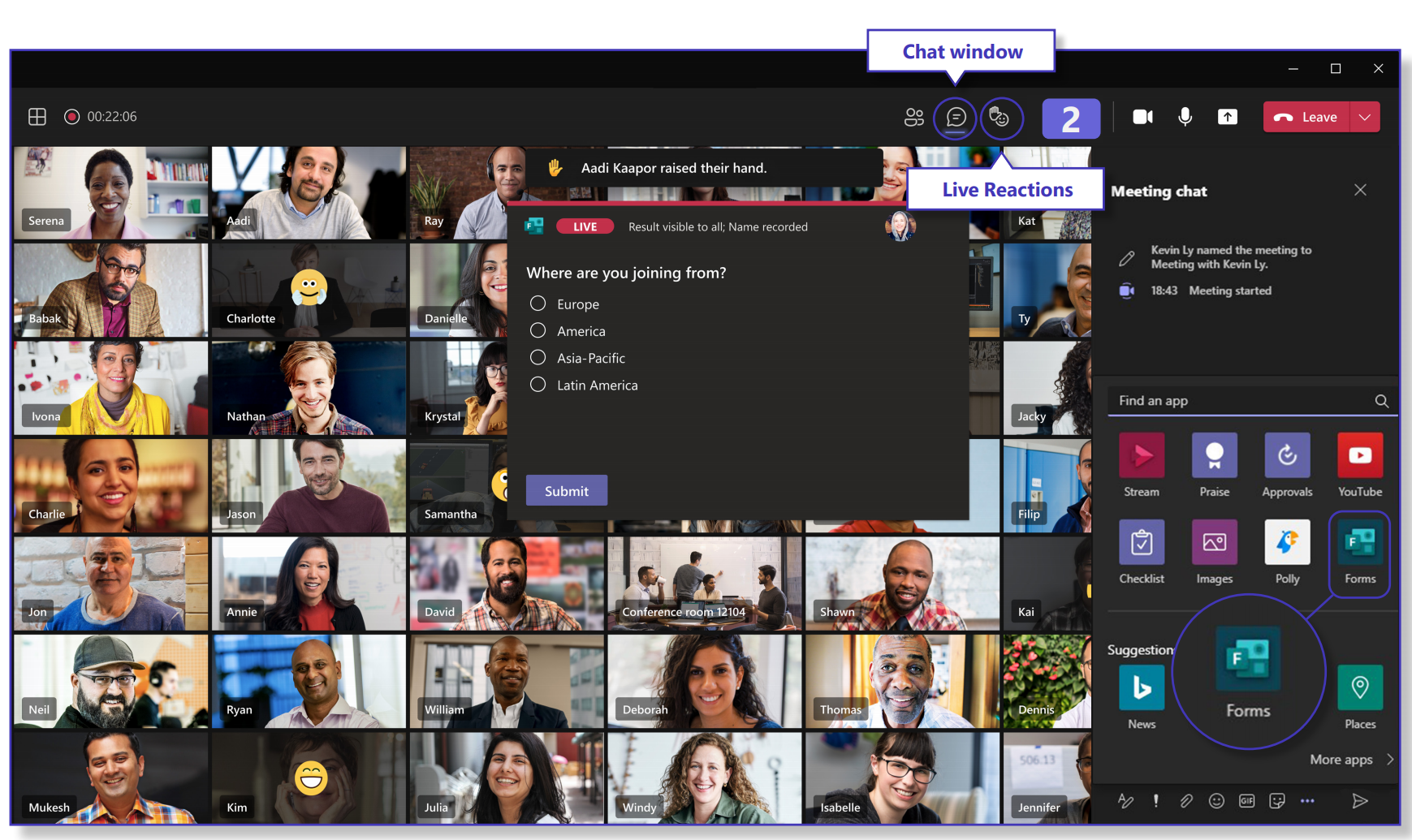
Over the past year, we have found ways to create engaging virtual experiences at work. We have transformed spaces in our homes into offices, developed new skills for remote collaboration and, in some cases, used new technology to get our work done.
So in May, Microsoft rolled out two new features for webinars and PowerPoint Live in Microsoft Teams. These will currently be available for almost everyone to use.
No need to purchase a new license or product. These new features are included in almost all Office- and Microsoft 365 subscriptions.
1. Technical preparations for Webinars.
Allow users to schedule webinars with PowerShell: Detailed instructions.
Install-Module MicrosoftTeams
Import-Module MicrosoftTeams
Set-ExecutionPolicy -ExecutionPolicy Unrestricted
Connect-MicrosoftTeamsYou can use the following settings in the Windows PowerShell Set-CsTeamsMeetingPolicy cmdlet to set up webinars in Teams .
- AllowMeetingRegistration
- WhoCanRegister
- AllowPrivateMeetingScheduling
Enabling meeting registration
Set-CsTeamsMeetingPolicy -AllowMeetingRegistration $TrueEnable scheduling of private meetings
Set-CsTeamsMeetingPolicy -AllowPrivateMeetingScheduling $TrueConfigure who can register for webinars
Allow only users in your organization to register for webinars
Set-CsTeamsMeetingPolicy -WhoCanRegister EveryoneInCompanyPerform the following to get everyone, including anonymous users, to register for webinars:
Set-CsTeamsMeetingPolicy -WhoCanRegister Everyone2. Schedule a Webinar through Microsoft Teams
Start setting up a webinar. Select the arrow at the top right (next to New Meeting) -> then select Webinar.
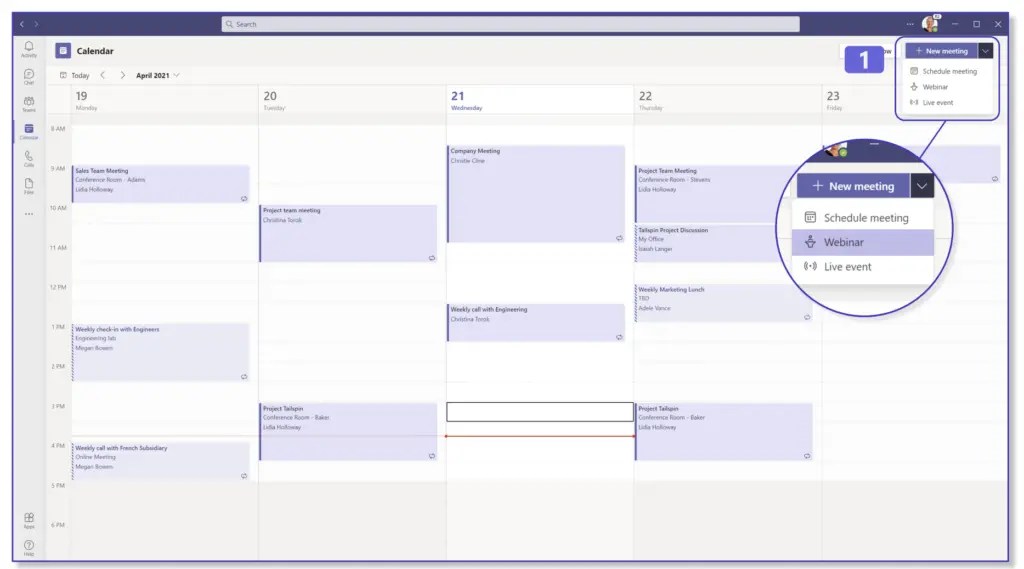
3. Choose which groups can participate the meeting
In step 2, choose whether everyone is allowed participate. Or only people from your own organization.
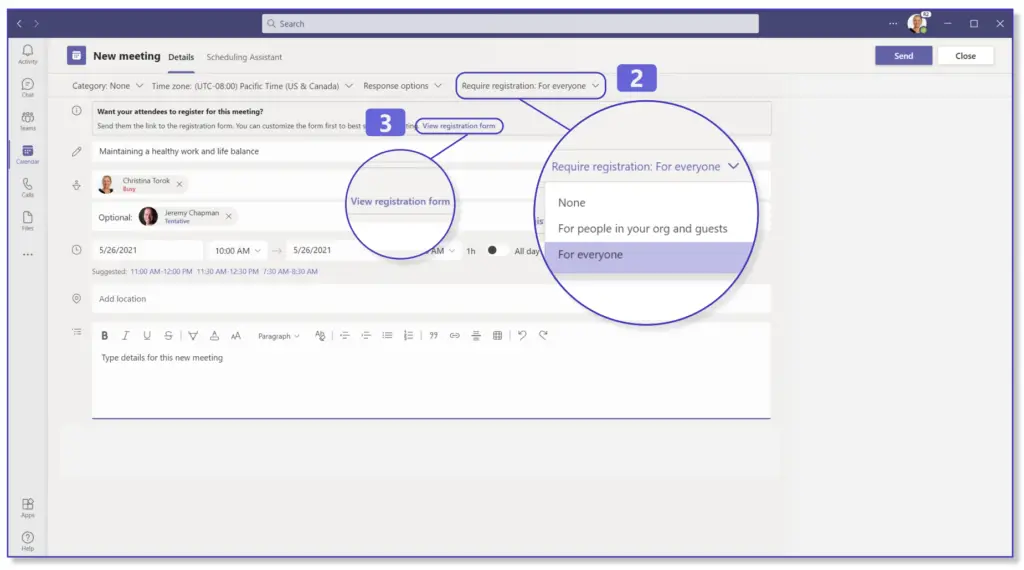
4. Complete the registration form
In this form on the left side you can enter the date and name of the event with a description.
On the right side it is possible to add fields you need from the participants.
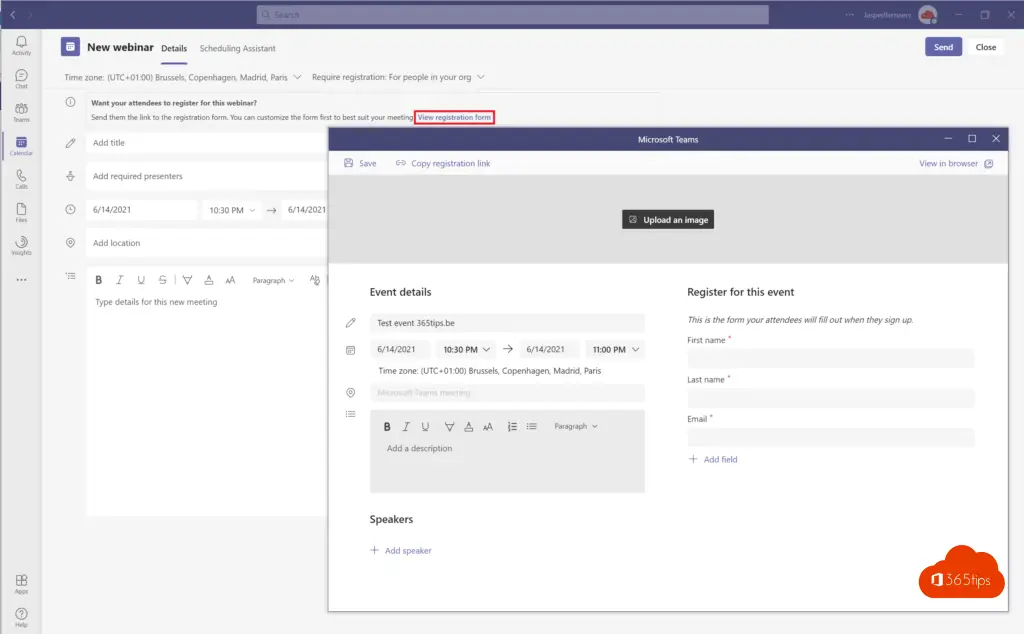
5. Add event details, a header image, and custom questions to your registration form
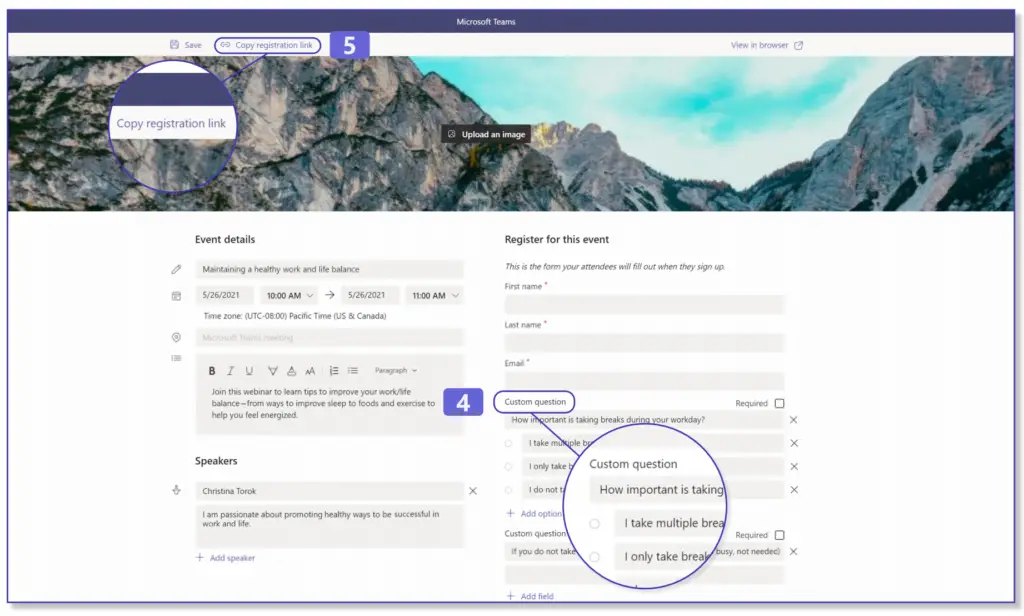
6. Copy meeting link for distribution in mail or marketing campaign
That's the last step! Good luck with the registrations. If there are any questions specifically about webinars press comment at the bottom and comment on this blog.
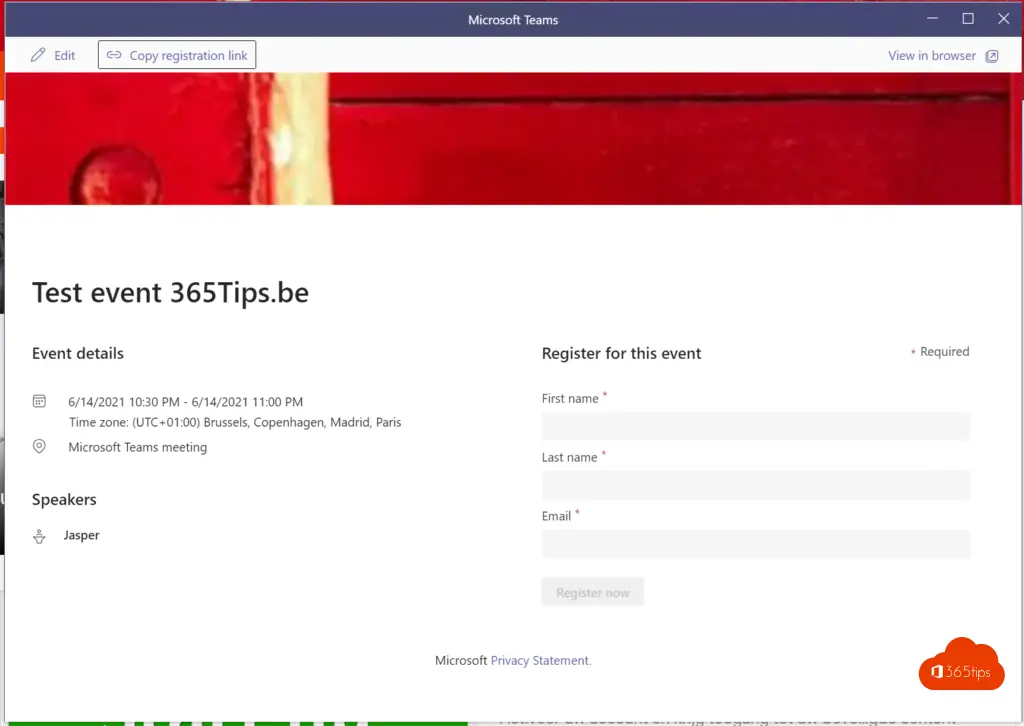
Download the manual from Microsoft.
Explanation in video (English)
Manual in video in Dutch
Also read
How do I delete a chat message in Microsoft Teams? Tutorial.
Microsoft Teams Login - Basic quick start guide.
Basic tutorial for Microsoft Teams
Tutorial: How to create a Office 365 tenant ?
Creating a private channel in Microsoft Teams - Tutorial
