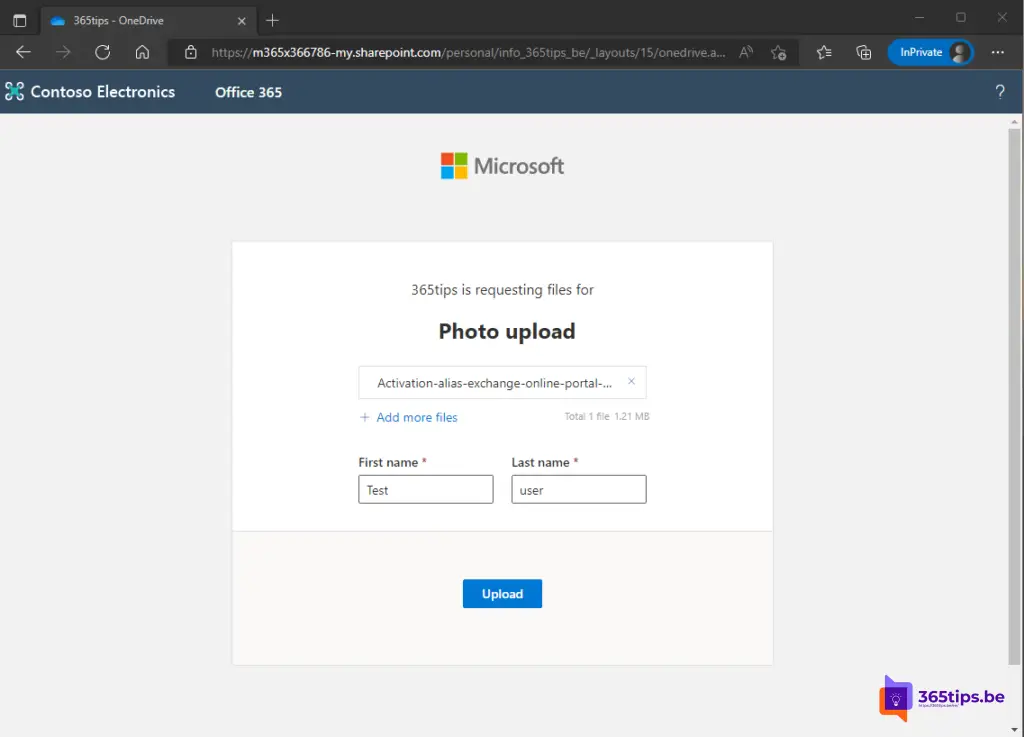📁 How to use file request in OneDrive for business to receive files?
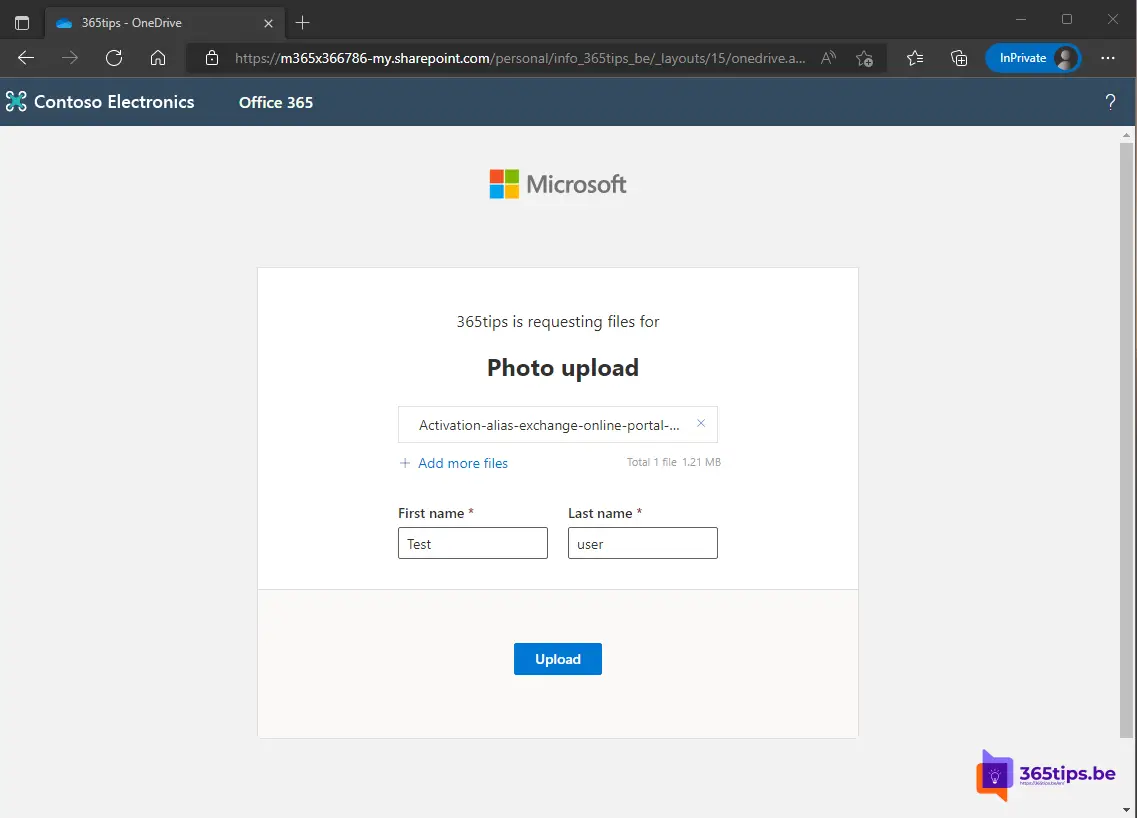
Filerequest or file request is a capability we used to encounter in the consumer version of OneDrive, Dropbox or other platforms.
As of 2020, OneDrive for Business now has this option built in as standard.
How to use file request in Office 365? (File upload)
File request allows you to permanently open a shared folder so that people can easily share photos, large files.
This capability can also be used to request content from visitors on a Web site.
In conjunction with Microsoft PowerAutomate, one can do automatic file handling and forward these files to Microsoft Teams, SharePoint or third-party to process them.
Better than wetransfer! Wetransfer has the major disadvantage that the files come into the possession of their organization. You avoid that by working in a secure and controlled environment within Microsoft 365.
Browse To Office.com and then select OneDrive for Business
Browse to: https://www.office.com and select by navigation OneDrive for business.
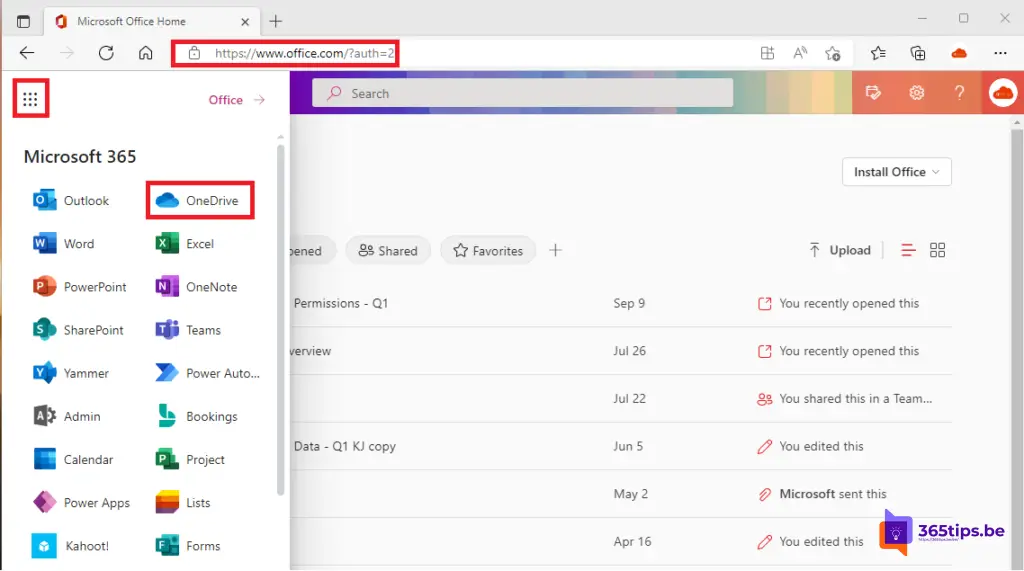
Create a new folder that you wish to use as a folder to have files uploaded into
Create a new folder that you wish to use as a directory for other users to upload files into. (Who will later receive the URL to upload files themselves.
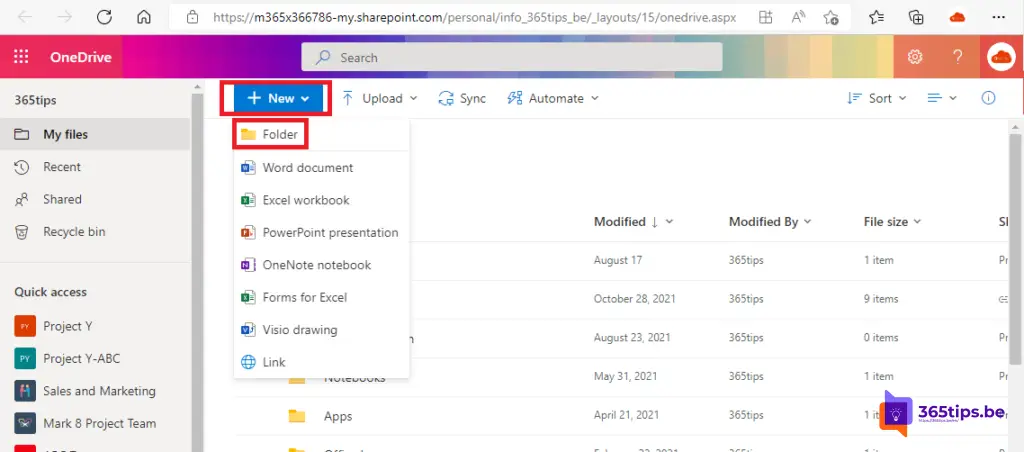
Give the folder an appropriate name that is clear to recipients
Give the folder an appropriate name that is clear to recipients.
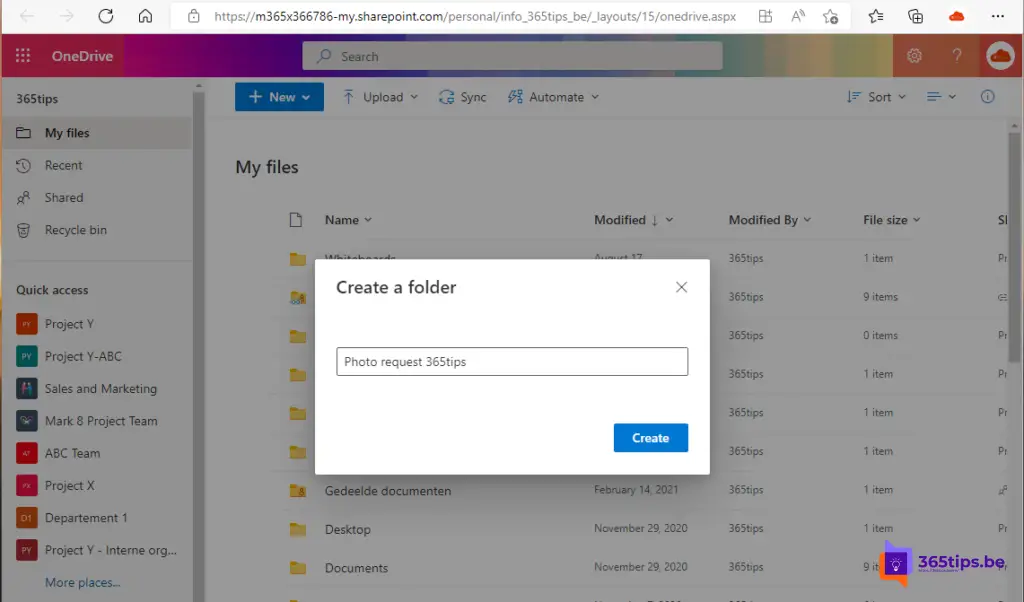
Select request for files in the OneDrive file structure
Select request for files in the OneDrive file tree.
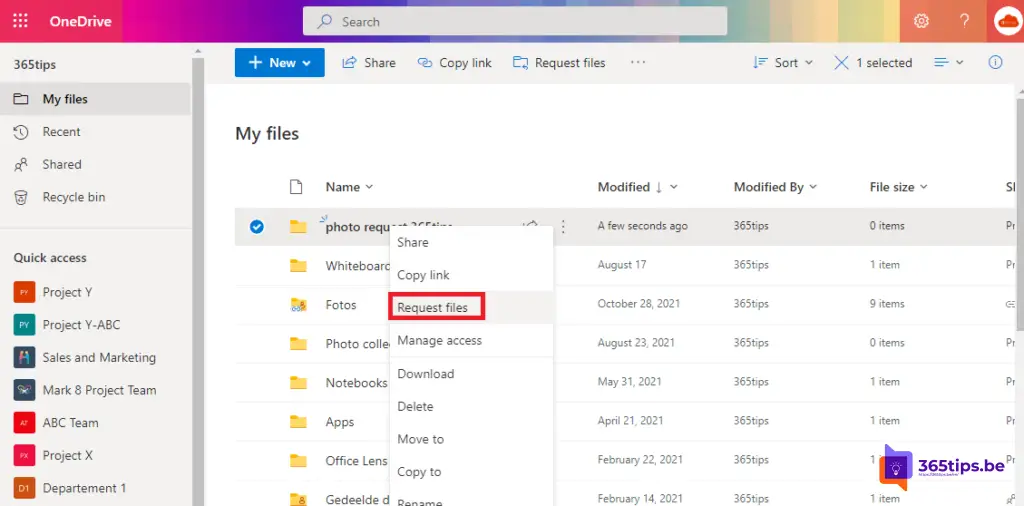
Choose a request name for the upload folder in OneDrive
Choose a request name for the upload folder in OneDrive.
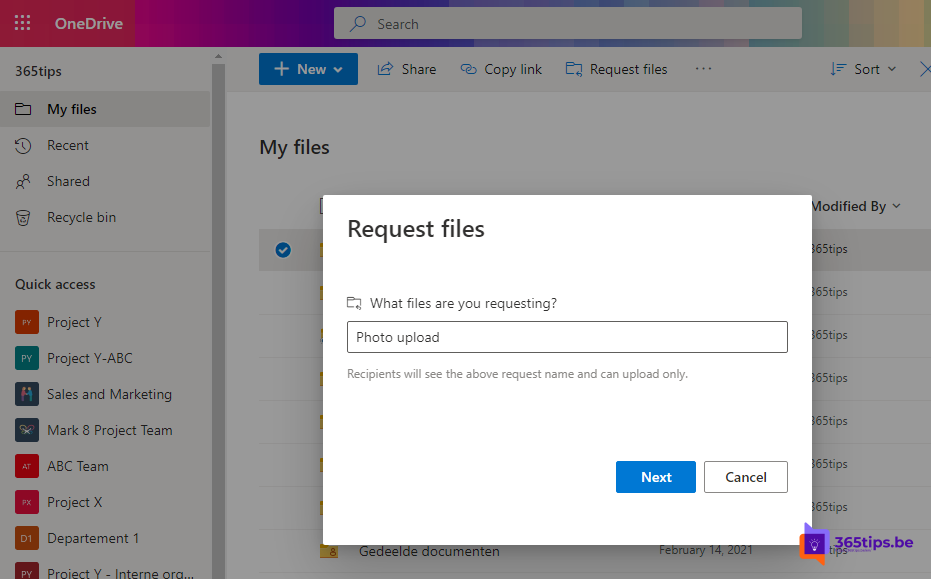
Share the link with your friends, family members or colleagues
Share the filerequest link with friends, family members or colleagues through the desired platform.
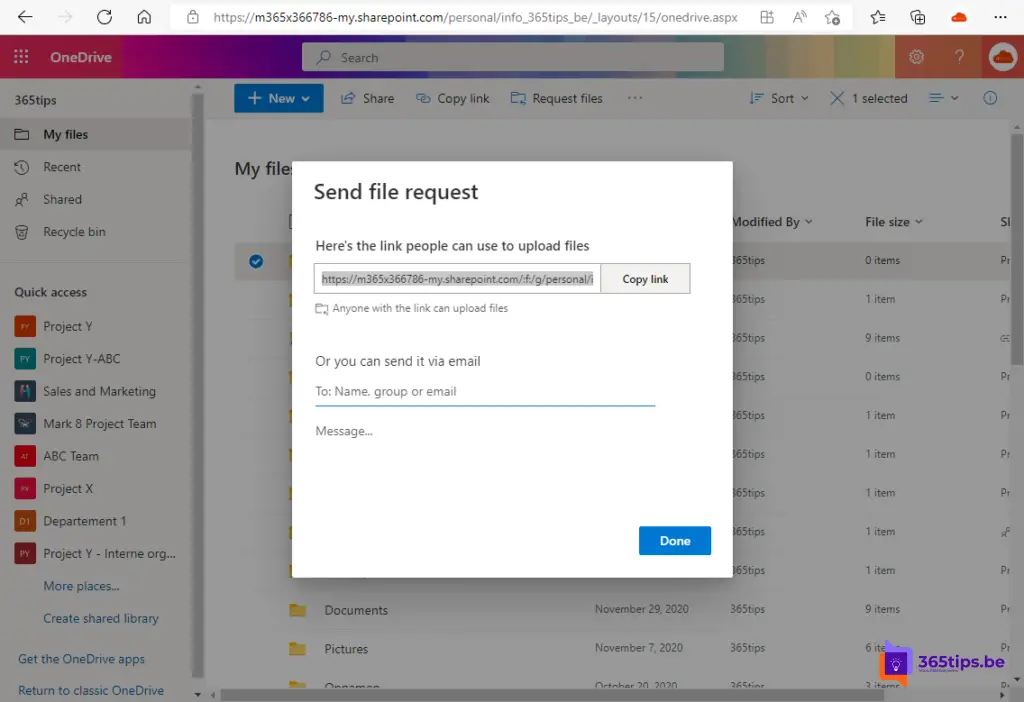
How to upload files via FileRequest from Microsoft Office 365?
Forward the link or put it on your website.
If someone clicks on this link you will be taken to this screen.
Choose files you want to share and enter your first and last name.