How to set up Microsoft Bookings so anyone can make an appointment in your calendar?
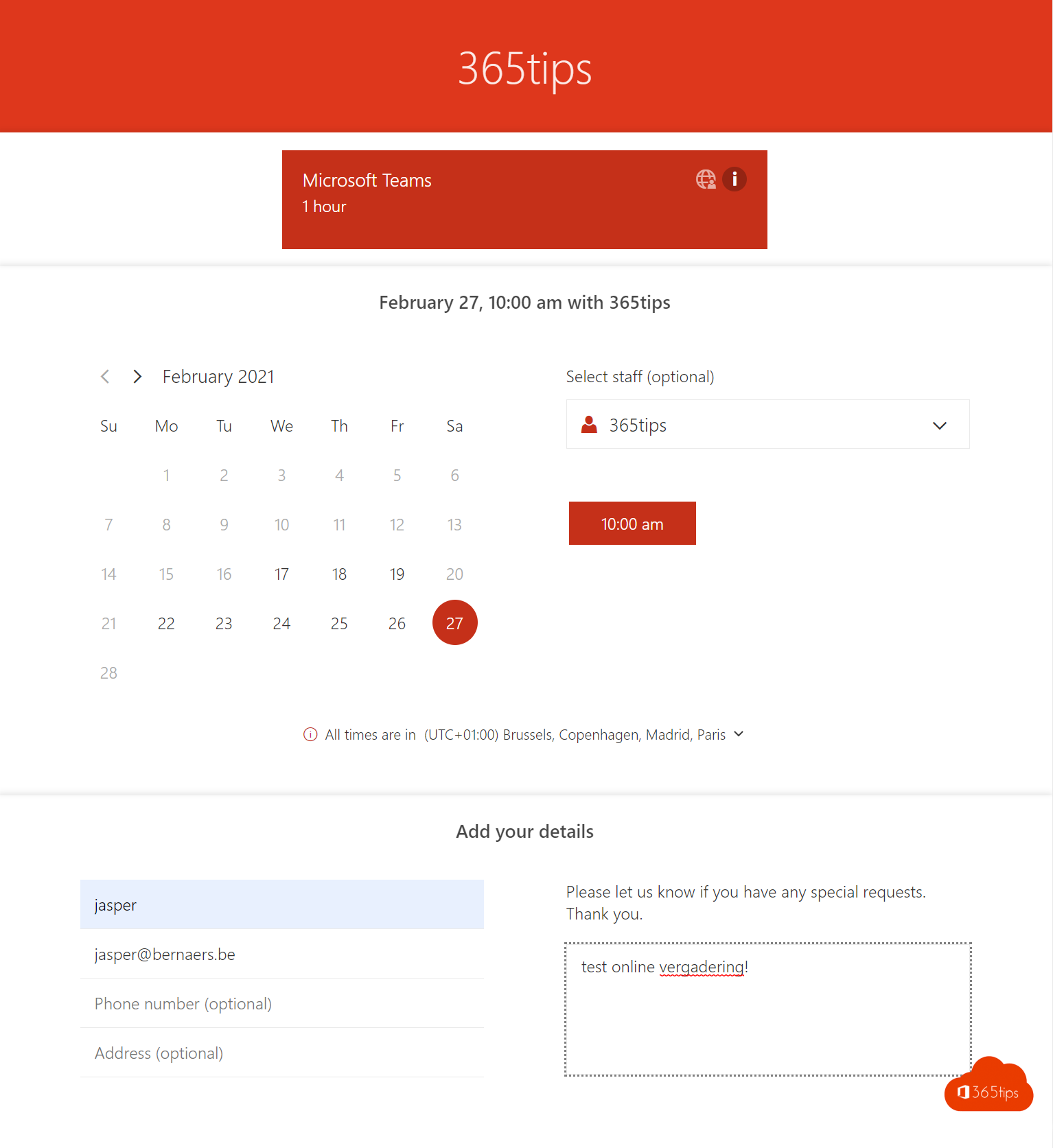
Are you looking for a way to allow people to book an hour with you and capture meetings without you having to do anything yourself? Microsoft Bookings offers the solution.
Microsoft Bookings lets you automatically organize rules for both physical and virtual meetings. This article tells you how to do this.
Start with Bookings through portal.office.com
Navigate to portal.office.com and then press Bookings.
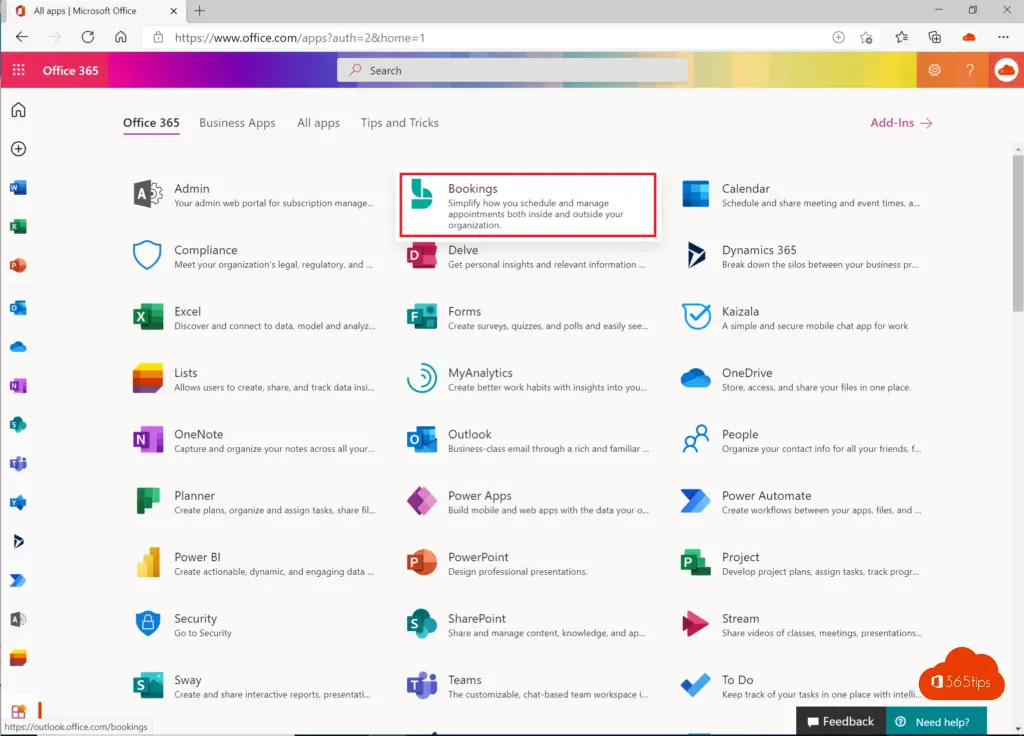
Enter your organization information on the first login attempt.
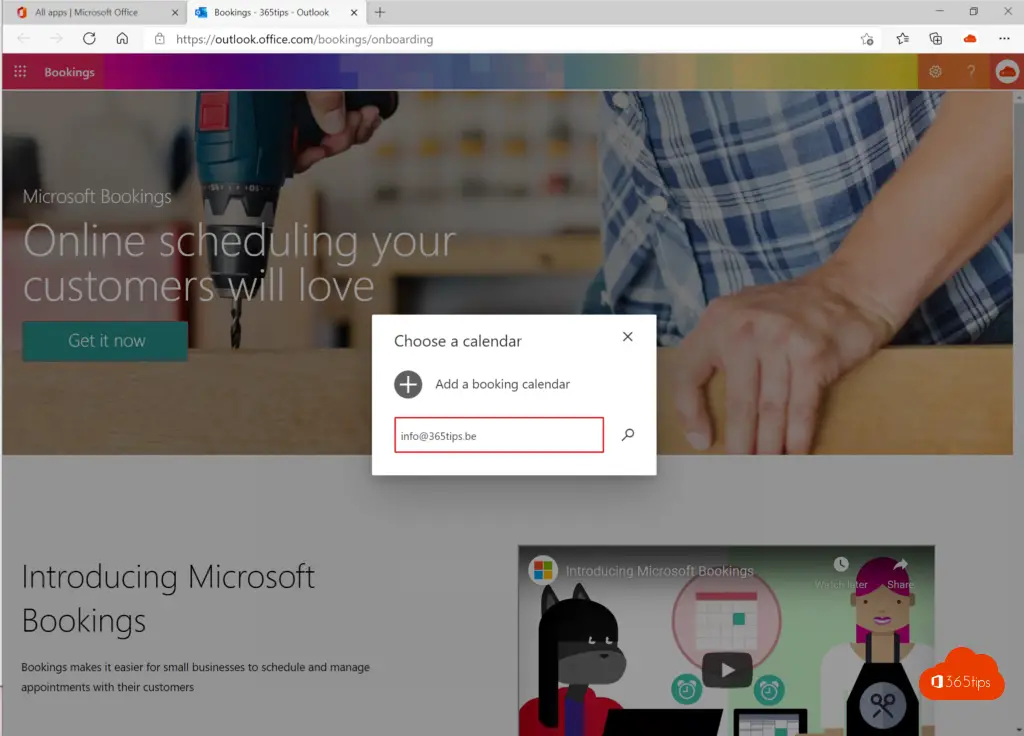
What do you want to organize with Microsoft Bookings?
- People should be able to make an appointment with you.
- The appointment must be through Microsoft Teams .
- An hour is fine.
- Only on Mondays between 10:00 and 12:00. And the other days from 8:00 to 17:00 and on Saturdays between 10:00 and 11:00.
Start from the Booking Portal
Browse to: https://outlook.office.com/bookings to activate bookings.
As an administrator, you have the bookings environment "set up". Users are also able to use bookings without being an administrator - only the administrator's rules apply regarding integrations or company information.
If your administrator has not done anything in Bookings because he was sleeping, you can use Bookings without limits. With the limits of 8:00 to 17:00 meetings though. But you can work around that in your own profile. More later...
First of all, you need "agents. Or collaborators. You can add these via this direct URL: https://outlook.office.com/bookings/staff
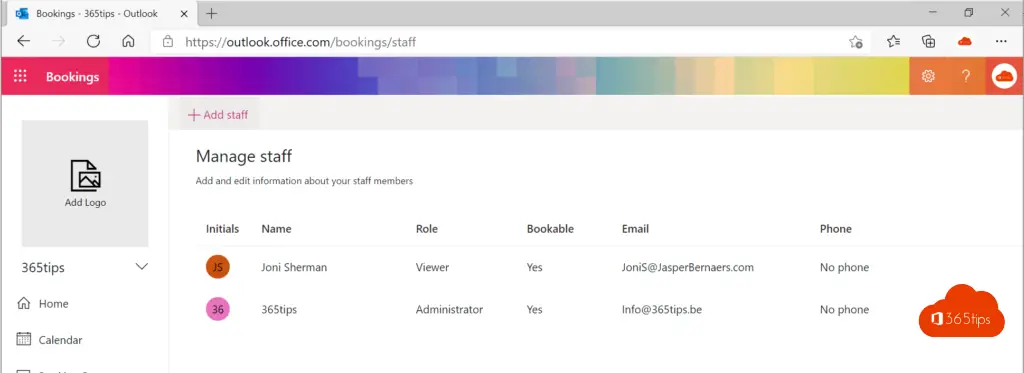
Press "Add Staff" at the top.
Then add your members via Office 365 and press save at the top.
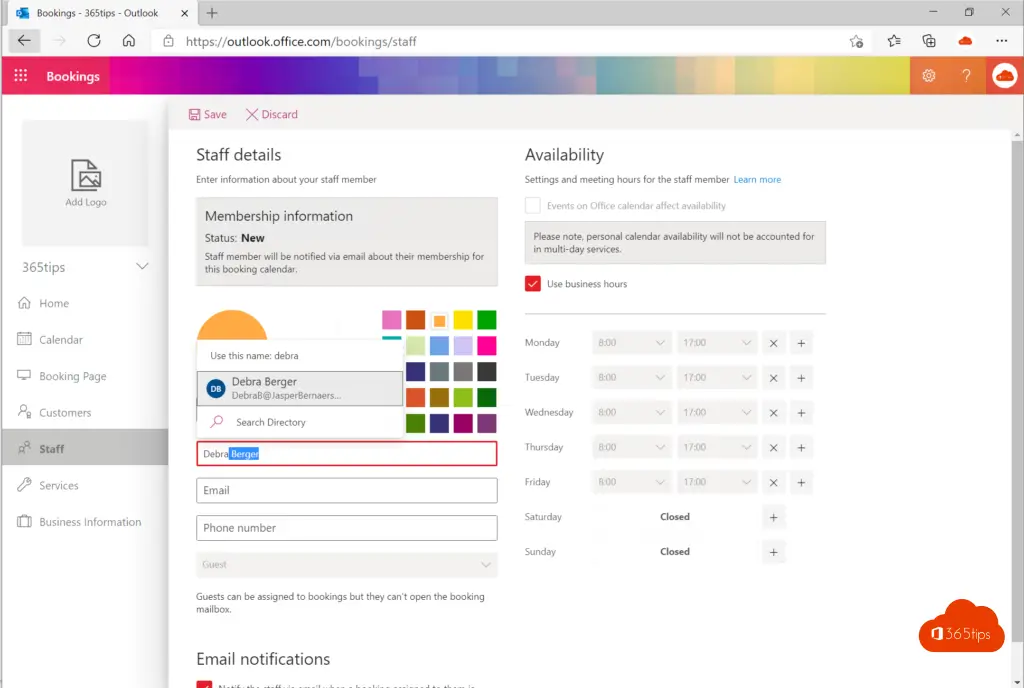
In this example, I added Debra.
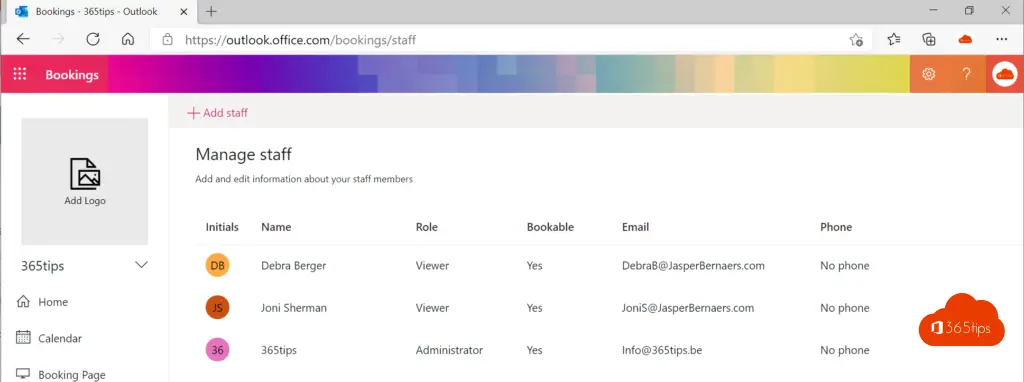
Open the user whose exceptions you want to set in the calendar in terms of availability.
In this example, I modified Monday and Saturday. You can personalize this on a day-by-day basis.
I have enabled that IF there is already a calendar item in the calendar you can reserve this time slot.
Press save.
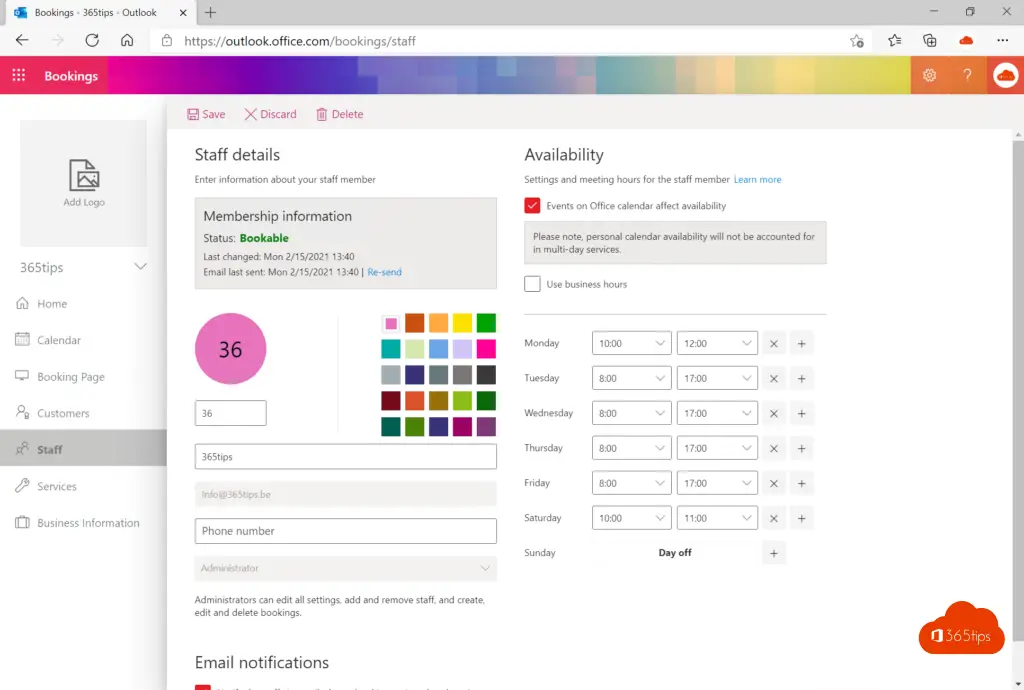
By default, a lot is already taken care of by Booking itself and you don't necessarily need to personalize anything else.
Publish your web link in your email signature
Browse To: https://outlook.office.com/bookings/bookingpage
I chose red as the color on the right side.
You can copy the url to then publish when people email you. In your signature, for example. Like in this blog.
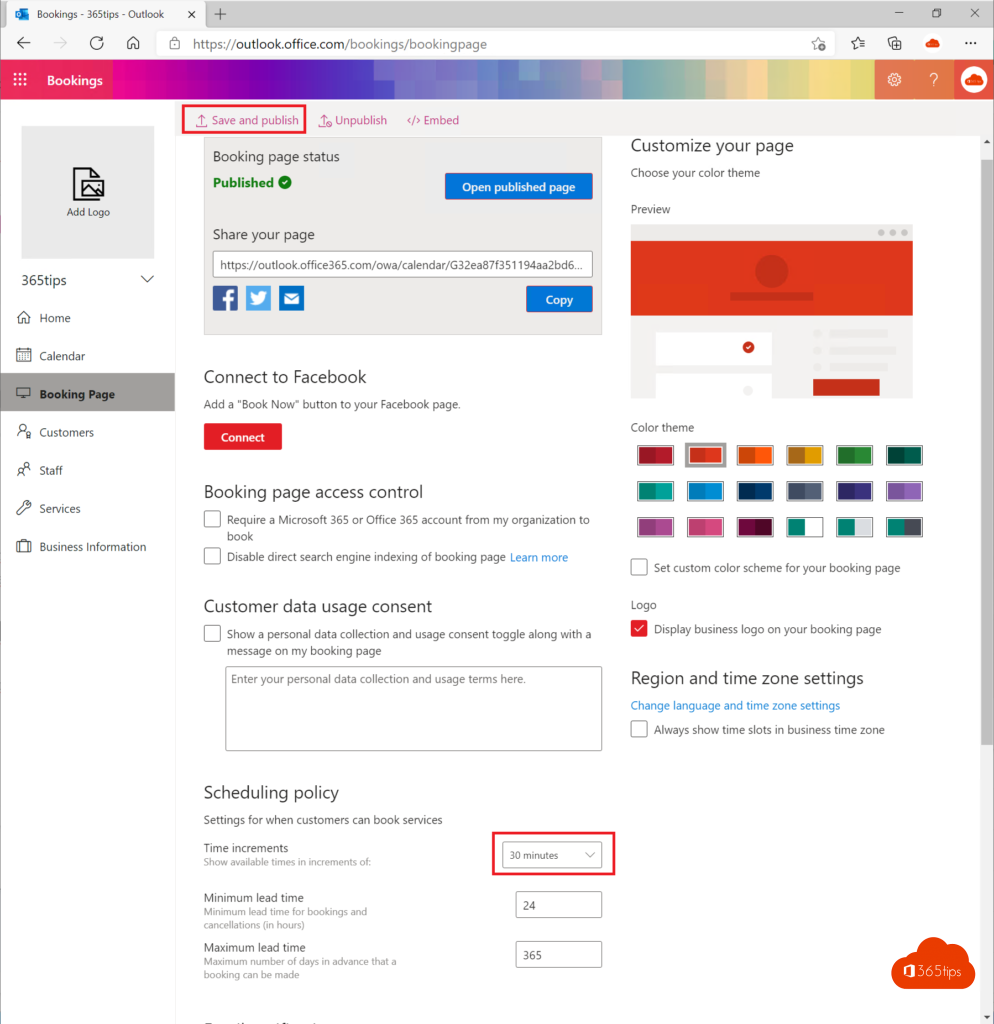
Sending an automatic meeting
It is possible to send an automatic meeting. This setting can be found here.
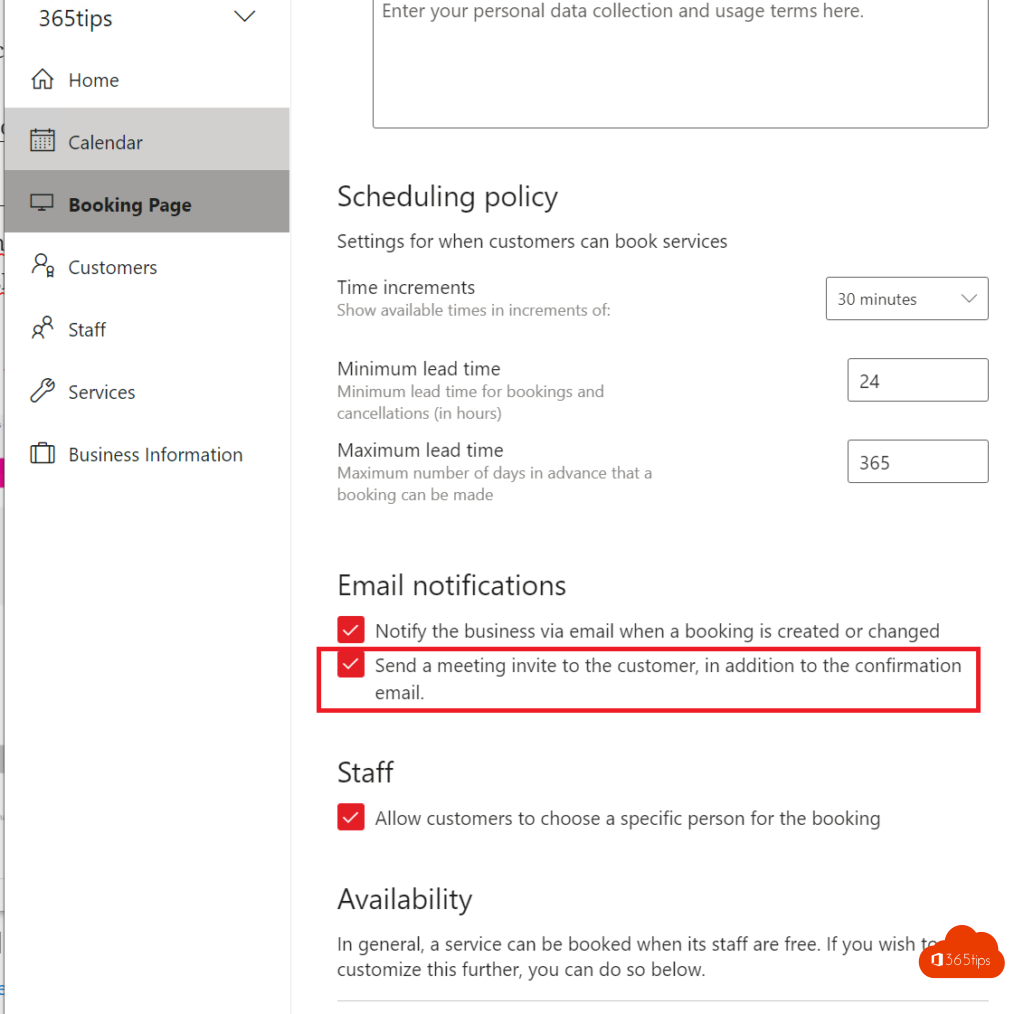
This is how to test for a physical meeting
Copy the URL from your booking portal into a browser and test the result.
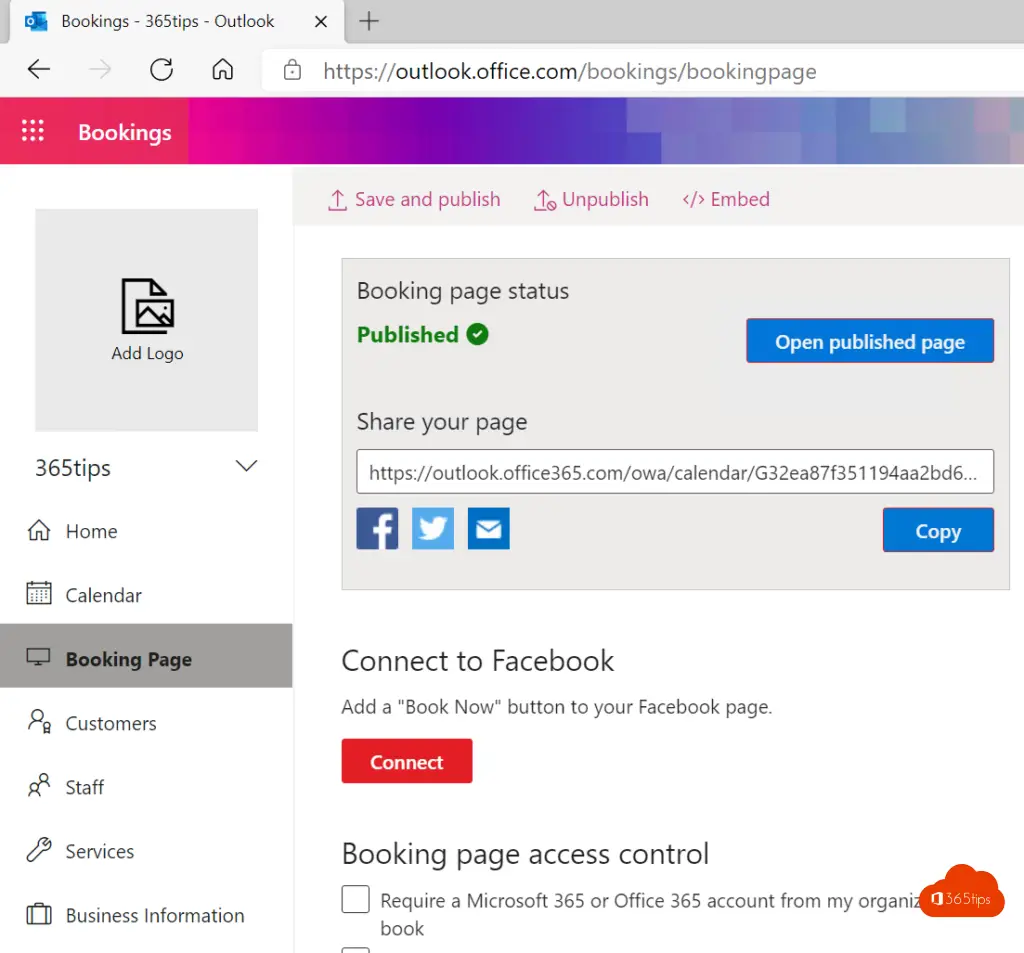
Select the correct contact person
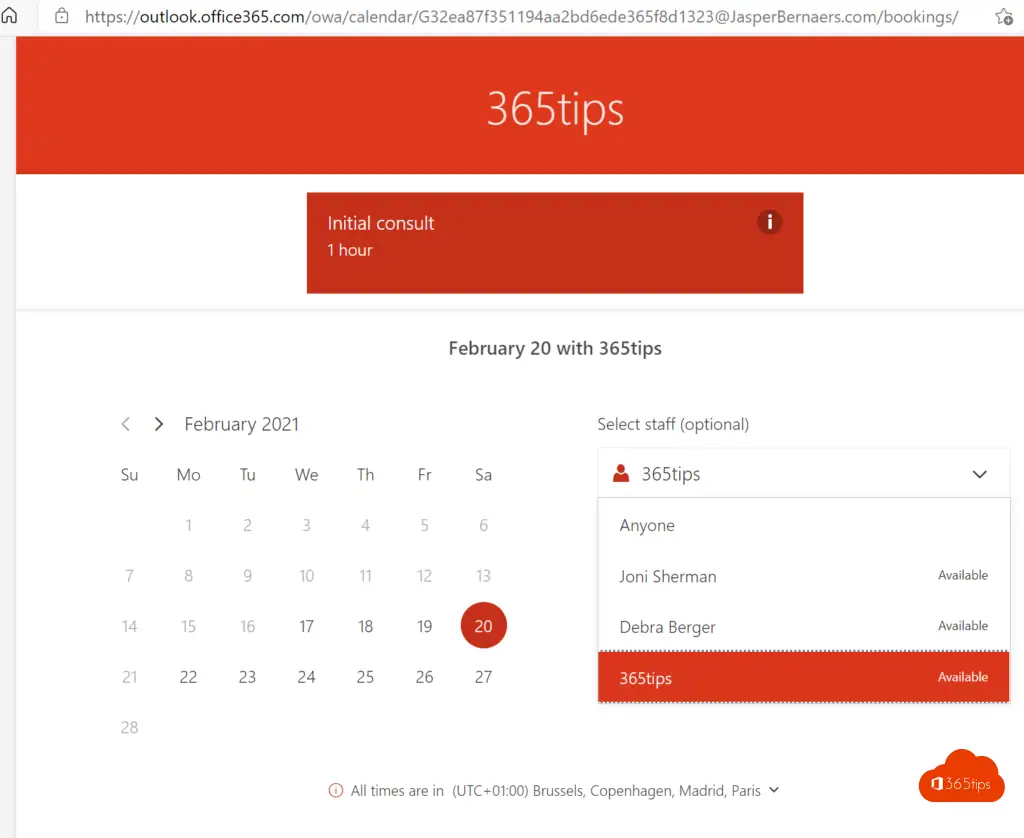
Fill out the form and book an appointment.
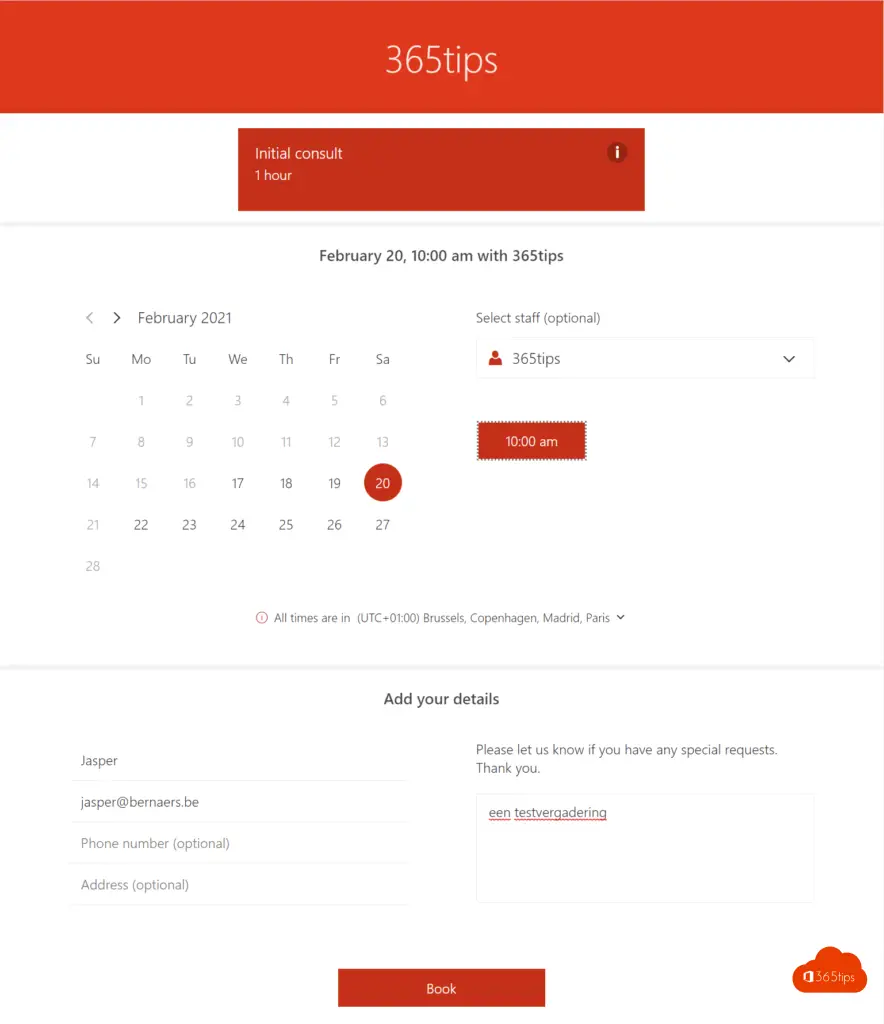

Your appointment confirmation will arrive shortly.

Configuring and testing a virtual meeting
You can activate services through outlook.office.com/bookings/services. I activated Microsoft Teams meetings to quickly set up a Teams meeting.
It is always best to use the direct link to distribute.
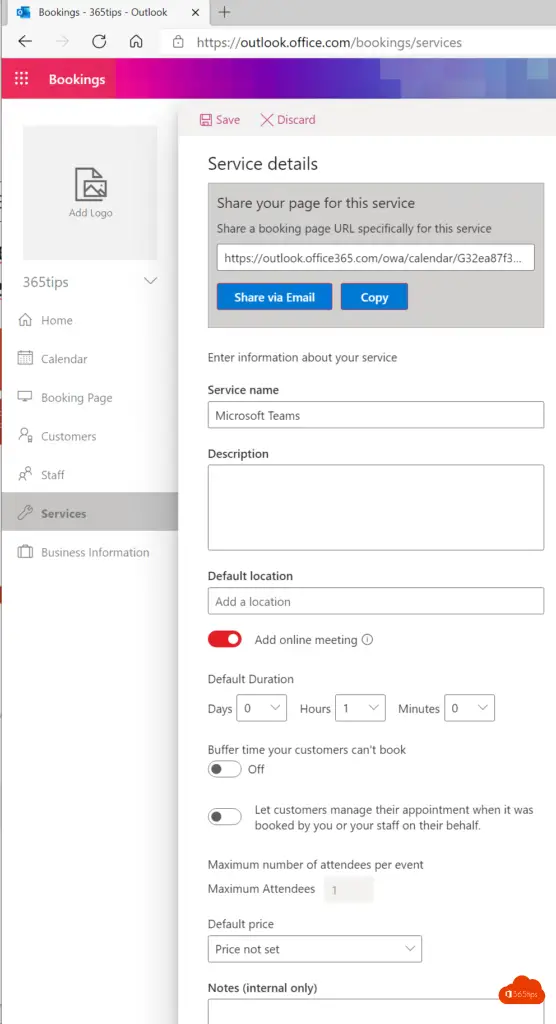
Example:
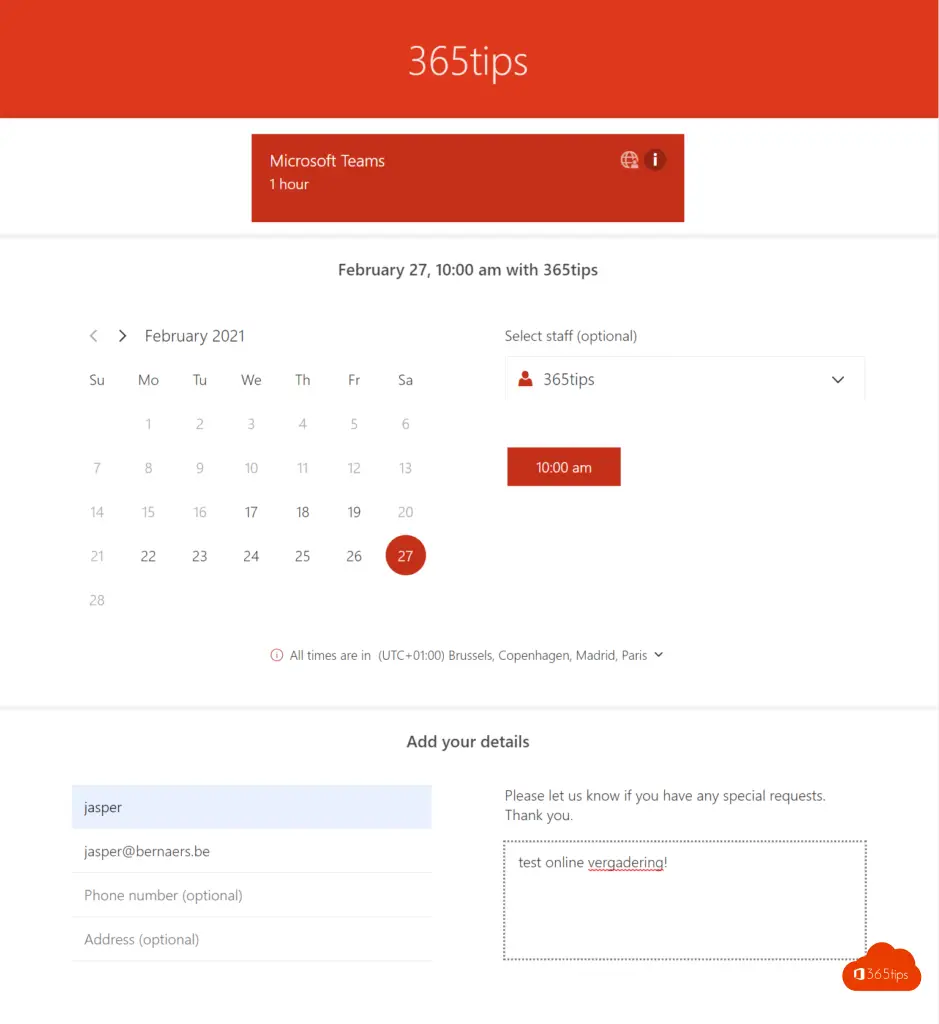
Your recipient will receive this invitation with a Teams-invite.
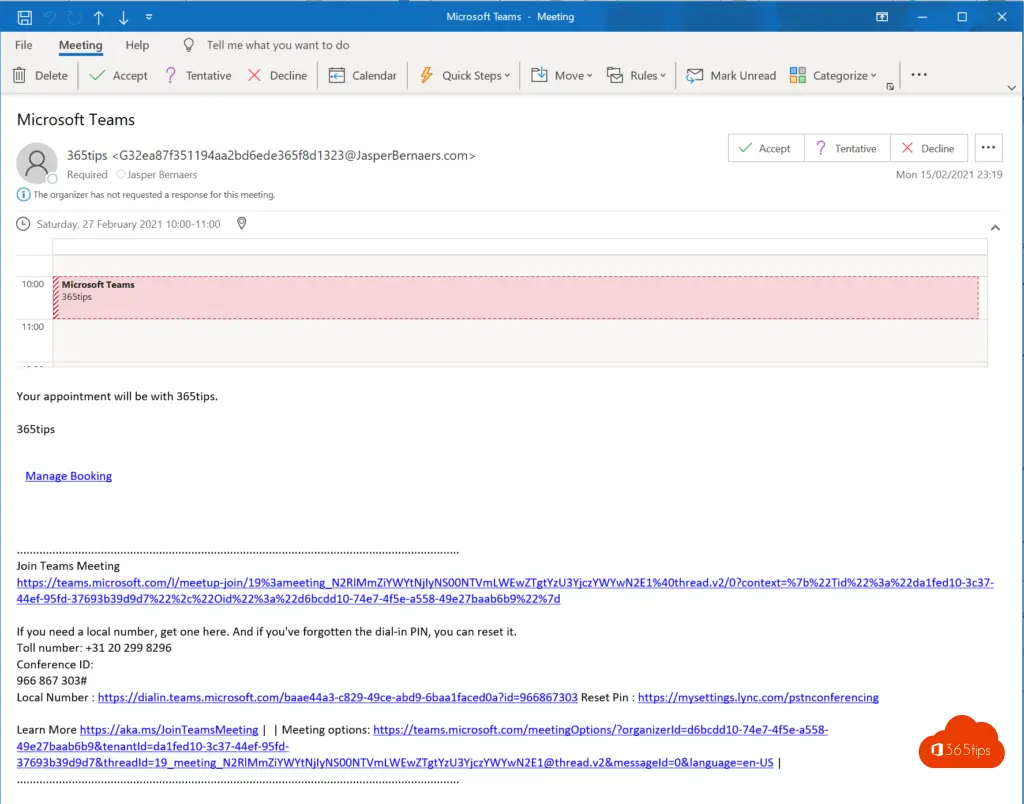
You will receive a confirmation in your calendar + mailbox.
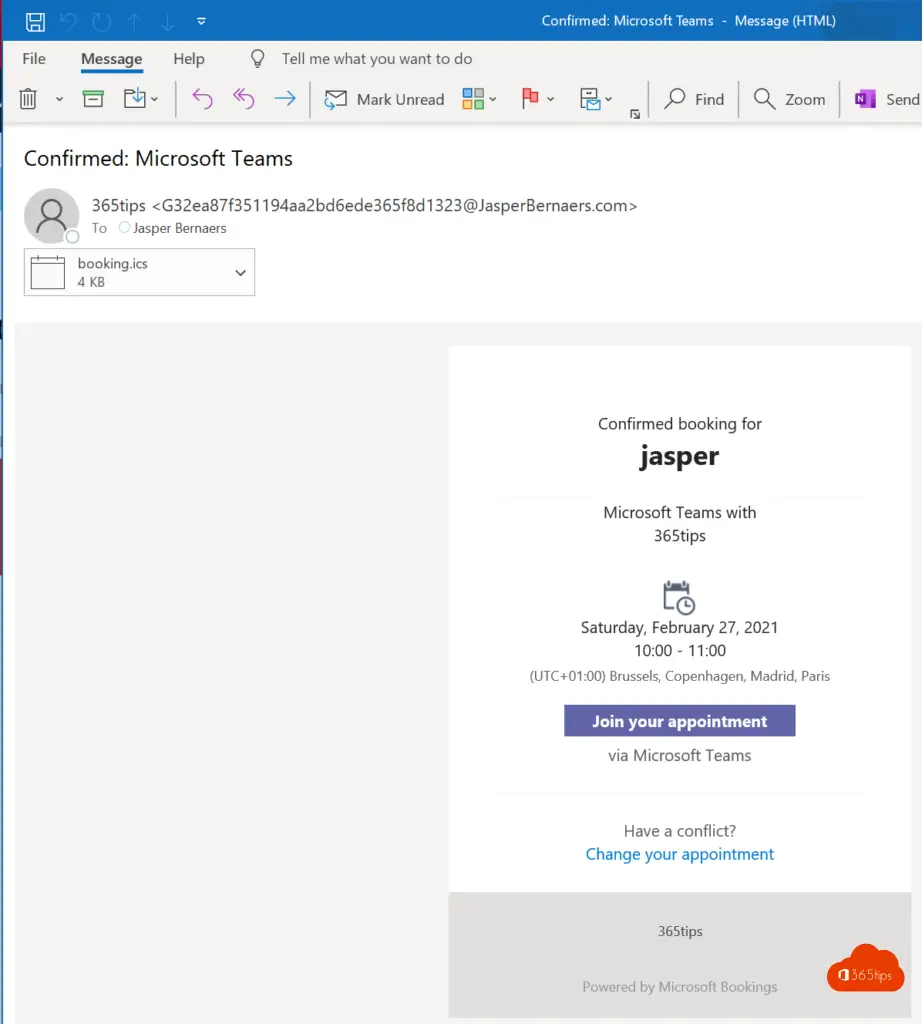
Adjust organization hours
Company information can be customized for the entire organization at: https://outlook.office.com/bookings/businessinformation
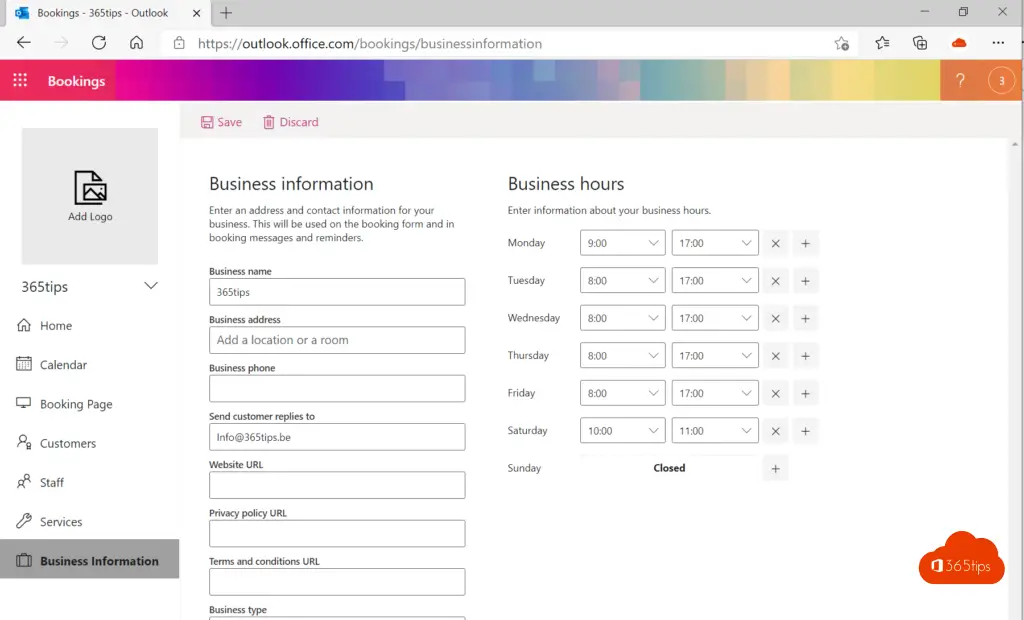
Have fun booking! If you have any questions, send a message in the comments! And help other people with their questions too.
Also read
Adding vacations to Outlook Calendar
Share your Outlook calendar in Office 365
Microsoft Teams schedule meeting in your calendar - The only right way!
Take more control over your teams meetings by disabling chatting
Make external people presenters in a teams meeting

Dear,
When I indicate in booking that someone cannot choose between different employees to book, by default we get to see the calendar of an employee instead of the calendar of myself (administrator). How can I change this?
When someone books in my calendar, I don't get the extra comment (or extra other fields I defined) to go along with it.
Where do I find that info?
Hi Jef, I noticed that too. I don't know if it is possible to include comments when you book like this.
Man findet das unter https://outlook.office.com/bookings/customers > auf den Namen des Kunden in der Liste klicken > "mehr Kontaktinformationen öffnen" und dort steht es dann schön versteckt...
Hi, I have put 2 questions at the bottom of my booking page that need to be filled out. Now when I go to try to book, and answer these 2 questions, I don't see these answers in my appointment confirmation at all. How can I still see this?
Hola, ¿Cómo se puede acotar el periodo de citas? Ya tengo configurado los días y horas que se pueden reservar pero necesito que a partir del 1 de Mayo ya no se pueda reservar una cita. ¿Dónde se configura?
Muchas gracias!
Hi Jasper, Thanks for your clear explanation! I work with multiple calendars myself. Can you link them in Bookings so that people see your entire calendar, including all rules from different calendars? Or can you only show the calendar linked to your Office account?
Hi Annemarie, good question. I think there is no workable solution for this. You can only indicate the empty places but no view of the items. You can of course share your calendar with your contacts. Or copy from other calendars with flow items. Is that a solution?
Hi Jasper,
The customer is not receiving the confirmation email however, I have switched on all the settings as instructed to. Any ideas?
Bonjour,
Tout d'abord, merci pour la création de votre site, il m'a déjà vraiment aidé ;-).
Mais malheureusement, je bute depuis un petit sur les réservations. En effet, j'aimerais proposer aux membres de mon équipe des journées de formation.
Je crée un calendrier, mais je n'arrive pas configurer les dates ou je souhaite donner les formations. Les agents peuvent réserver toutes les dates du calendrier. Pouvez-vous m'aider ?
dear,
if I have not scheduled a meeting and I still want to add it ( i.e. in the past) how can I put this in the booking tool?