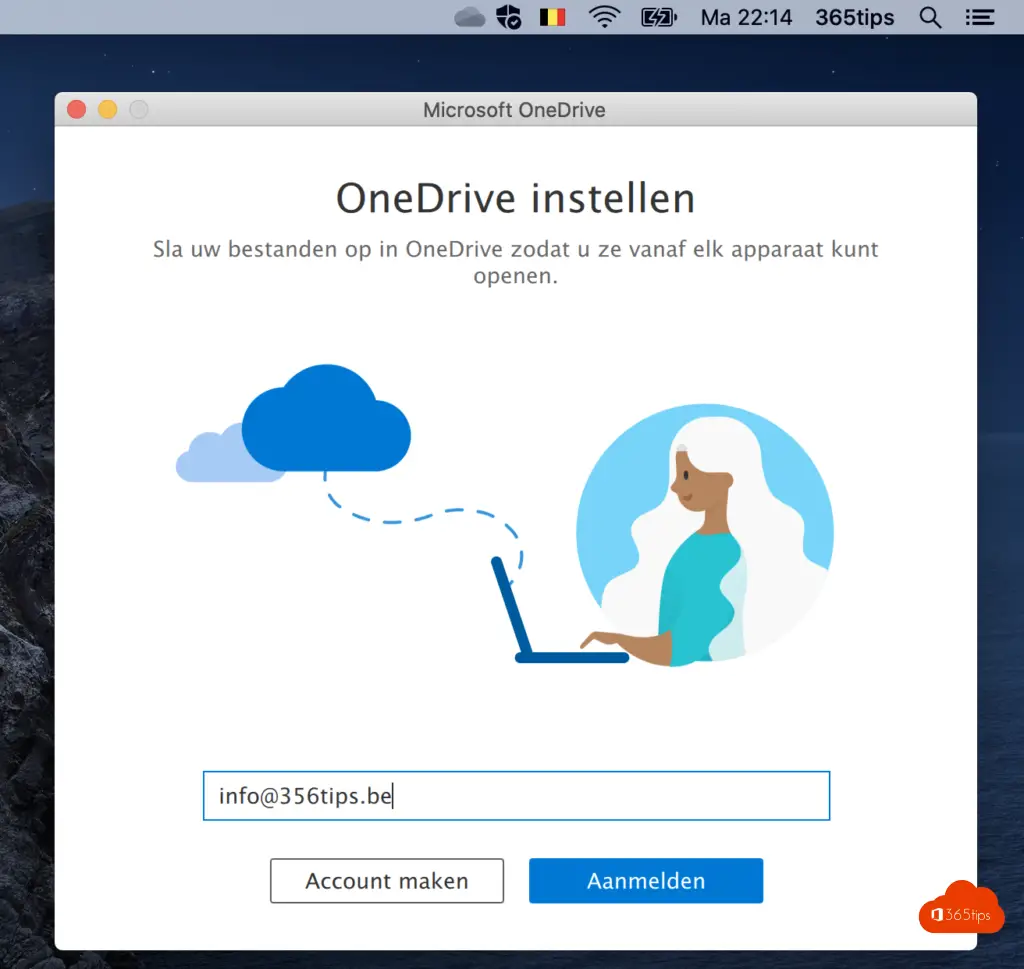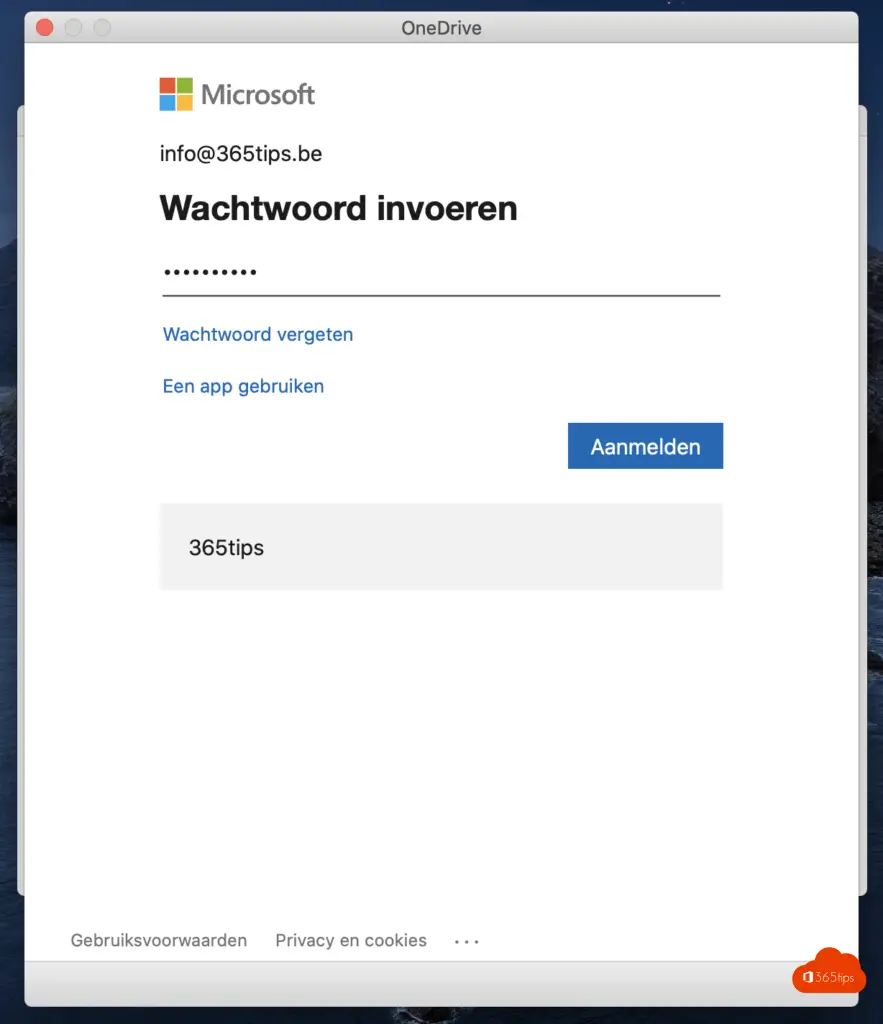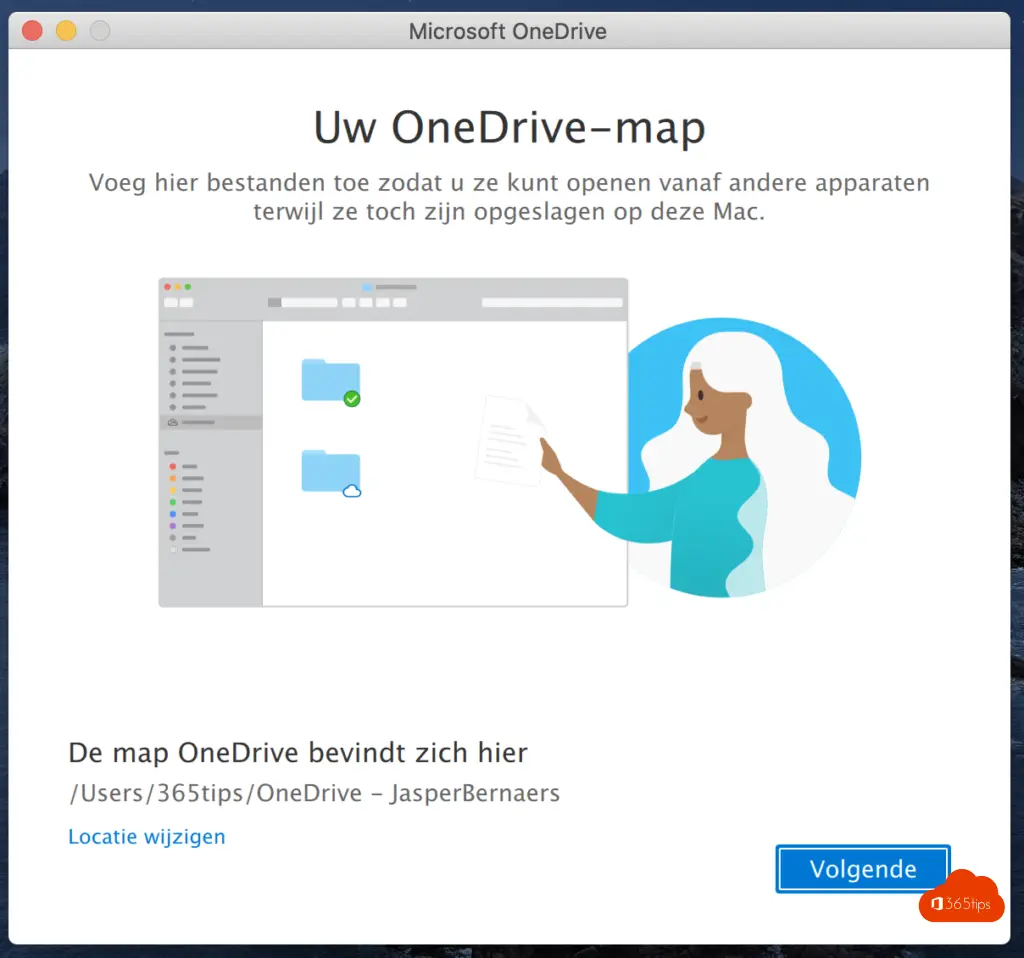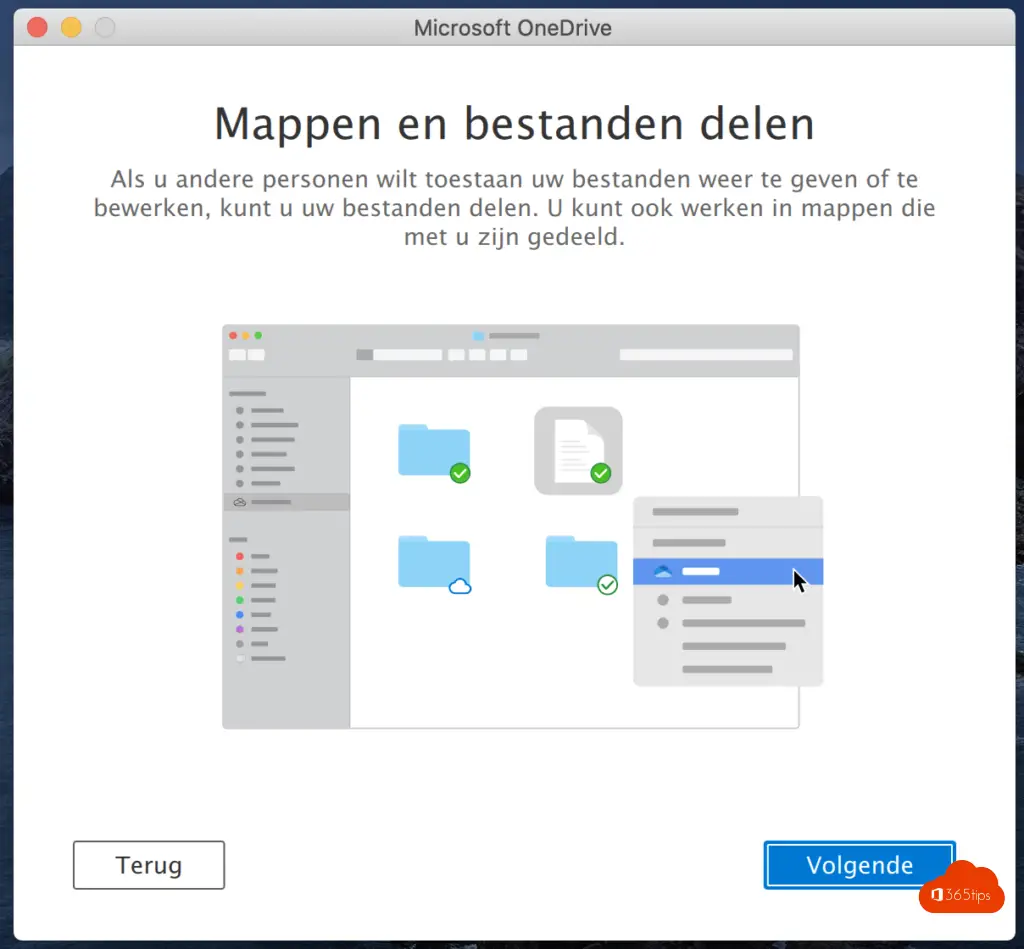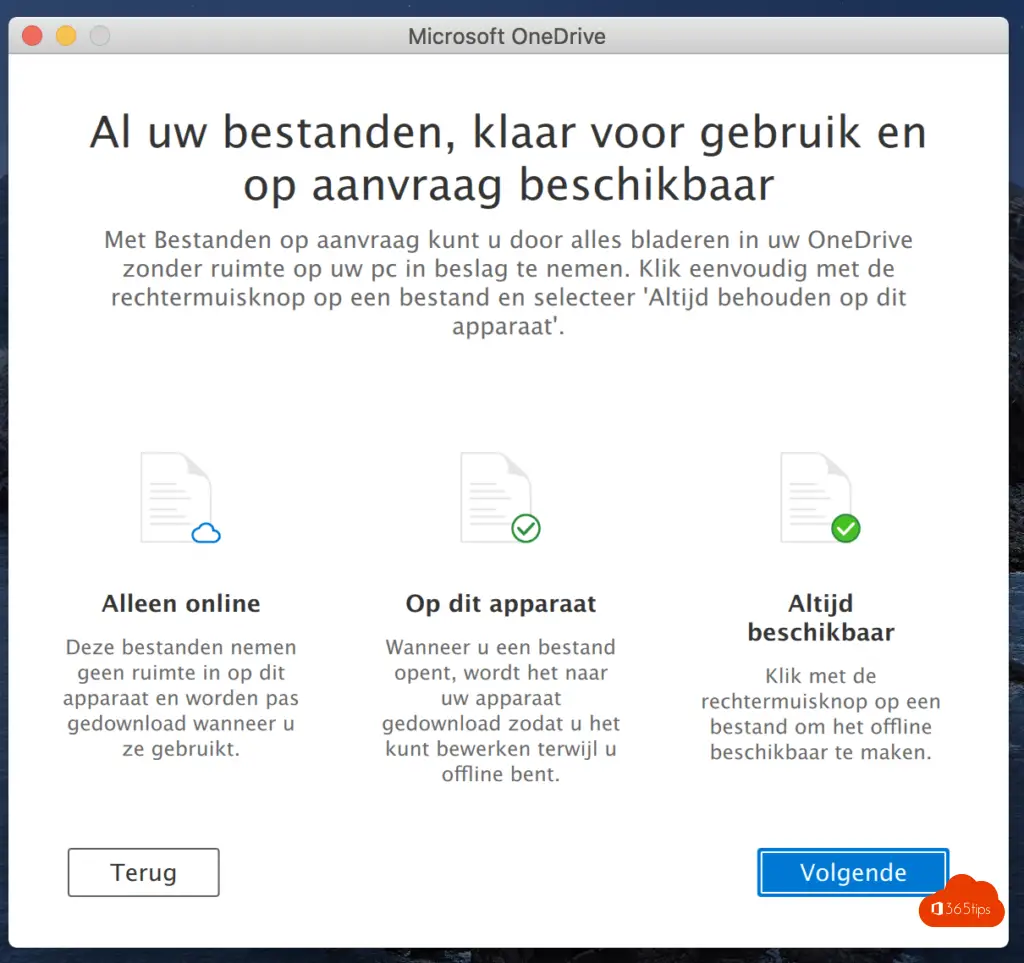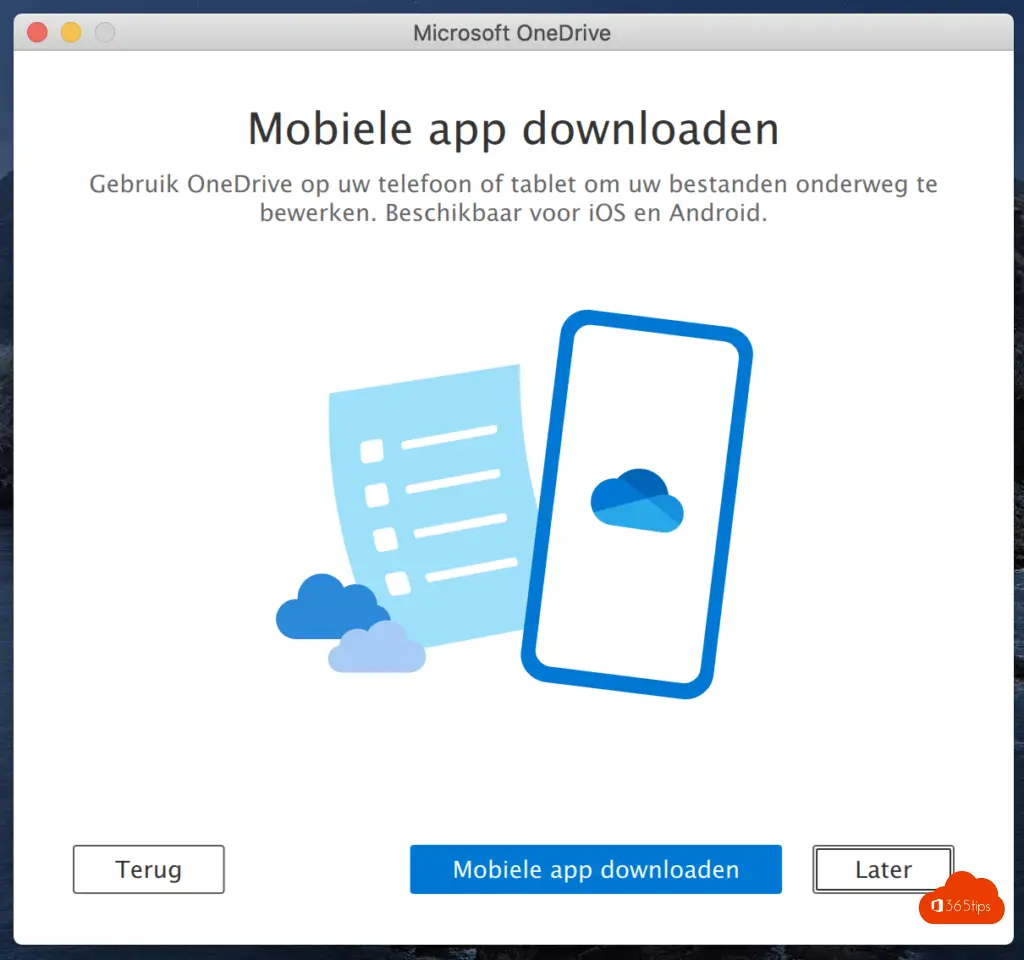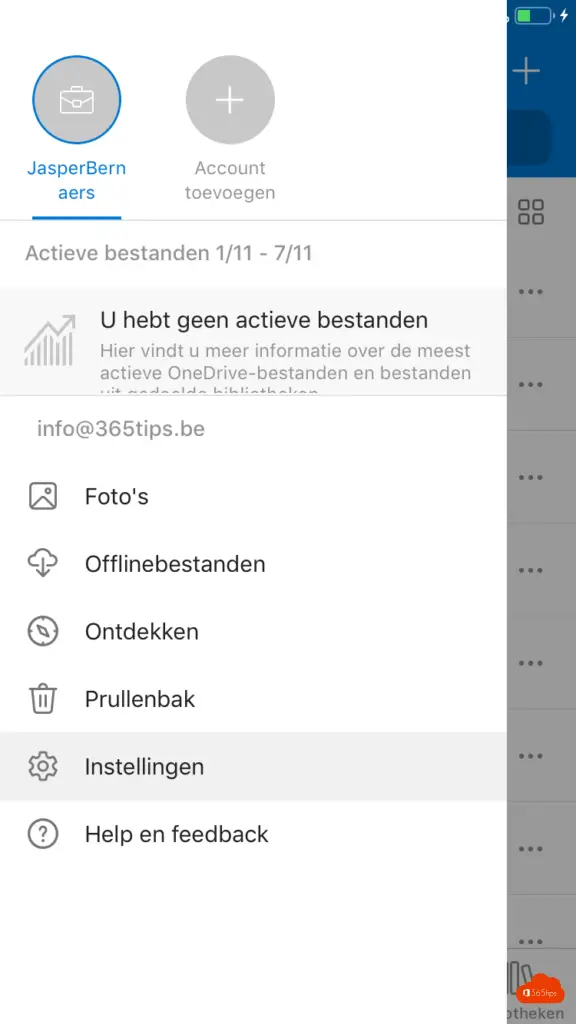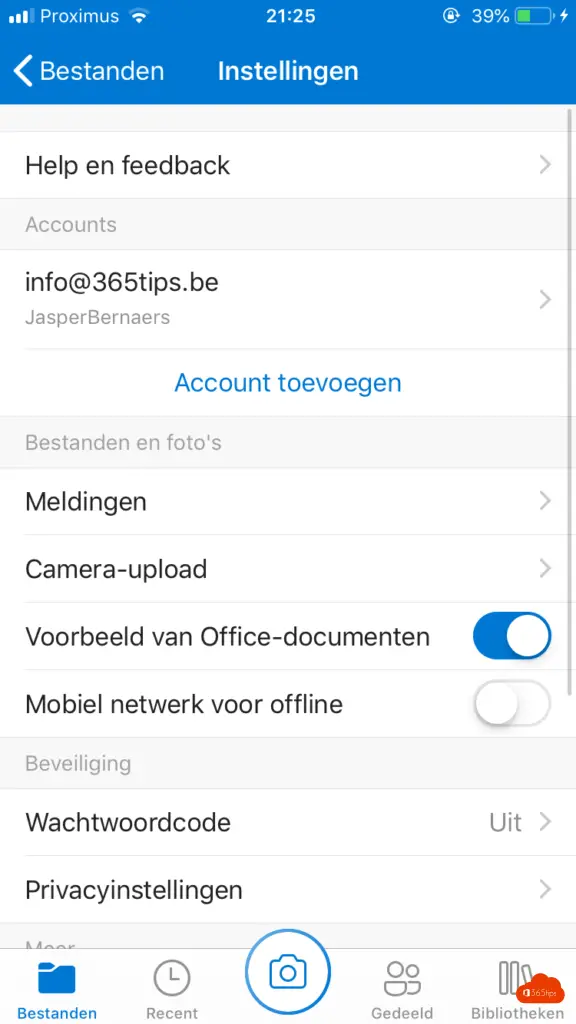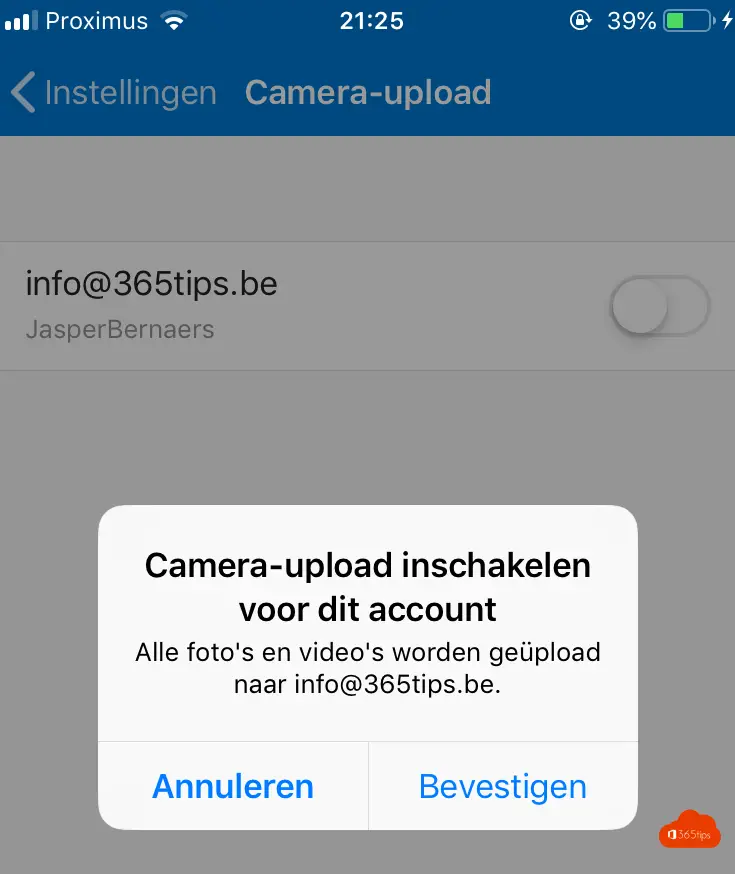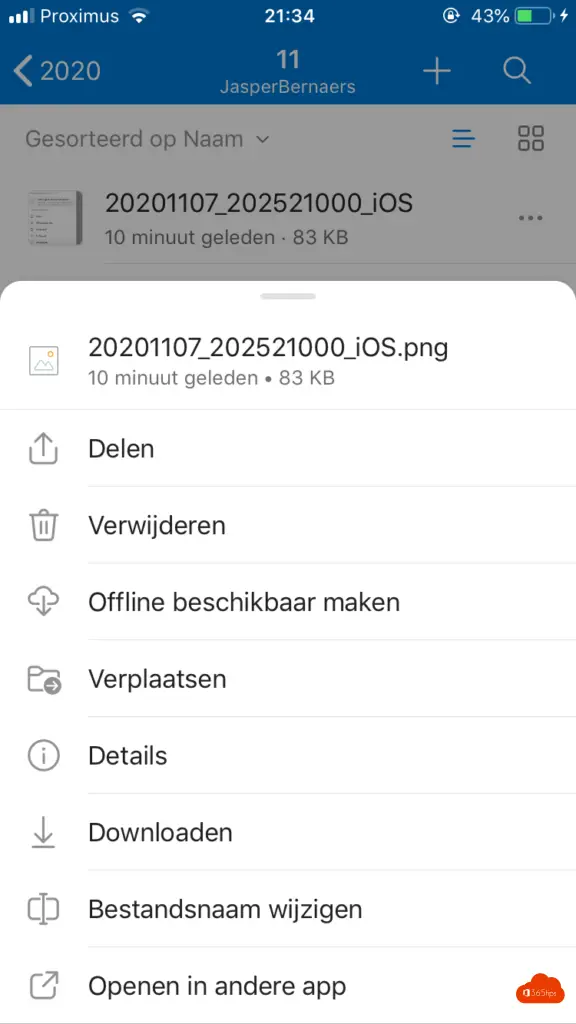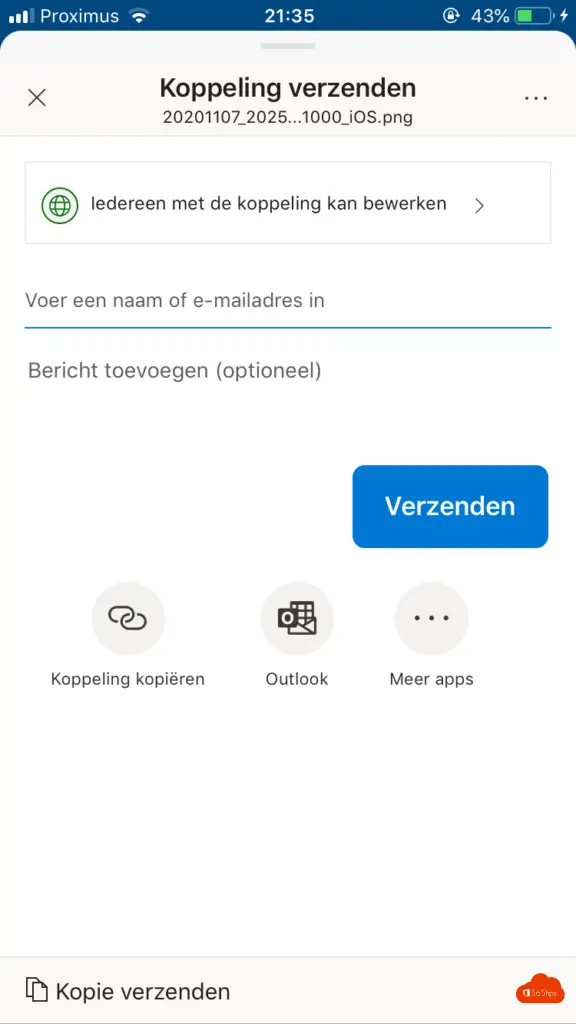Sign up and get started OneDrive for Business - Quickstart
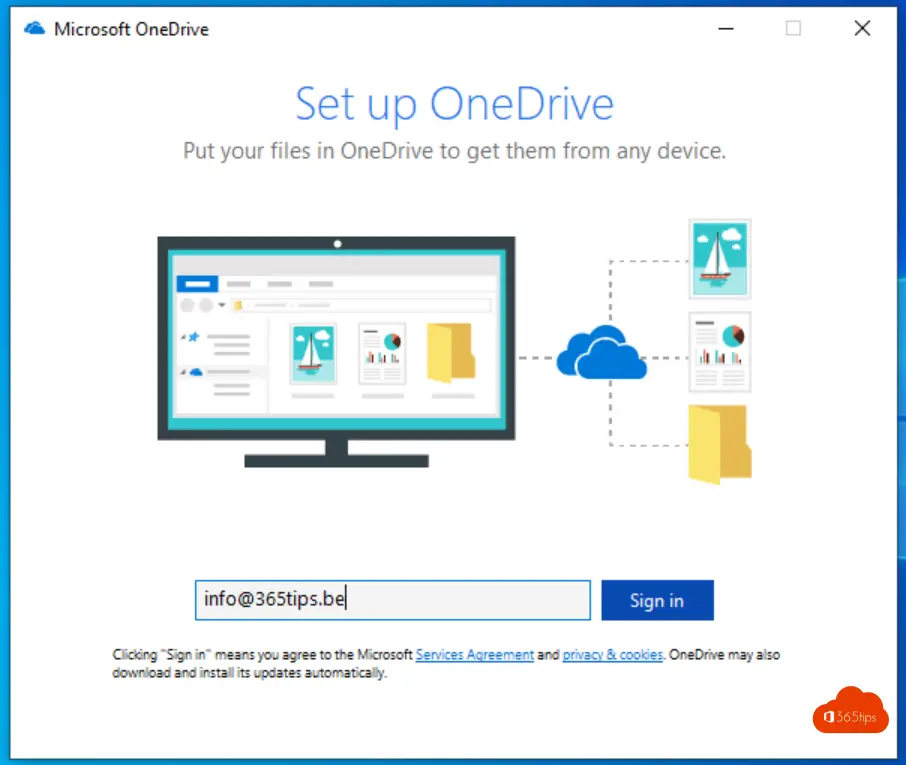
Sending large files can be done through OneDrive for business in an easy and smooth way. Sharing and using 1TB of volume is one of the most important reasons. Security is one of the 10 reasons to use OneDrive.
You need an Office 365 account with OneDrive. Create a tenant or a free Office 365 account. onedrive user guide
Sign in OneDrive for business
You can log in via https://portal.office.com
Then press OneDrive in the Office 365 menu.
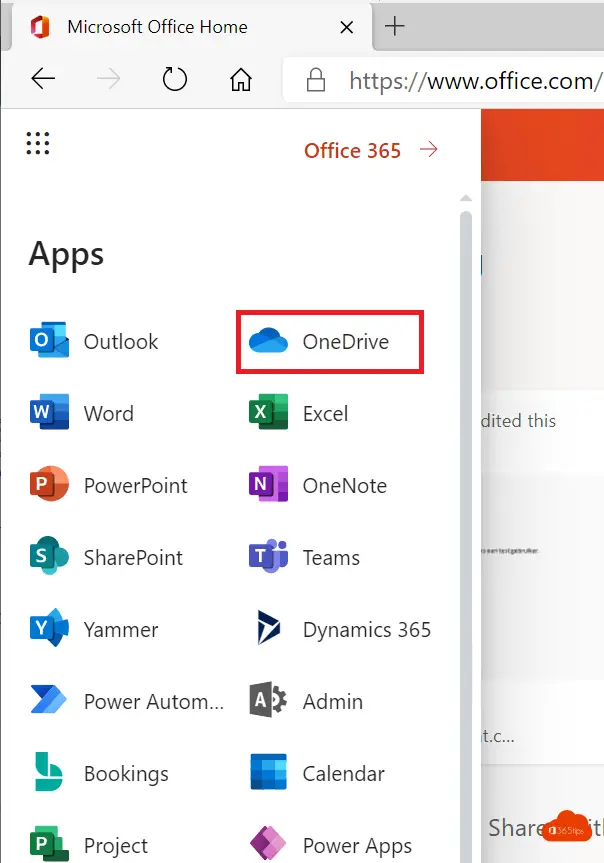
Logging into MacOSX on the OneDrive application
Install the OneDrive application through the Apple Store before installing it on your Macbook.
Log into Onedrive in Windows 10 and sync all files
Open the OneDrive application on Windows 10.
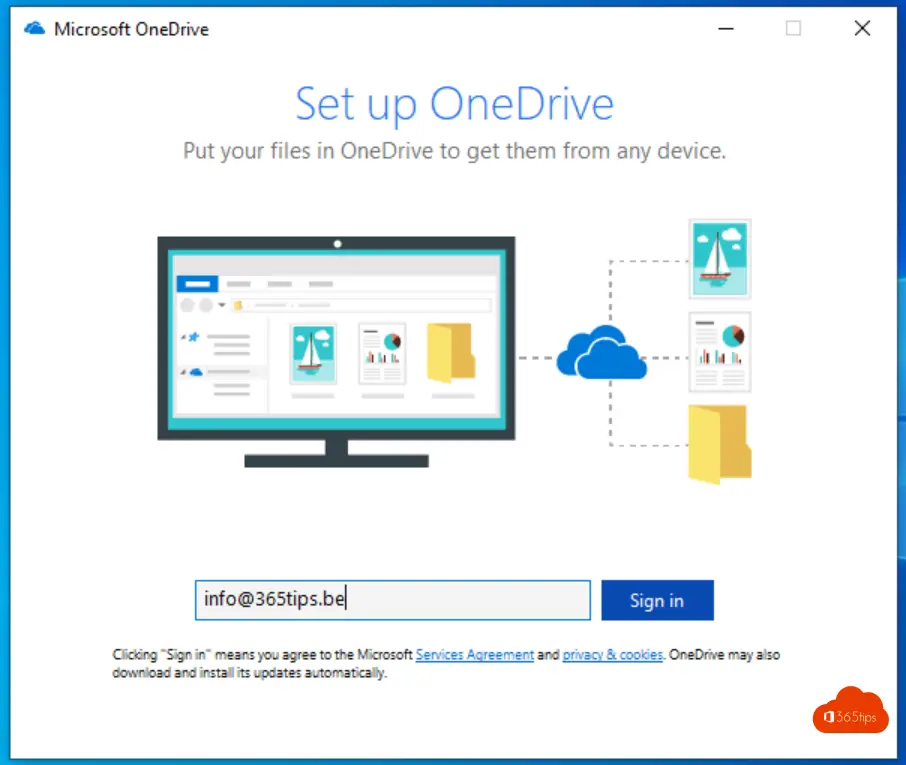
Enter your username and password
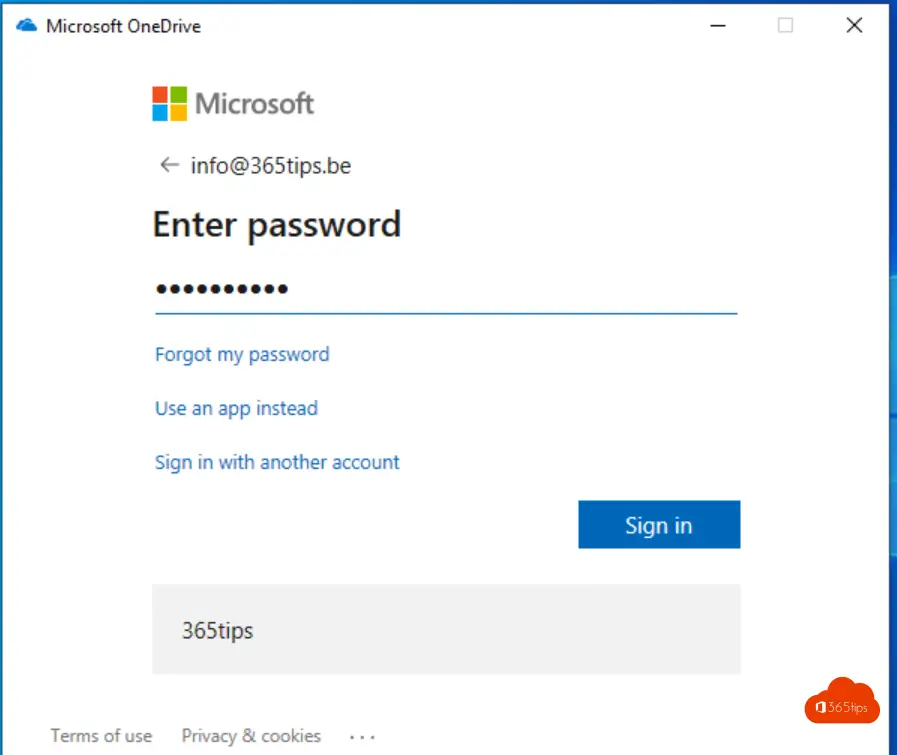
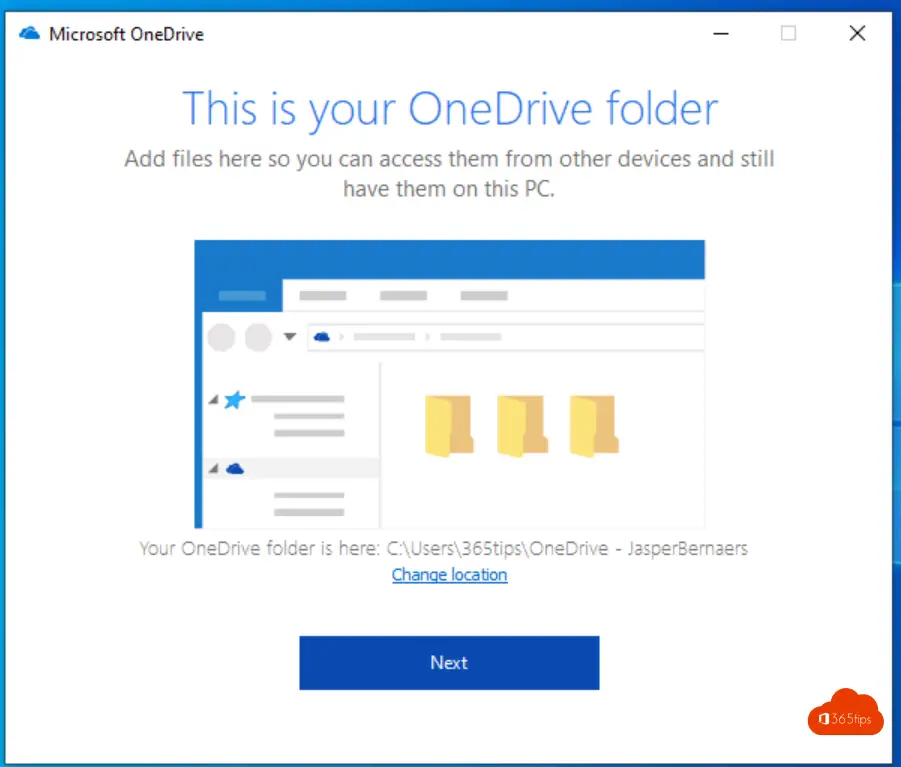
In this wizard, you can click to the end. The configuration is already completed.
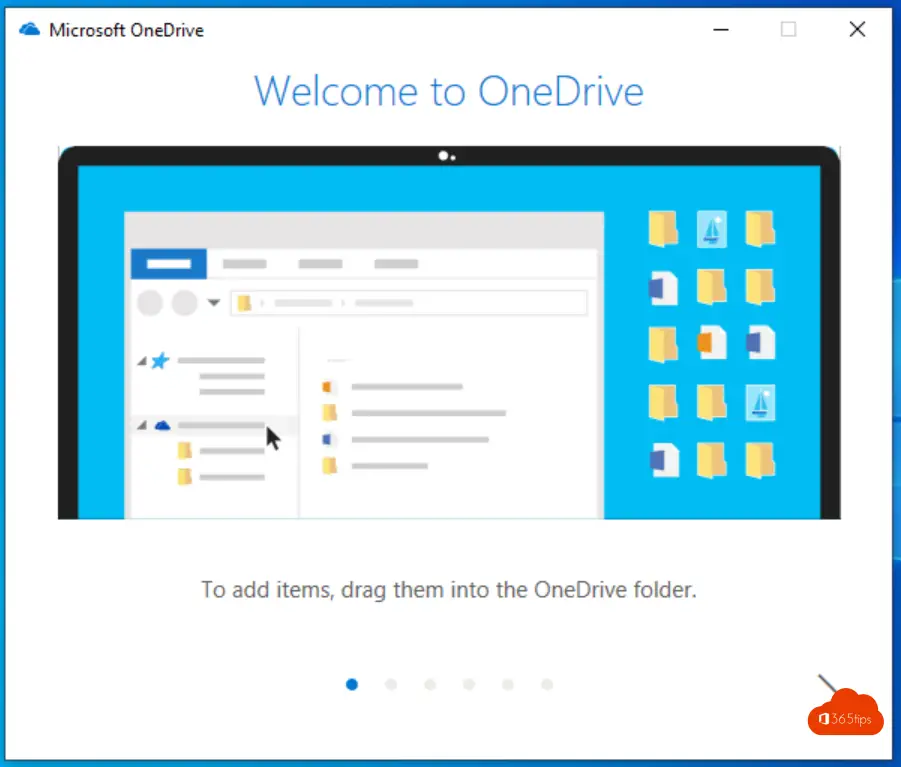
Disabling OneDrive in Windows
Scaling or signing out of OneDrive. Closing OneDrive can be done by choosing Close OneDrive.
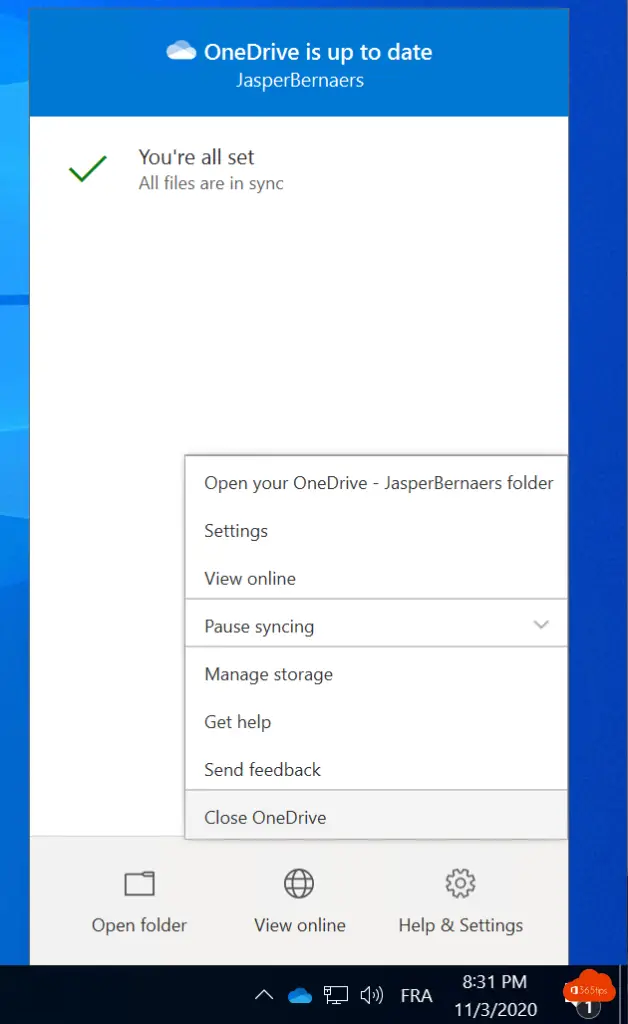
Unsubscribing can be done by clicking "Unlink this PC" or unsubscribe this PC within the OneDrive settings.
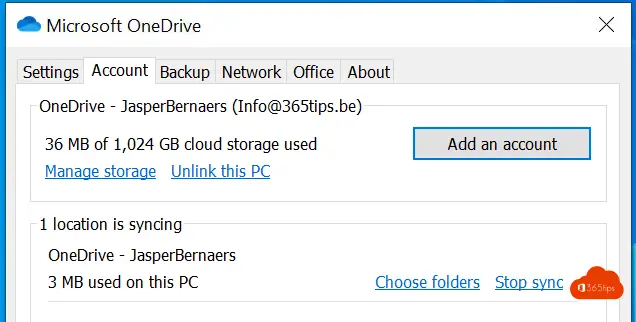
Disable OneDrive syncing in Windows
You can disable or pause OneDrive synchronization through the settings at the bottom. You can choose between 2, 8 or 24 hours. Long duration pausing can be done by closing the application. (not recommended)
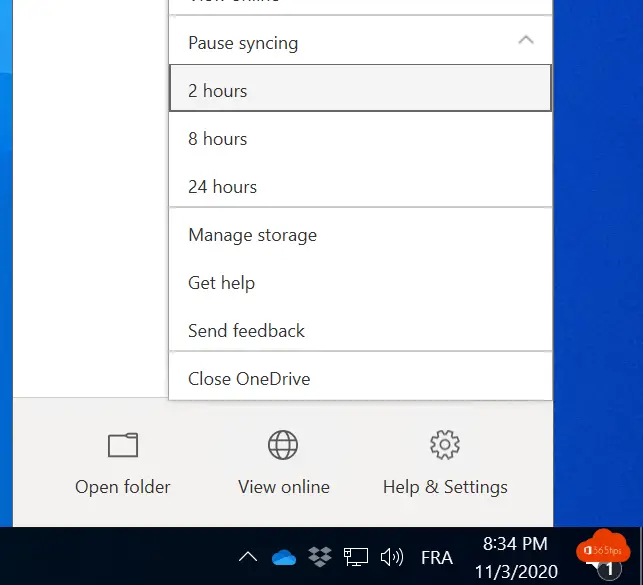
Create OneDrive group?
Creating a group in OneDrive is convenient. Adding multiple people at once is too. Even better is to start from Microsoft Teams and invite users or AD groups that way. A mass import based on a dynamic group is done this way.
Login Onedrive with another account
Logging into onedrive with another account (add account) is possible. Even though this account is foreign to the organization. You can do this by right clicking on OneDrive and under Account click on Add an Account
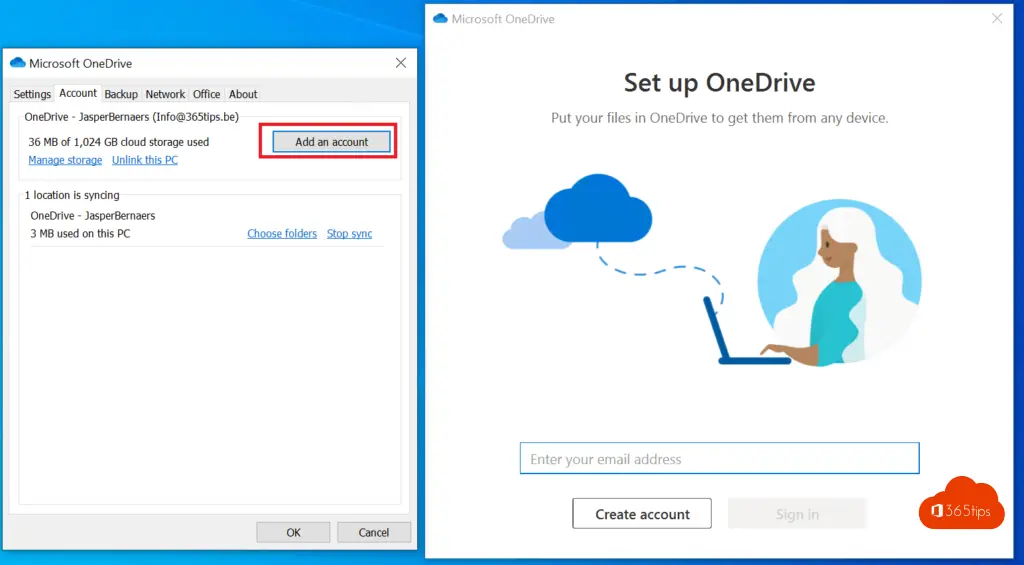
In Onedrive for business file sharing?
File sharing can be done in at least 8 ways within Office 365. In this blog scenario 2, you can read how to share files with OneDrive specifically.
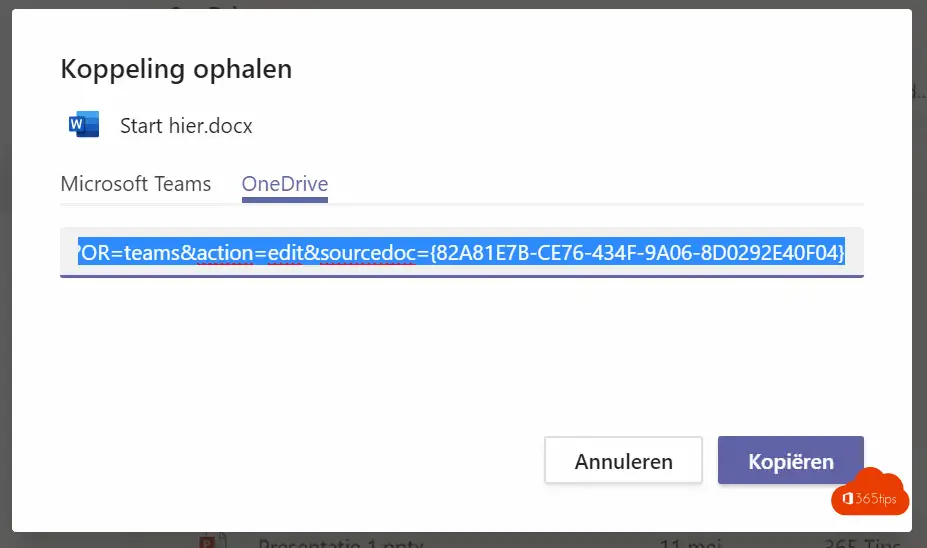
Delete OneDrive files
You can always delete a file! You can restore a file for up to 93 days. See also the first and 2nd recycle garbage can in this article.
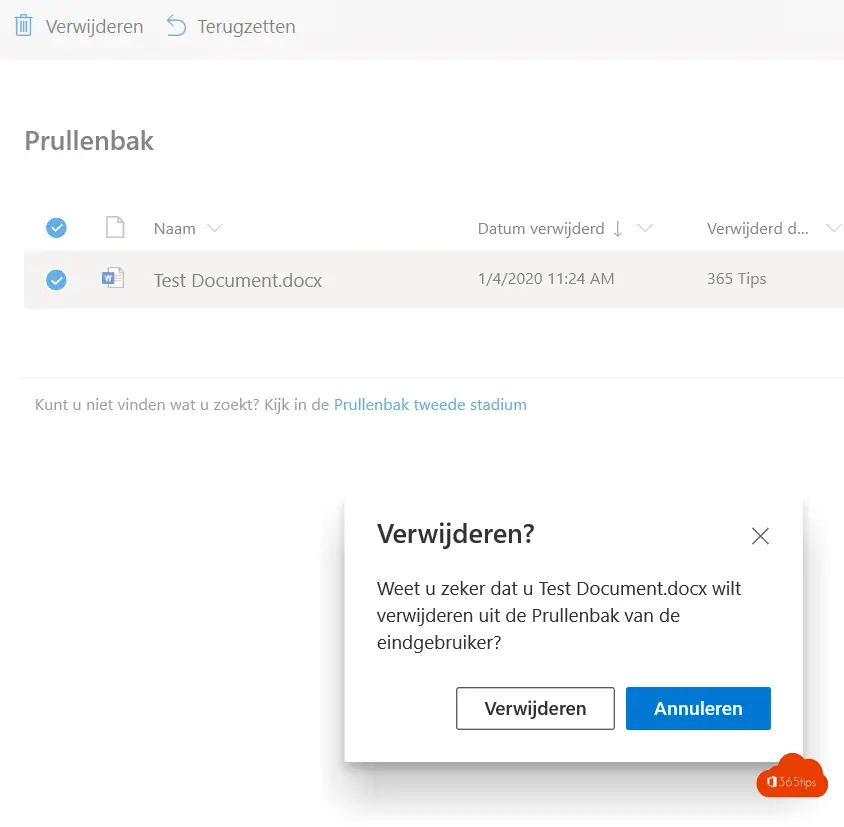
OneDrive for business syncing files with Windows explorer
Synchronizing with explorer (file explorer) works smoother to quickly keep track of all the files on your OneDrive the "old" way. This is how you do it! Browse go to the Office 365 portal, click on OneDrive and at the top click Sync.
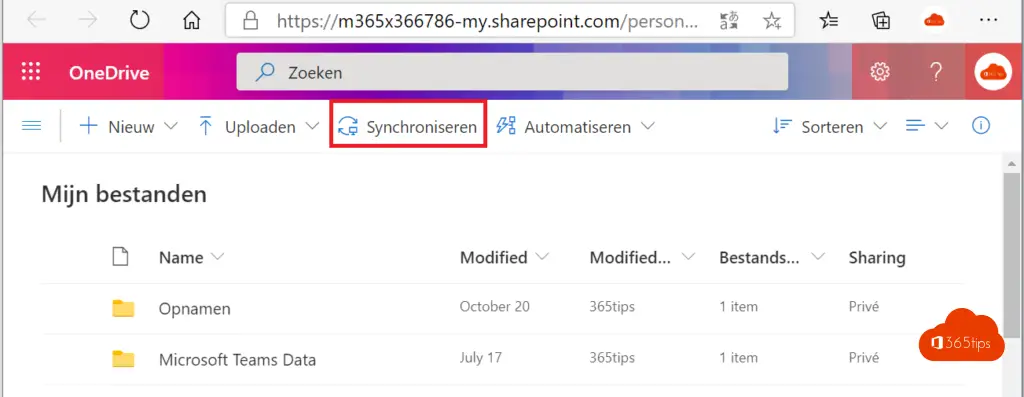
Migrate to OneDrive for business files with a migration tool
Transferring OneDrive files can be done in at least 2 ways: Manual migration or via Microsoft's Migration Tool.
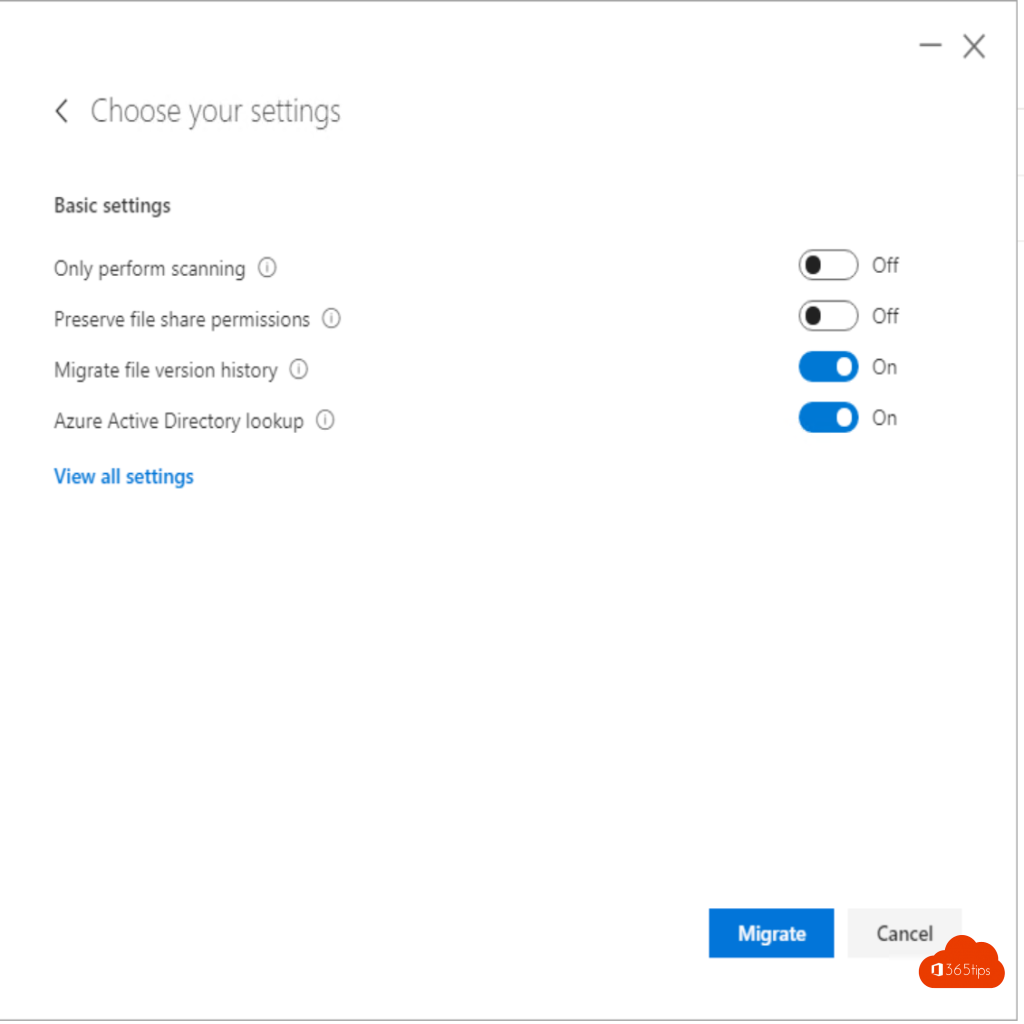
Stop OneDrive sharing with external people
Have you shared files you no longer wish to share? Browse to your OneDrive via https://portal.office.com, press OneDrive. Press shared folders.
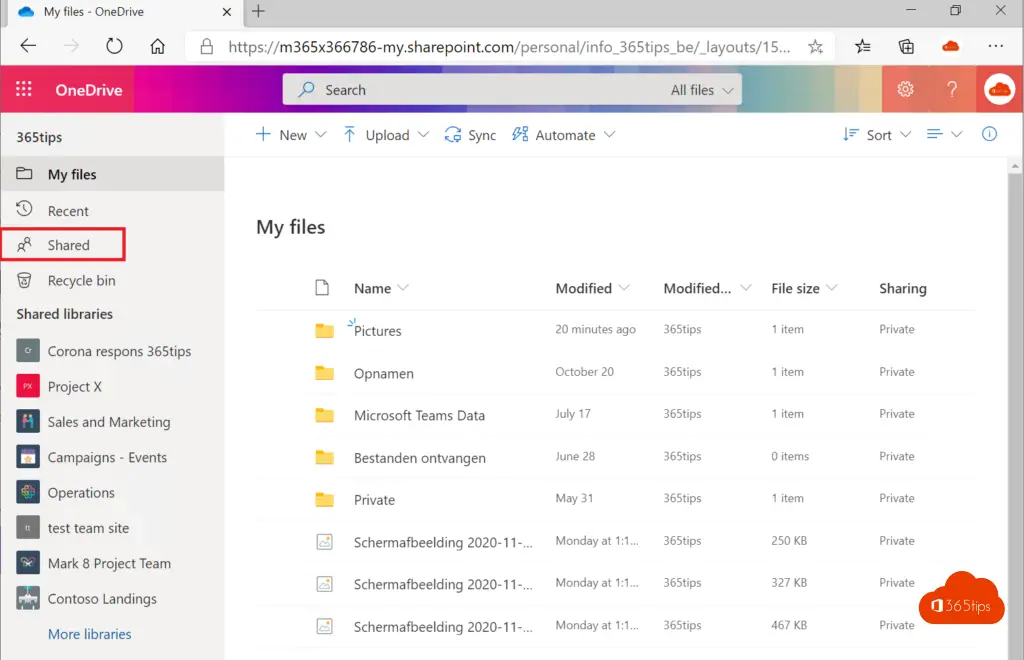
Press shared by you
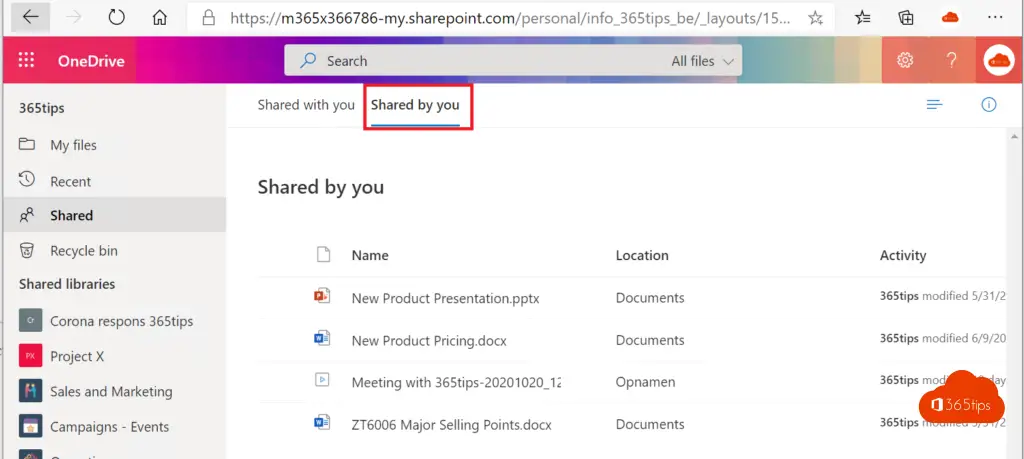
Select manage access
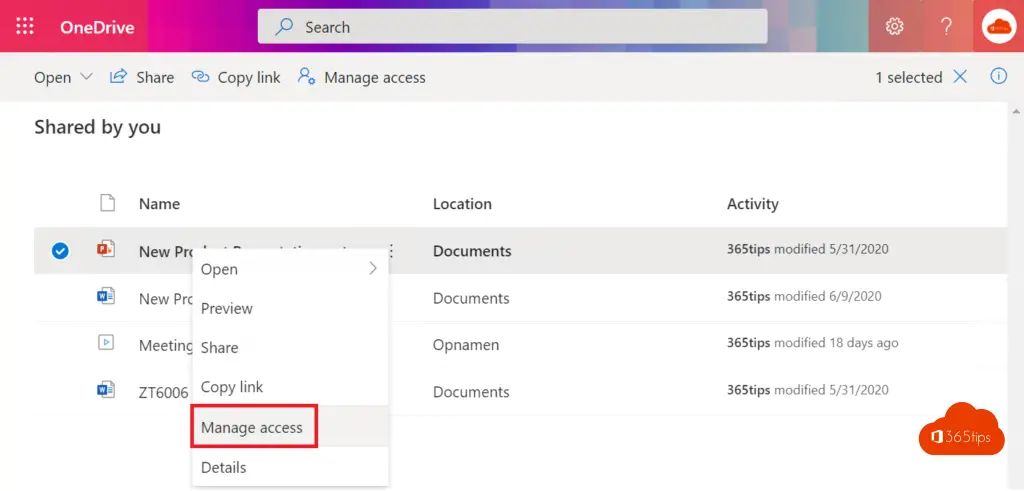
Press stop sharing - stop sharing
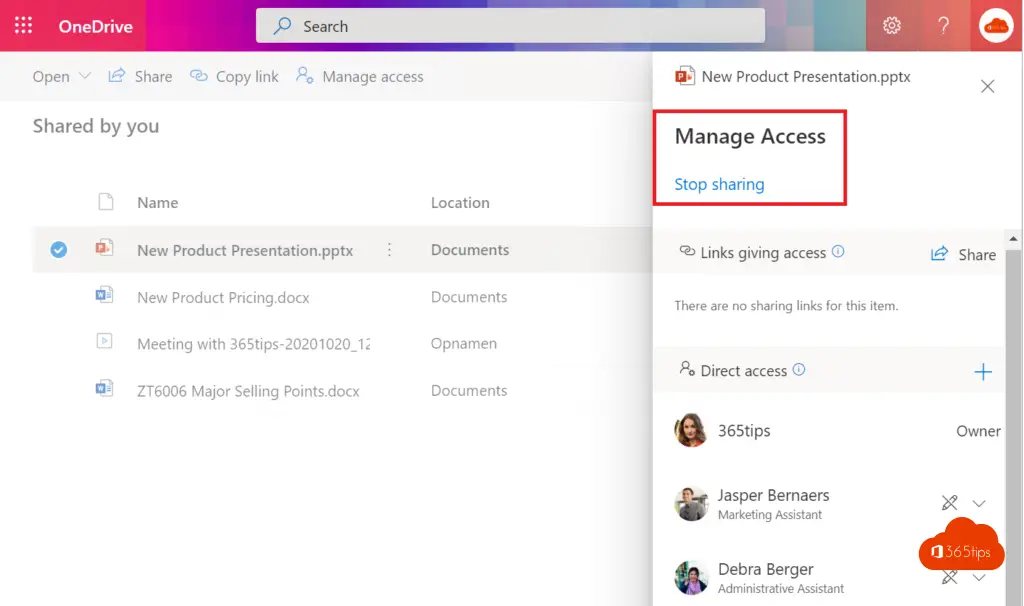
Restore all Onedrive files after a hack or erroneous deletion?
Press Restore your OneDrive and choose when you wish to go back to. Note! Sometimes it is useful to backup your OneDrive first. If you still can.
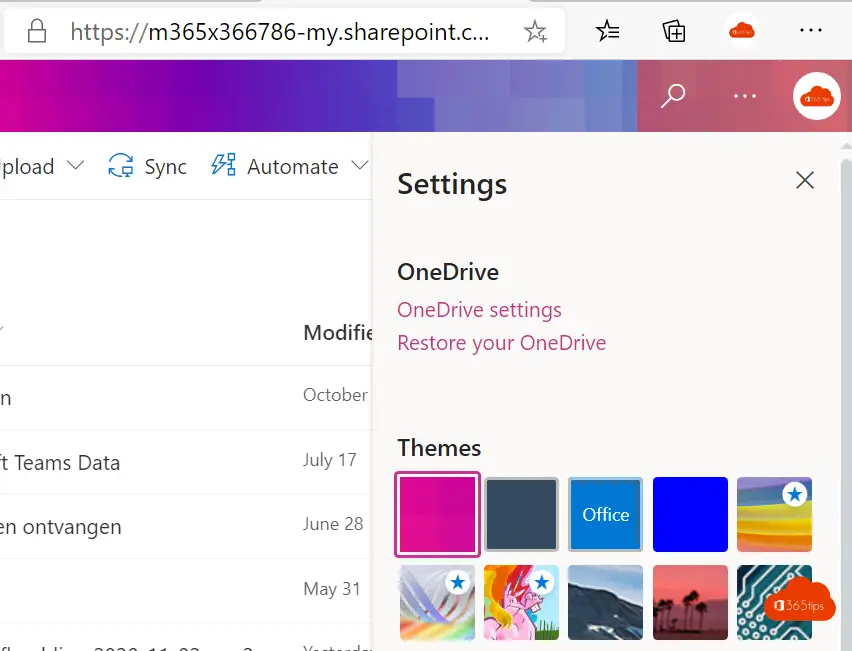
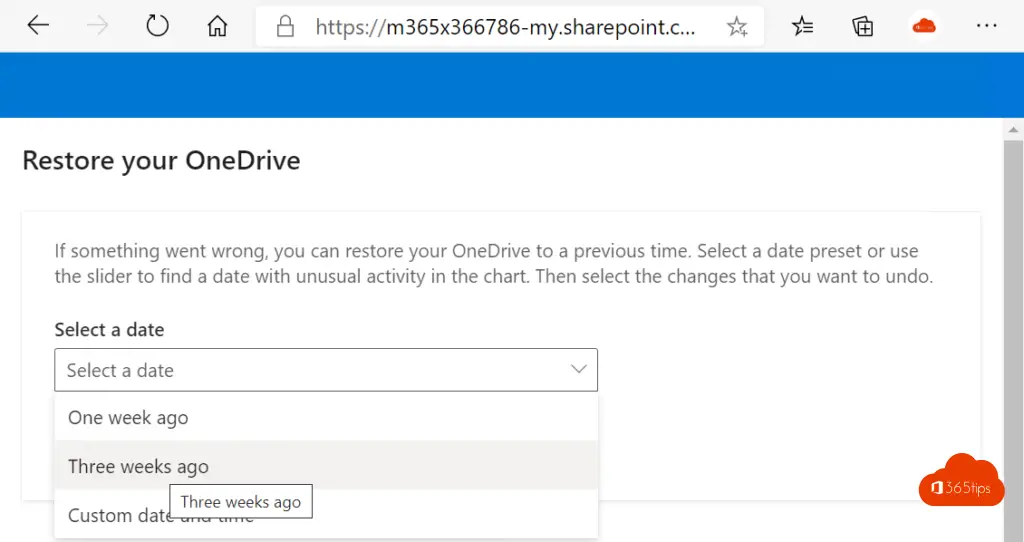
OneDrive for business set up automatic photo upload
Also within OneDrive for Business , it is possible to automatically upload your photos to your favorite location, Onedrive.
Press Settings -> Camera Upload -> activate Camera Upload and press confirm.
Sharing photos using OneDrive for Business from your phone
Open the OneDrive application on your phone. Navigate to your photo, or album. Press Share -> enter the e-mail address of the recipient and press send.
Completely uninstall Onedrive from your computer
Press run: appwiz.cpl or go to program and features (program's and software) within the control panel.
Search for Microsoft OneDrive
Press uninstall
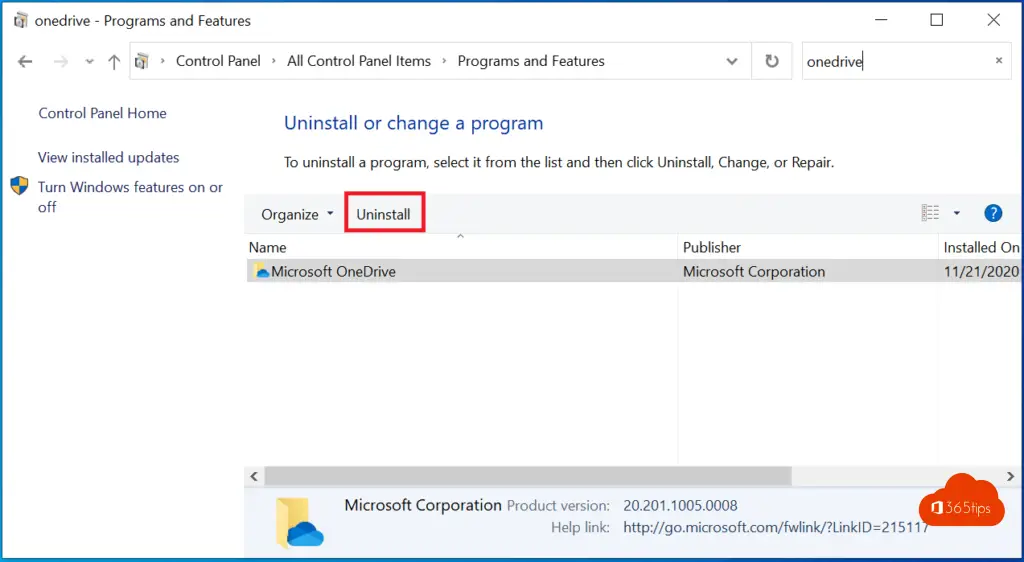
Select YES
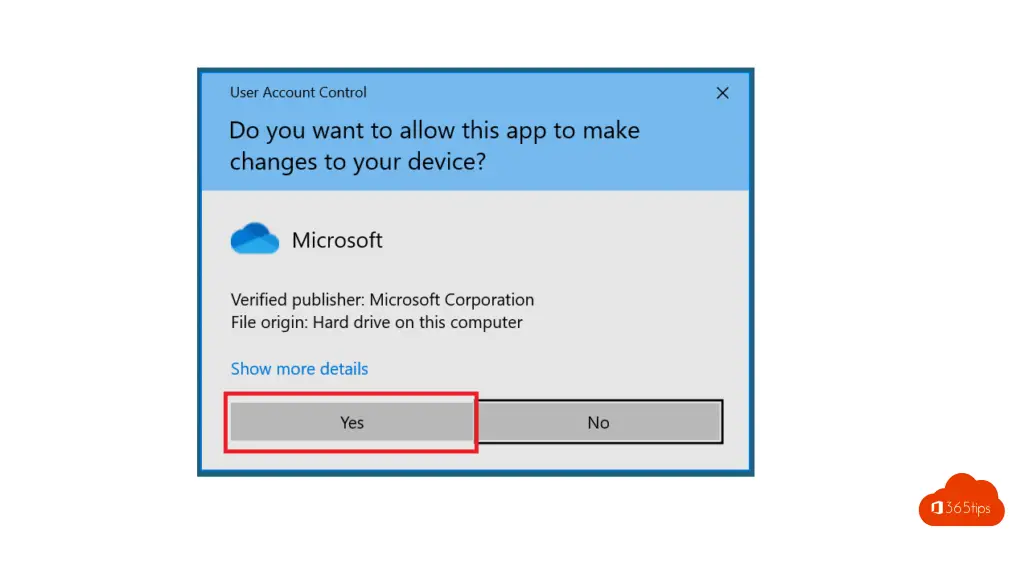
The OneDrive icon disappears in the taskbar.
OneDrive for business install on your Windows computer
You can download OneDrive through 2 ways: Through Microsoft's website, or through the Office 365 ProPlus installation.
It is also possible to install OneDrive without the Office 365 ProPlus or home use and students. This is the same version for consumers or proffesionals.
Browse To: Download OneDrive - Microsoft OneDrive
Press download
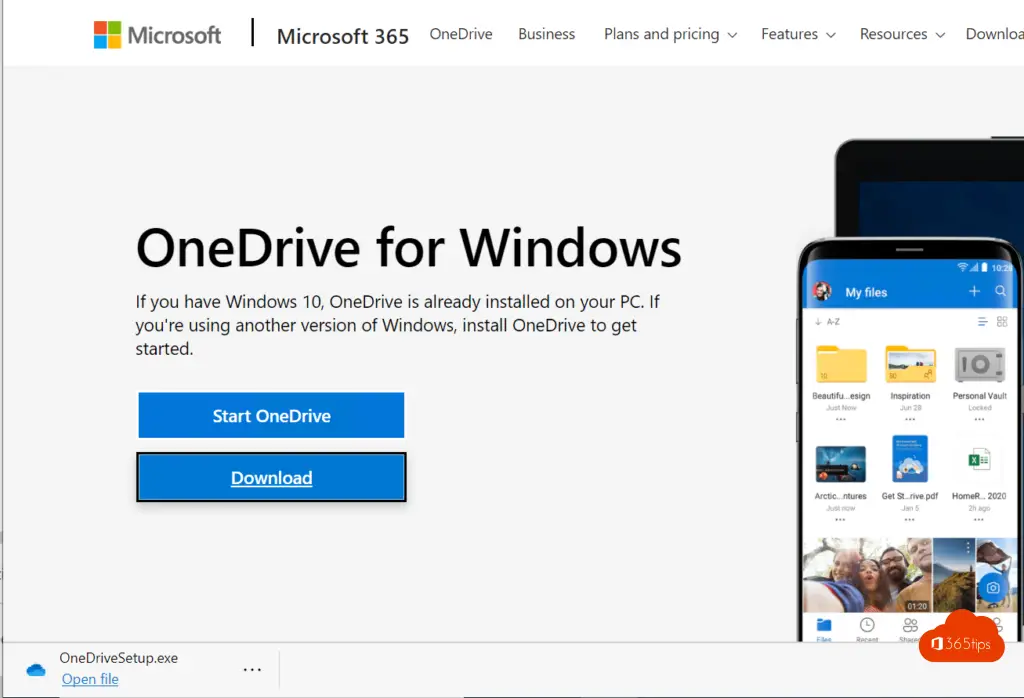
Log on!

Setting up Onedrive in Windows 11
When you first log in, you are given "Get Started." In this Wizard you have the option to log in more easily to OneDrive For Business.
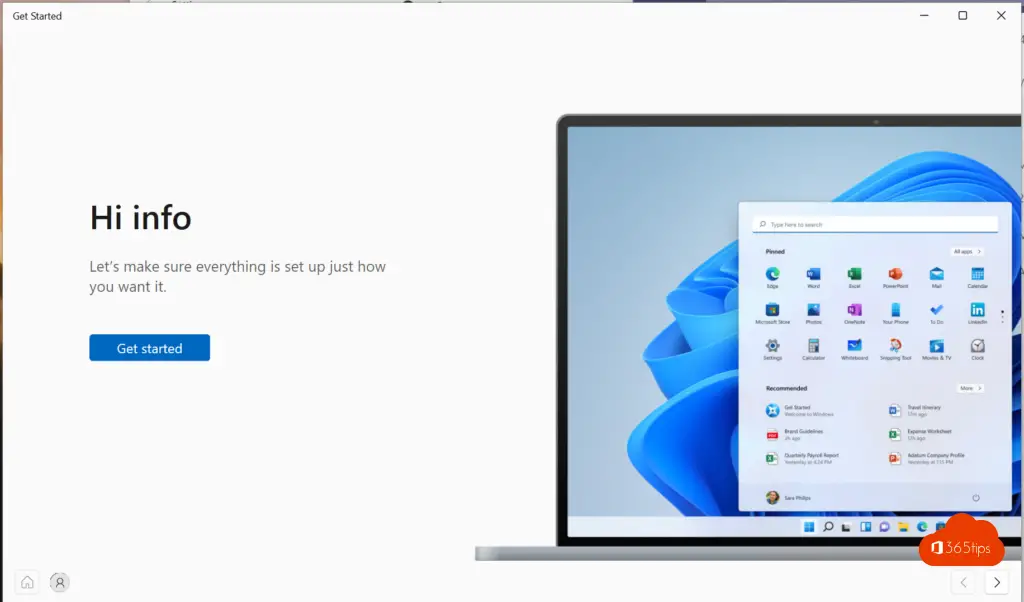
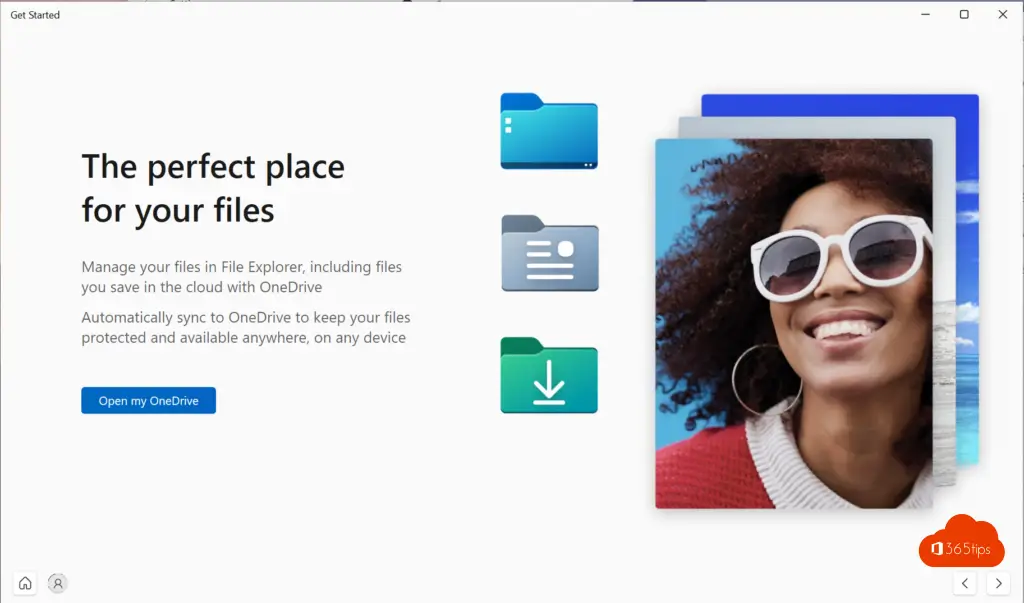
Also read 10 reasons to get started with OneDrive. Synchronization troubleshooting.