🔗 How to enable 'external access' to collaborate in Microsoft Teams?
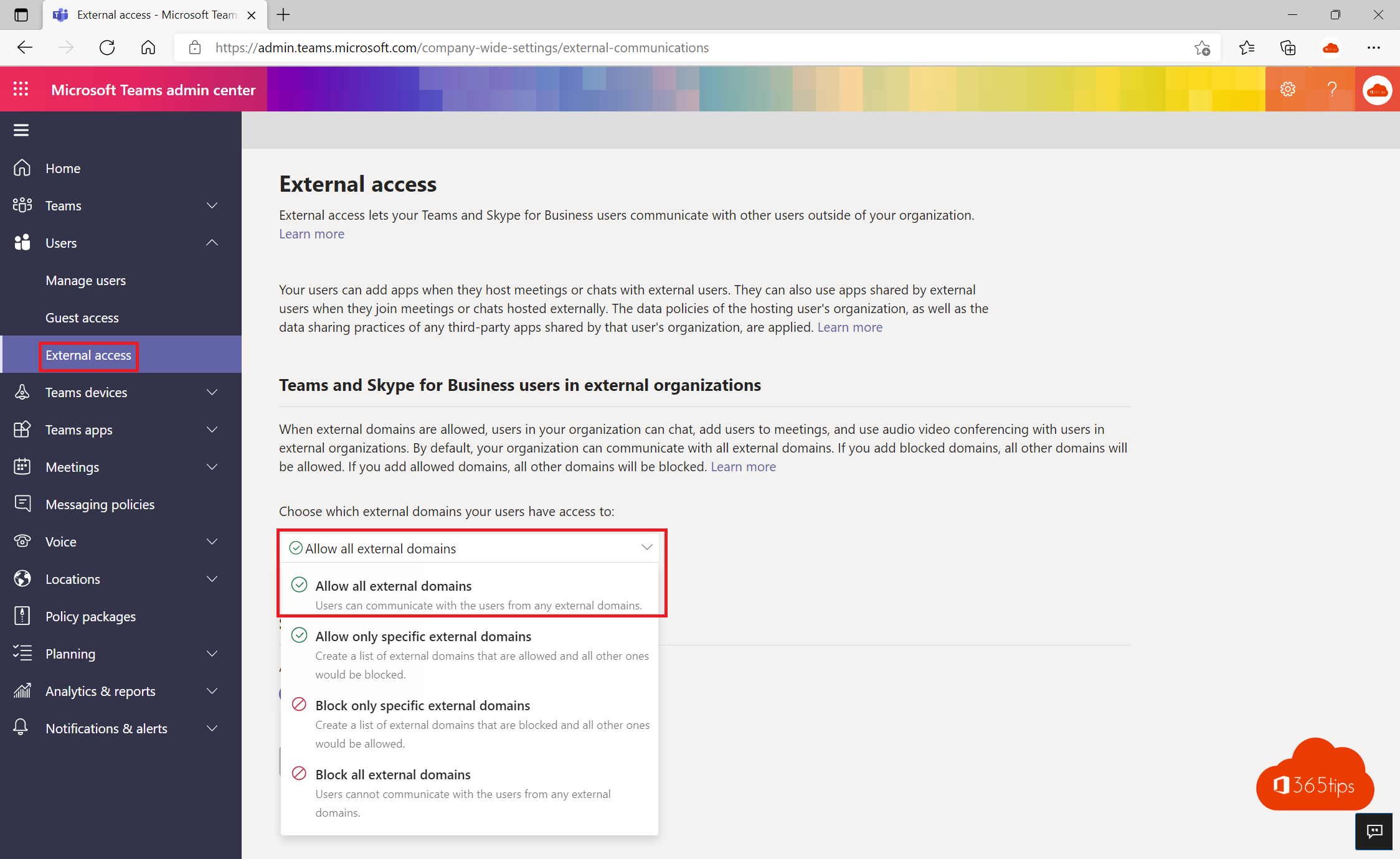
How to enable 'External Access' in Microsoft Teams Admin Center
Browse to: https://admin.teams.microsoft.com/company-wide-settings/external-communications to enable external access.
Or follow the instructions in the video by browsing to: https://admin.teams.microsoft.com/ or https://admin.microsoft.com/
Users can communicate with other Skype for Business and Teams users.
Users can communicate with Skype users.
This can take up to 24 hours after activation.
Enable "Allow all external Domains" in the tab: Teams and Skype for Business users in external Organizations
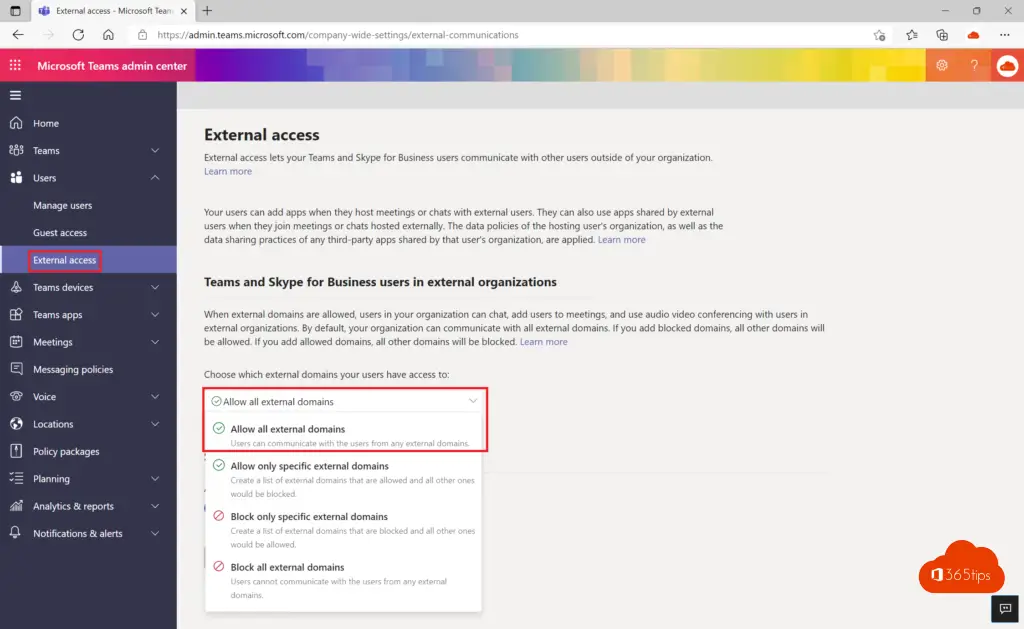
How to enable guest access in Microsoft Teams Admin Center
Navigate to: https://admin.teams.microsoft.com/company-wide-settings/guest-configuration
Enabling Remote Access for Microsoft Teams requires these settings.
Allow Guest Access in Teams - ON
call - Make Private Calls - ON
Meeting - Allow IP Video - ON
Screen Share Mode - ON
Allow Meeting Now - ON
This may take up to 24 hours after activation.
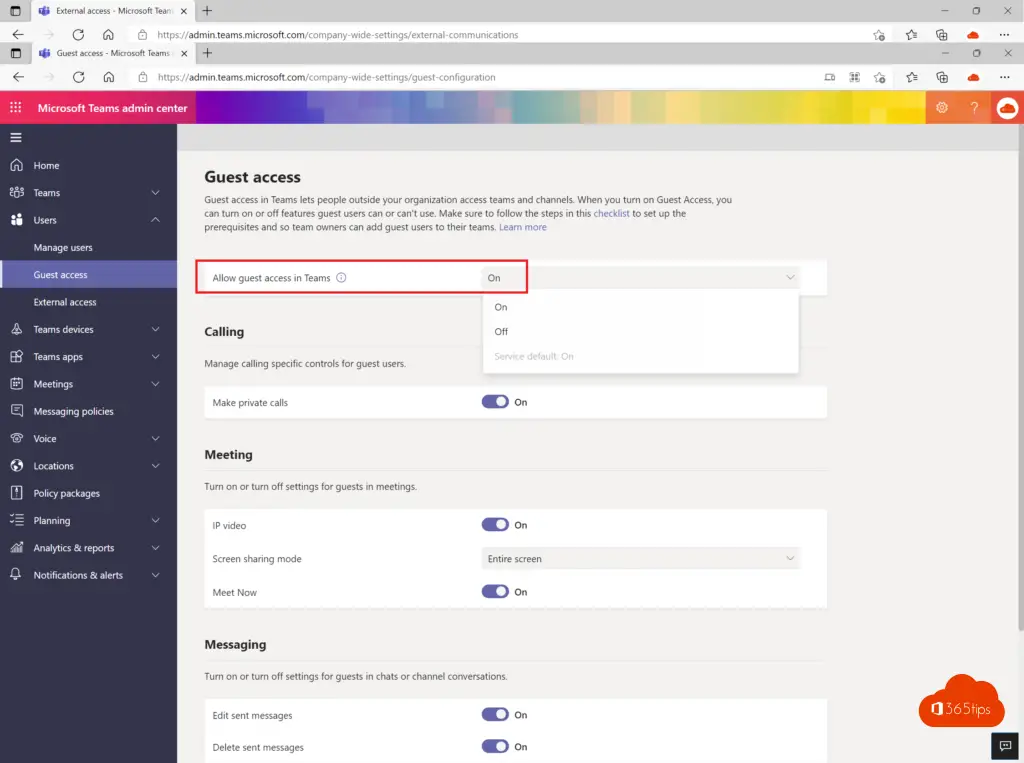
External identities - Setting up external collaboration settings in Azure Active Directory (AD)
By default, each tenant set as shown below. Within this external identities panel, you can make adjustments to include fewer or more security features.
Navigate to the Azure Panel for External Identities ->https://portal.azure.com/#blade/Microsoft_AAD_IAM/CompanyRelationshipsMenuBlade/Settings
Guest user access restrictions
This setting determines whether guests have full access to list all users and group memberships (most inclusive), limited access to other users and memberships, or no access to other users and group memberships, including groups of which they are members (most restrictive).
Guest invite settings
This setting determines who can invite guests to your directory to collaborate on resources protected by your Azure AD, such as SharePoint-sites or Azure resources.
Collaboration restrictions
Allow or block specific domains.
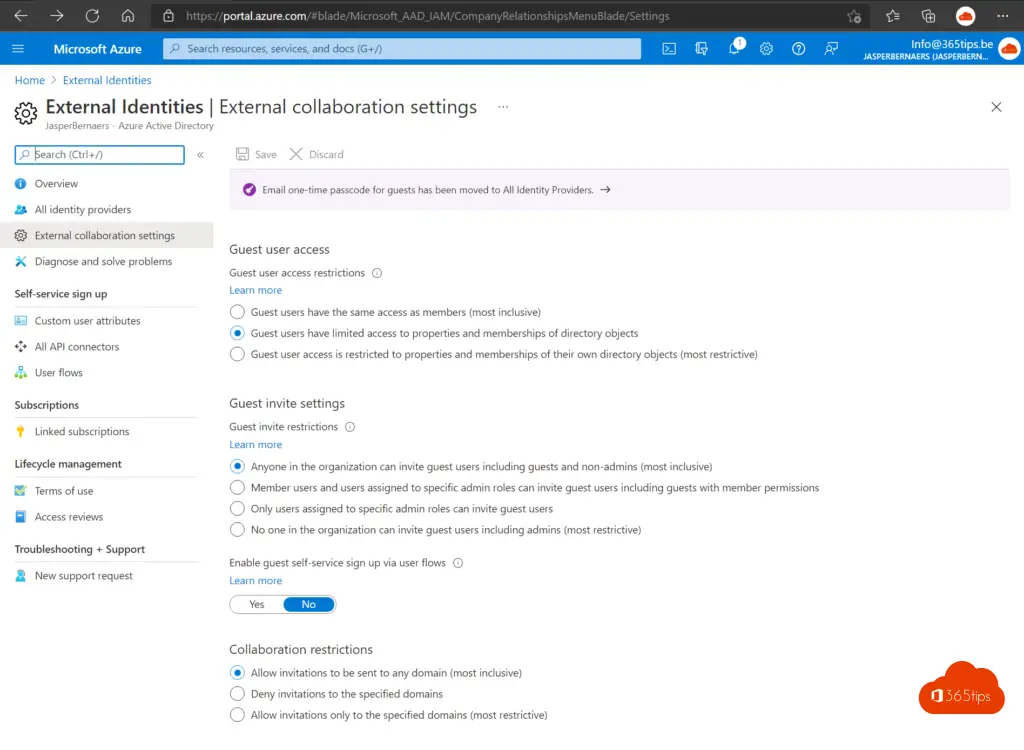
Block guest access to specific Microsoft Team sites
If you have enabled guest access but do not wish guests to be welcome in some teams you can disable this via the SharePoint panel.
1. Use the SharePoint administrator panel
Browse to the SharePoint administrator panel from the admin center. https://admin.microsoft.com
Select Sites, Active Sites
Select the desired team
Click on policy
External Sharing
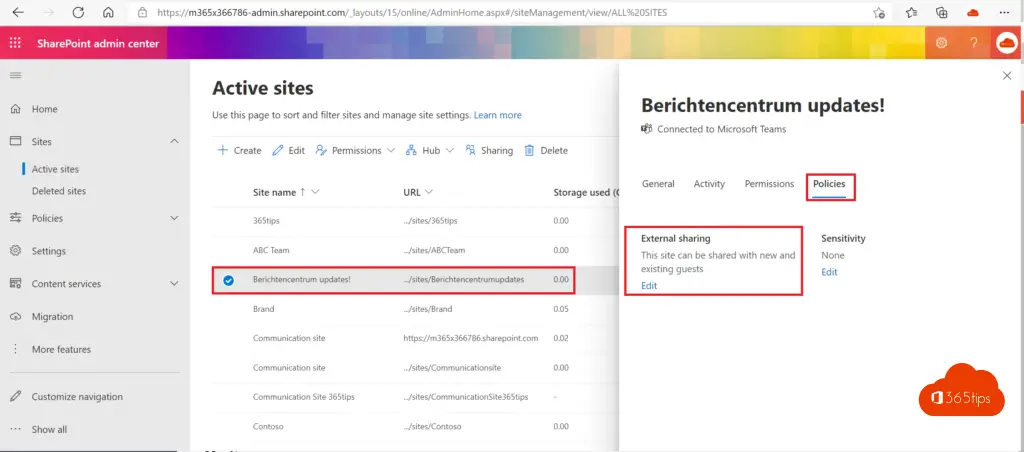
2. Activate "Persons in the organization only"
Select between these 4 options: Persons in the organization only
Everyone
New and existing guests
Existing guests only
Persons in the organization only
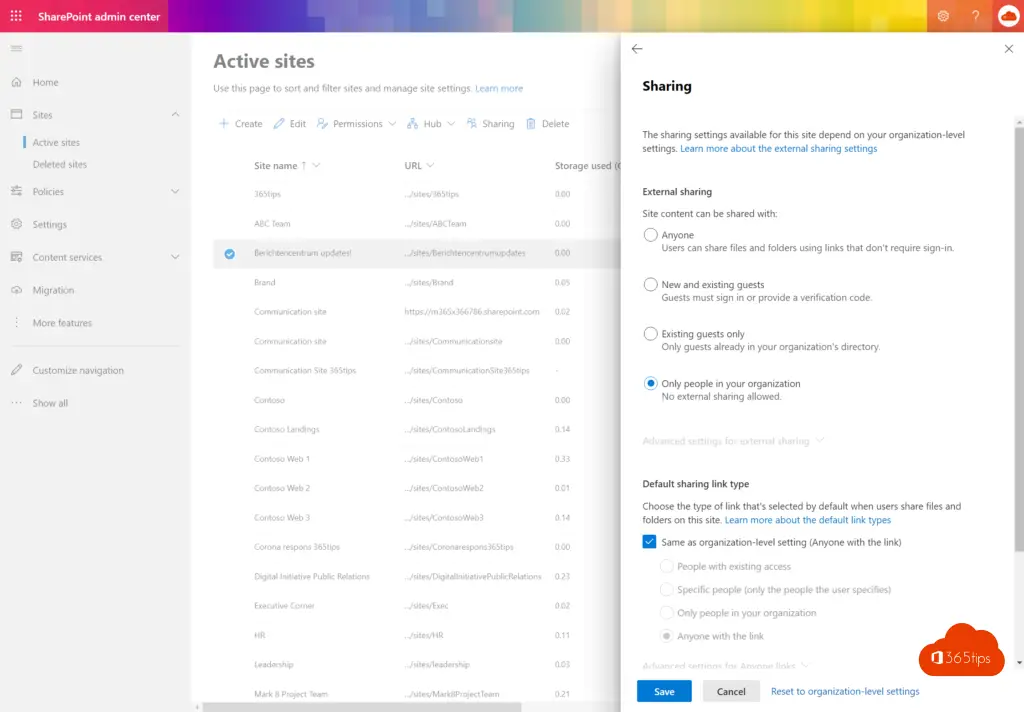
Other practical Microsoft Teams blogs
How to prevent users from deleting channels, tabs & apps in Teams
Communicating with remote users in Microsoft Teams - conferencing
How to share files in Microsoft Office 365 and Teams - 8 scenarios
How to import users and guests in CSV in Office 365 or Azure AD?
Adding multiple users to a Team simultaneously

Hi Jasper, nice description of the settings, but what I want is the following: for some teams I want to prevent guests from being added to a team, but I want members of this teams to be able to share files with external mail addresses. If I turn off external sharing, to prevent guest access, then members of the team can no longer share files either. How can I configure that at the organizational level guest access is possible within teams , disable this for some teams , but allow them to share files with external mail addresses within this teams ?
Hi Peter, thank you for the compliment! You can close Teams and no longer allow guest access through this blog. I think to keep it clear you better set up teams with guest access and teams without guest access. important or 'internal' sensitive data can be without guest access for example. Document sharing at document level is a possibility but is not great practical today from teams even. Then you better work via the fat-client of for example Word OR SharePoint online . The experience (and possibilities) is not the same within Microsoft Teams than in SharePoint or Word. There is a solution for that here: https://www.microsoft.com/en-us/microsoft-365/roadmap?filters=&searchterms=Teams %2Csharing
File sharing in Microsoft Teams can be done via this blog: https://365tips.be /files-sharing-in-office-365
Indeed good site with lots of tips!
I have added guests in a team but they cannot see the documents. However, the internet users can see them. What am I doing wrong? Hope you can help me on my way.
Hi Dave, thanks! The ultimate test is always in a browser or a 2nd computer. Are you having this problem with multiple guests?
Hi Jasper, I can't get it to add guests to a team at all. have turned on guest access in admin but still can't add guests. do guests have to have an account before they can be added to a team?
Hi, It may take up to 24 hours before you can add guests after activation in the admin panel. After that, it should work. Have you tried adding them in the general channel?