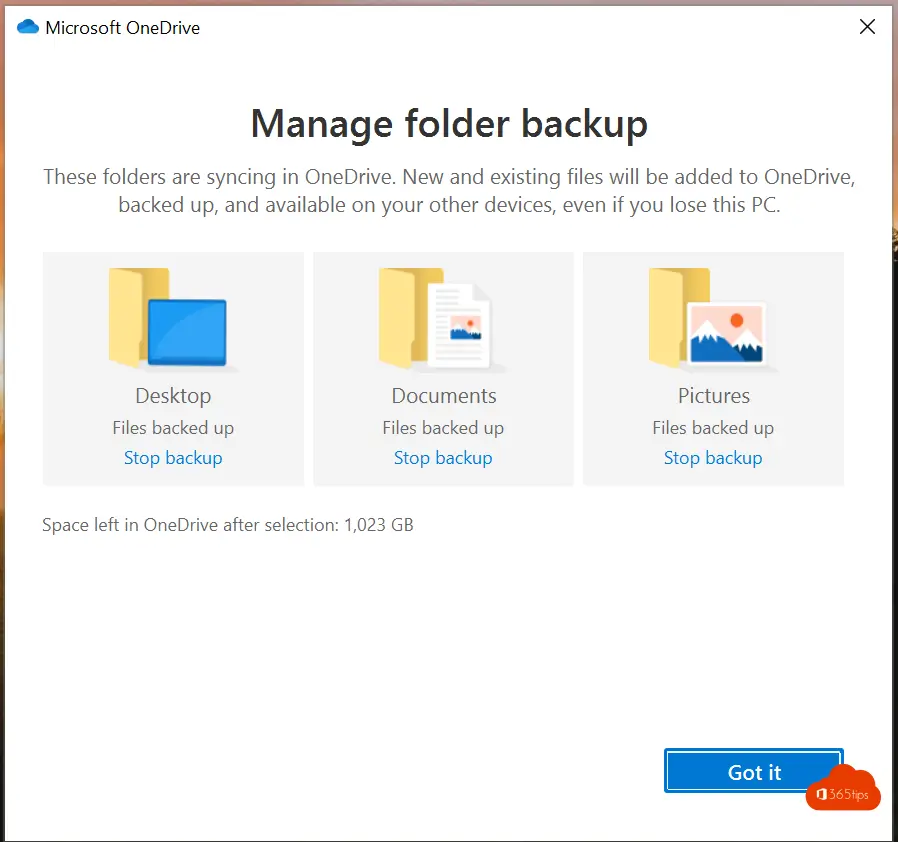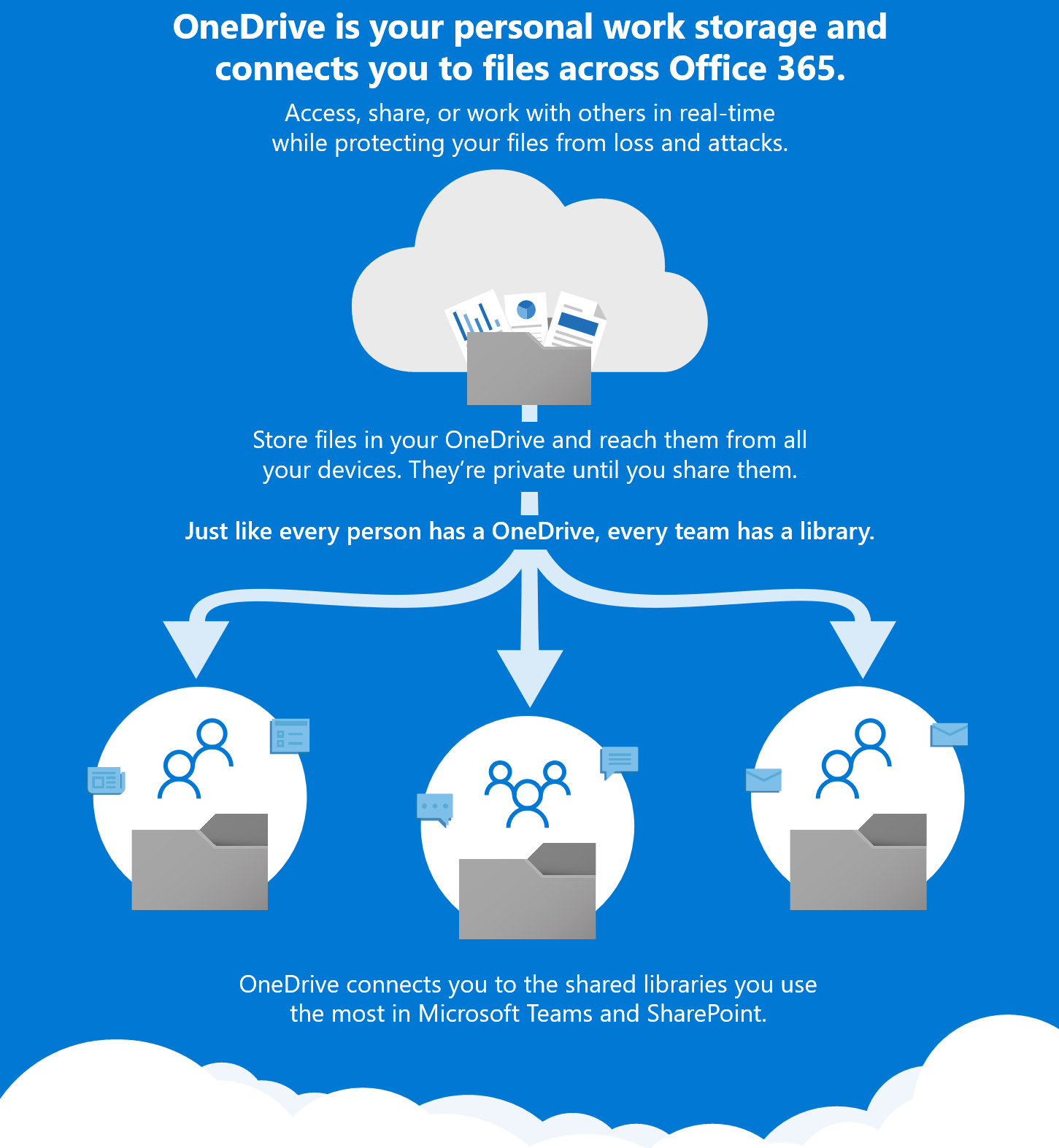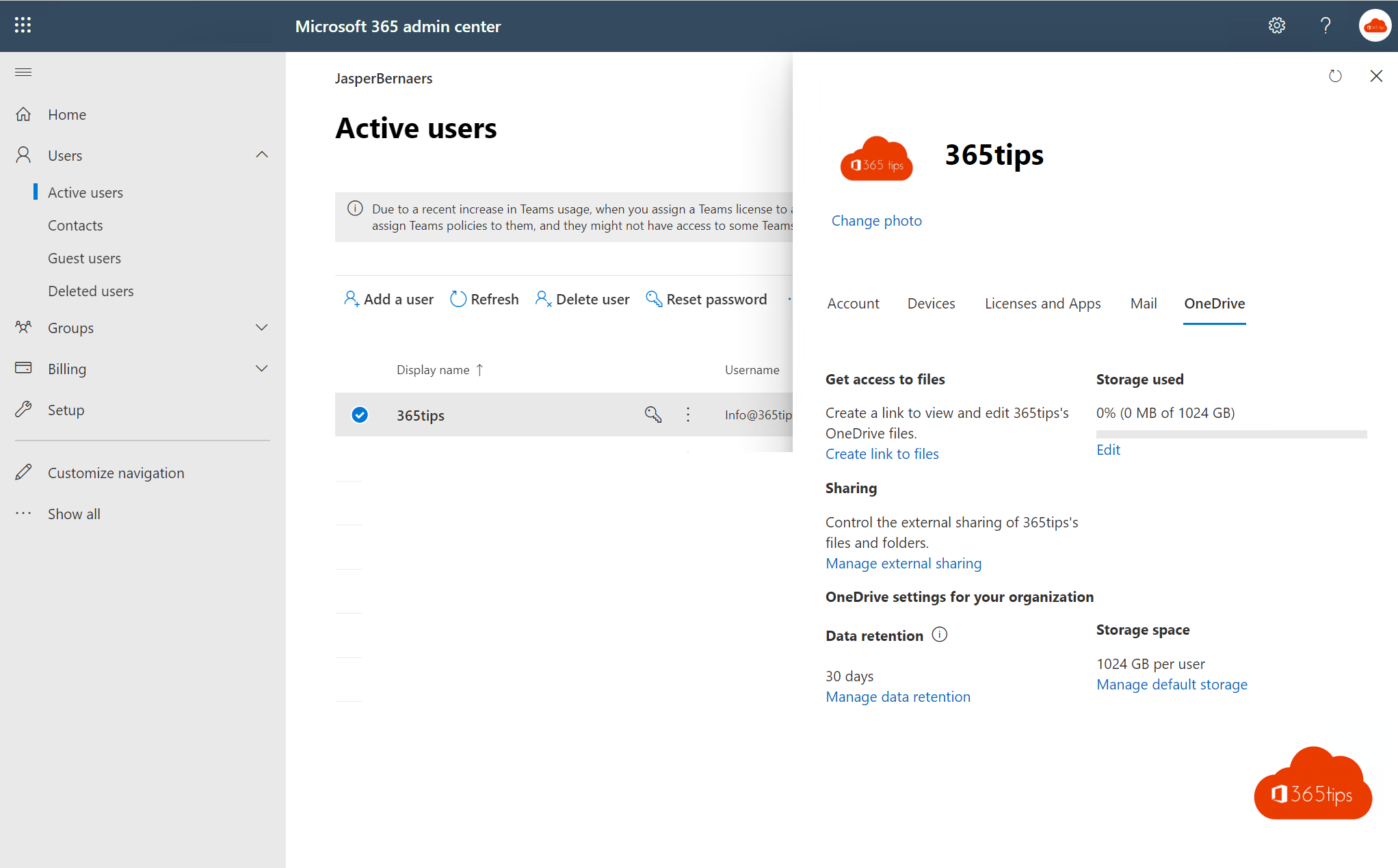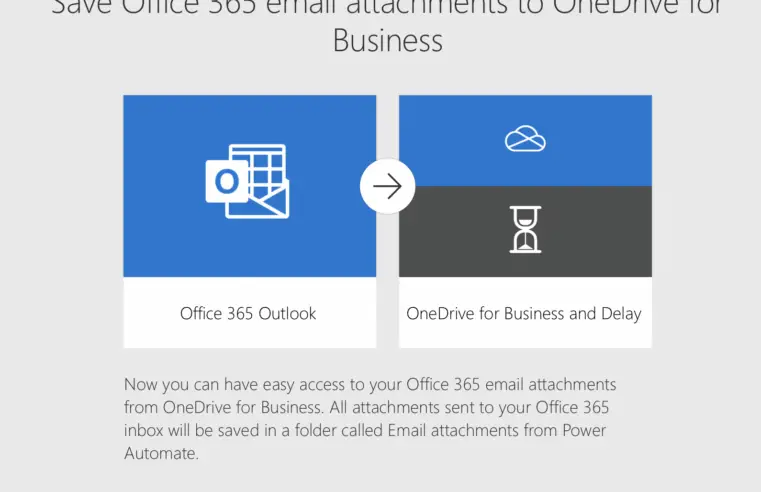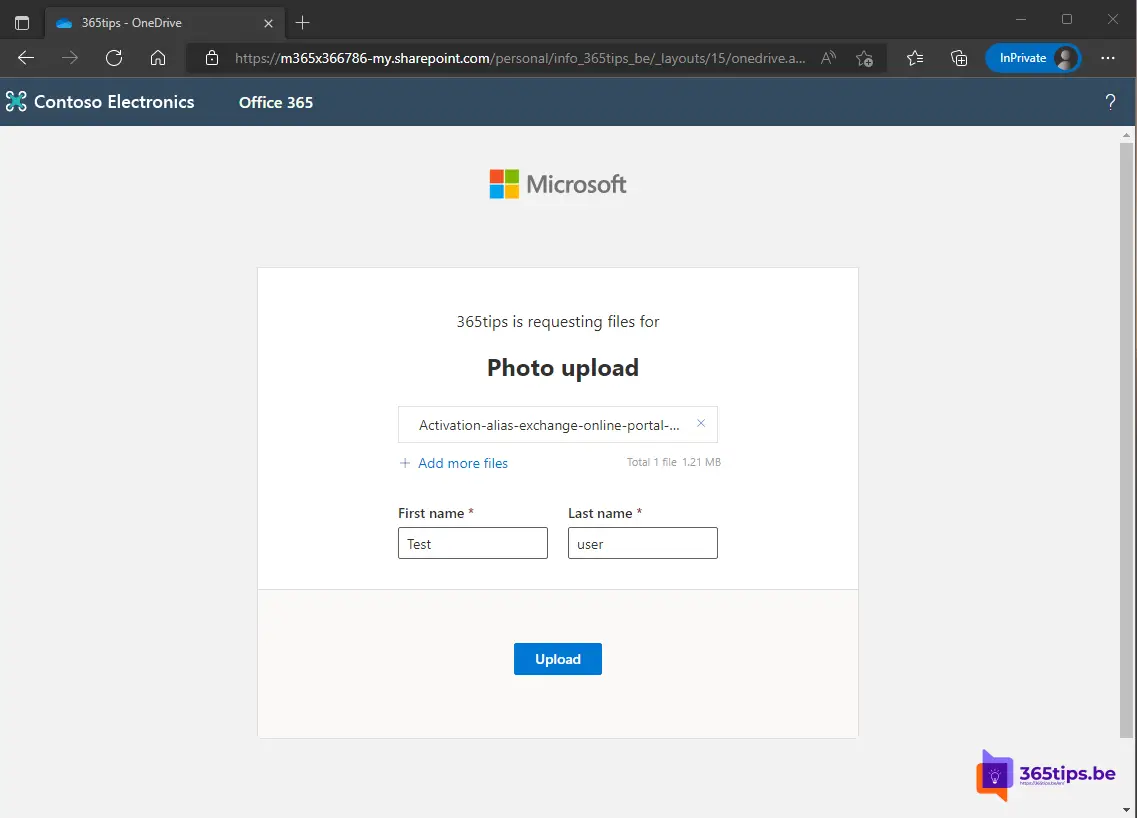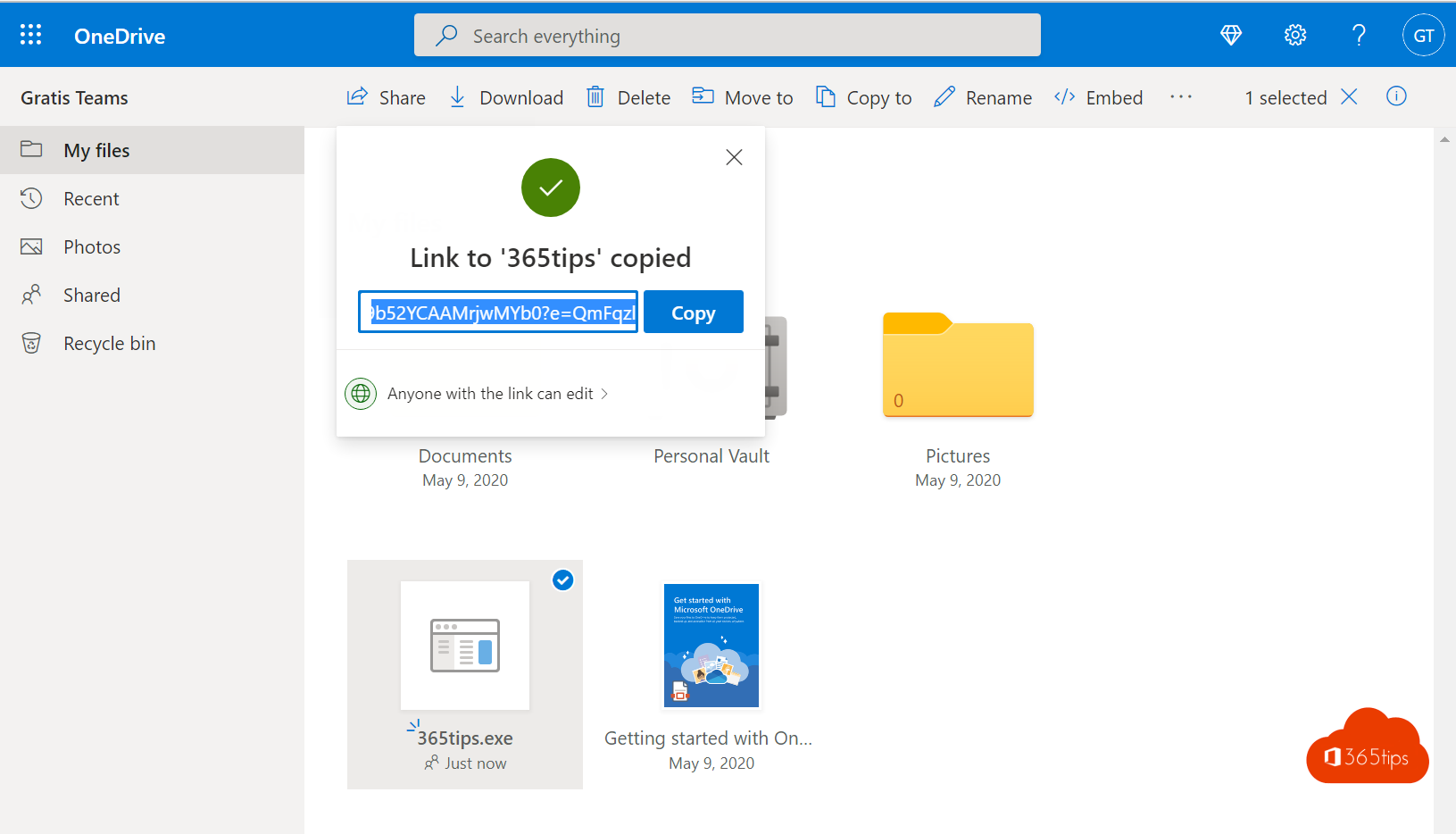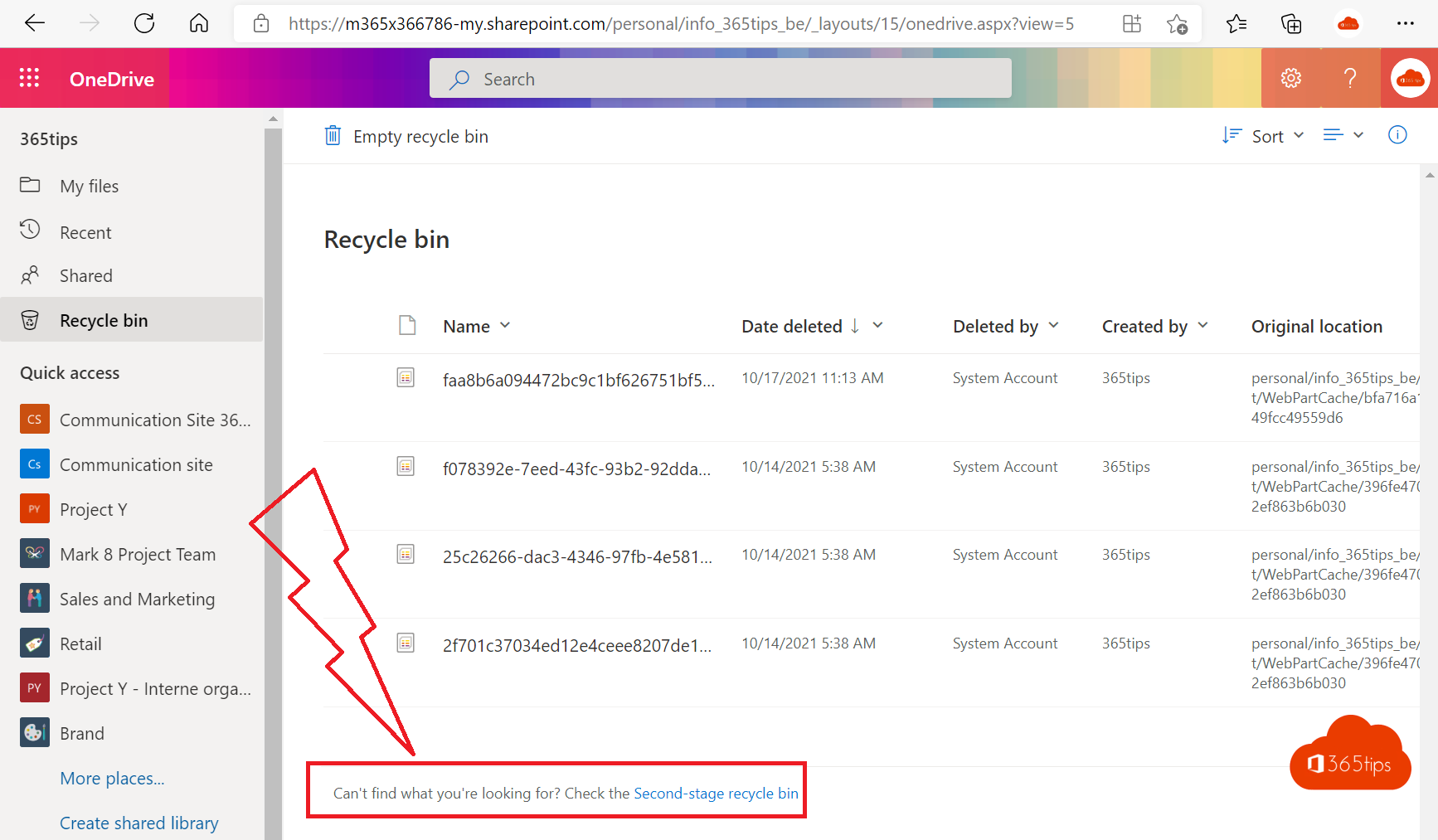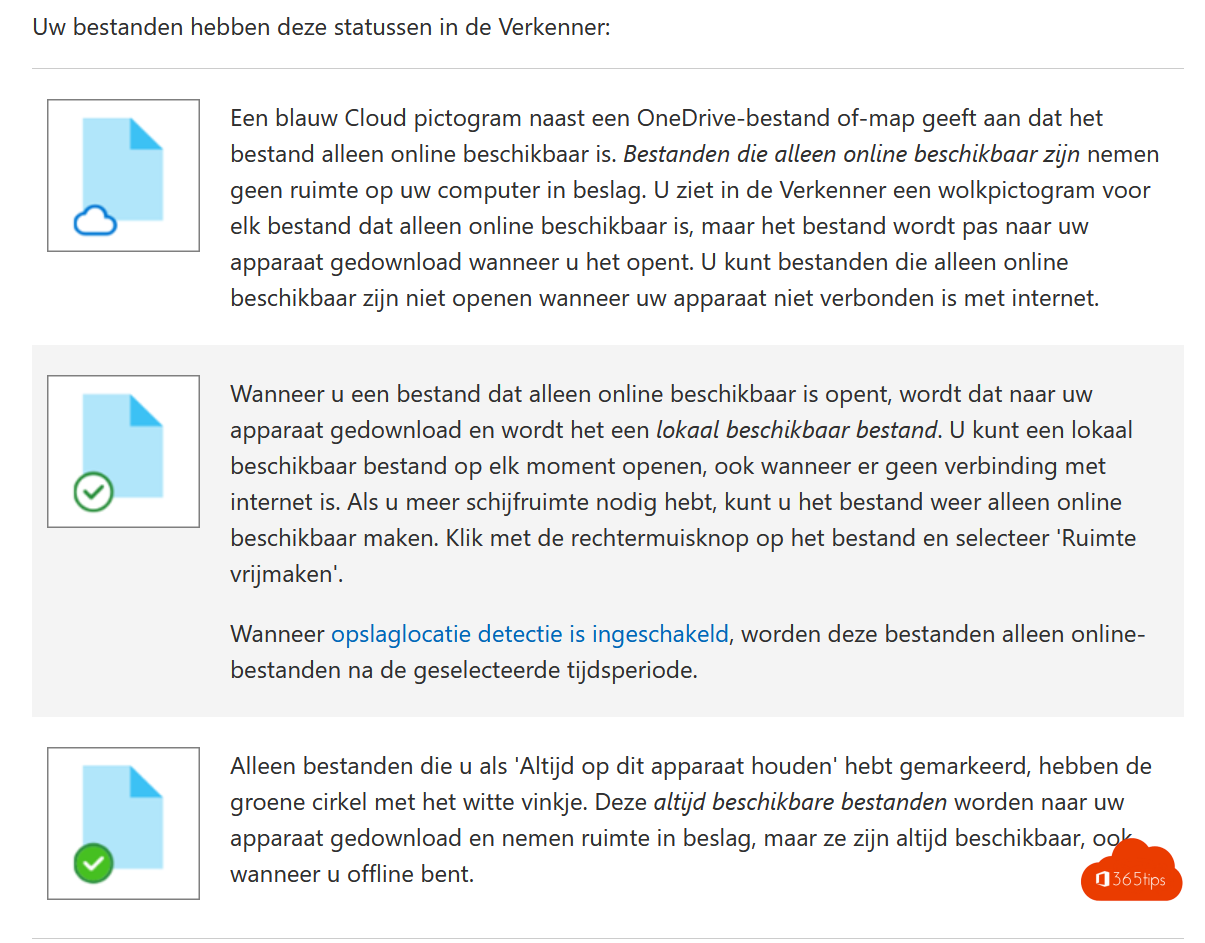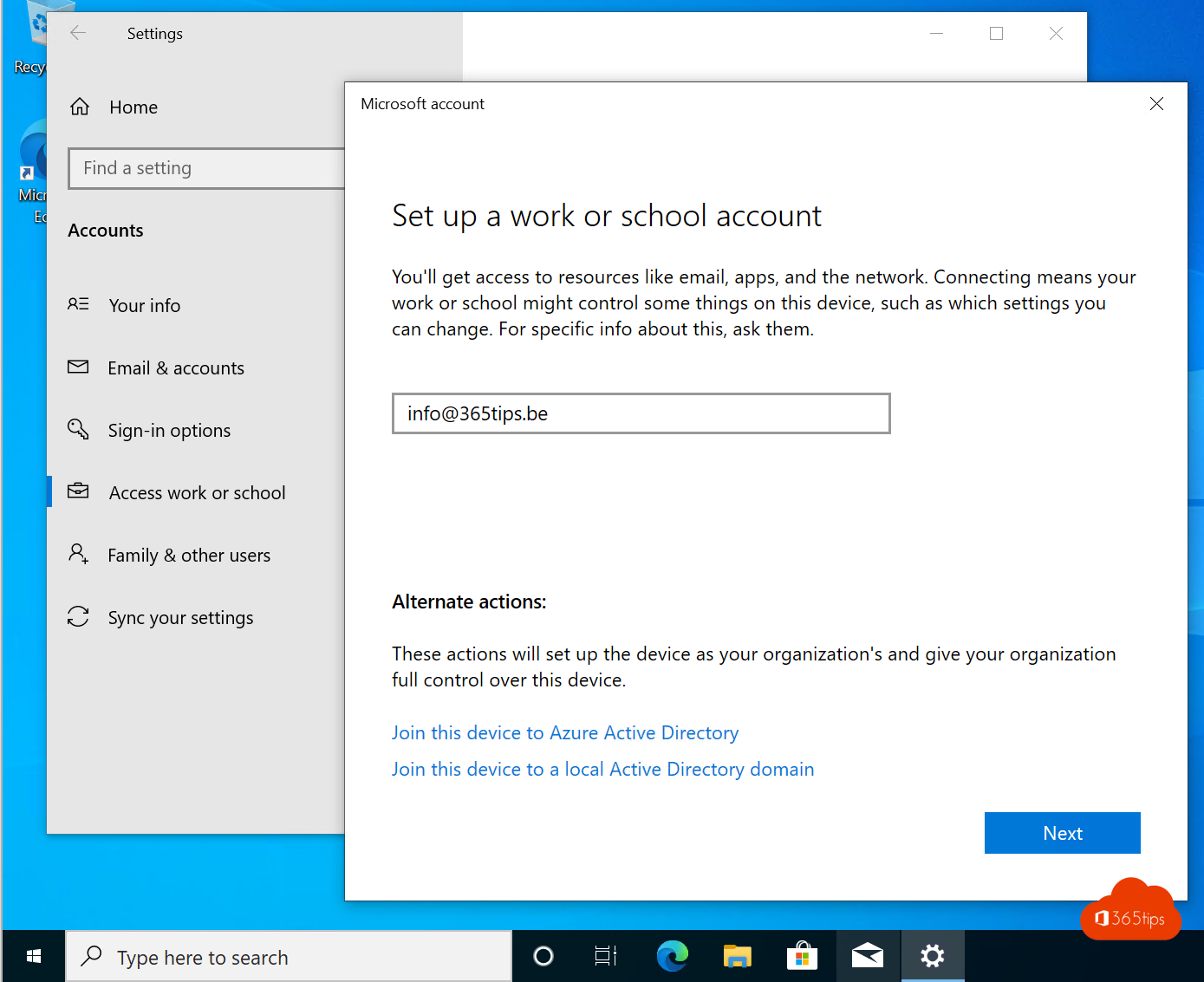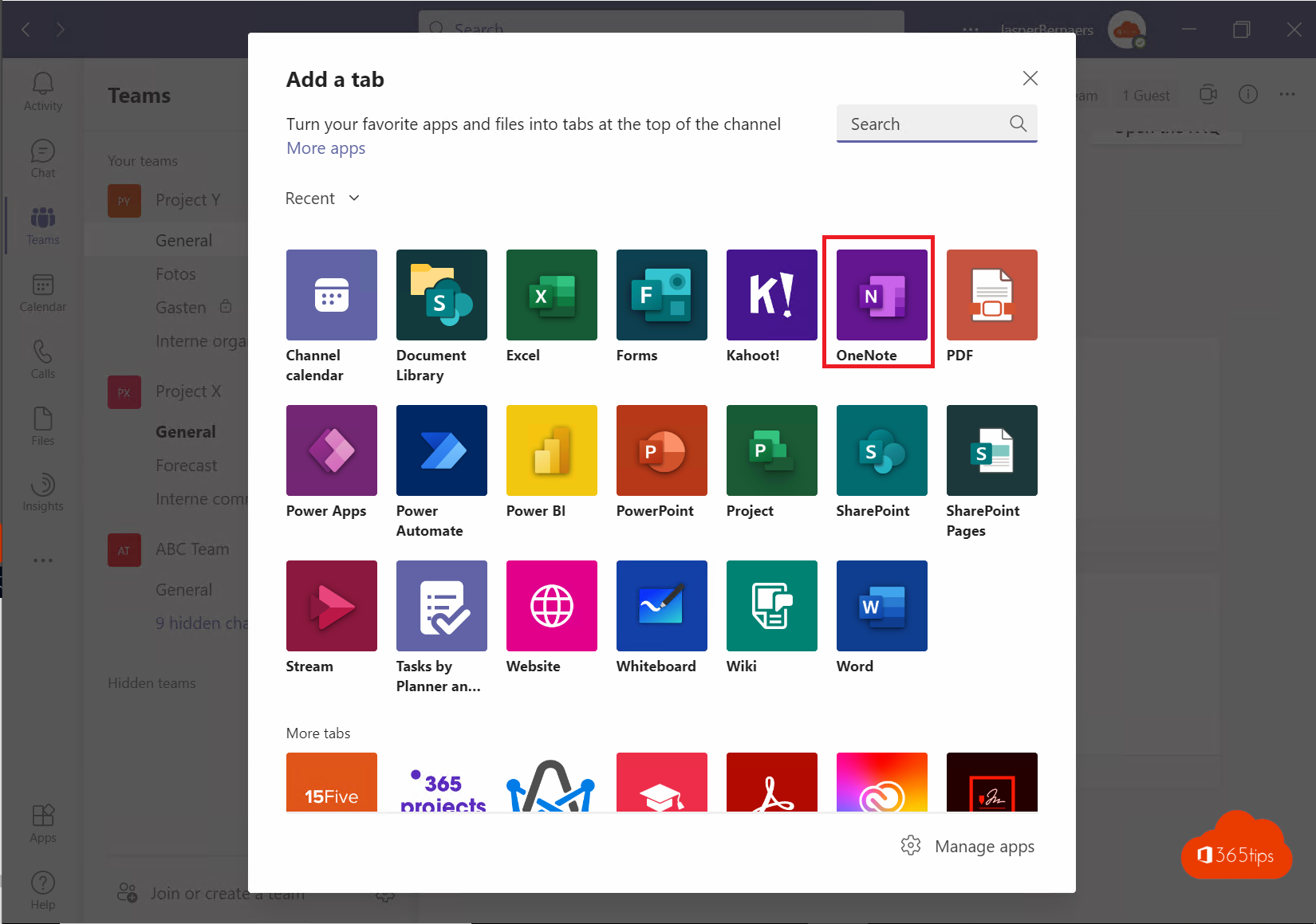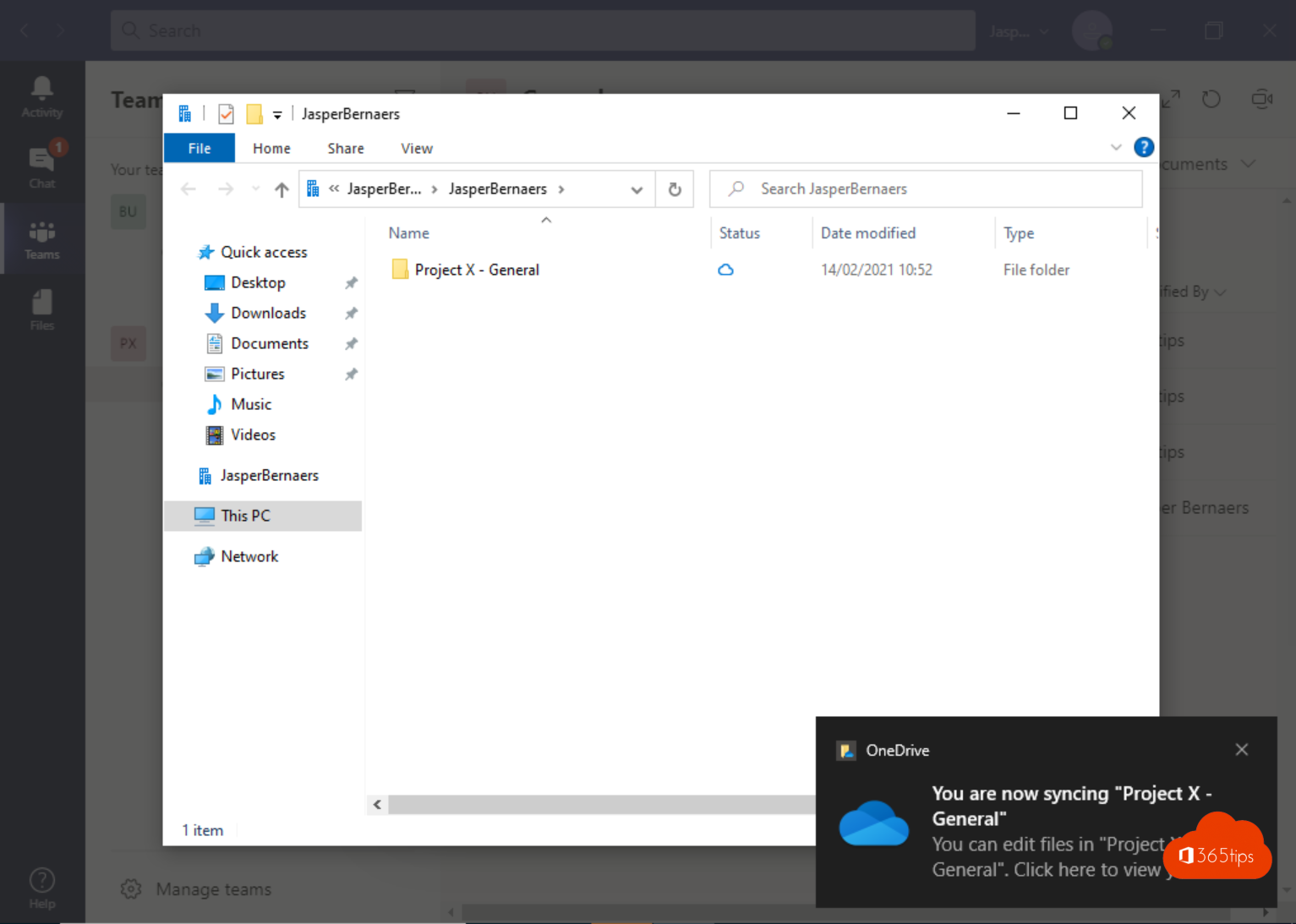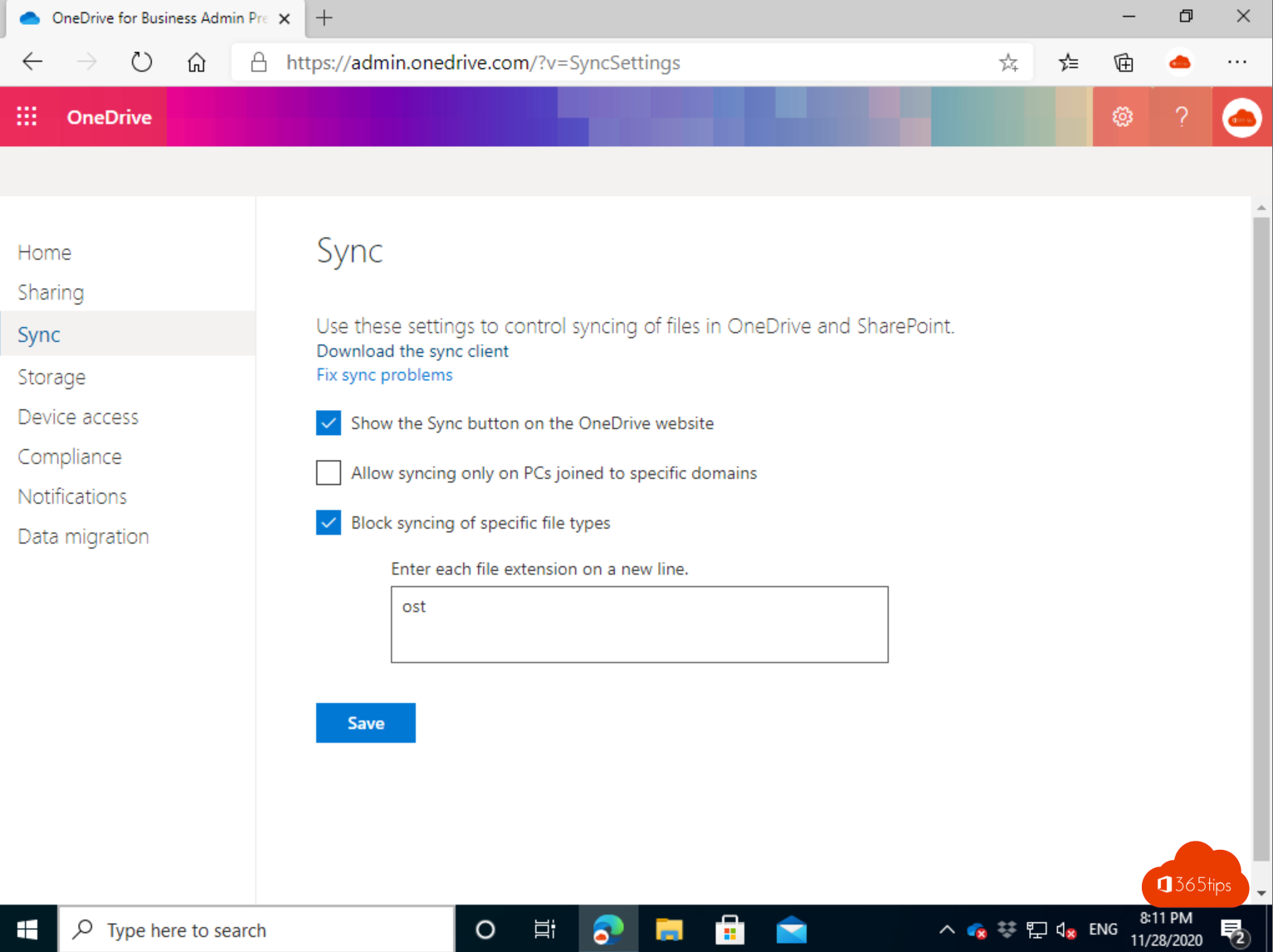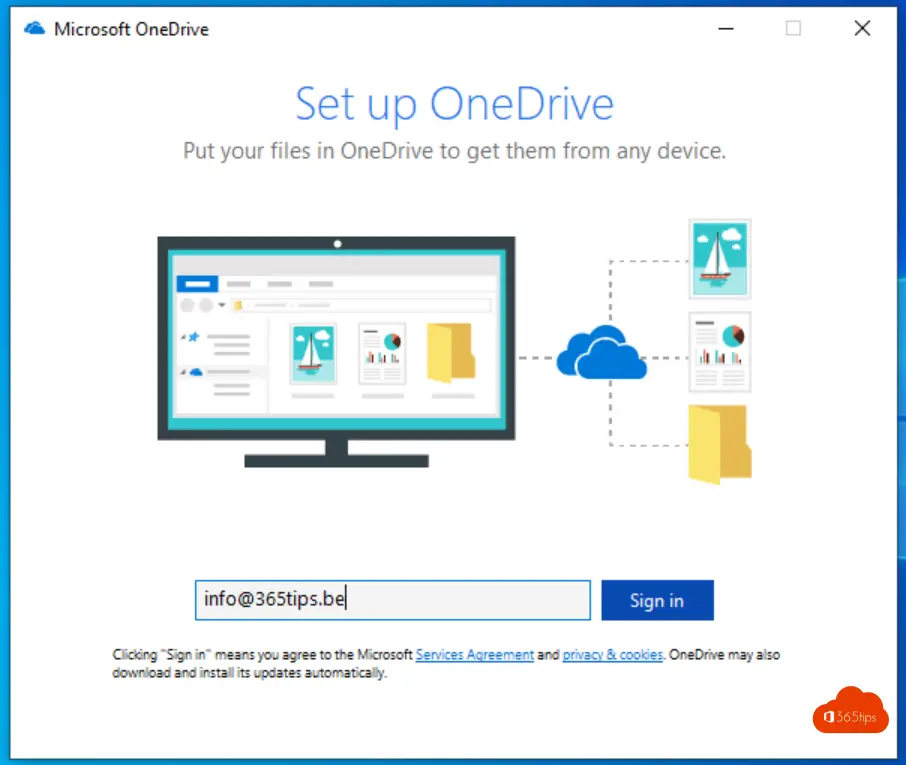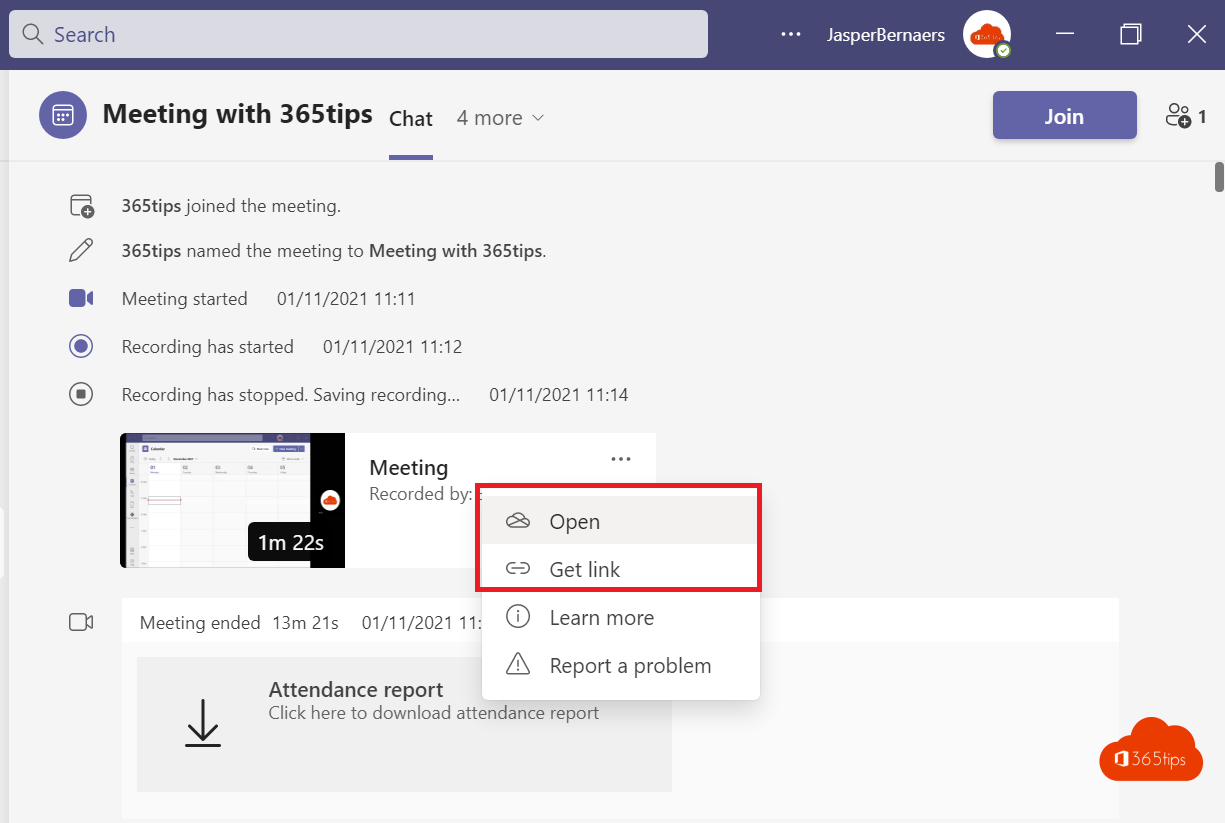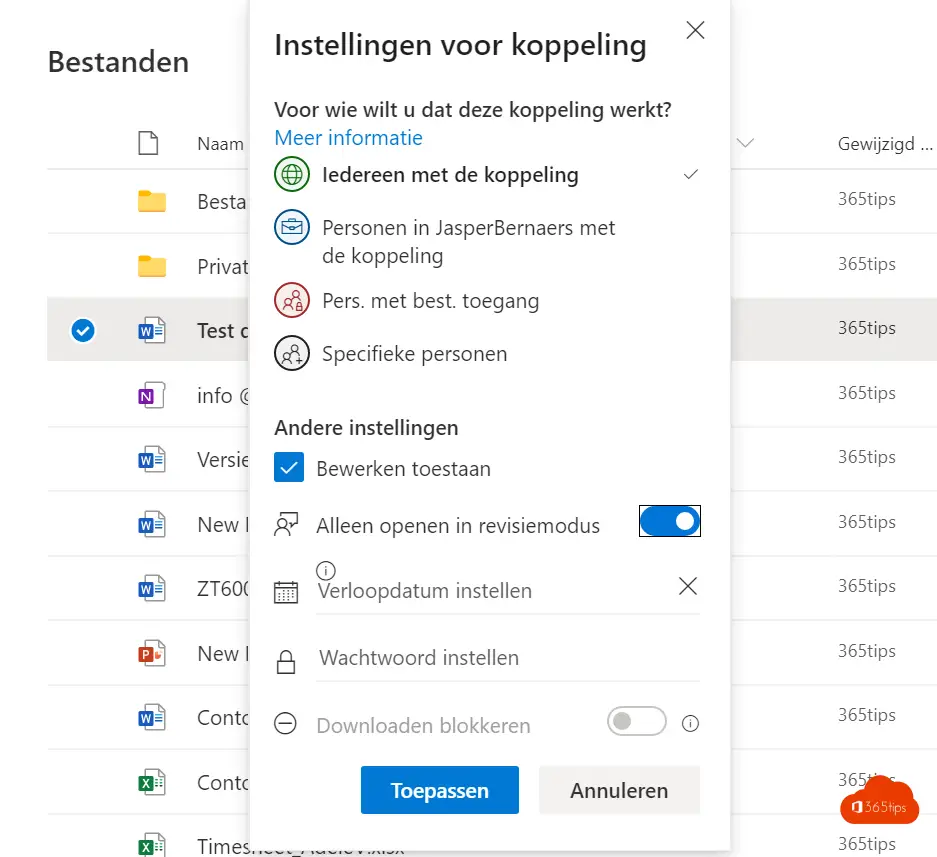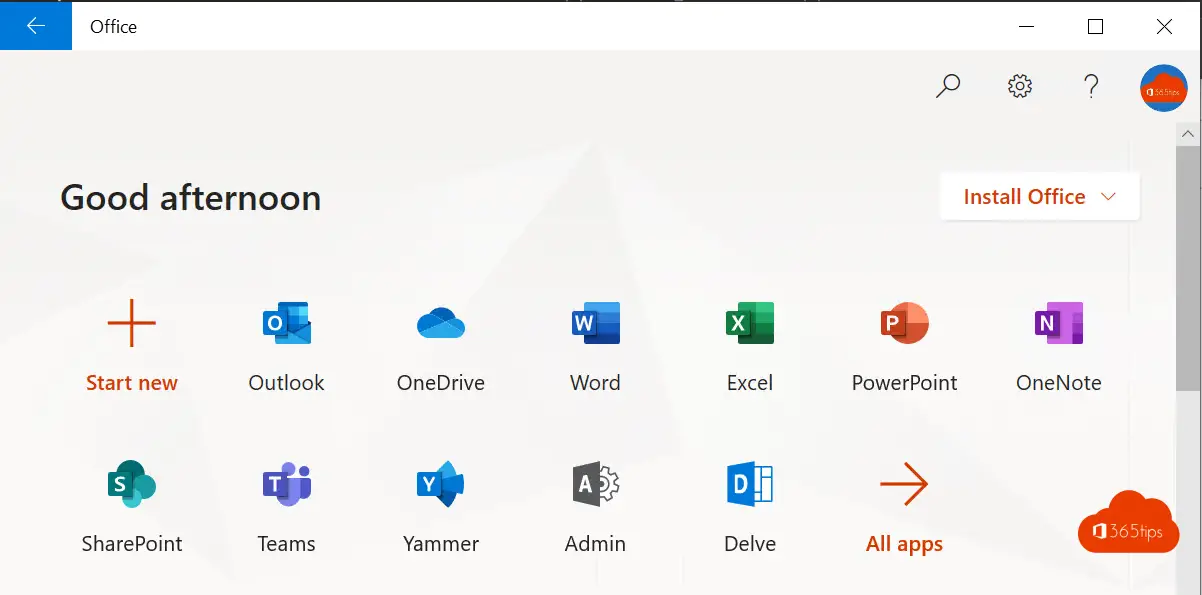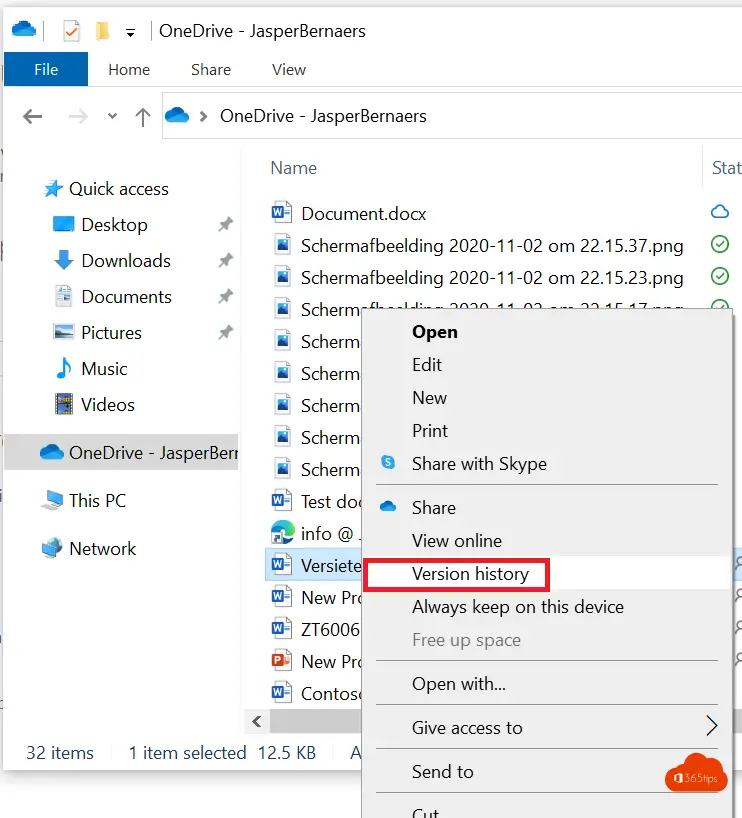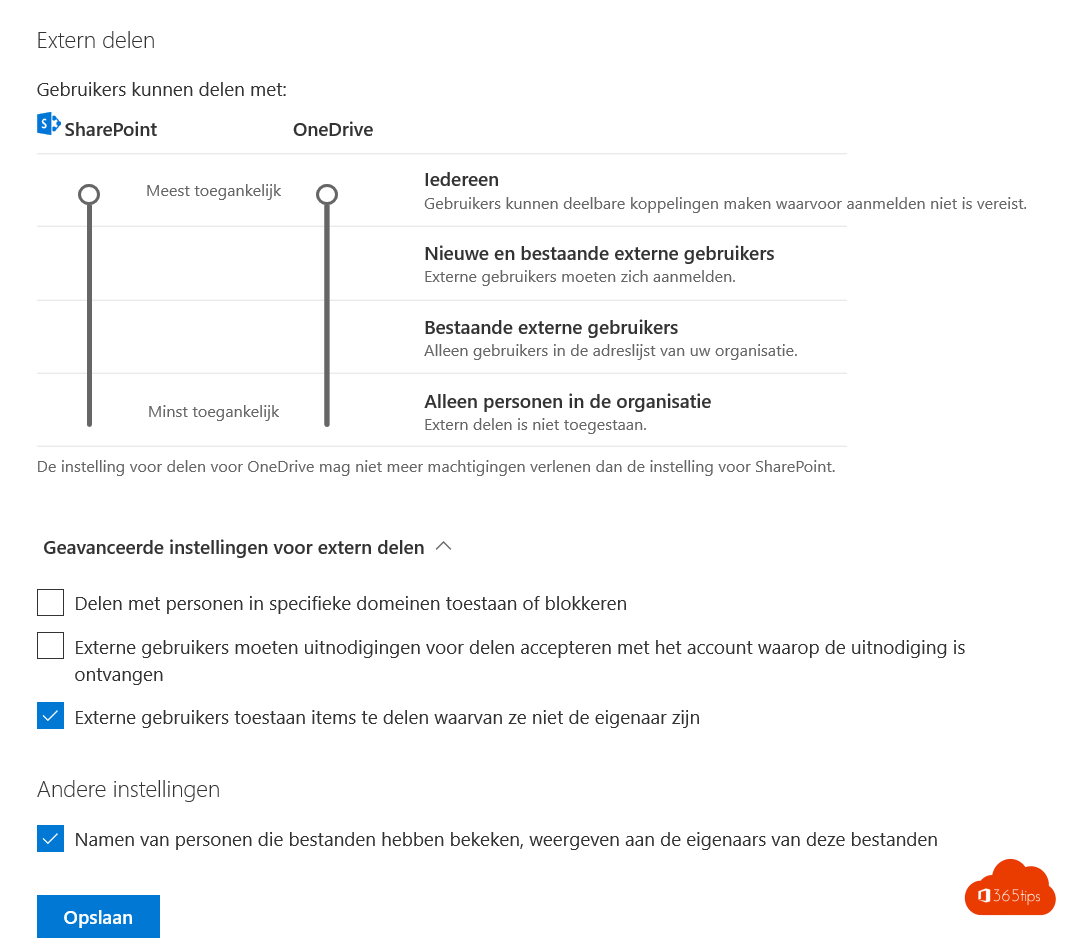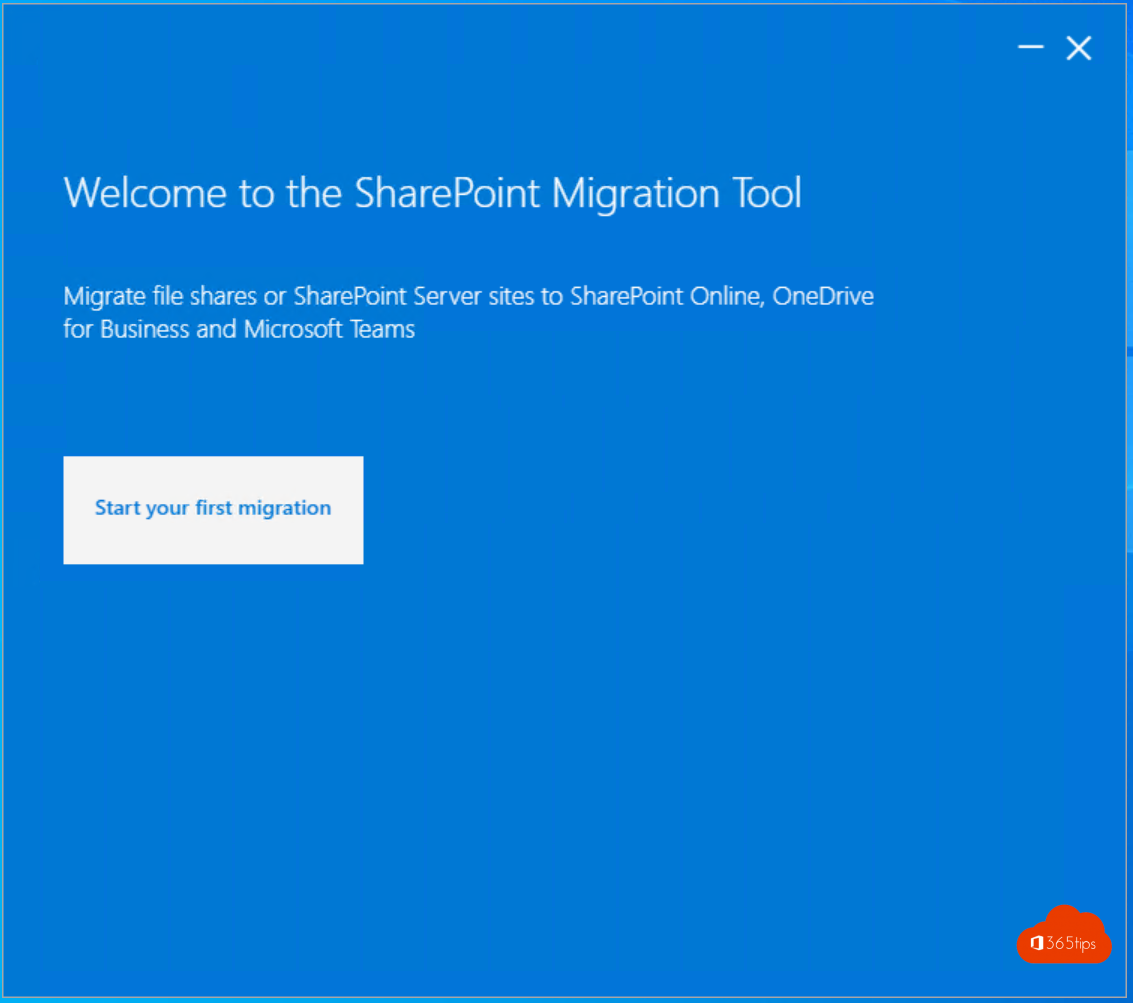Category: Microsoft OneDrive
OneDrive is a cloud solution from Microsoft known in 2 flavors: OneDrive for business and OneDrive for consumers.
OneDrive for Business is a cloud storage and file hosting service that is part of the Microsoft Office 365 suite of applications. It allows users to store and access their files from any location and on any device, and to share files with others. OneDrive for Business is designed for business users, with features such as collaboration tools, version history and access controls that allow users to securely manage and share their files.
Examples: Versioning files, always online, Automatically upload your photos, Sync on demand, Easily share files, recover deleted files, filerequest, automatically backup your desktop and documents, automatically save emails in OneDrive.
💾 How to automatically backup your desktop, documents an images with OneDrive for business?
Making regular backups of essential files such as documents and images is crucial, but not everyone has the time to do it manually. Therefore, using
Read more🔗 These are the 8 ways to share files in Microsoft Office 365 and Teams
Microsoft provides several methods for sharing files and documents within Office 365, which is very useful for exchanging information with colleagues, external contacts, friends and business
Read moreThis is the next generation of OneDrive for Business within Microsoft 365
Imagine a world where all your digital dreams come true, where your files are always at your fingertips, and where you can collaborate on projects at the speed of
Read moreEfficient Office 365 Migration: Create Structure and Collaboration for Success
Efficient Office 365 Migration: Create Structure and Collaboration for Success A successful migration to Office 365 begins with a solid foundation, a solid capstone on which the entire organization can build.
Read more🧑🎤 How to change storage space for one OneDrive For Business user?
Storing files on an on-premises server used to be the only option for businesses. But today, the Cloud offers numerous benefits, including convenience, flexibility and cost savings. One of the
Read more📧 This is how you automatically save all your email attachments in OneDrive for Business
Why automatically save files to OneDrive for Business An average user spends up to 1.8 hours a day searching for documents within the organization to do their job. Attachment search
Read more📁 How to use file request in OneDrive for business to receive files?
Filerequest or file request is an option previously encountered in the consumer version of OneDrive, Dropbox or other platforms. Since 2020, OneDrive for Business now also has this option by default
Read more📁 How to securely share and send large files via OneDrive for Business?
Here's how to securely send large files up to 250 GigaByte (GB) Securely sending large files can be a tricky task, especially when those files are the size
Read moreHow to restore files up to 90 days after deletions in OneDrive for Business?
Restoring (restoring) deleted files or folders in OneDrive is an option Microsoft offers to everyone. This allows users to restore up to 90 days after files, photos,
Read moreHere are the 10 top reasons to use OneDrive for Business in Microsoft 365
Why use Onedrive? Here are the 10 main reasons to use OneDrive for Business or OnDrive for Business. 1. 1 TB Storage Store and share files with 1
Read more👩💻Voeg add your Office 365 work account to your home computer in 5 steps | Windows 10 & 11
There are several reasons why you should add your Microsoft 365 account to your Windows computer. Here are some of the main reasons: In summary, there are several reasons why it
Read moreHere's how to get started with OneNote in Microsoft 365!
OneNote is a digital notebook in which notes are automatically saved and synchronized to all devices as you work. You can use OneNote in your own Office 365 environment or your
Read moreSharing files between multiple Microsoft Tenants
If you are a guest or user of another teams environment (tenant) then you have come to the right place via this blog. Microsoft Teams, SharePoint and OneDrive gives the possibilities
Read moreBlock synchronization of specific file types (OST files)
You can prevent users from uploading specific file types when they sync their OneDrive files. OneDrive admin center Browse to https://admin.onedrive.com - hit Sync, and block the desired file extensions in this
Read moreSign up and get started OneDrive for Business - Quickstart
Sending large files can be done through OneDrive for business in an easy and smooth way. Sharing and using 1TB of volume is one of the most important reasons. Security
Read moreHow to automatically save recordings from a Microsoft Teams meeting
Since 2020, Microsoft Teams recordings are automatically saved in OneDrive for business. You could only activate this feature at Powershell using the instructions below. This new policy allows
Read moreHow can you share a OneDrive document in revision mode?
When you share a document from SharePoint or OneDrive, you can set it to highlight adjustments. This is a useful feature to ensure that you can easily
Read moreIntroducing new OneDrive features for better collaboration
To better support remote collaboration well, Microsoft announced these features yesterday! In this blog, you can read about the high-level changes coming in advance. Favorites
Read moreHow to restore files with version history SharePoint & Onedrive?
The version history or version history of Microsoft Teams, OneDrive and SharePoint allows you to easily restore a previous version of a document. This feature can be enabled by the administrator
Read moreHere's how to set up a good governance for OneDrive for business
OneDrive for Business is a cloud solution from Microsoft for storing all your files. In this article, we've already given you 10 reasons why you should start
Read moreThis is how to migrate with the SharePoint migration tool
Has your organization switched to Office 365 and would you like to migrate your documents to OneDrive? Then follow the instructions below! Why it's best to use the SharePoint Migration tool for personal
Read more