How to restore deleted emails in Exchange Online in Microsoft 365
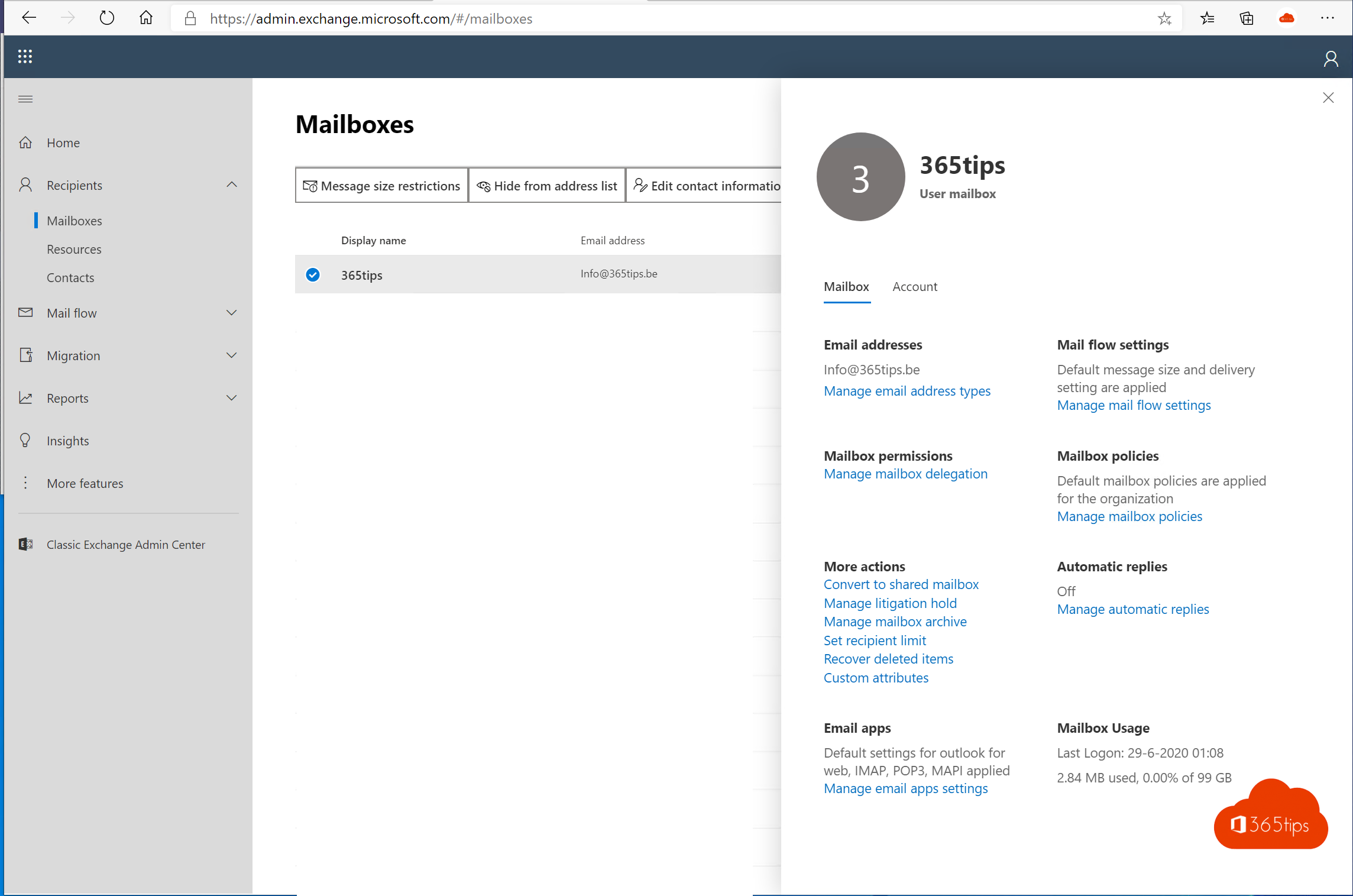
With the introduction of the cloud era, the Exchange Online Admin Center (EAC) was one of the first applications Microsoft brought with it to Office 365. As an essential part of the new digital landscape, EAC has continually enjoyed the attention of both users and developers. However, realizing the full potential of EAC in the cloud has taken some time. So at the Ignite 209 conference, Microsoft announced with great anticipation that they are in the process of developing an entirely new version of EAC.
Meanwhile, the first preview-version of this revamped EAC has been made available to users. Although it still has a 'preview' status, it provides a preview of what the new version of the EAC will bring. This preliminary version can be accessed from the old EAC, or directly through a link that has been made available.
It is important to note that since this is a preview version, not all features available in the old EAC have already been ported to the new one. It is a normal aspect of software development that there is some overlap and delay in functionality between the old and new versions. Also, there may still be some bugs or imperfections, especially in the newest features that are still under development.
For a complete listing of all Microsoft services URLs, including the link to the preview-version of the new EAC, you can go go here . This provides a handy resource for anyone who wants to keep abreast of the latest developments in Microsoft's cloud services.
The new EAC portal can be found here
You can access this at: https://admin.exchange.microsoft.com/
What do the new settings look like in Exchange Online ?
Like the other renewed portals, the design has improved and there are more possible ones that no longer need to be activated via PowerShell.

Easier recovery of deleted items for IT Admins
You as an IT Administrator can easily recover emails deleted from deleted items.
Select an e-mail and select recover.

Adjust mailbox size restrictions
Through these settings, you can allow specific mailboxes to send large files.
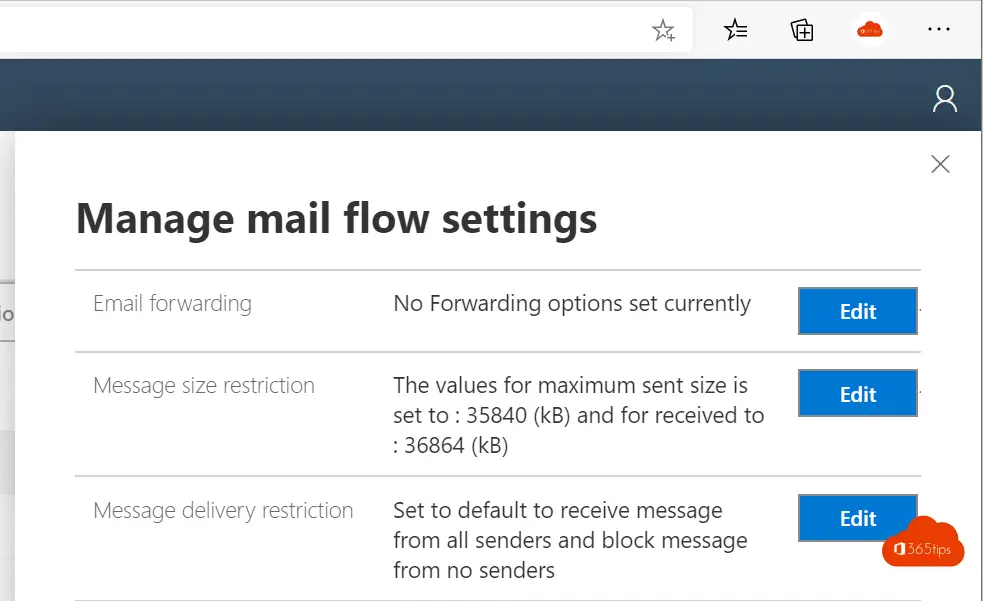
Other Exchange blogs?
Set up Out of office on a Office 365 Shared Mailbox
Recover deleted Exchange emails - New Exchange Portal
Set up forwarding in Office 365 | Email forwarding
Remove Azure AD Connect and make all objects cloud managed
Automatically save sent items to your shared mailbox
Add an email alias in Office 365, Exchange or Active-Directory
