📘 Tutorial: How to create your own Microsoft Office 365 tenant ?
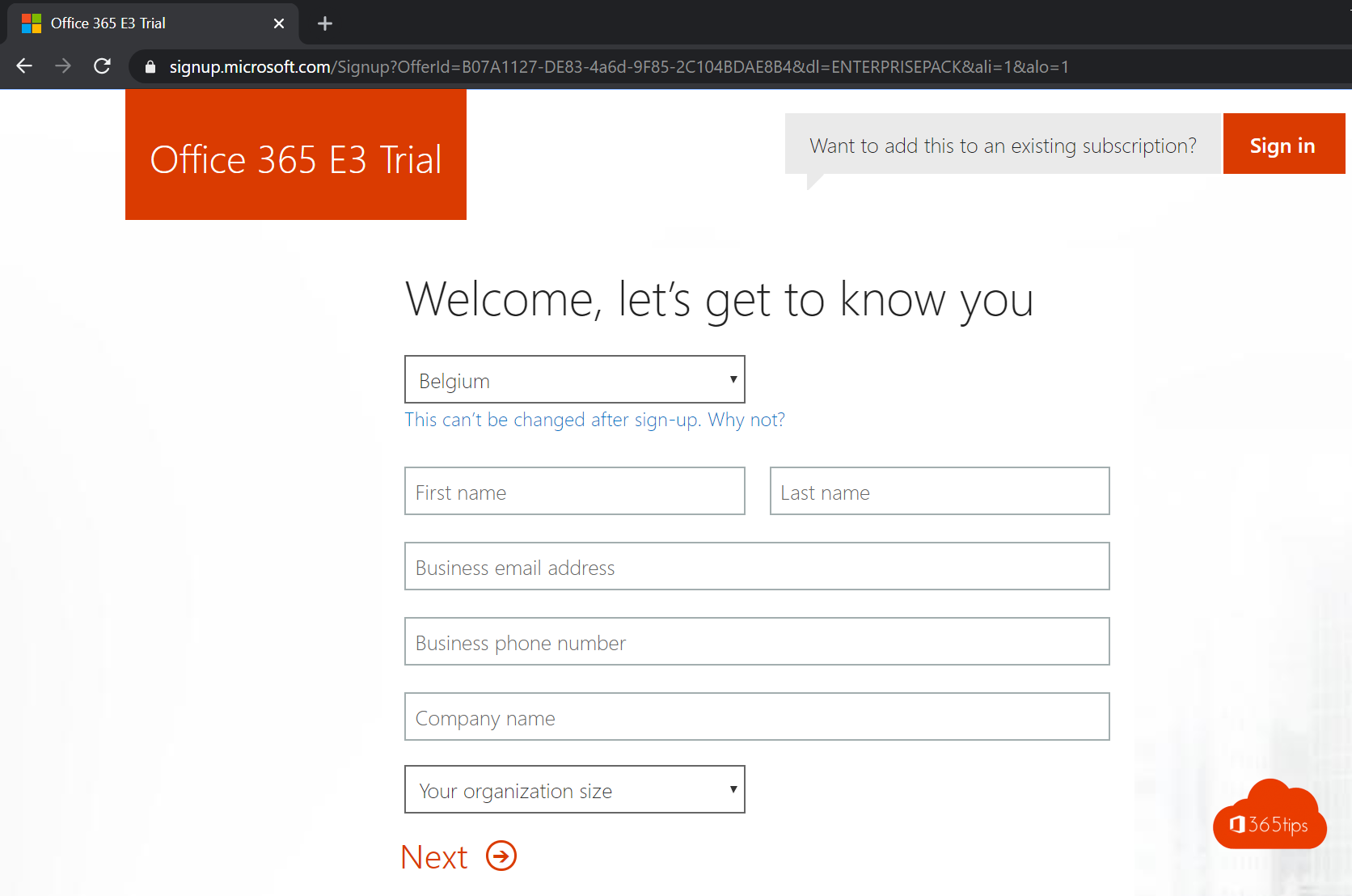
What is a Office 365 tenant ?
A Office 365 tenant refers to a separate, customer-specific environment within the Office 365 ecosystem. It serves as an umbrella entity for an organization that has subscribed to Office 365 services, and includes all relevant data and configuration settings for the customer.
This tenant is typically associated with a unique domain name. All users and services within the tenant are associated with this domain. For example, if a company registers for Office 365 with the domain "example.com," their tenant may be associated with this domain, and all users will have e-mail addresses ending in "@example.com." One tenant can use multiple domain names.
Tenants in Office 365 are crucial because they allow organizations to manage and customize their Office 365 environment. Customers can use their tenant to configure settings, manage users and groups, and access various Office 365 services such as Exchange Online, SharePoint Online and Teams.
In short, a Office 365-tenant acts as a logical container for a customer's Office 365 environment and provides the means to manage and customize that environment.
What is a Microsoft Office 365 Of Azure tenant
A Office 365, Microsoft 365 or Azure tenant is essentially the same regardless of the specific service you use within the Microsoft ecosystem.
When an organization signs up for Microsoft services, Microsoft creates a unique tenant for that organization. This tenant is strictly isolated, meaning that only authorized users of the organization have access, a concept known as 'tenant isolation.
An important feature of a tenant is the ability to add your own mail domain. However, this domain can only be associated with one tenant at a time. Therefore, it is advisable to be careful when experimenting with the tenant, especially with respect to the organization domain.
Each tenant has a unique tenant-name in the form of 'organization.onmicrosoft.com'. This specific name, once chosen and set during the creation of the tenant, cannot be changed.
Although the tenant name often remains invisible to users, it is still important to choose a user-friendly name. This is because the URL of the tenant may occasionally be copied and used between different environments. The focus should be on convenience for users, even if the name itself is not particularly eye-catching or "pretty.
How to create your own commercial tenant
To start a Office 365 E3 trial or education tenant follow these steps:
- Visit https://signup.microsoft.com for the Office 365 E3 trial or https://go.microsoft.com/fwlink/p/?LinkID=787538 for an education tenant.
- Fill in your information on the website and click "Next.
- In your newly created testtenant, add a Office 365 E3 license. This is your starting point, but you can always try other licenses later via the trial option.
These steps will guide you through the process of creating a testtenant with the desired license, allowing you to explore and test various features and capabilities of Microsoft 365.
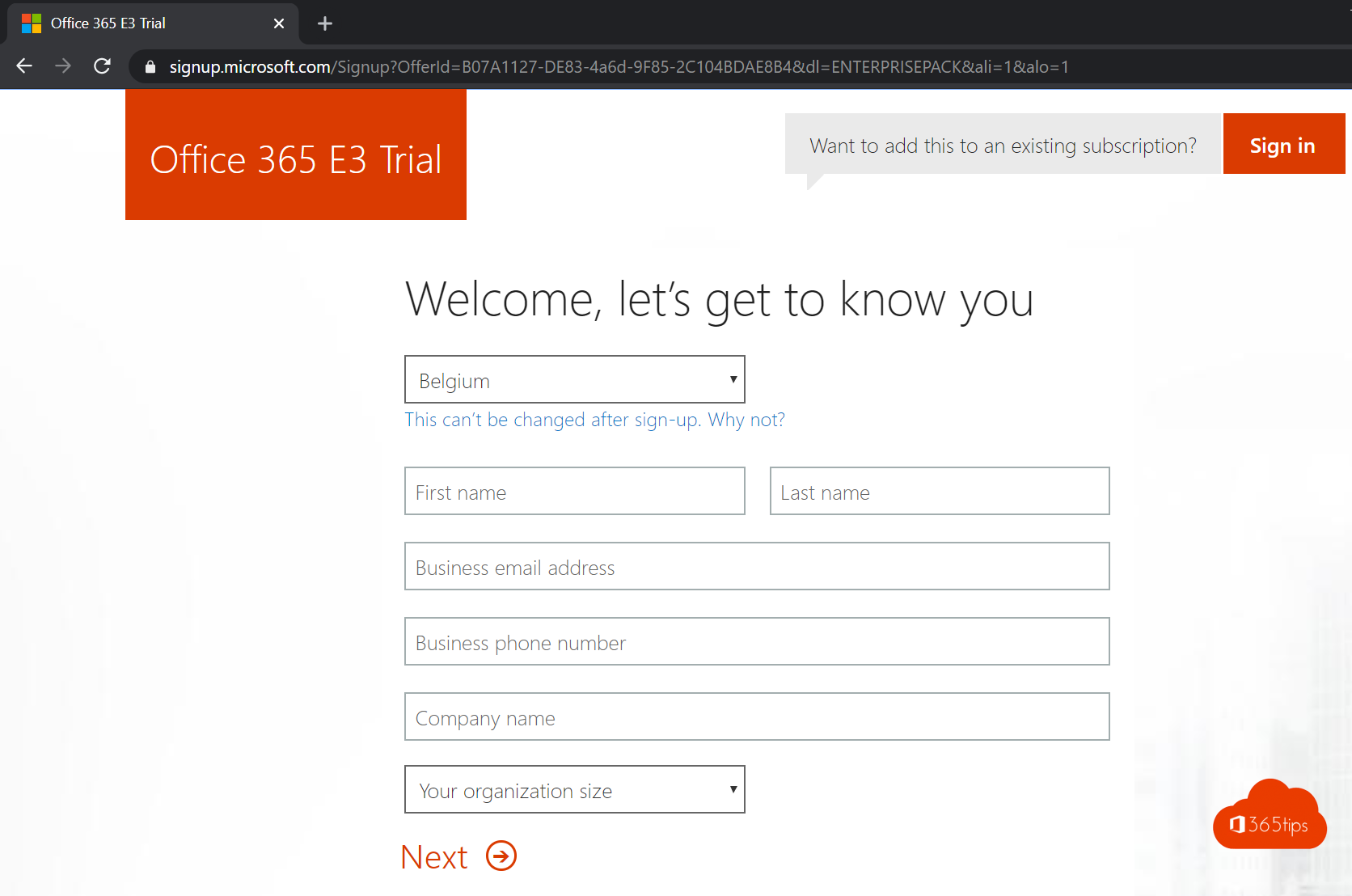
After you enter your basic information, word you will be taken to the next step in the registration wizard. Here you have to enter your cell phone number. After entering your number, you will receive an SMS with a verification code. Enter this code at the appropriate place in the wizard to continue the process and complete your registration. This is a standard account verification procedure to ensure the security of your data.
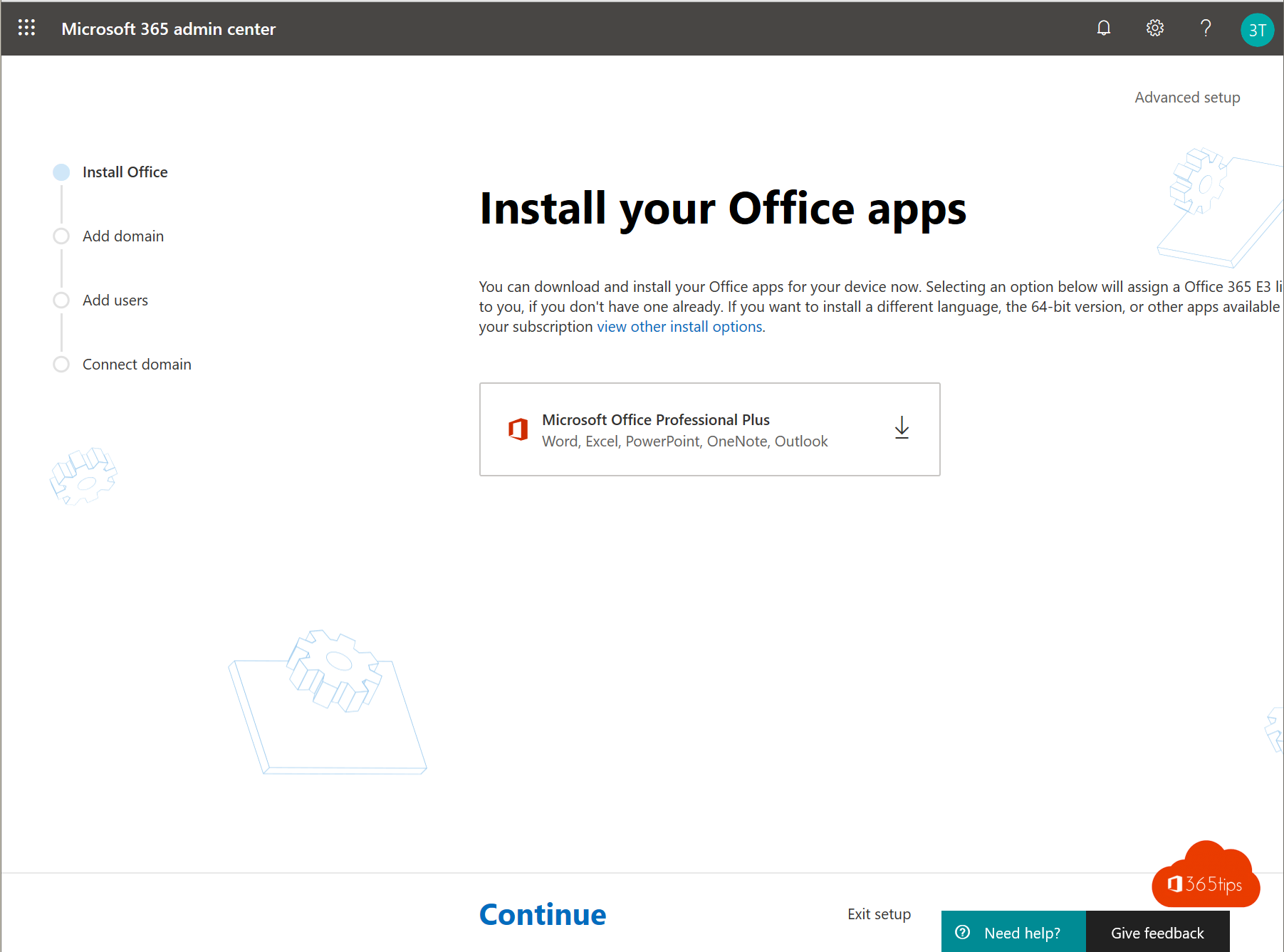
Create an education Microsoft 365 tenant
To create an education tenant , which comes standard with free A1 licenses and is ideal for student collaboration, follow these steps:
- Go to https://go.microsoft.com/fwlink/p/?LinkID=787538 to create an education tenant.
- Enter your information on the website. This usually includes basic information such as your name, e-mail address, and possibly other organizational details.
- Click "Next" to continue with the process.
These steps will walk you through the process of creating an education tenant , allowing you to get started immediately with collaboration within an education environment. For a more detailed guide, such as a quick start for education environments, you can also consult the resource you mentioned.

After you have entered your basic details for setting up a Office 365 Education tenant, proceed as follows:
- Enter cell phone number: In the next step of the wizard, you will be asked to enter your cell phone number. This is a standard procedure for security and verification of your account.
- SMS verification: After you enter your cell phone number, you will receive an SMS with a verification code. Enter this code in the wizard to complete your registration process.
After these steps, you are ready to get started with Office 365 Education. This gives you access to the tools and services designed specifically for educational purposes, and allows you to get started immediately with collaboration and communication within an educational environment. Welcome to Office 365 Education!



Getting your DNS settings right is the next step. you can do that through this blog.
Activating a demo license in Microsoft 365
To obtain a trial license for Office 365 , follow the next step:
- Go to the Admin Portal: Visit https://admin.microsoft.com. This is the central admin portal where you can perform various administrative tasks, including purchasing trial licenses.
Once logged into the admin portal, you can navigate to the license management or subscriptions section to select and activate a trial version of your desired Office 365 license. This allows you to try out the features and capabilities of Office 365 without immediate financial commitment.
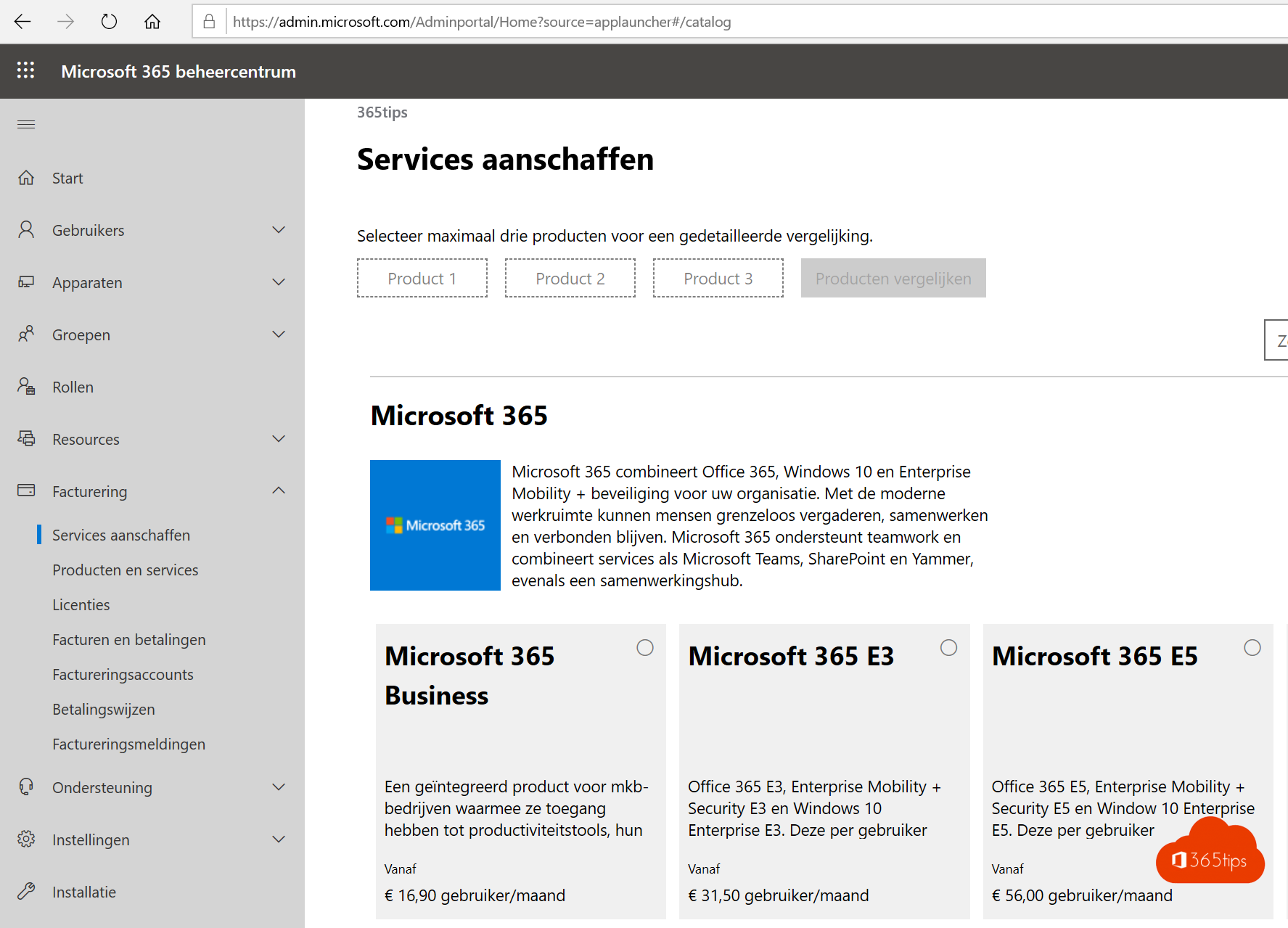
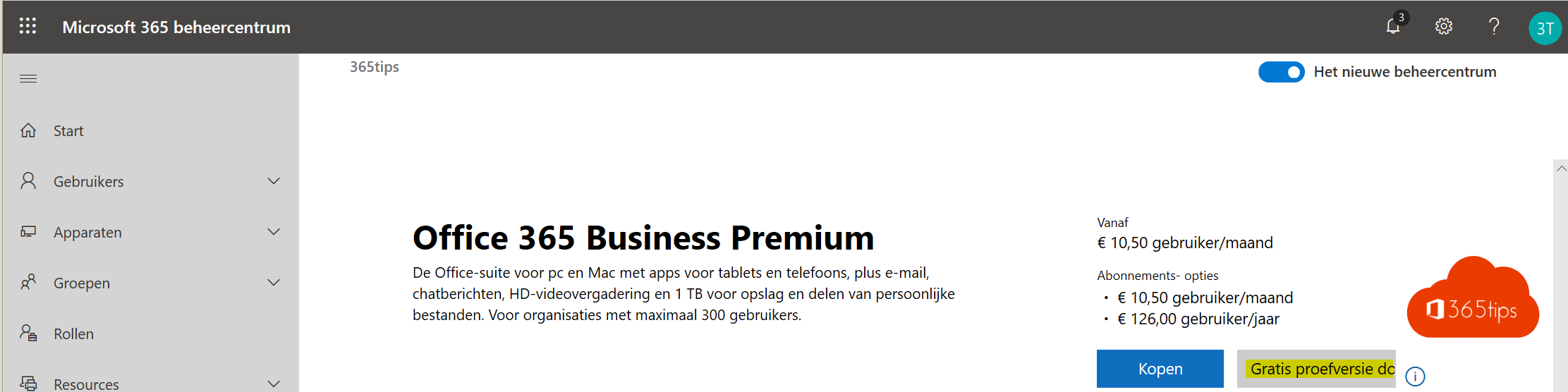
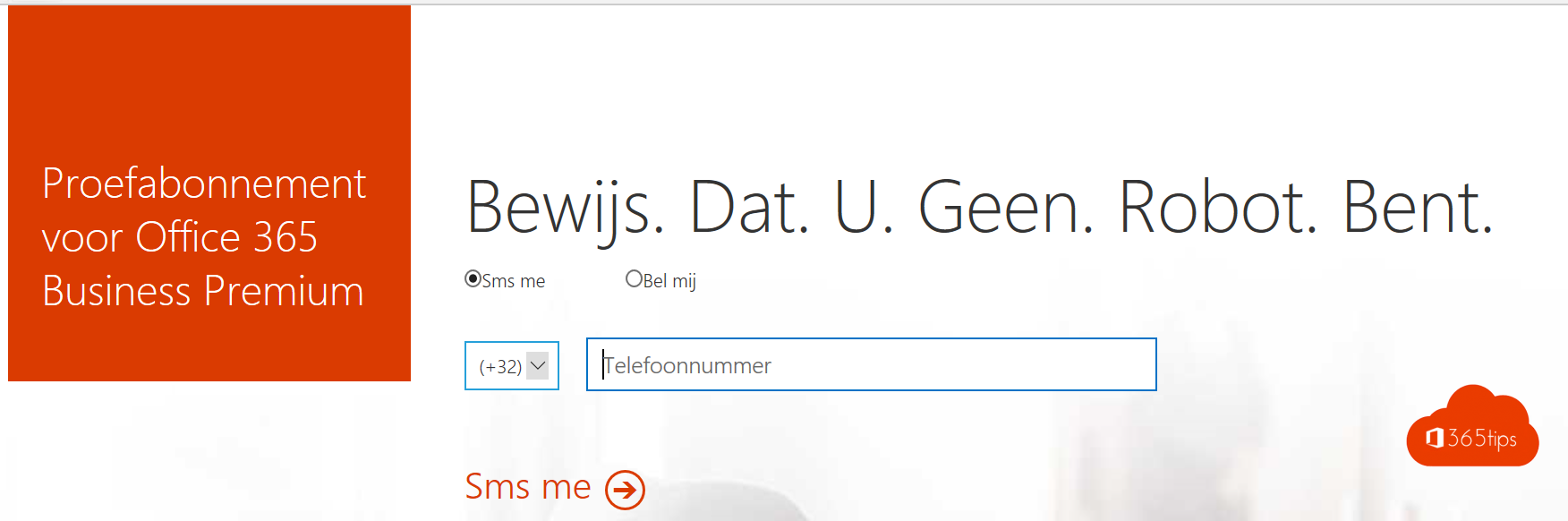
Click Begin to start your free trial.
Next, add a license to the user
This can be done through the Office 365 portal for a single user or in Azure for multiple users through Azure AD groups
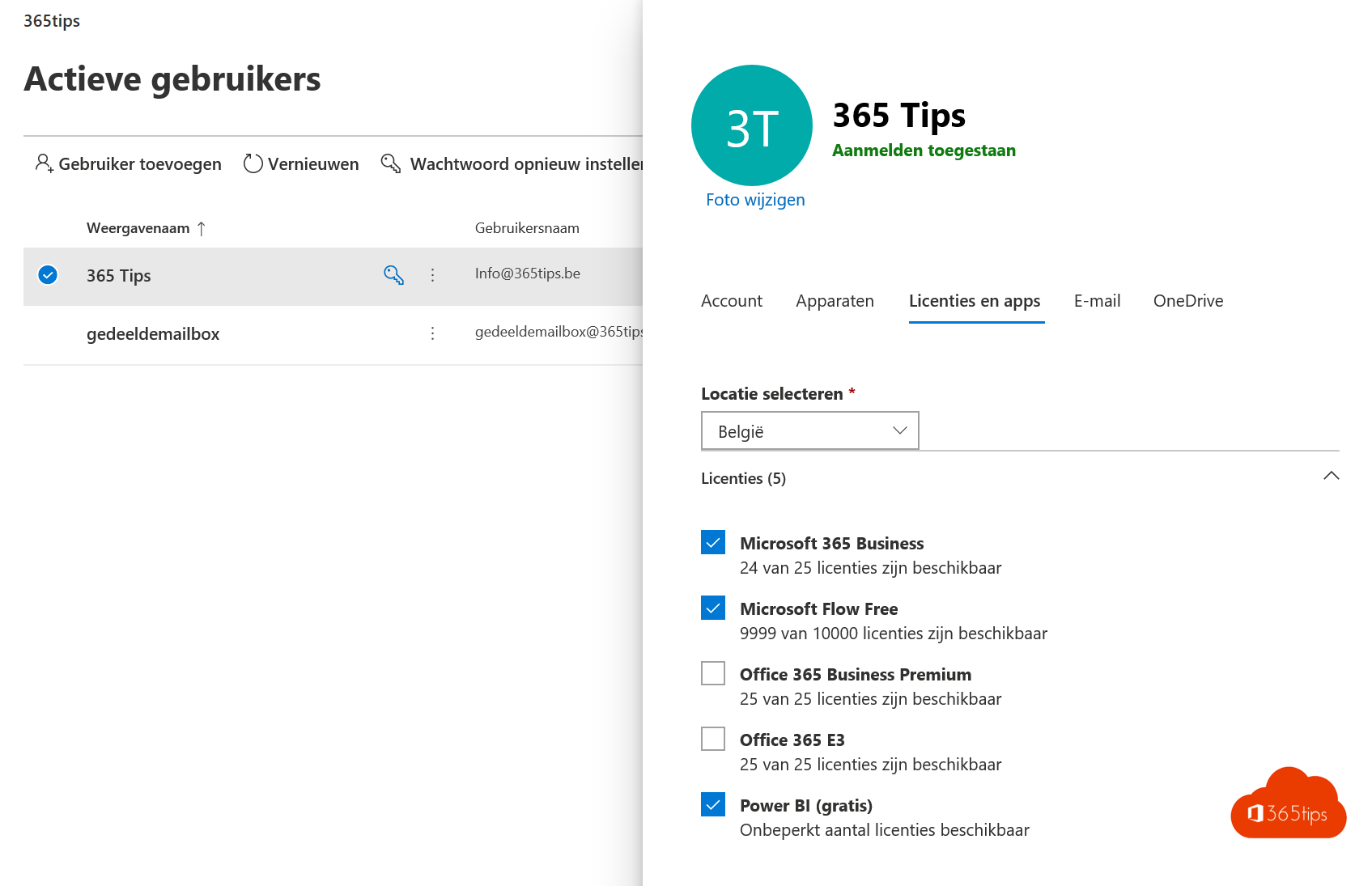
Requesting a Microsoft 365 or Azure tenant ID
Browse to this website: https://www.whatismytenantid.com
Create a tenant to host your own mailbox
You can add your own user with for example a business premium license of 3-4€/month. This gives you 1TB online OneDrive, SharePoint, 50GB Exchange mailbox and of course you can be the forerunner of a Office 365 migration path.
A tenant with one license costs 4.20 euros per month.
Also read
Office 365 in education - Setting up a class tenant - Starter Guide
Adding a new email domain to Microsoft 365 - Admin Center - Tenant
Create a free Microsoft account | Live ID for consumers

[...] Teams tasks to create! Good luck! If you don't have a test environment (tenant) then create one quickly! If you don't have a test team site yet follow this [...]