👩💻Voeg add your Office 365 work account to your home computer in 5 steps | Windows 10 & 11
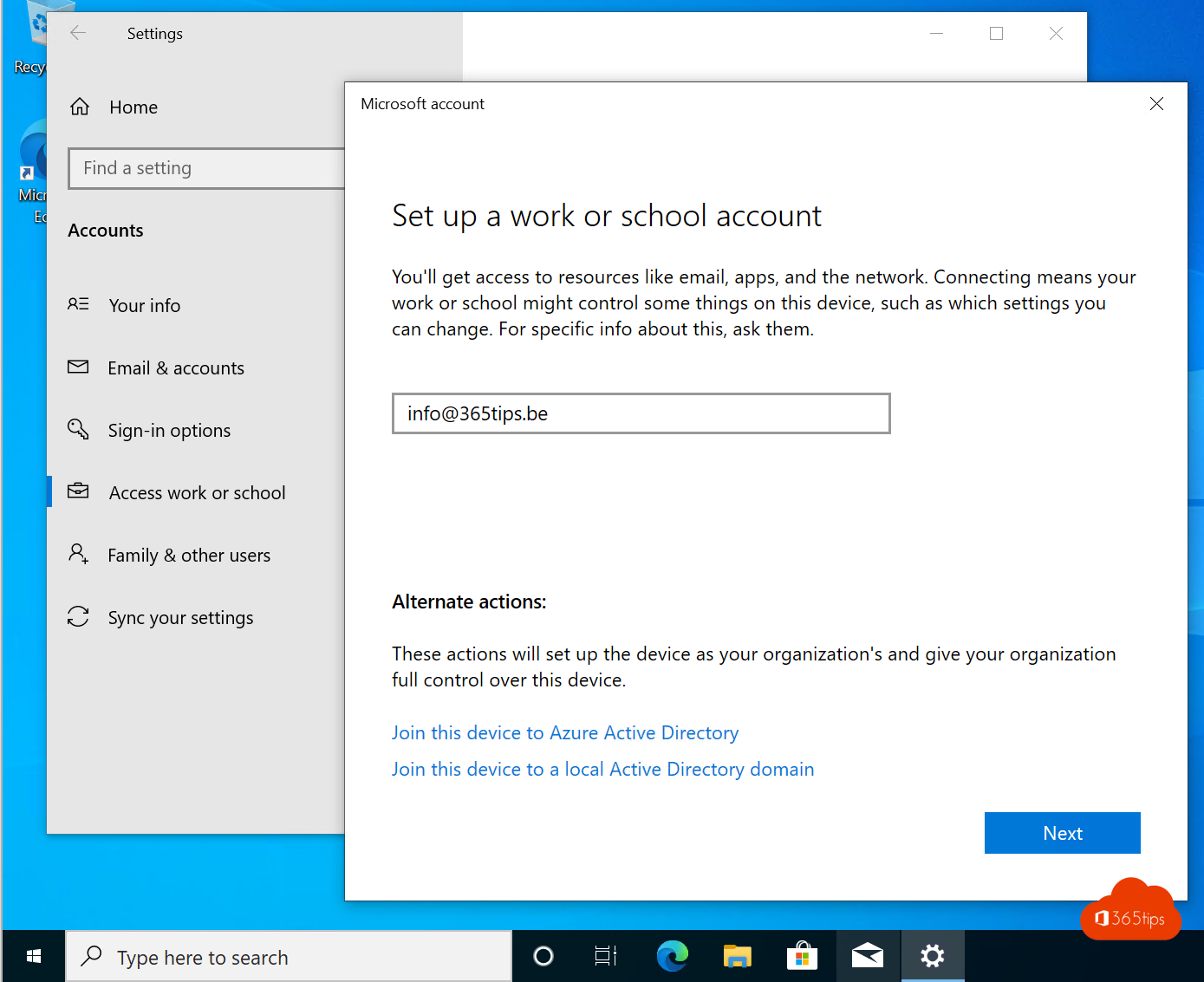
There are several reasons why you should add your Microsoft 365 account to your Windows computer. Here are some of the main reasons:
- Access to Office-program's: Adding your Microsoft 365 account to your Windows computer gives you access to Office-program's, such as Word, Excel and PowerPoint. This can be useful if you use these program's often for work or study and want to use them on multiple computers.
- Store files in the cloud: If you add your Microsoft 365 account to your Windows computer, you can store files in the cloud through OneDrive. This can be useful if you want to use files on multiple computers or if you want your files to always be available, even when you're on the go.
- Email and Calendar: When you add your Microsoft 365 account to your Windows computer, you can use Outlook's email and calendar features. This can be useful if you want to view and manage your e-mail and rules on multiple devices.
- Easy login: If you add your Microsoft 365 account to your Windows computer, you won't have to re-enter your login information every time. This can be useful if you often switch between different apps and services from Microsoft.
In summary, there are several reasons why it can be convenient to add your Microsoft 365 account to your Windows computer. You get access to Officeprogram's, can store files in the cloud, use email and calendar features, and don't have to enter your login credentials over and over again. If you regularly use Microsoft apps and services, it may be well worth adding your Microsoft 365 account to your Windows computer.
You can see the configuration for Windows 11 in this instructional video.
Why add your Office 365 account as a work account?
- Single-sign on in EDGE. (easier login)
- Automatic configuration of your Outlook application
- Easily log in to OneDrive, OneNote and all other Office 365 applications?
1. Start your Windows 10 computer and click start
1. Start your Windows 10 computer and click start.
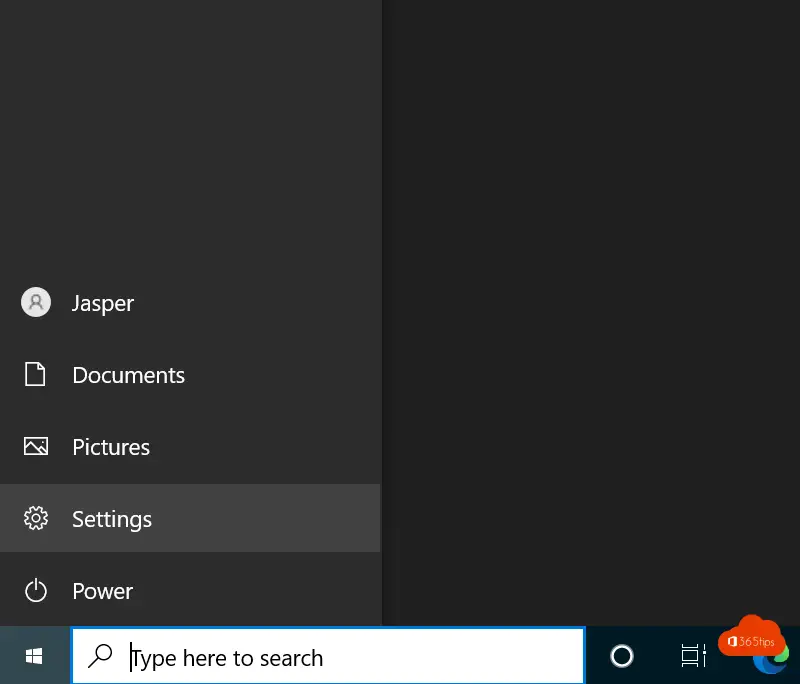
In Windows 11 In settings, press Accounts.
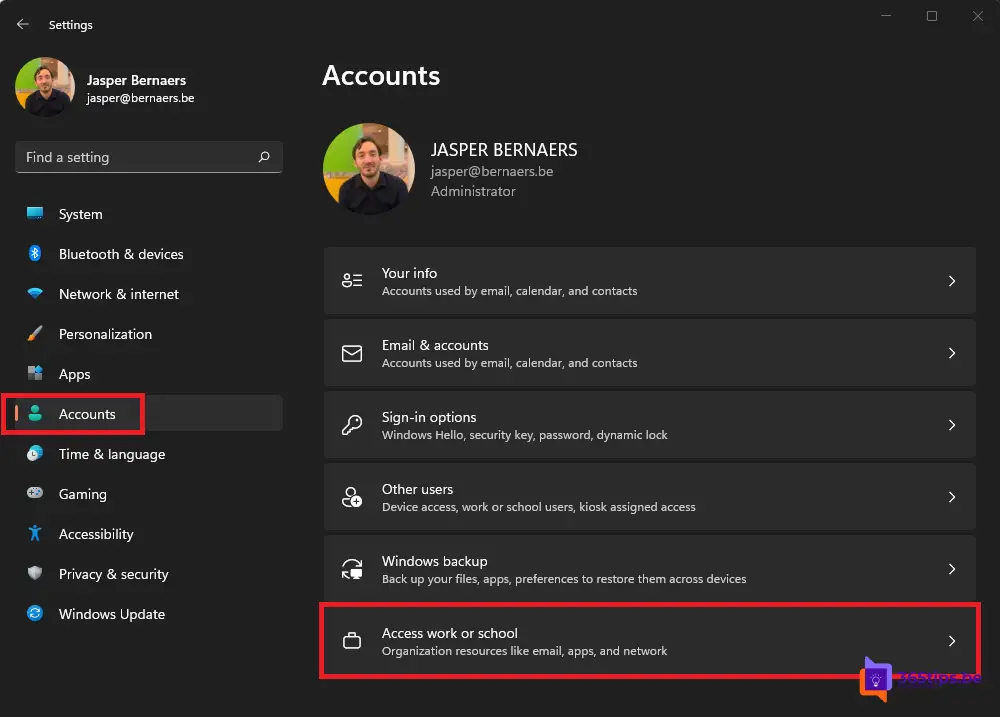
2. Click on settings and choose accounts to add your account
Select Accounts in Settings in Windows 10. In Windows 11, press Accounts on the left side.
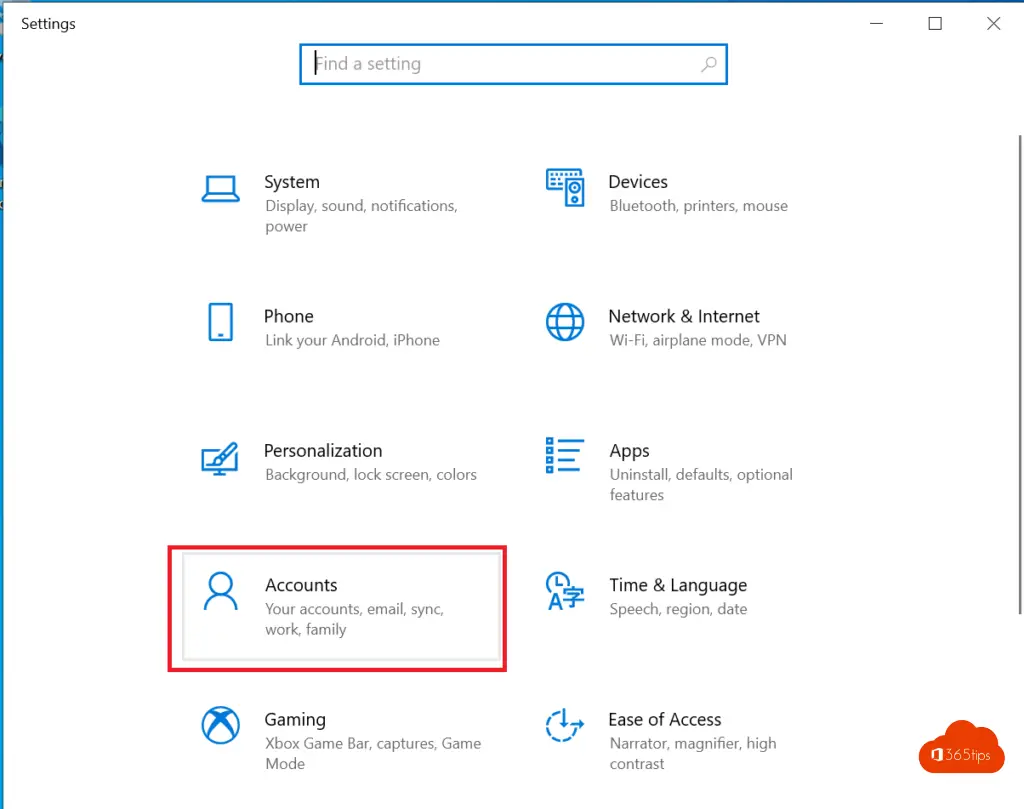
3. Click connect in the 'access work or school' menu
Select access to work or school to make your computer known to the organization to which you belong.
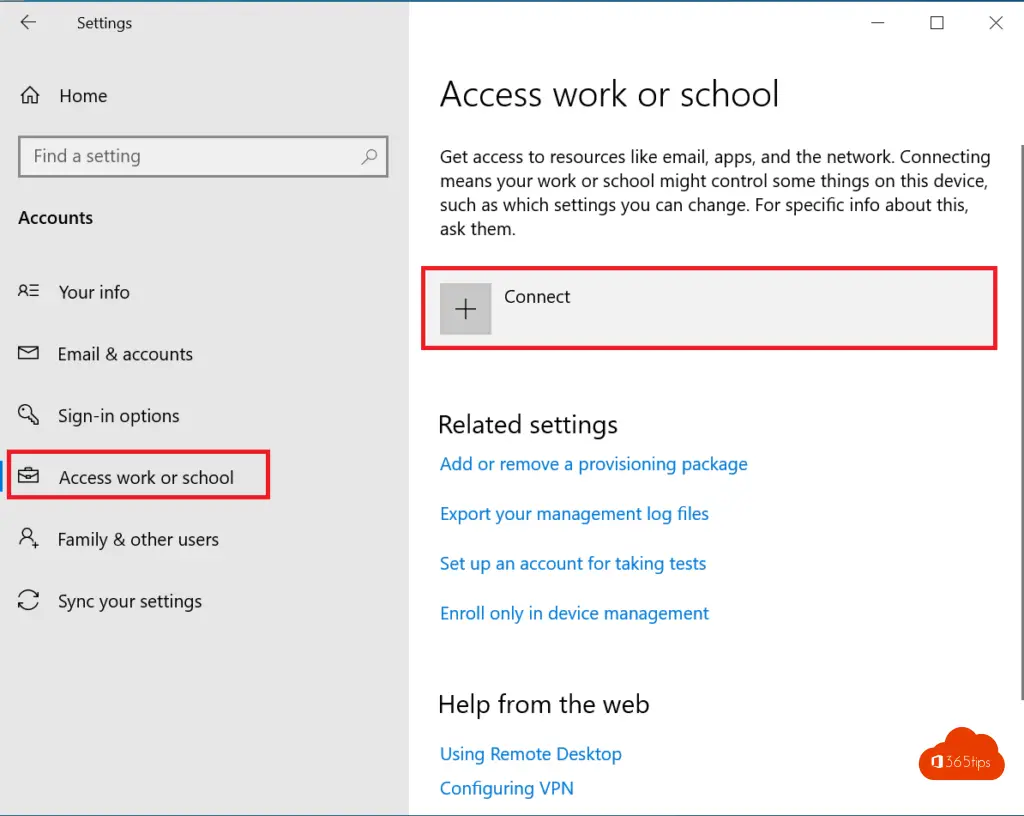
4. Enter your login information and press next
Enter your username and password from Microsoft 365, Office 365,...
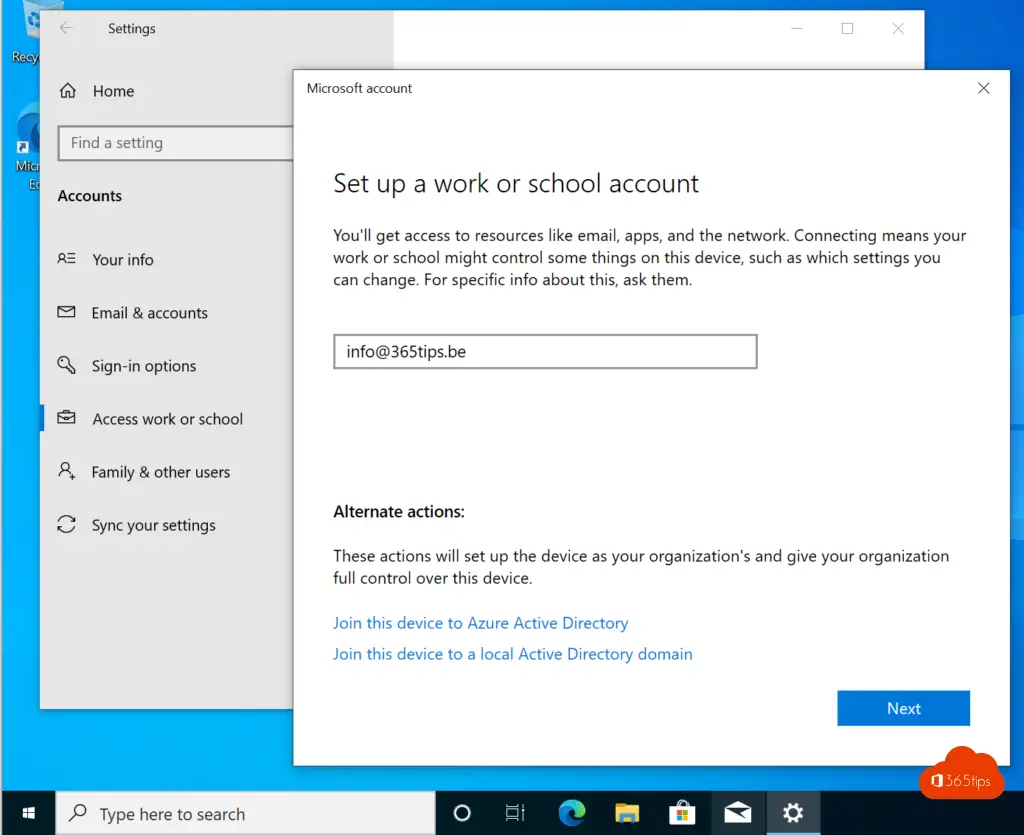
5. Enter your Office 365 password to log in.
Enter the password known from Office 365, Microsoft 365, Teams, OneDrive or other Office 365 applications.
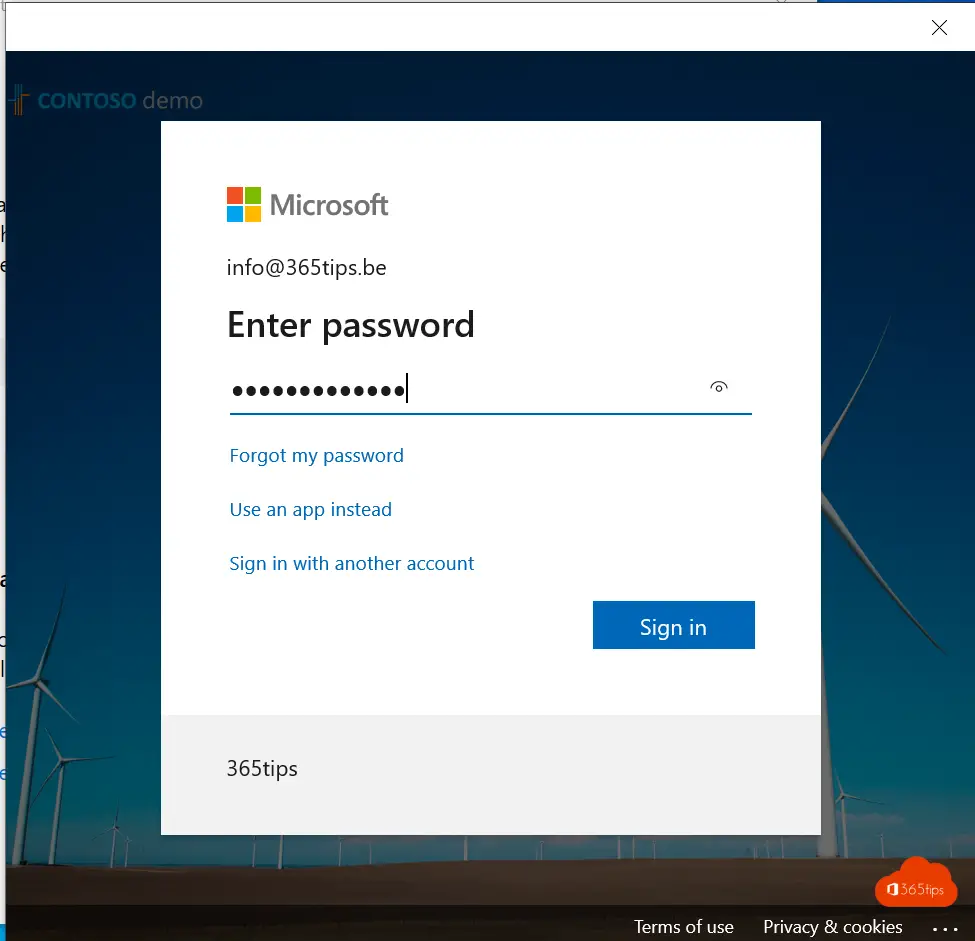
Your computer is now added and registered
From now on you can: Log into Microsoft 365 services more easily without annoying MFA or authentication pop-ups.
How to log in automatically through Microsoft Edge - without a username and password
Edge is Microsoft's latest browser deeply integrated into Windows 10 and MacOSX. You can add your Office 365 Account in Microsoft Edge.
Instructions: Add a profile by clicking on the 'add a profile' icon at the top.
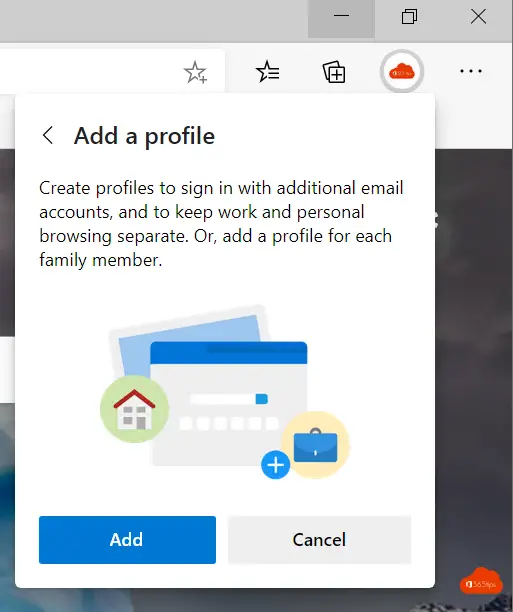
Login with your Office 365 Account as you did with the add from your computer.
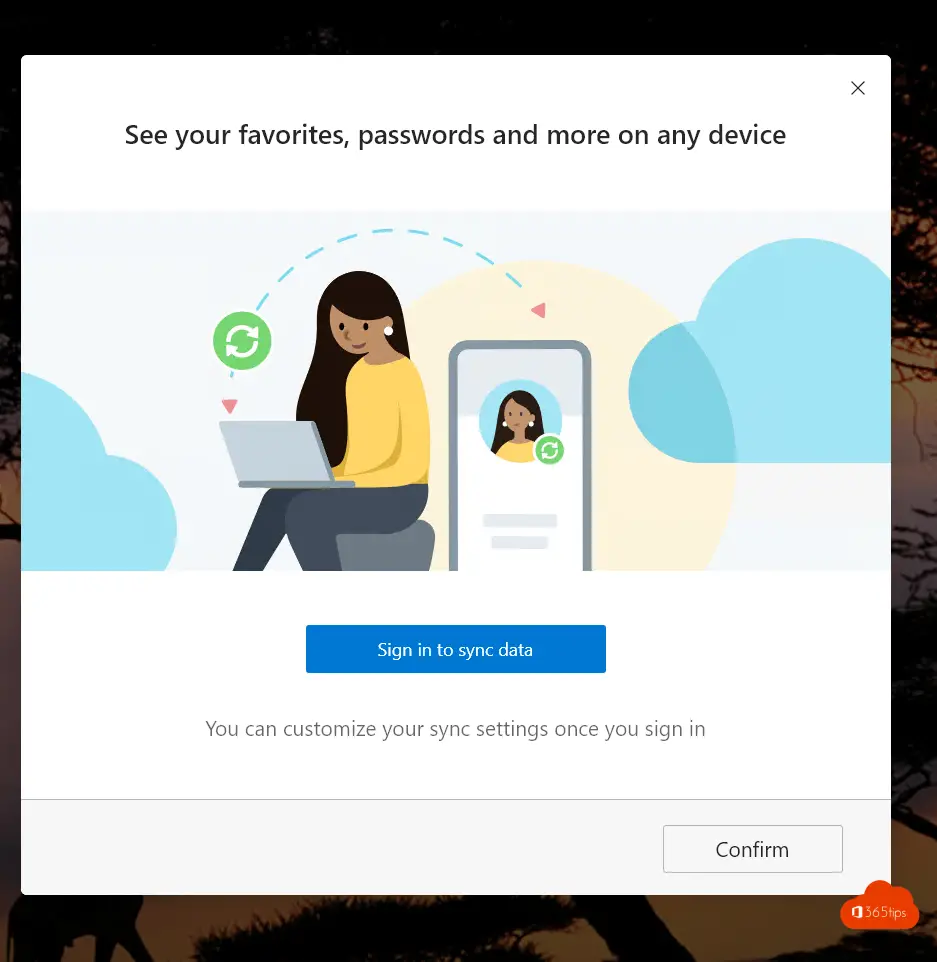
Select the previously configured account again.
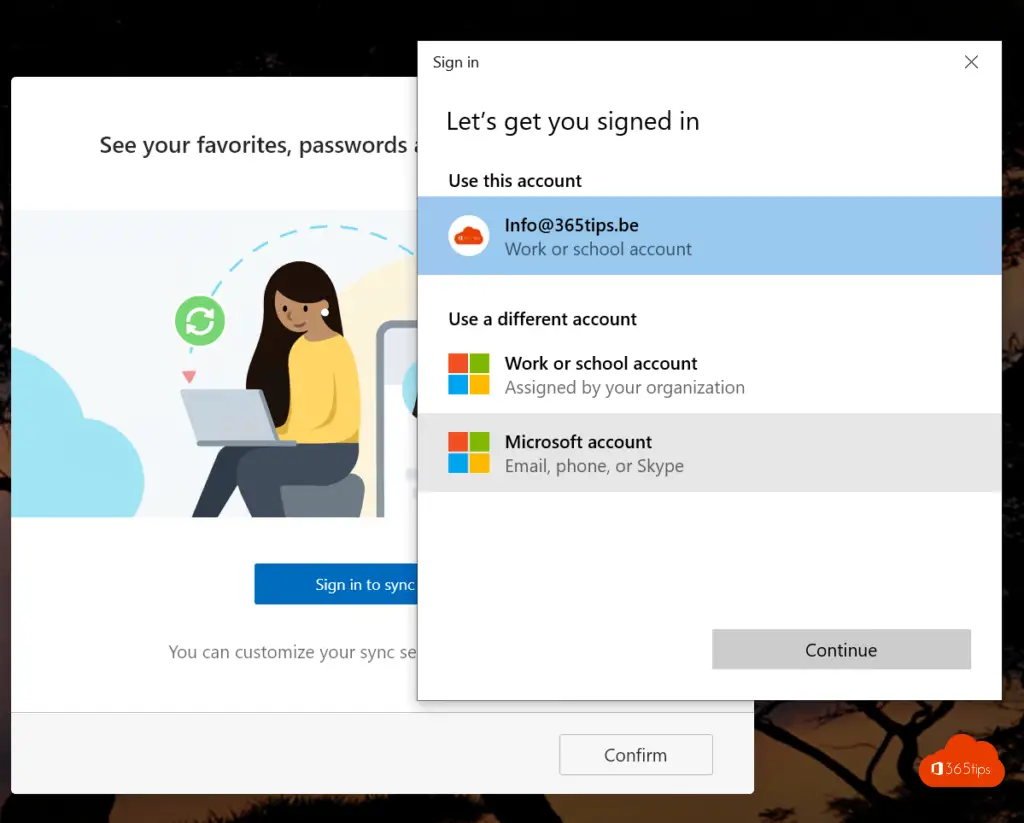
When logging into Office 365 , no password is required from now on.
Also read
How to use the latest version of Apple Passwords in iCloud for Windows?
Manage app passwords for legacy applications - Multi-factor authentication
How to password protect emails in Microsoft 365 or Outlook ?
How to reset or change your password in Microsoft Office 365?
Change your office 365 password automatically in case of a risk or hack!

Will my work have any visibility into my personal computer?
Buenas tardes
Cómo puedo iniciar una sesión de Windows en mi pc con una cuenta educativa de Microsoft
Hi Henry, it should work on the same way as described in the blog. Did you test this procedure?
Did the organization configure the needed DNS records for joining devices in intune?
Hi, my work account is a 365 business standard account (with apps). I can't get my office programs in my home computer to open files from the work onedrive. My home MS Office suite has a 2021 Pro Plus license.