📧 Automatically save sent items to your personal and shared mailbox in Office 365
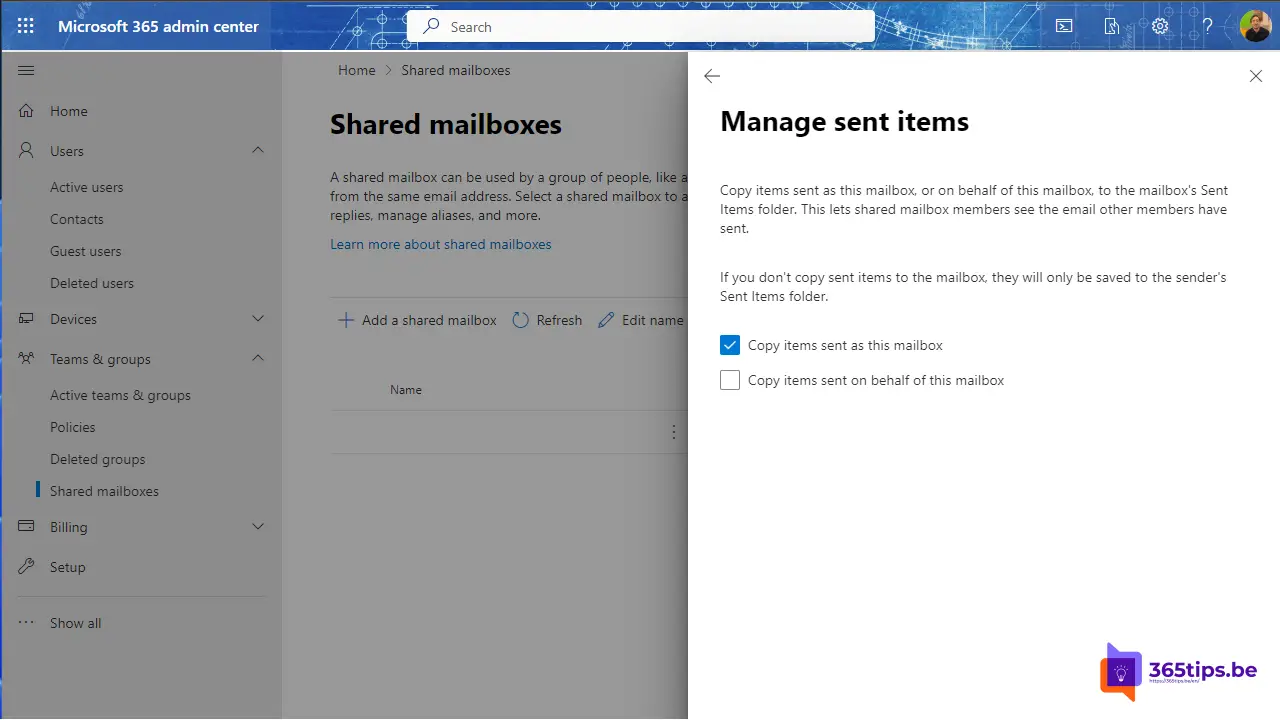
When you send an e-mail from a shared mailbox, it ends up in the sender's mailbox by default. This can be inconvenient, especially if you want the sent e-mail to remain visible in the shared mailbox as well. Fortunately, there is a method to solve this problem by automatically copying the e-mail to the shared mailbox.
In the past, this was sometimes handled using a GPO (Group Policy Object). However, in these modern times, it is desirable to have this functionality on all devices, regardless of whether you use a desktop or mobile device to send emails. By automatically copying emails to the shared mailbox, you guarantee that you can always access sent emails from any device.
Manual adjustment in the Microsoft 365 Admin Center
- Open your admin portal from Office 365 or go through the URL page.
- Navigate to shared mailboxes, under Teams & Groups.
- Search for the desired mailbox
- Click on sent items
- Edit
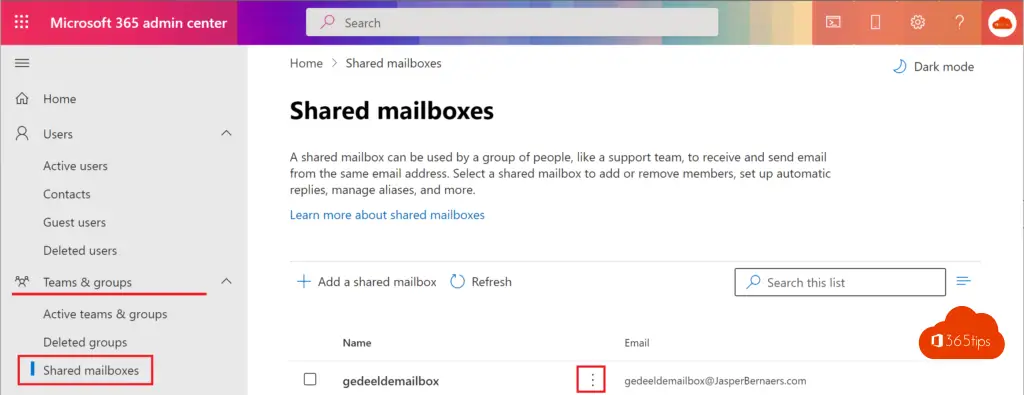
- Select "Copy items sent from this inbox"
- Click save.
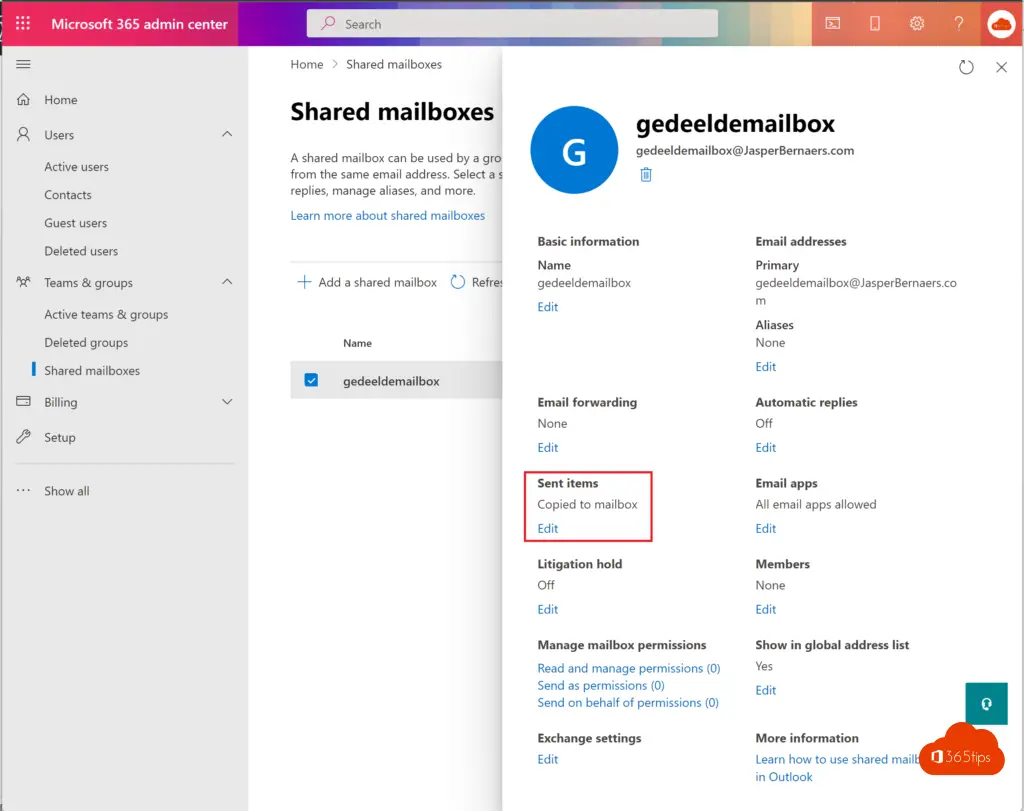
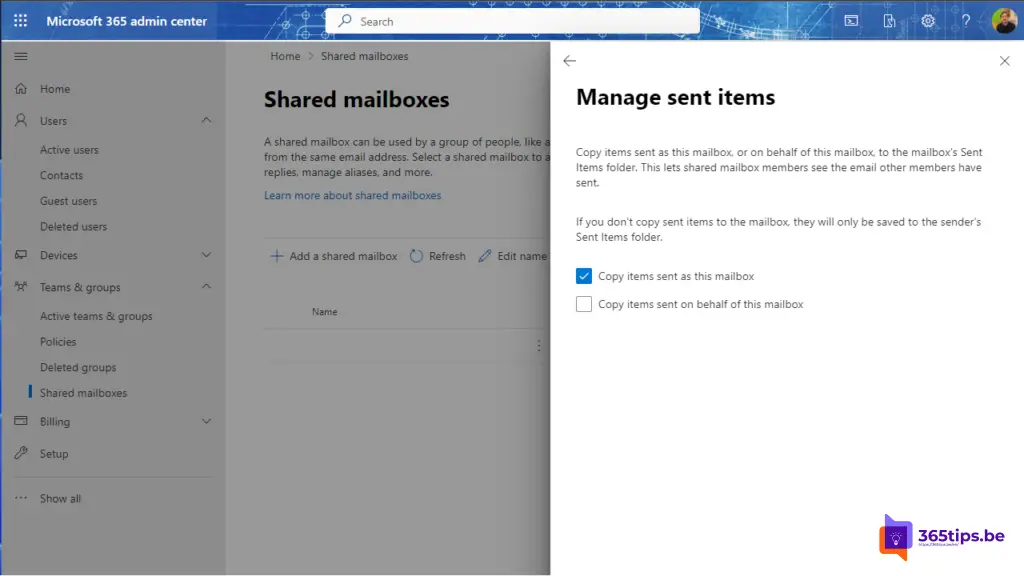
Script for to configure all shared mailboxes automatically
To automatically save sent items to your personal and shared mailbox, you can run this script for all Office 365 mailboxes within Exchange Online.
Login with PowerShell at Exchange Online . See also other blogs on Powershell
Get-Mailbox -ResultSize unlimited -Filter {(RecipientTypeDetails -eq 'SharedMailbox')} | set-mailbox -MessageCopyForSentAsEnabled $True
Other Exchange blogs?
Set up Out of office on a Office 365 Shared Mailbox
Recover deleted Exchange emails - New Exchange Portal
Set up forwarding in Office 365 | Email forwarding
Remove Azure AD Connect and make all objects cloud managed
Automatically save sent items to your shared mailbox
Add an email alias in Office 365, Exchange or Active-Directory

Top! Thanks Jasper
Hi,
Its under 'TEAMS & GROUPS ____________________ Shared Mailboxes' in the current 365 (late 2021)
Thanks.
Thank you David!!! You rock 🪨🤘
Hola, ¿Como podría eliminar automaticamente los mensajes que se quedan en enviados?
Tengo puesta una cuenta para envio masivo y se van quedando ahí , me toca entrar manualmente todas las semanas y vaciarla.
Gracias