Through this blog, you can create a PowerApp based on a SharePoint list
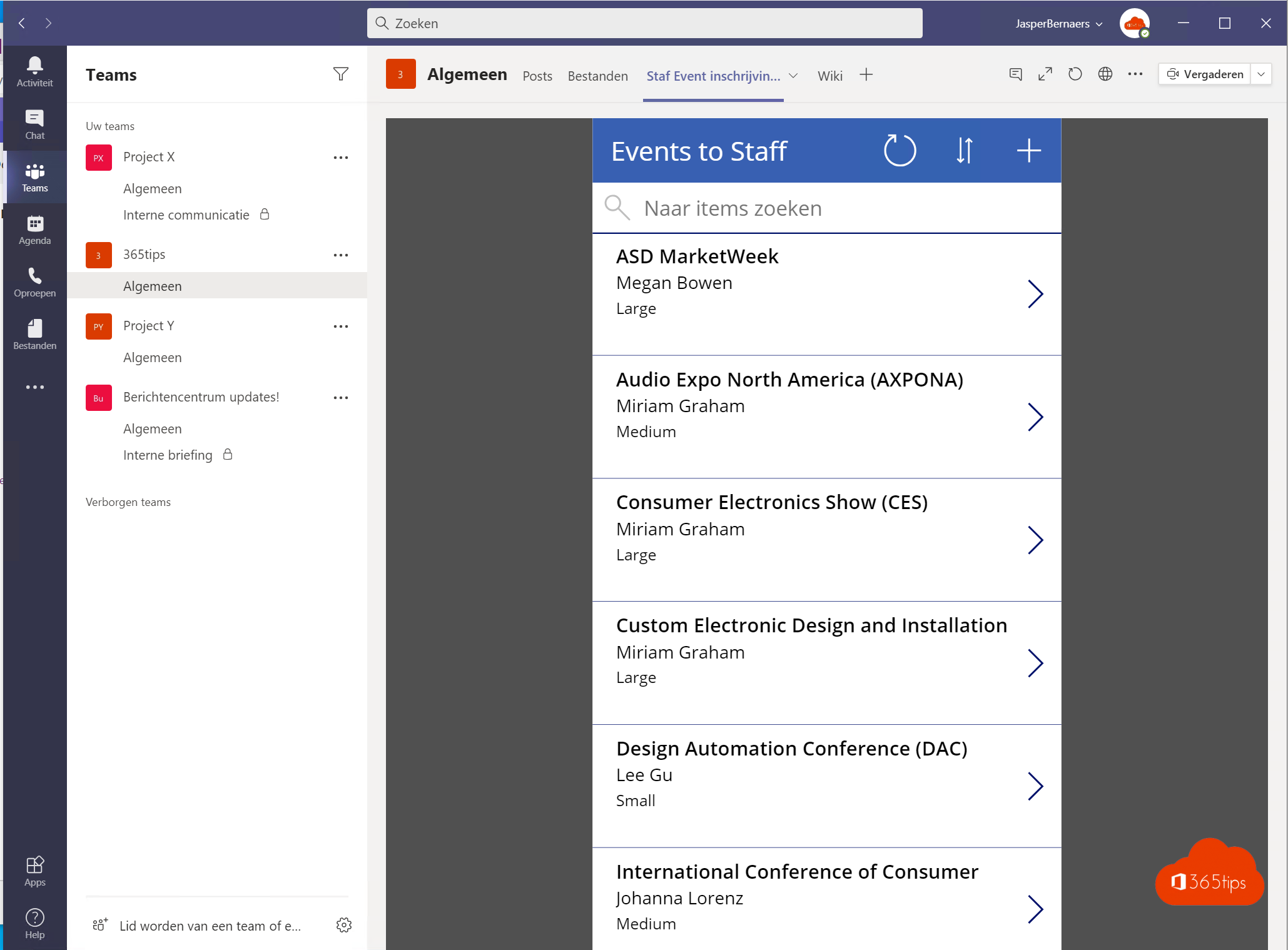
Source data from a SharePoint list
Create a SharePoint list at SharePoint or use Microsoft Lists to create this list properly.
Create the PowerApp
Browse go to: https://make.powerapps.com/ and choose SharePoint.
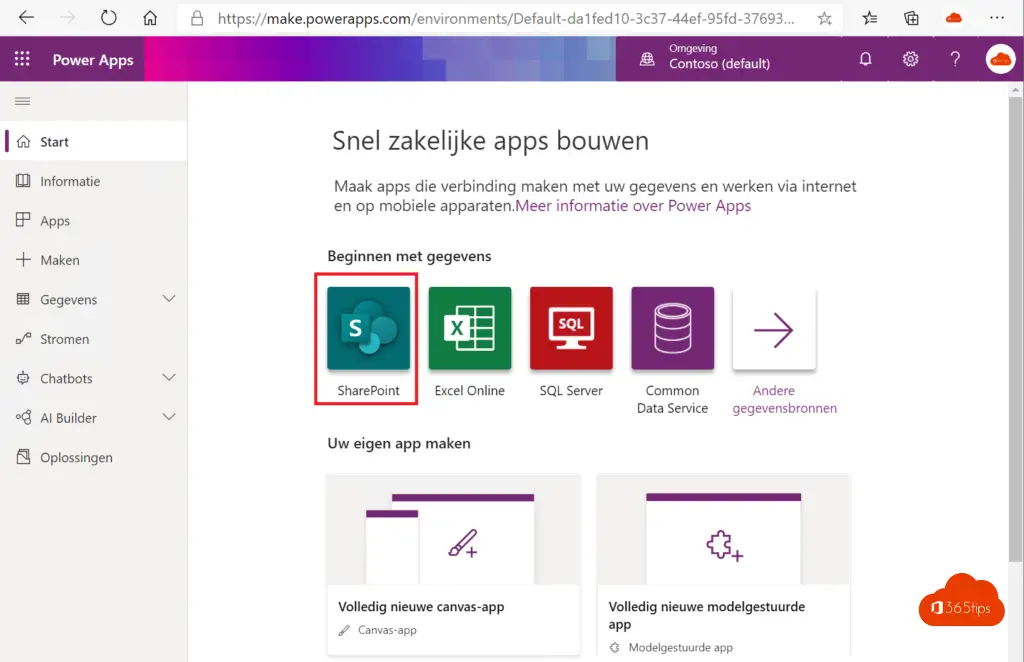
Connect to a SharePoint list
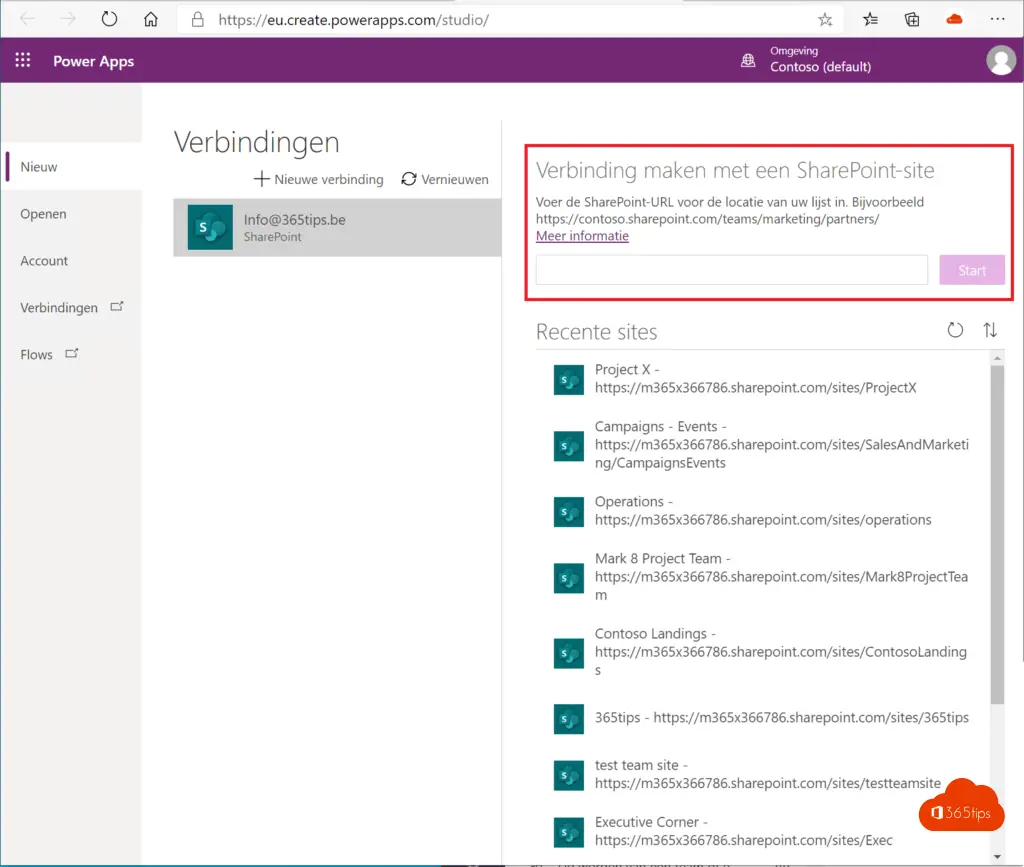
In this example: Staff Events
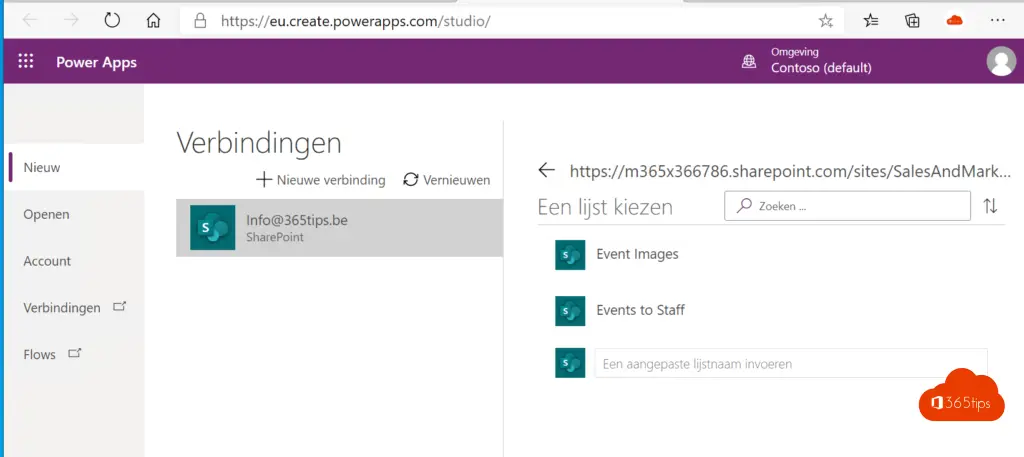
Press skip. You will soon see a working 'list' of basic functionality. If you press preview at the top you can test this application.
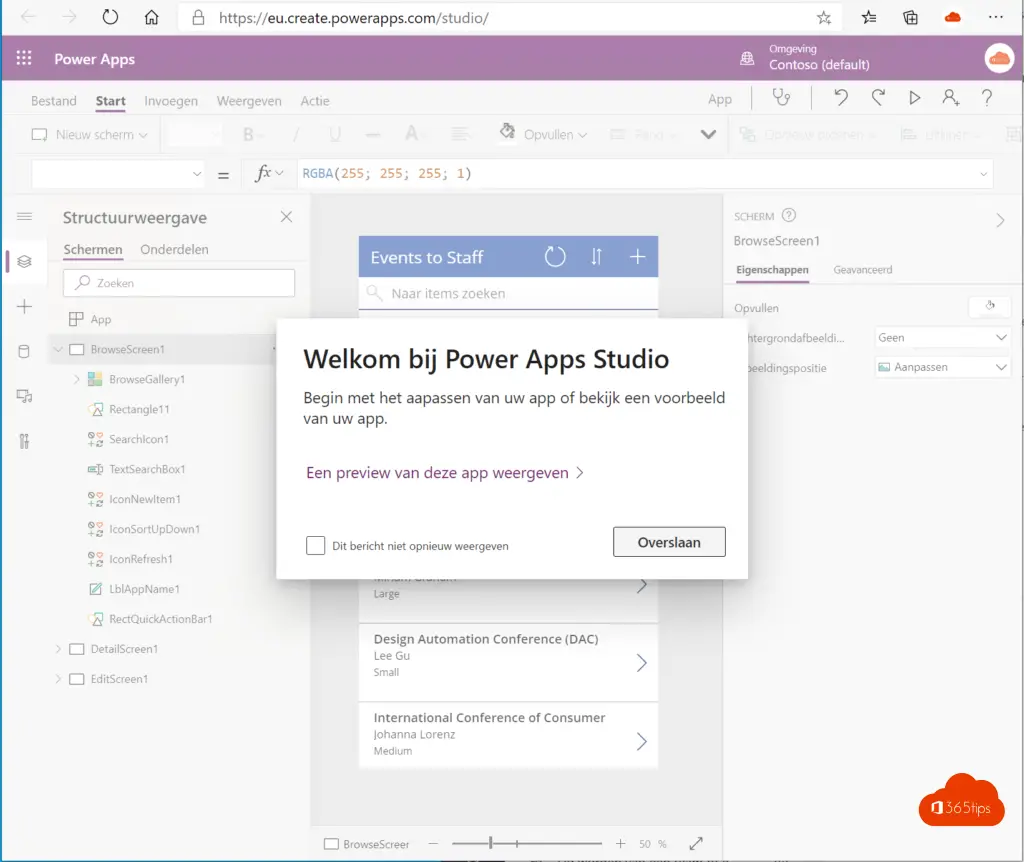
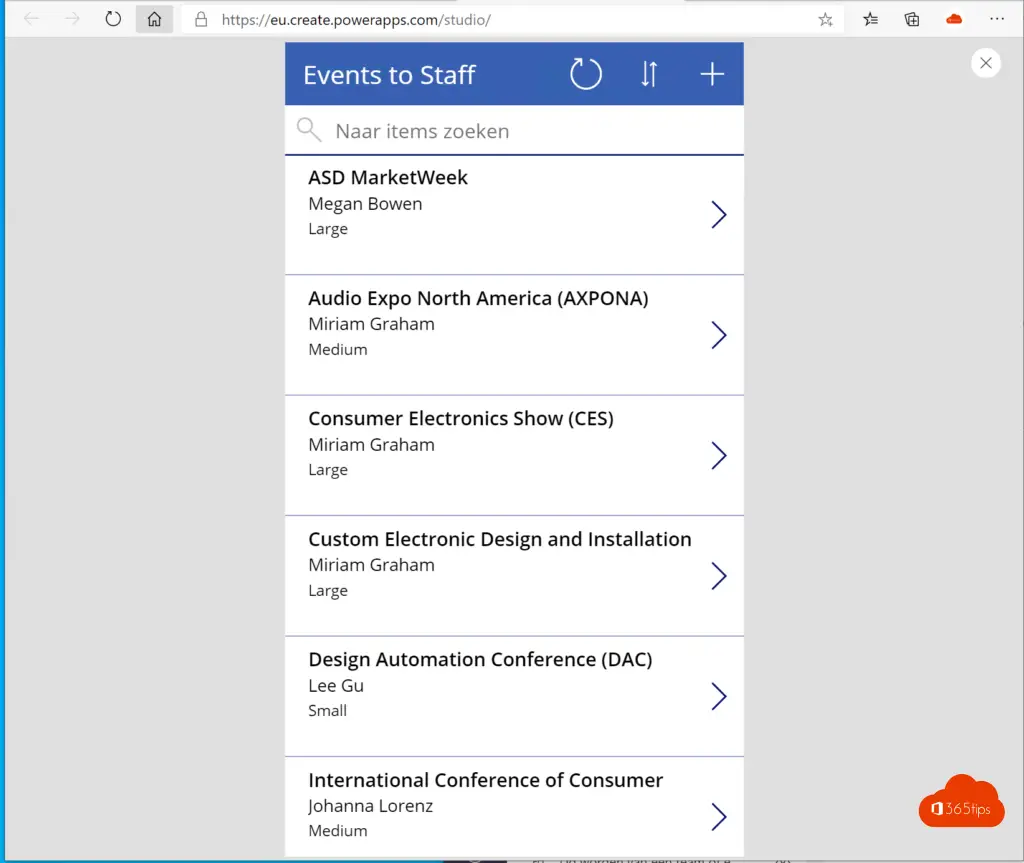
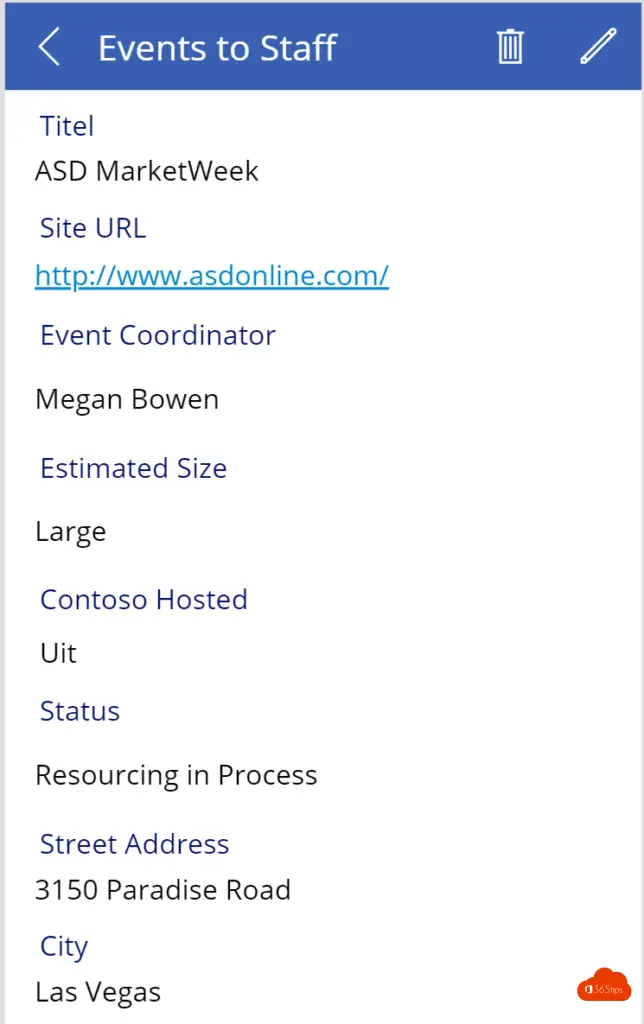
Publishing the application
You can publish this application via: file Save.
Choose a Name + Icon + Background Color
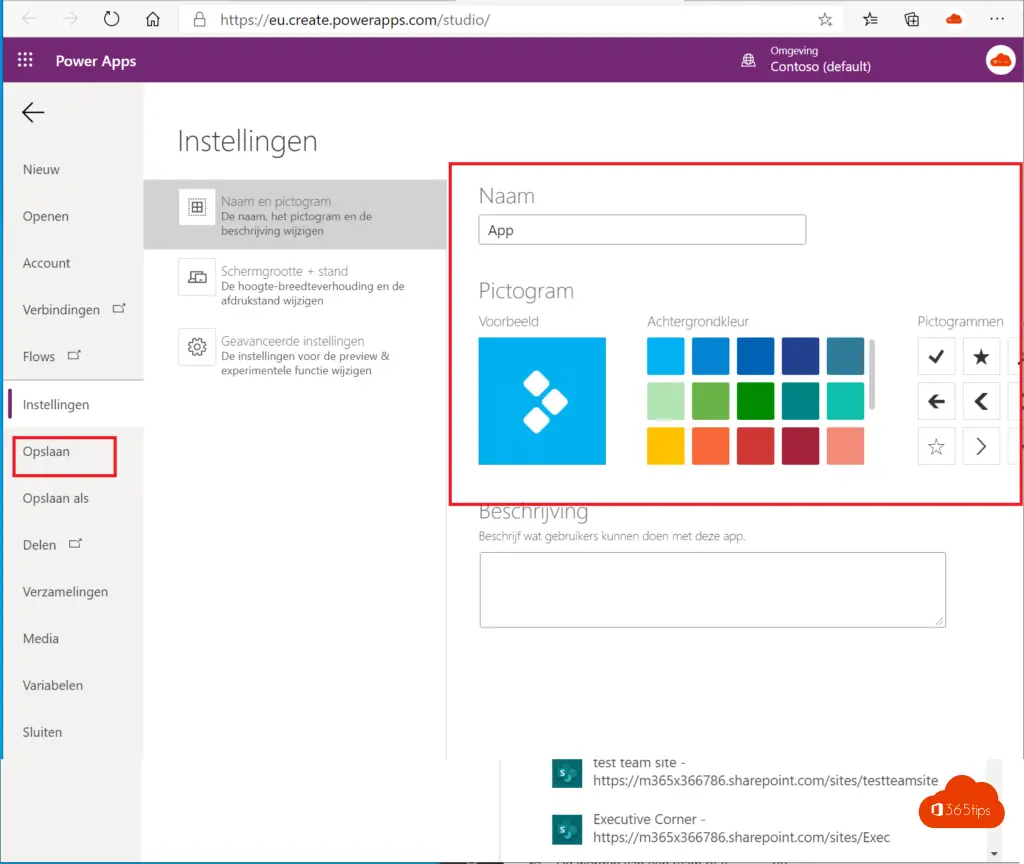
Example:
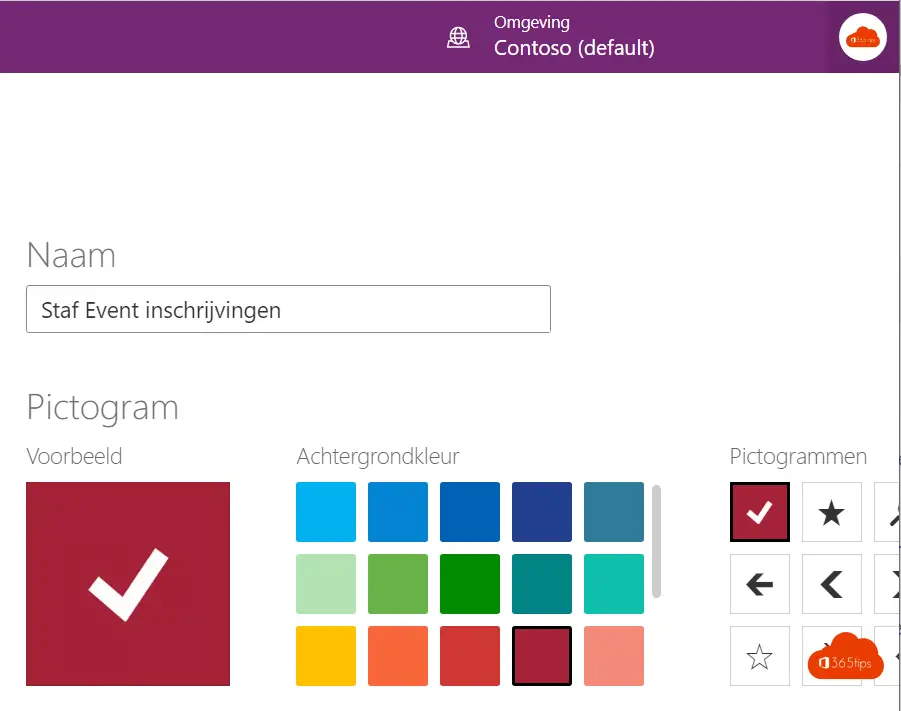
Press save
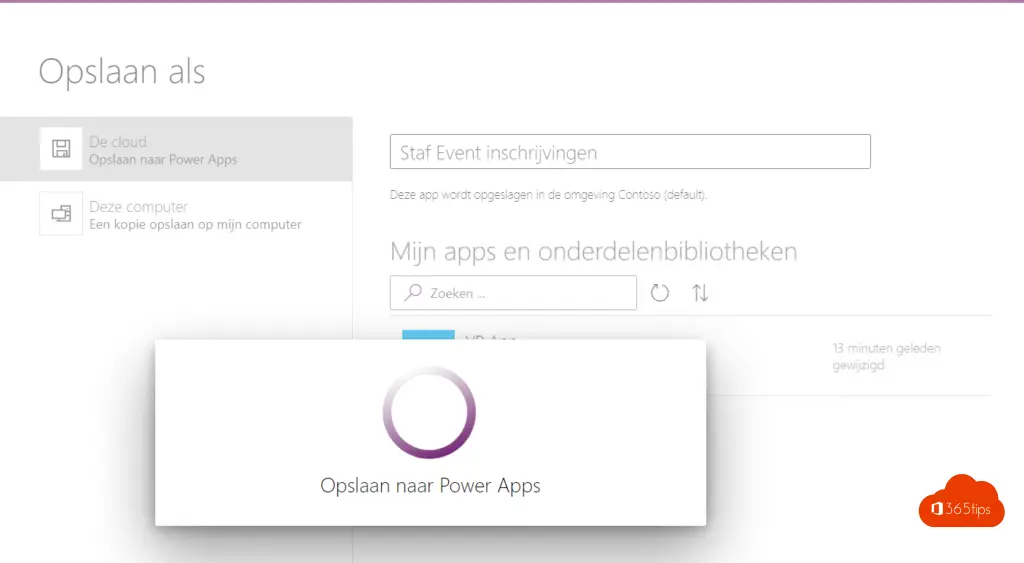
Share the application with other people
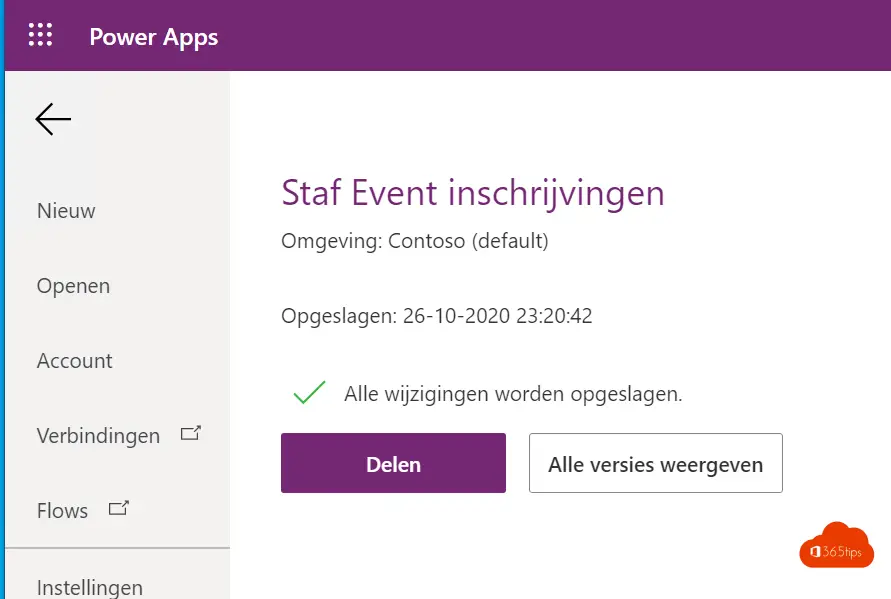
Choose with whom you wish to share this application
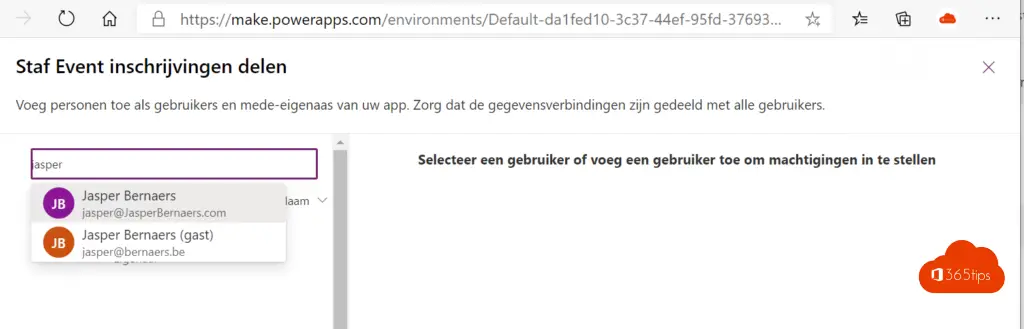
Adding the PowerApp to Microsoft Teams
Upload your app to Teams; Go to the Apps page in Teams where you will find an option for uploading a custom app. Upload the ZIP file of your app and follow the prompts.
If you cannot upload a custom app yourself, send the ZIP file to your Teams administrator. Learn more
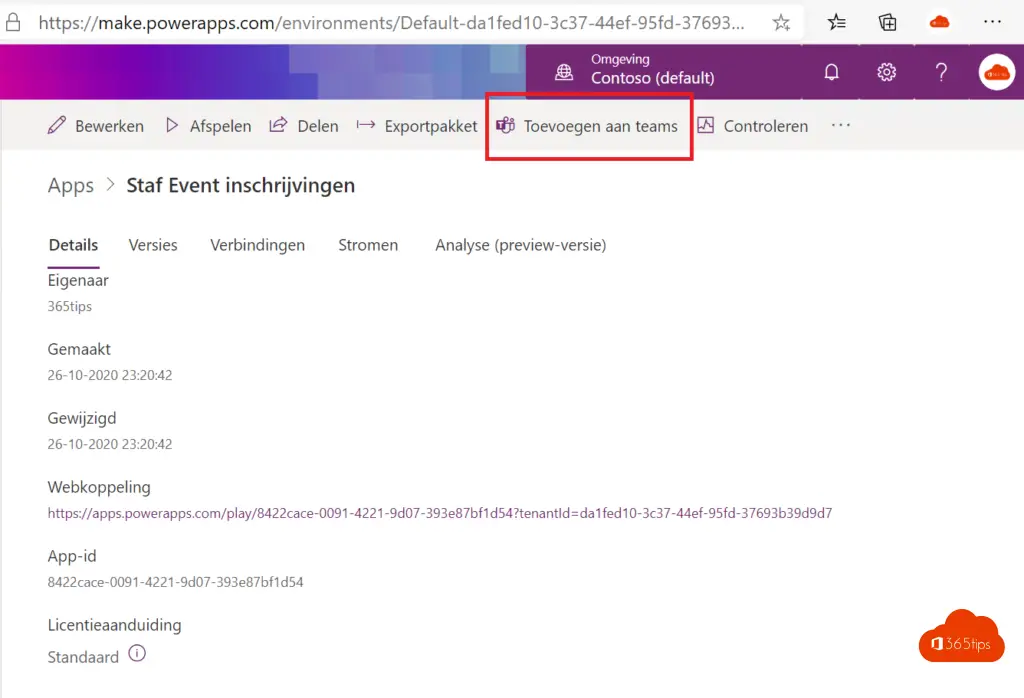
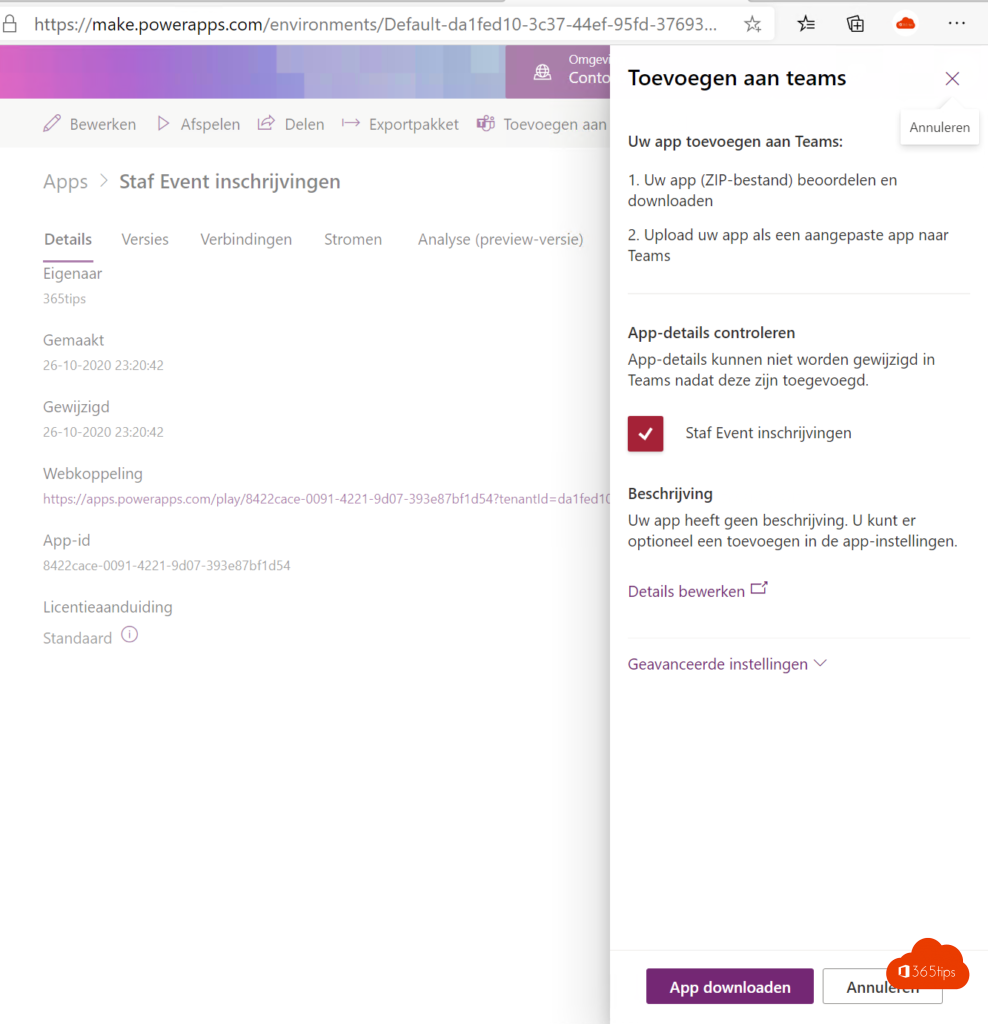
Navigate to the desired Team
Select Power Apps
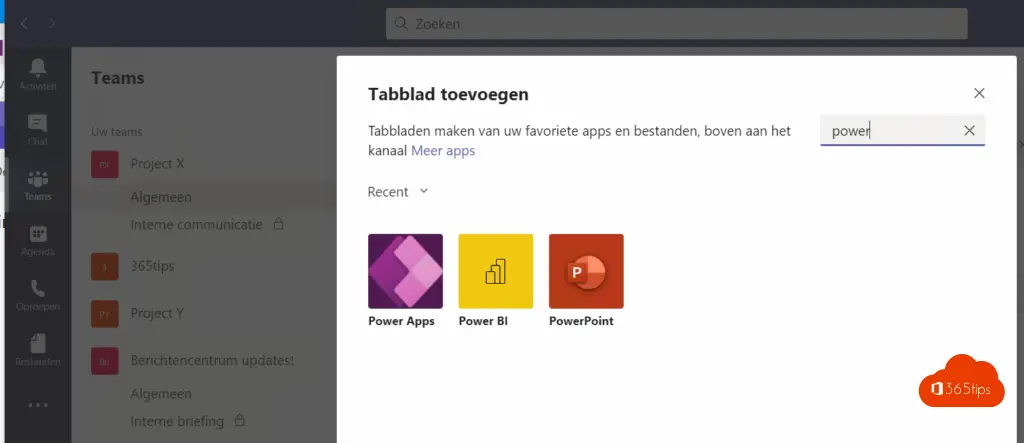
Press add
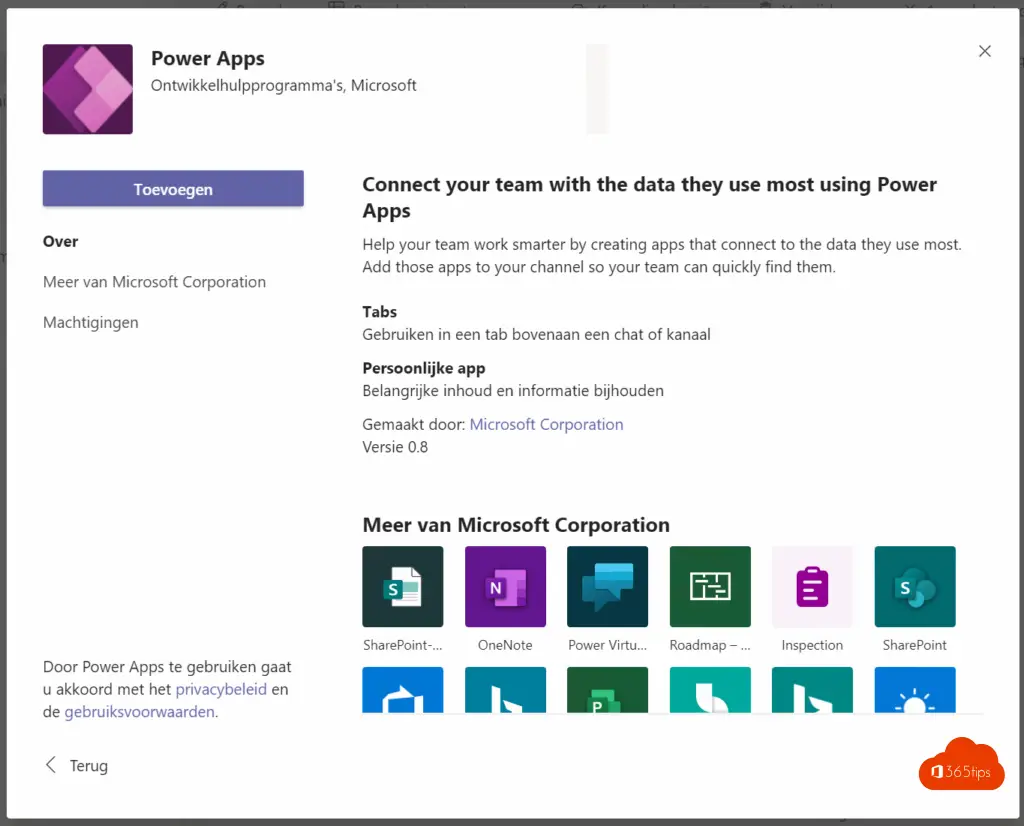
Choose the desired application.
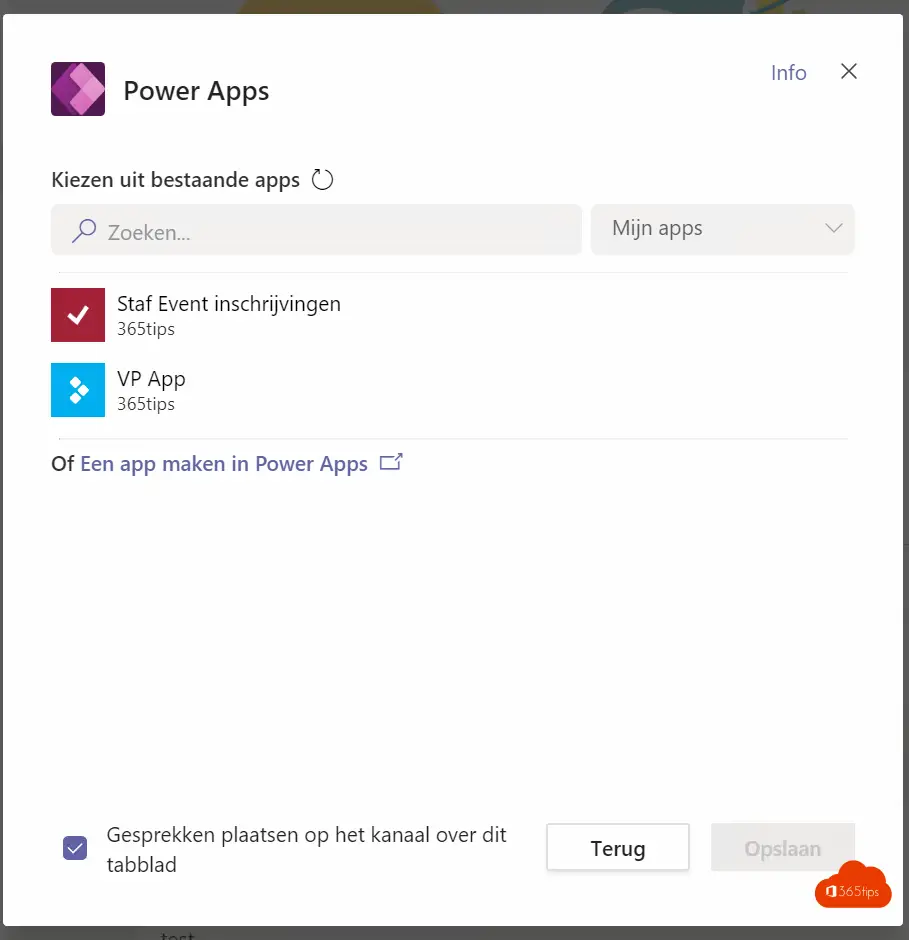
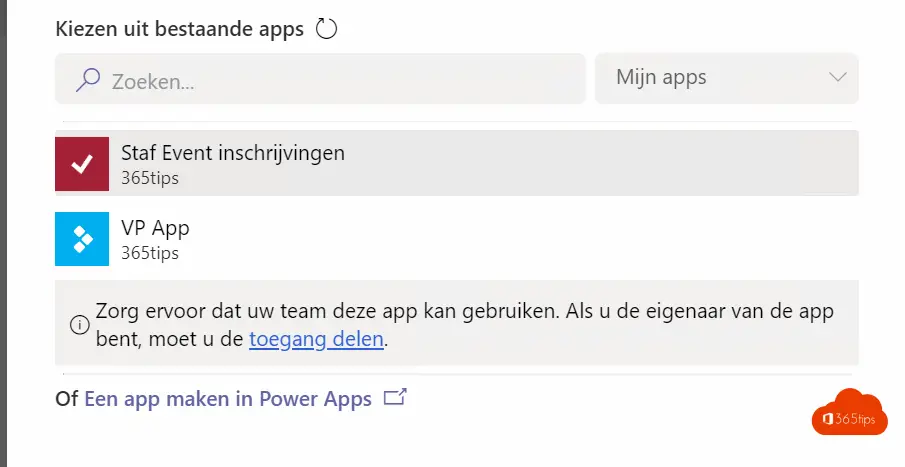
Your application is now visible in Teams. Be sure to set the necessary permissions for other users!
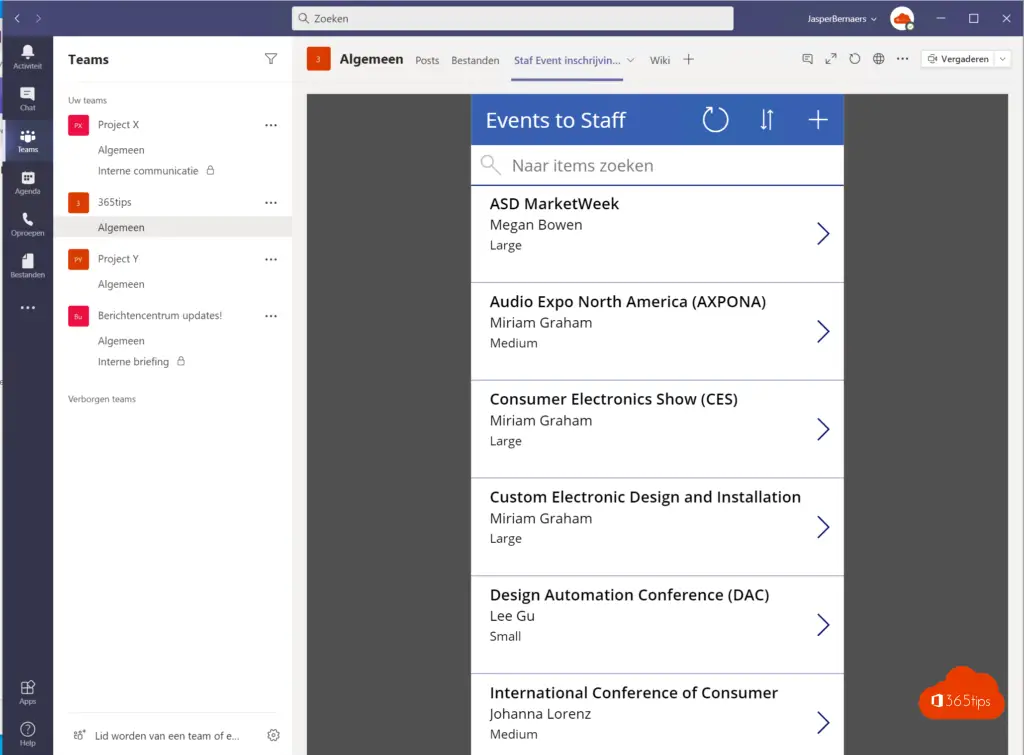

Hi, I want to transfer MS Access. Things that are simple in Access turn out to be very difficult or even impossible with PowerApps. Eg if you work with Id's in your related tables and then base a pick list from another table on that. Very simple and frequently used in Access but not yet found how to do that with the table converted to a sharepoint list in PowerApps. You could convert the field to a choice field in sharepoint. This will create new Id's in the background starting from 0. However, the values will still not match. We are talking about thousands of records. Thereby Access is still used with the linked sp lists. I would also have to redesign the Access application. PowerApps quickly becomes an annoyance in this way. Good for something small, for someone used to Excel formulas.