How to use multiple accounts in Microsoft Teams on one computer?
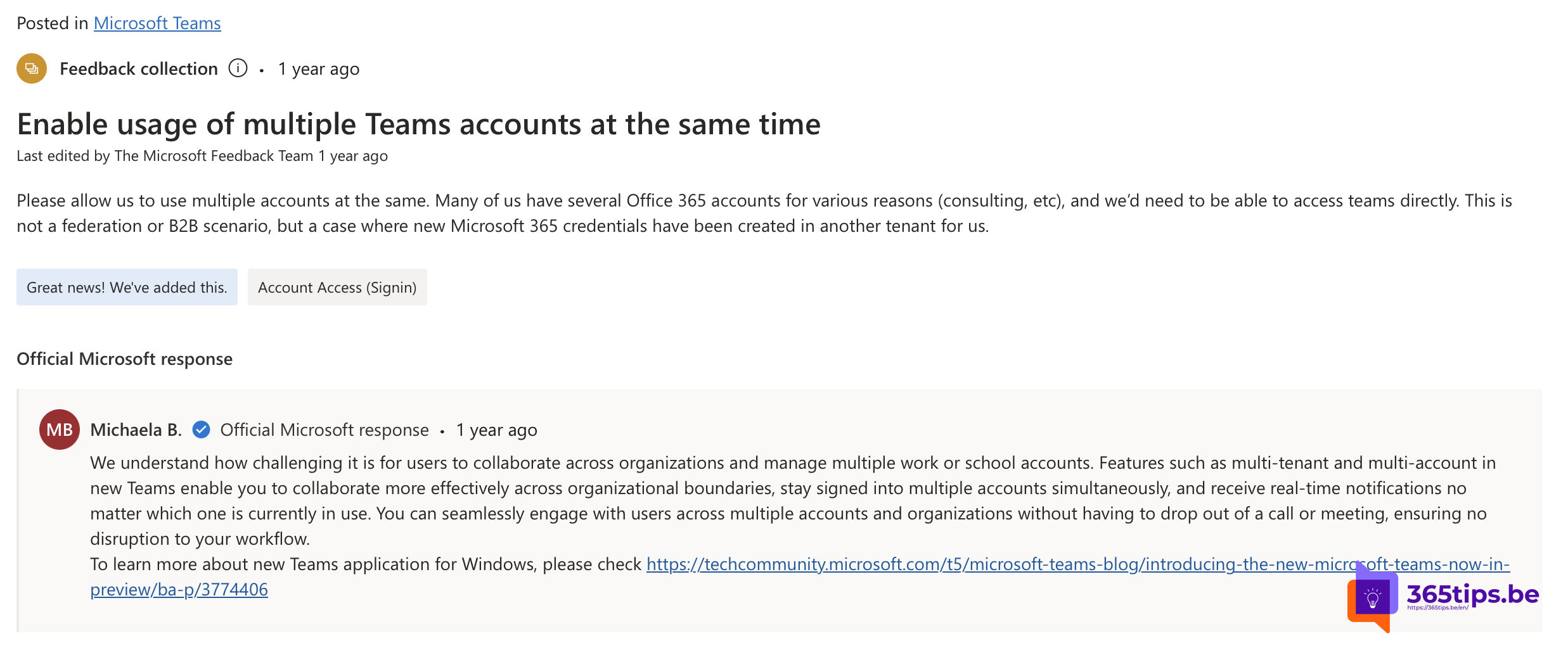
Using multiple Microsoft Teams accounts in one application is a common need, especially for people managing multiple organizations or teams . Here are some ways you can address this.
Oh yes, previously it was not possible, this is a new long-awaited feature that took a lot of frustrations.
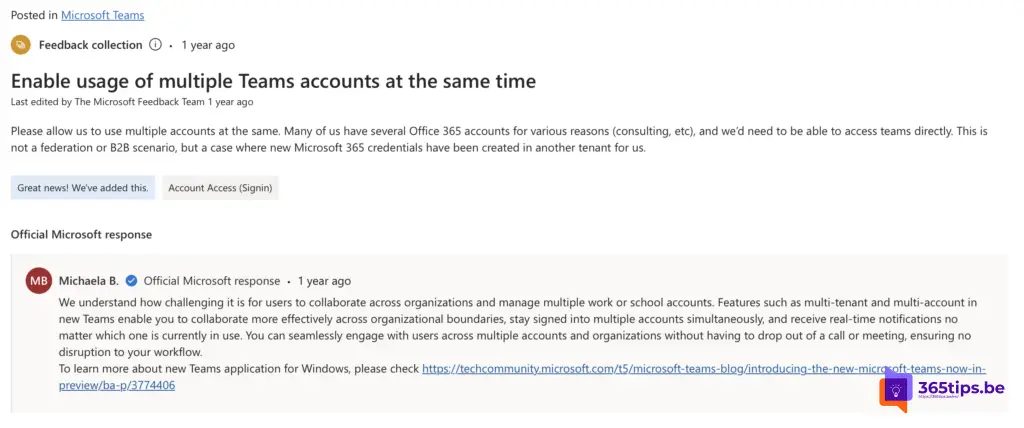
1. Microsoft Teams Desktop Application and Web Browser
- Use the Single Account Desktop Application: Log into the Microsoft Teams desktop application with your primary account.
- Use a Web browser for the other account: Open a Web browser (such as Google Chrome, Firefox or Edge) and log into Microsoft Teams with your other account. You can even use multiple browser profiles to keep different accounts separate.
2. Use of Browser Profiles.
Many modern browsers support user profiles. This allows you to open multiple Teams accounts in different profiles without affecting each other.
- Google Chrome: Go to 'Settings' > 'People' > 'Add' to create a new profile.
- Microsoft Edge: Go to "Settings and more" > "Profiles" > "Add profile.
3. Microsoft Teams Progressive Web App (PWA)
You can install Microsoft Teams as a Progressive Web App (PWA).
- Go to the Microsoft Teams web app in a supported browser.
- Click the three dots in the upper right corner (in Chrome or Edge) and select "Install" or "Install this site as an app.
- This allows you to run the web app as a separate application.
4. Mobile Application
On mobile devices, you can also add multiple accounts and quickly switch between them in the mobile app.
- Open the Microsoft Teams app on your mobile device.
- Go to "Menu" (three lines or your profile icon) and select "Add Account.
5. Specific Apps for Organizations.
If you work with multiple organizations using Microsoft 365, you might consider using different apps or instances of the Teams application offered by each organization, depending on each organization's IT policies.
6. External Tools
There are also some third-party tools and browser extensions that can help manage multiple Microsoft Teams accounts. These are often unofficial solutions, so be careful about sharing your login information.
Also read
How to get started on a Microsoft Teams implementation.
Enabling external access to collaborate in Teams
Basic guide for Microsoft Teams
Block download of O365 files on an unknown device
Teams Disable guest access for one Team without PowerShell
Microsoft Teams personal and work/school can now run side-by-side - ALTA-ICT

Workaround:
Create for each Teams account (per tenant so) a corresponding profile within the new Edge browser.
If you work with profile A you can then work in (teant)team A. If you activate profile B a second Edge session is started and with the webapp you work in (tenant)team B. By switching between both Edge windows you can easily switch between one and the other team. I use this at home to quickly switch between my Teams for work and my Teams for church (and soon in Teams for my family).
Indeed!!! As in this blog, but with multiple accounts.Installing as an 'app' can also really help. https://365tips.be /in-multiple-windows-working-with-microsoft- teams/