🚪 Everything you need to know about breakout Rooms in Microsoft Teams
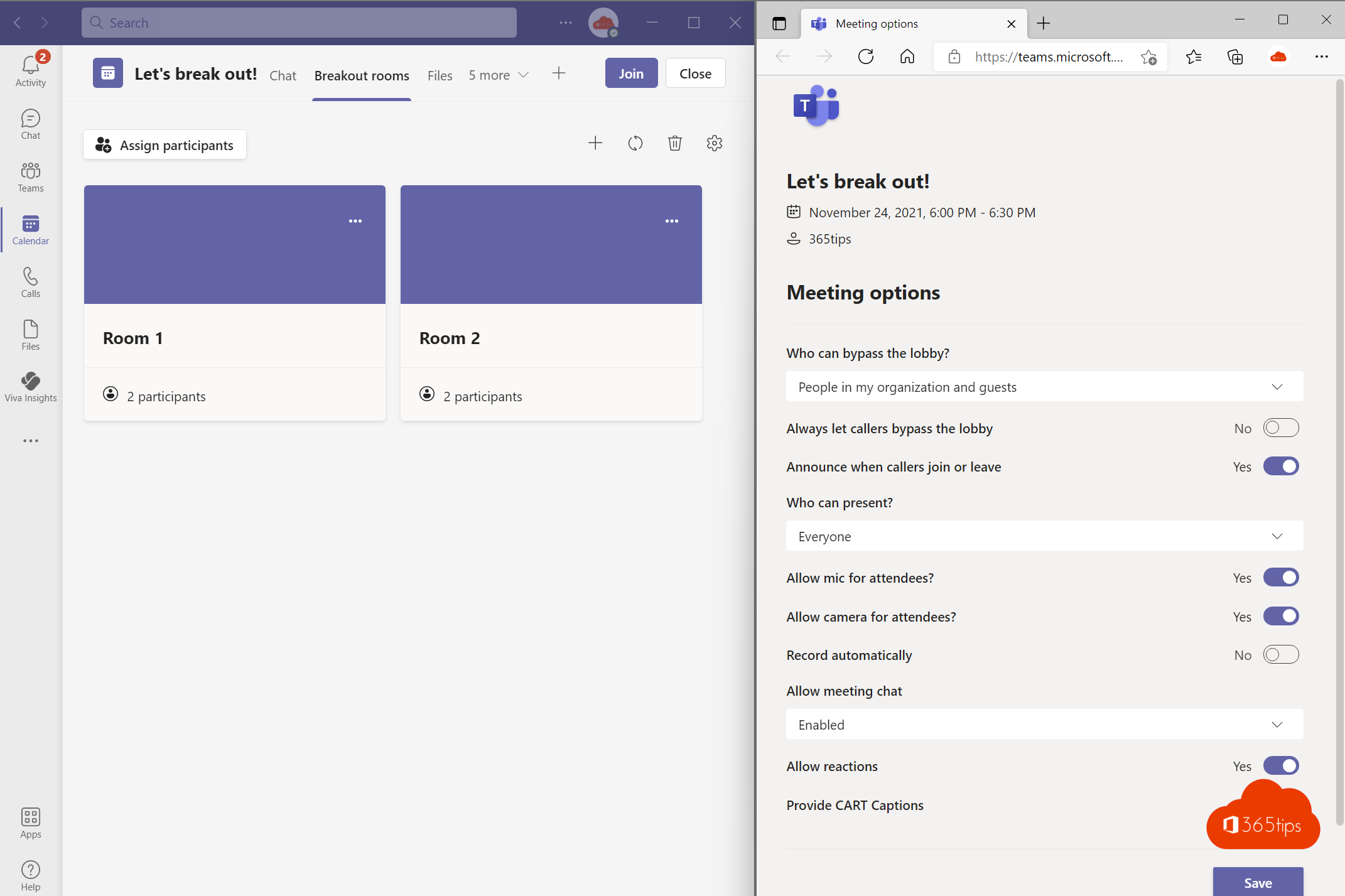
Microsoft Teams breakout rooms are an efficient feature for creating small, virtual spaces within a larger meeting or event. These rooms are ideal for forming smaller groups, where participants can complete tasks or discuss specific topics. They can be easily set up by the meeting organizer or presenter. Participants can effortlessly move to a breakout room by simply clicking a button or selecting a specific room. After completing their activities in the break-out room, they can return to the main meeting. This feature provides a convenient and flexible way for participants to collaborate and confer in smaller groups without having to change a physical location.
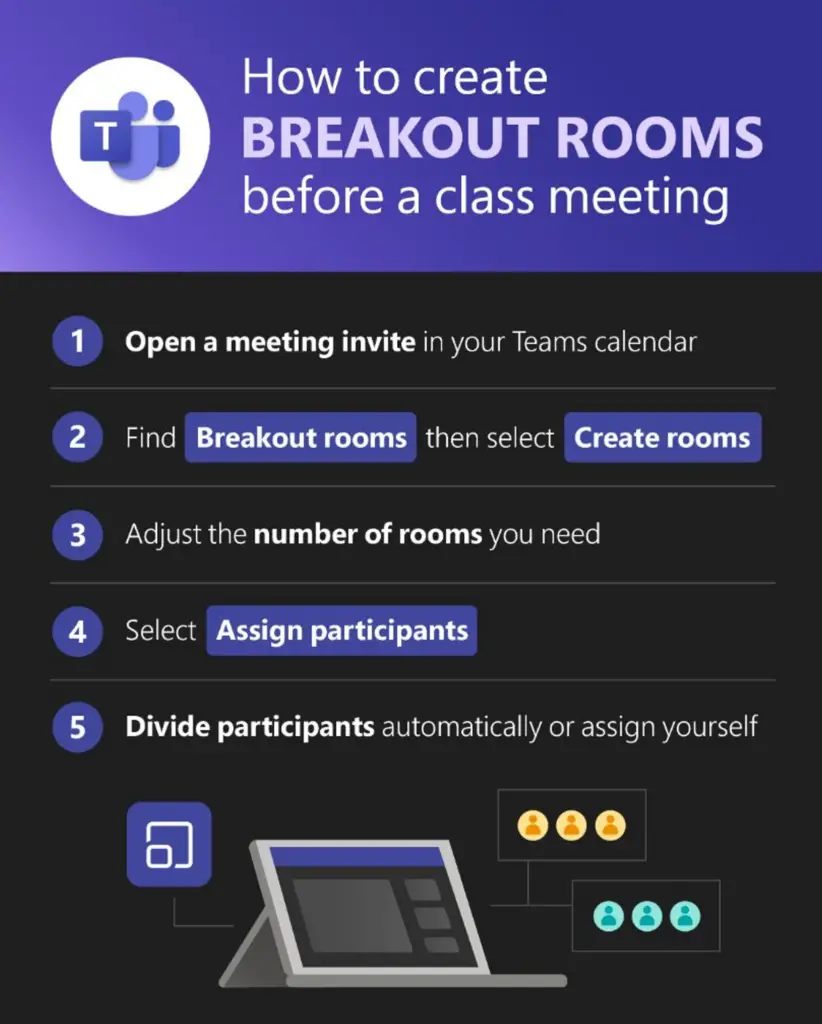
Create and start a breakout room in Teams
If you want to create a Breakout Room on Microsoft Teams , these video instructions will get you started most quickly.
In Microsoft Teams , you have the option to enable a breakout room via this button.
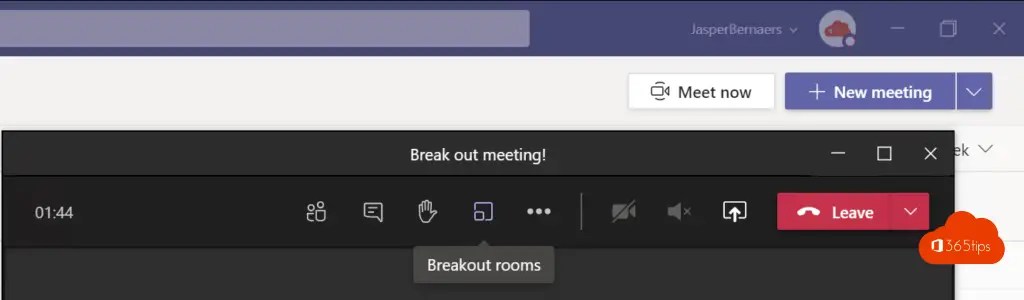
There are 2 ways to create a breakout room. Automatic or manual.
You choose whether to assign people manually in the rooms.
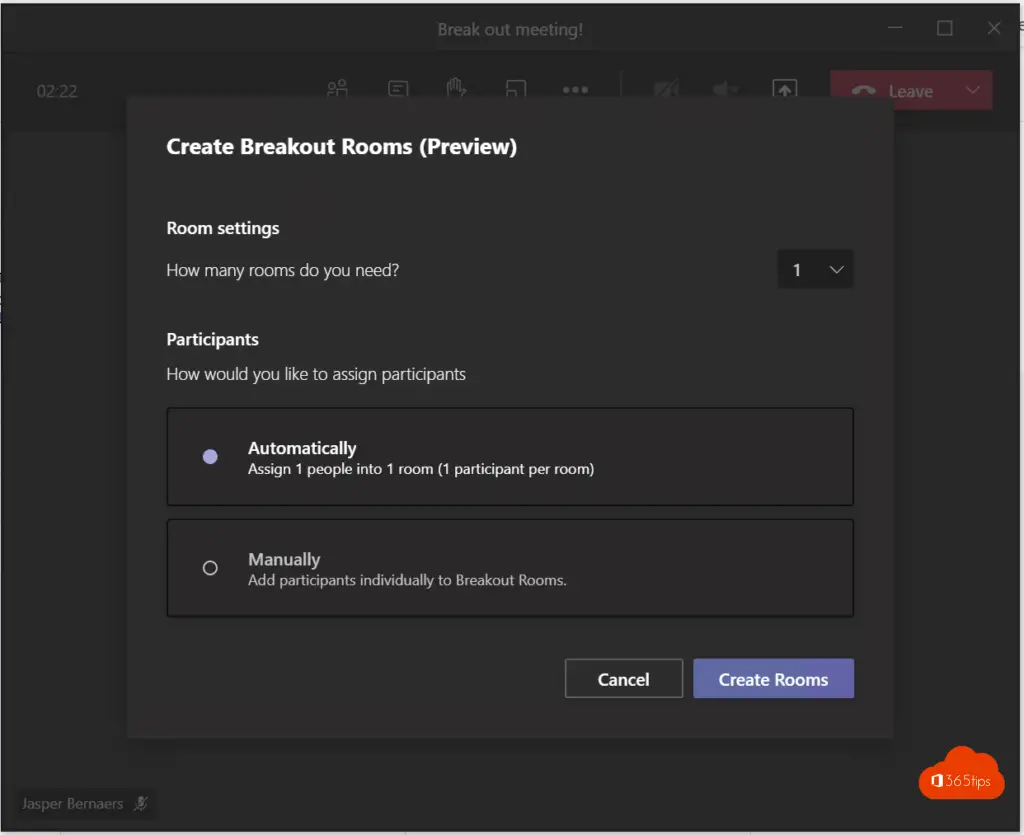
If you choose Automatic, all people in the room can go. You can only add participants once the meeting has started and the room has been created.
The only person who can manage the rooms is the person who starts the meeting.
Starting a breakout room
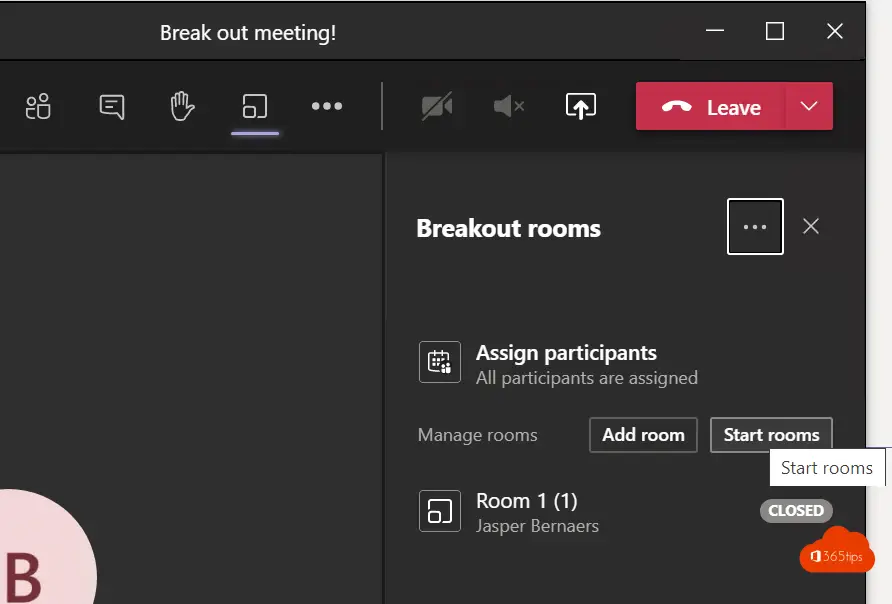
Select -> Start rooms to open up the rooms.
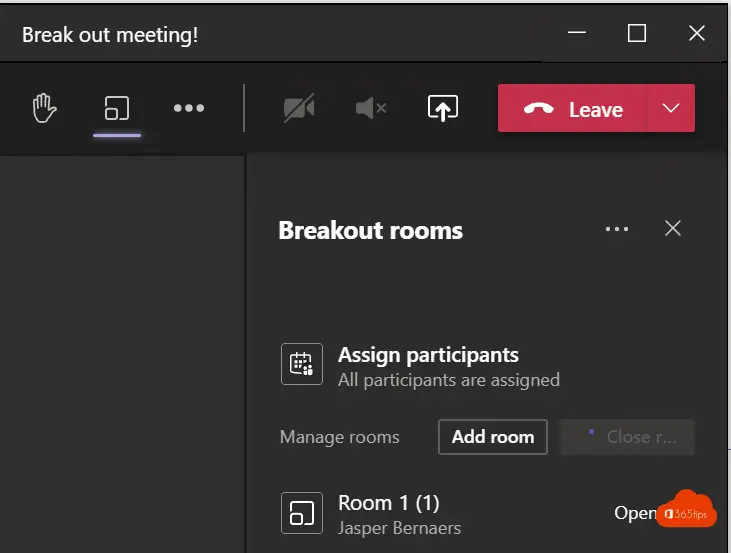
The room is open when the green icon is open OPEN.

If you cannot find the icon, or start the breakout meeting it is probably because you are working in the browser. Several functions are not usable in the web browser. It is best to use the Microsoft Teams application.
Ask people to participate in a breakout room
Select "ask to join" to add participants to the room.
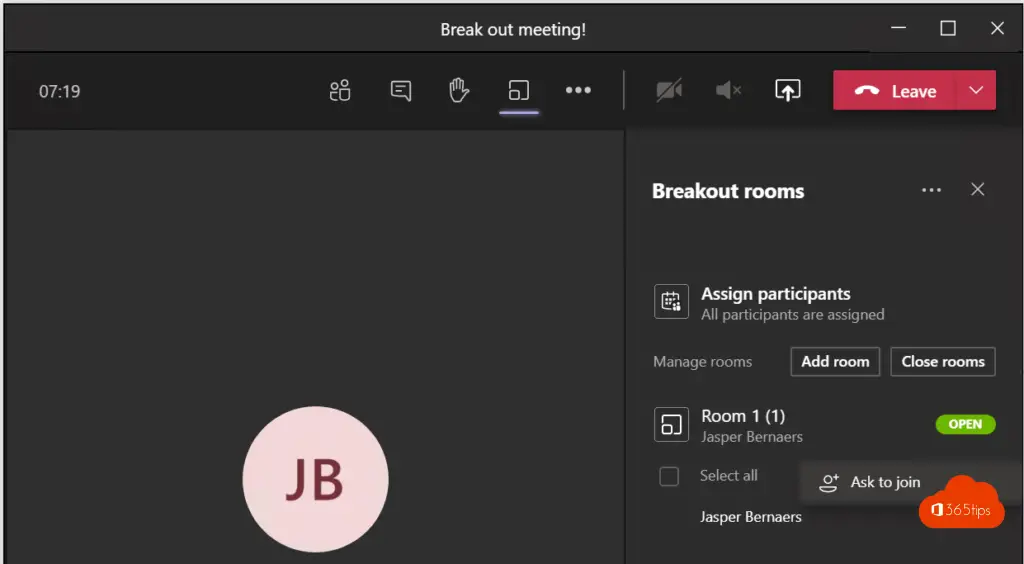
Which persons are present in breakout rooms?
You can see which persons are in the rooms as organizers.
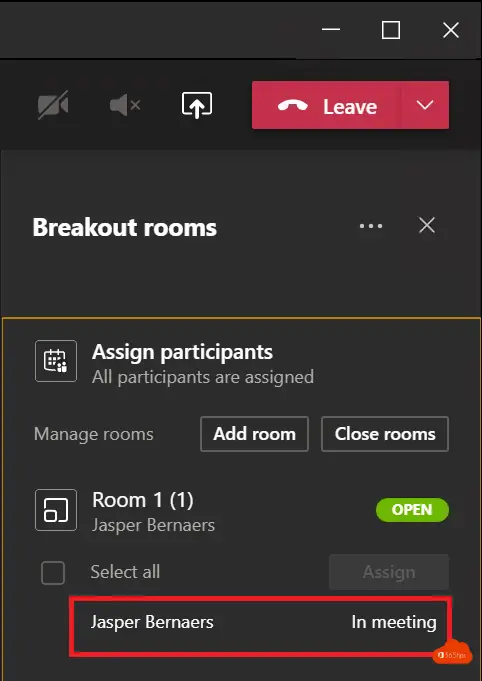
Make an announcement in your breakout rooms
If you open up meeting rooms, it is practical that you make an announcement so participants know the rooms will open.
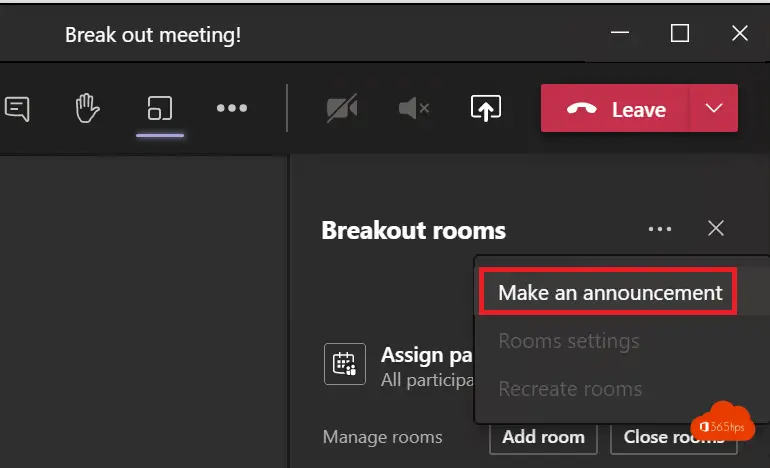
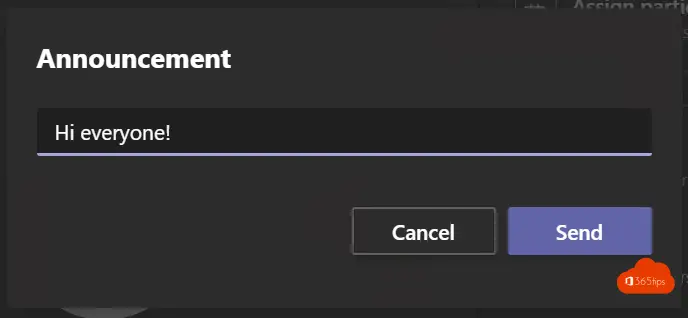
This announcement appears for all participants
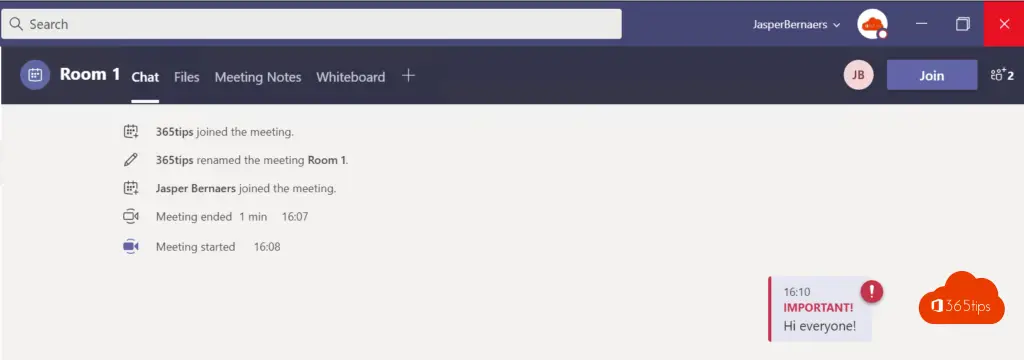
Shutting down a breakout room
Press 'close room' to close the room. From now on, it is no longer possible to use it.
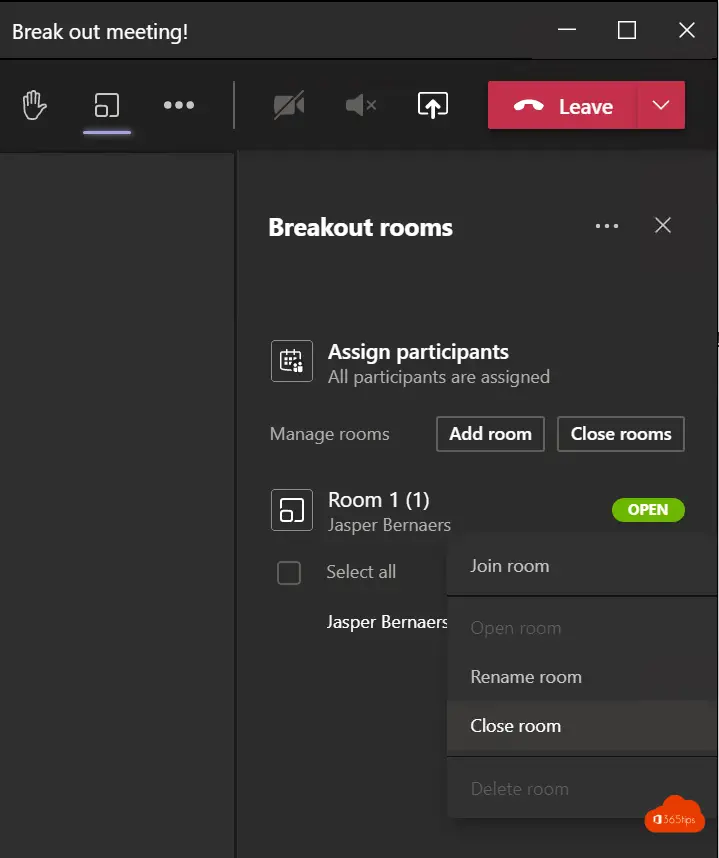
At closing, users are notified to return to the initial meeting.

Meeting options - general
In every breakout room, the general meeting settings are the same. You can adjust for everyone that they are allowed to present, for example.
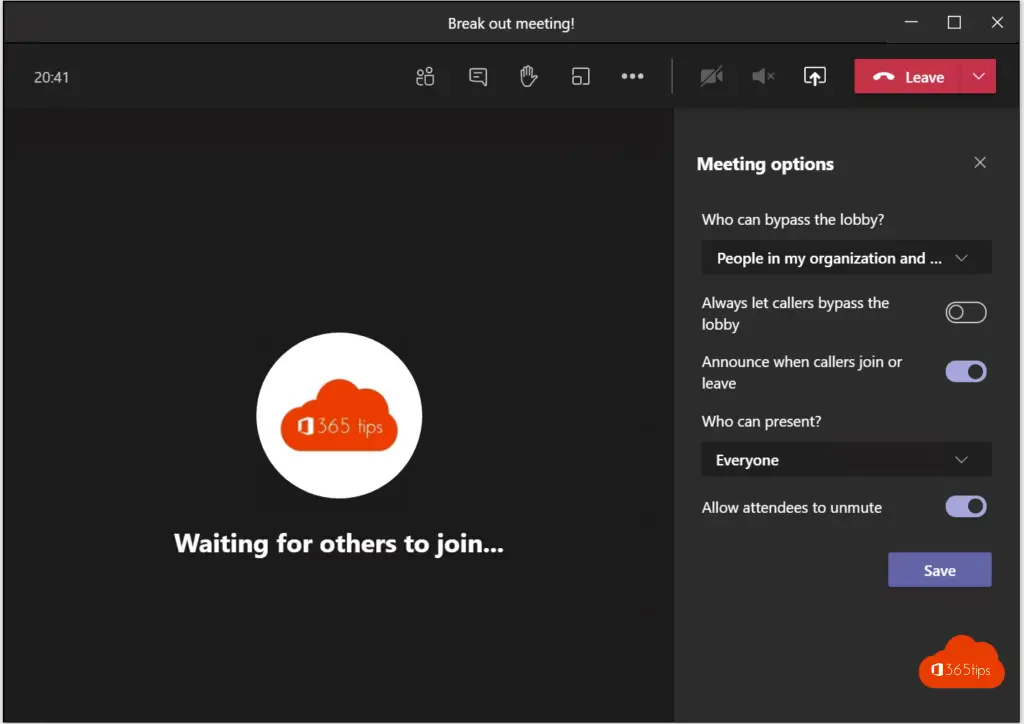
Meeting options - Room 1
Or you can join the breakout room (one level down) and organize the settings specifically by room.
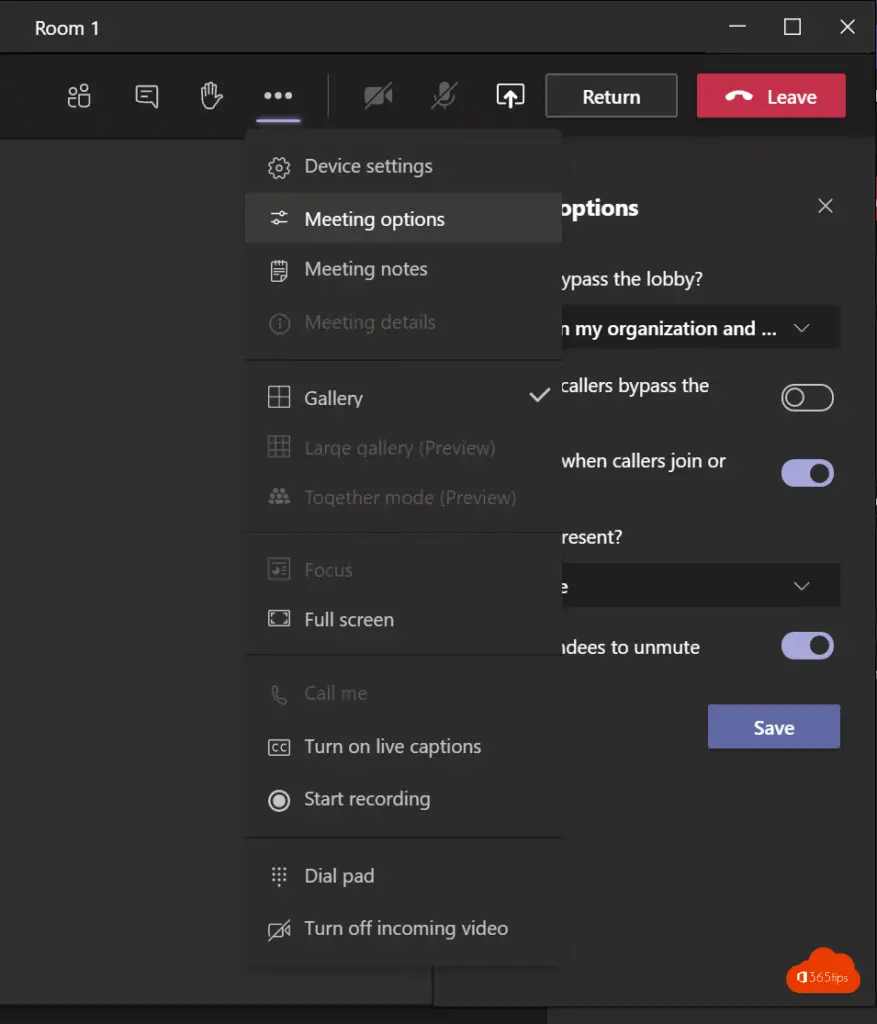
Have users return to the standard meeting?
Automatically scheduling or returning people to a meeting are new settings that can be activated via settings.
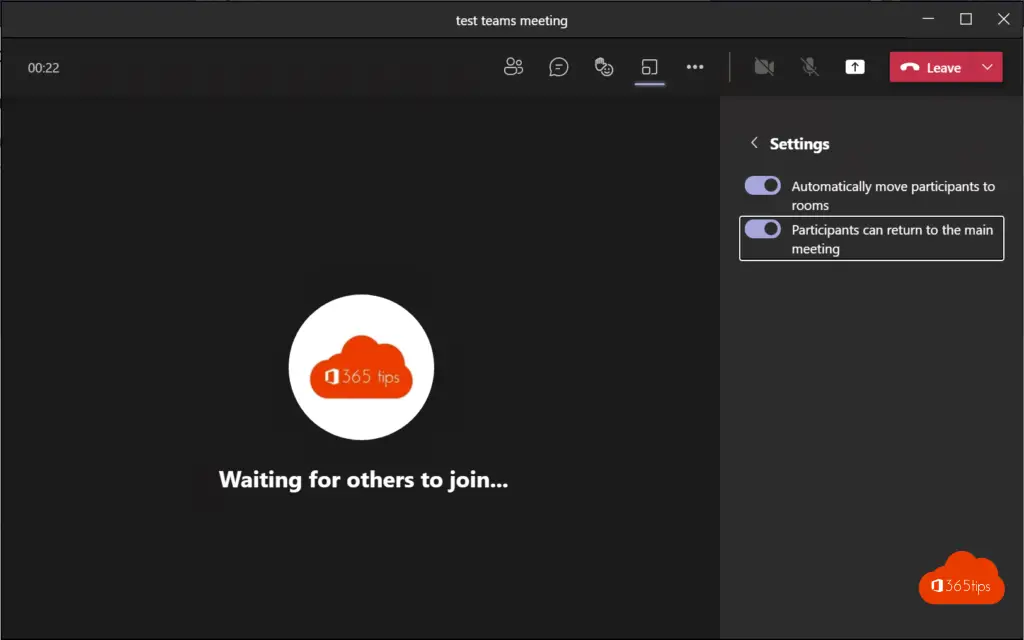
Teams Breakout rooms classifying before the meeting starts
In this video you can see how to add participants before the meeting starts.
How to automatically record a Microsoft Teams breakout rooms meeting?
Only after creating the meeting is it possible to do specific settings. In this video you can set general settings such as bypass lobby, recording, who can present, allow responses.
Who can be a presenter in a breakout Room?
Through the breakout room meeting settings, it is possible to adjust the presenter settings.
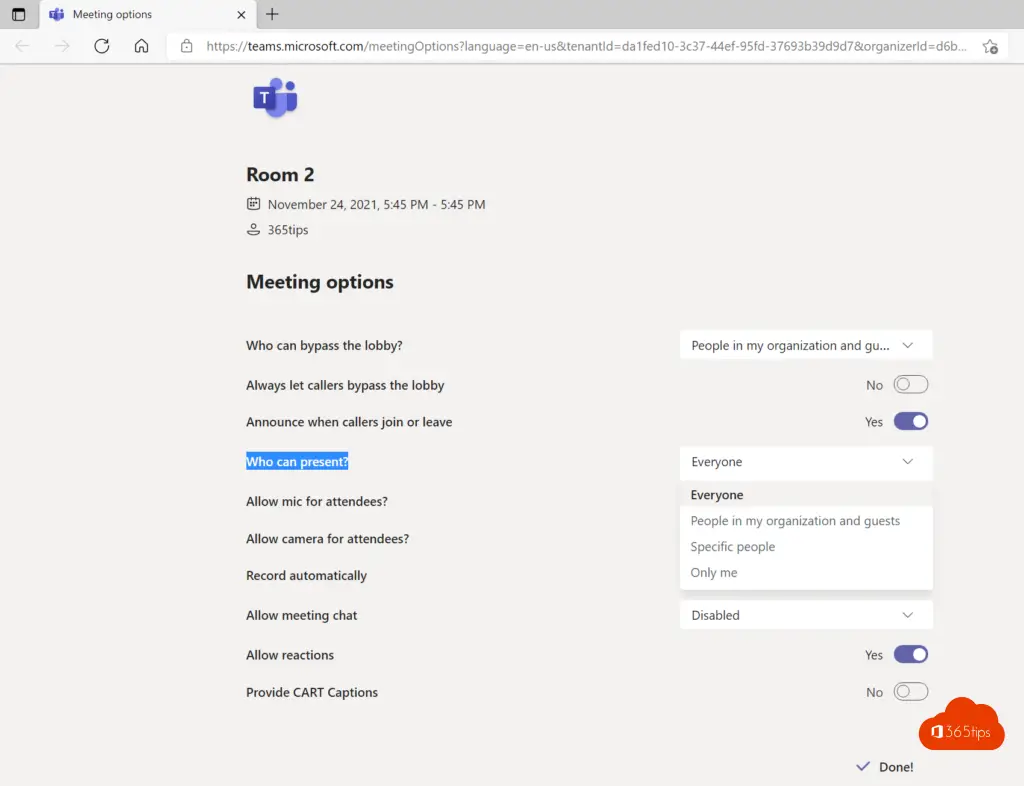
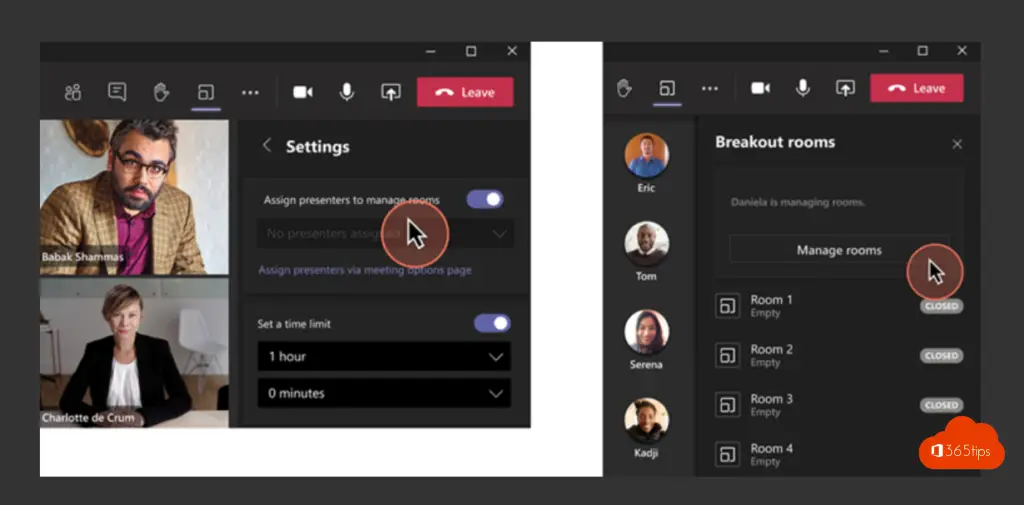
Breakout rooms redistribute participants during or before the meeting
Before the launch of Breakout Rooms V2, there is another update to the breakout room functionality. Organizers can now reassign participants even if the rooms are already in use.
Previously, you could reassign only when rooms were closed. Assignments for brainstorming rooms now persist over multiple sessions. These features are useful for managing discussions efficiently and ensuring that the right participants are present at each breakout. Source.
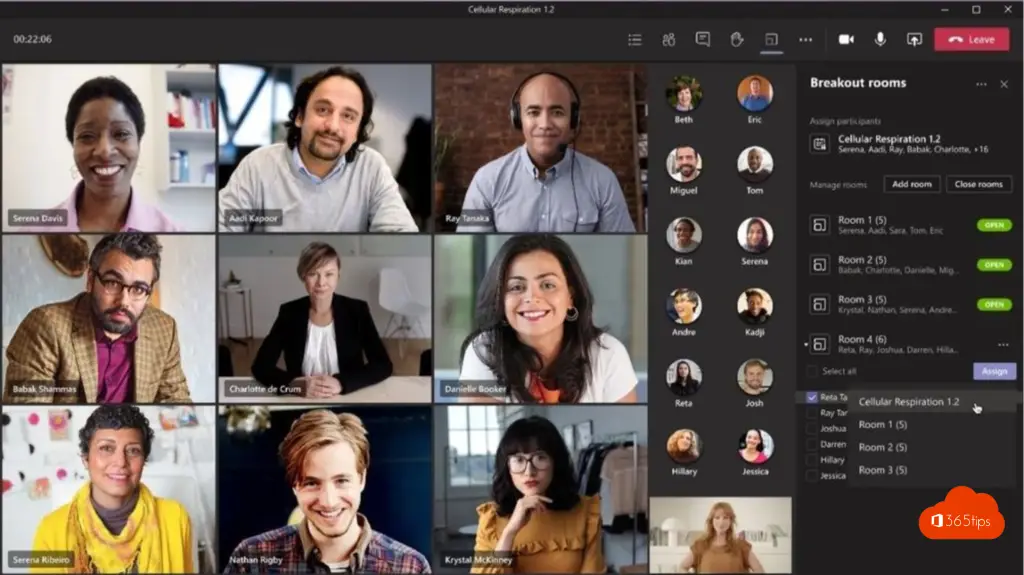
Microsoft Tech Community:
New and exciting features available for Microsoft Teams breakout rooms - Microsoft Tech Community
Also read
Tutorial: Microsoft Teams breakout rooms
How to delete a Office 365 group or distribution group with PowerShell
How to prevent users from deleting channels, tabs & apps in Teams
These are the 10 success factors when setting up Microsoft Teams

Only the meeting organizer seems to be able to create breakout rooms. Is there any way to delegate this task to someone else, for example by making him or her co-host. Or can you also change the organizer after creating a meeting?
Hi! For now, only the hoster can create the breakout rooms.
auch nicht über erweiterte Berechtigungen für Gäste oder
die Sitzung von vorn herein mit bspw. 4 Räumen defaultmässig anlegen?
Mir geht es darum, dass meine Trainer eines Lehrgangs Breakouts für die Klassen haben und ich als Ownerin nicht im Seminar dabei bin. DAnke.
Is it possible to put people who are "guests" in the meeting also in the breakout rooms? This does not seem to work...
Is it possible to put people who are "guests" in the meeting in a breakout room as well? This does not seem to work...
Is it possible to share a work file as an organizer with a breakout team? Preferably a file that is in Teams ?
You can copy the link of the document and paste it into the chat. Then anyone can open it if they have access to the folder (the Team) where the file is saved.
Hello Jasper, nice to get info through this site on how things work in Teams. My question is how I can leave a break room as an organizer and go to the next break room. I now only see the exit button but that stops the entire break room. Hgr. Richard Toussaint
Bye Jasper,
nice to meet you again through this way!
I went through the manual/step-by-step plan very well. Is very clear to me. My question is the same as the previous post. How can I switch from one room to another? Can I allow one more person within the meeting to go from one room to another?
Is there a maximum number of people that can be in a breakout room?
I am running into the problem that I could not add everyone to a breakout room. This error message came up: "This person is using a device or App version that does not support separate meeting rooms."
Questioning participants revealed that after running a Teams update, there was still no access.
What could this be due to?
Super thanks!
Also, if you start a meeting in a team channel, is it only the person starting the meeting who can create breakout rooms?
Hi, on your page, under the heading "make an announcement" the text reads : "If you open the meeting rooms it is practical that you make an announcement"....
I would change the spelling there anyway to "opens up".
Updated! Thank you 🙏🏻