16 tips for using email in Microsoft Outlook - Microsoft 365
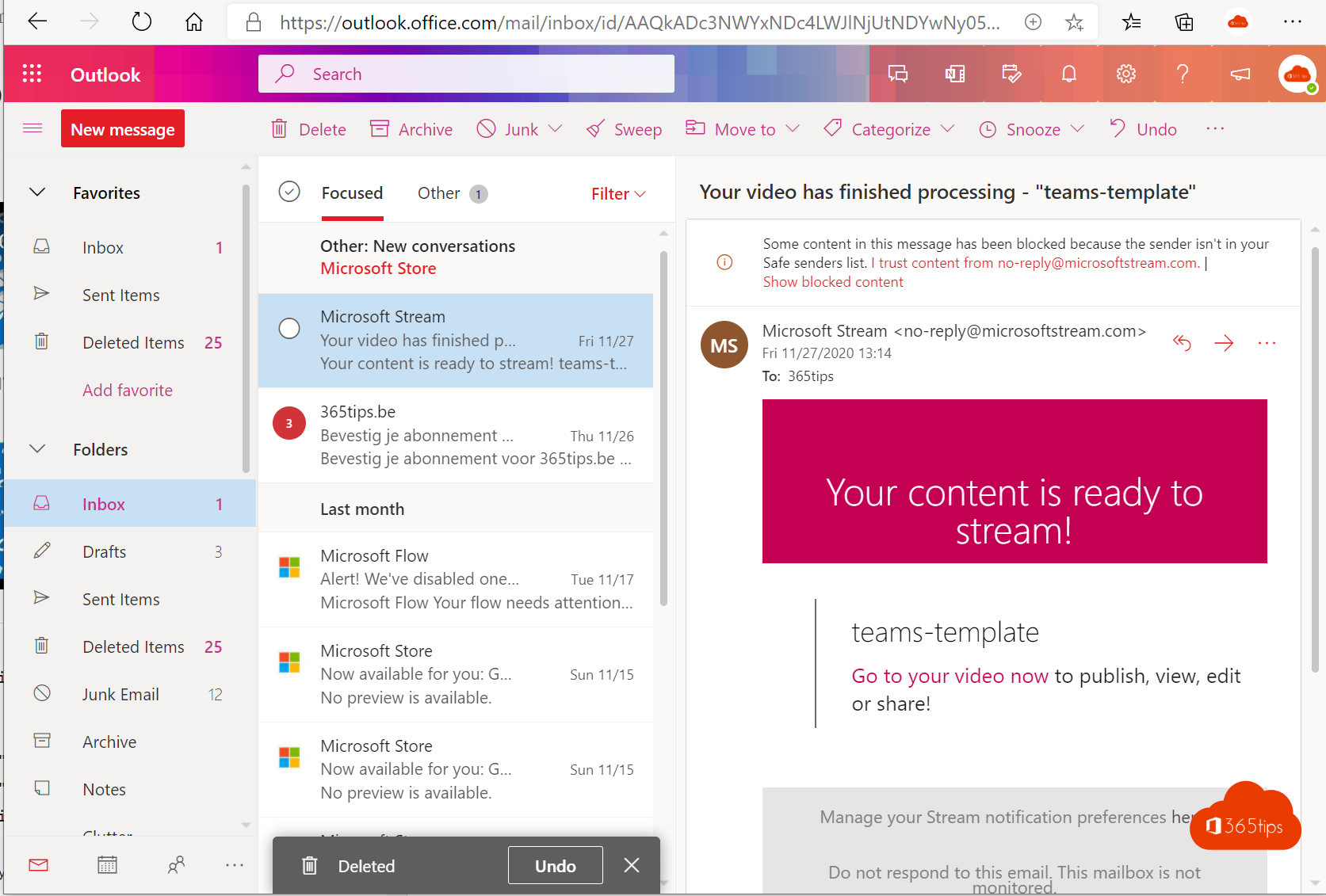
Microsoft Outlook is a widely used e-mail client that is part of the Office 365-package. For many people, it is an indispensable tool for managing their e-mail. But did you know that there are many more useful features Outlook has to offer? This article from provides some helpful tips to make using email in Outlook even more efficient. Whether you're a seasoned Outlook user or just starting to use the software, there's bound to be something in here you didn't already know!
In this blog, you will read practical tips on how to use Outlook Online and the Outlook application.
1. How to start Outlook from the web?
You can log in via the Web in 2 ways to use Outlook Online .
Via https://portal.office.com and then clicking through to Outlook.
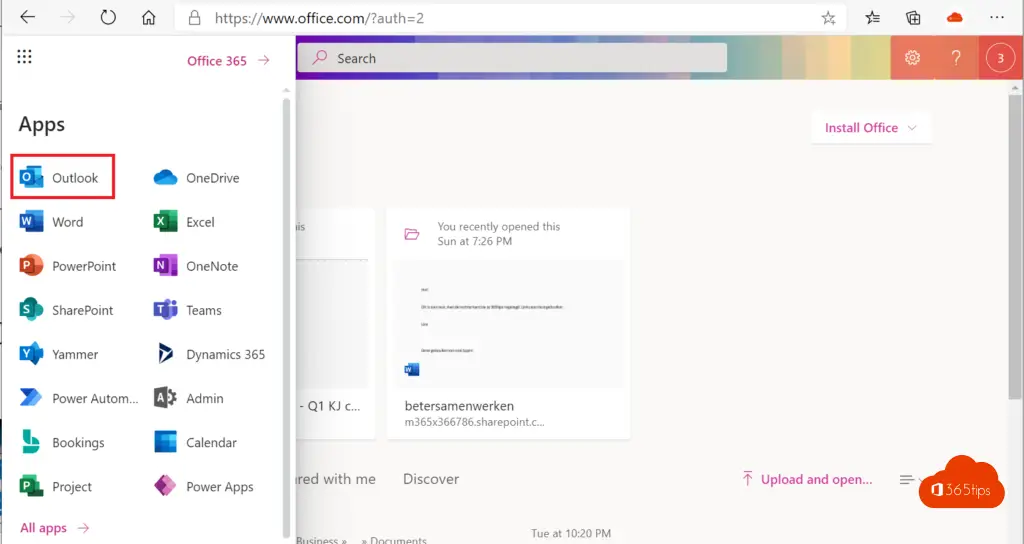
Or by surfing directly to Outlook's link. https://outlook.office.com

2. Install Outlook on your computer (up to 5 computers)
Outlook is within the Office 365 package. In this blog, I explain how to install it on your computer or Mac. Install Office 365 ProPlus on your home computer in 5 steps.
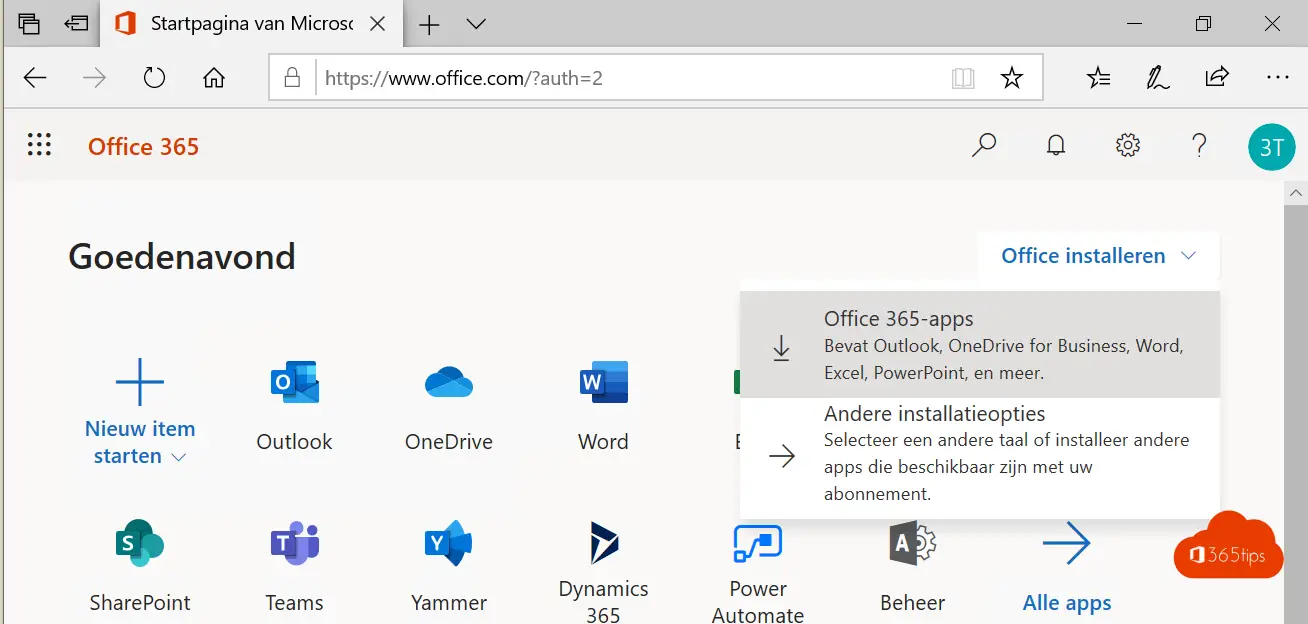
3. Purchasing an Outlook license
You have Office 365 for home users and for businesses. Below we discuss Outlook within Office 365 Apps in more detail.
Outlook is included in 90% of all subscriptions. It does not mean that if you have Outlook that it is possible to install the software. You can check this through this article.
4. Opening your calendar to colleagues
Sharing your calendar with your colleagues is easy. If you have enabled this sharing via these instructions it will apply in all versions of outlook.
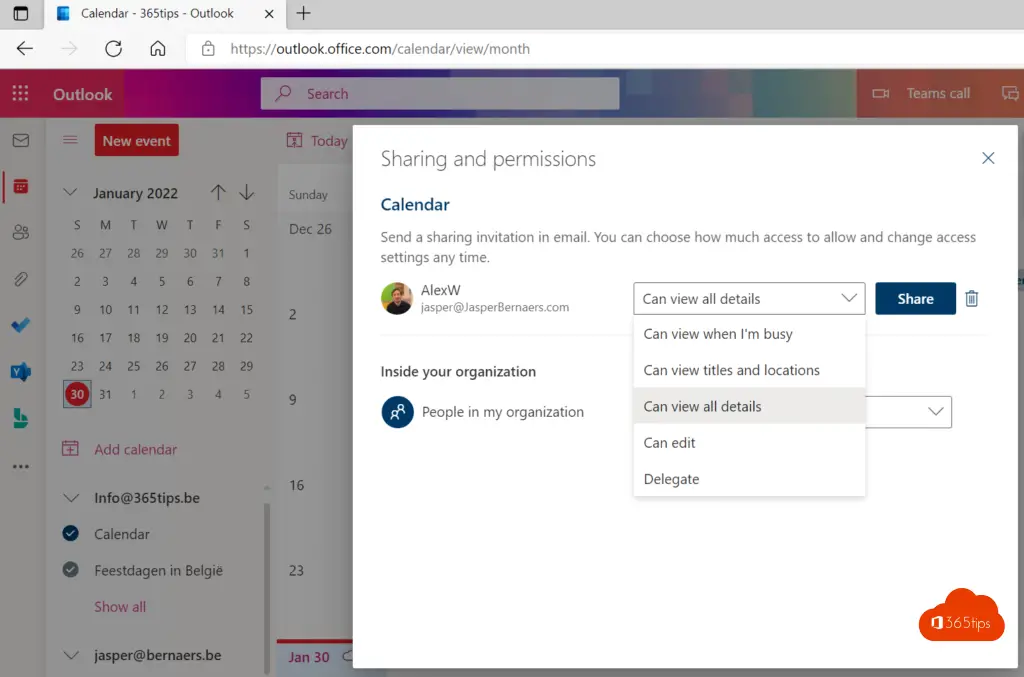
5. Automatically forward emails to Microsoft Teams
Forwarding an e-mail to Teams is how you do it.
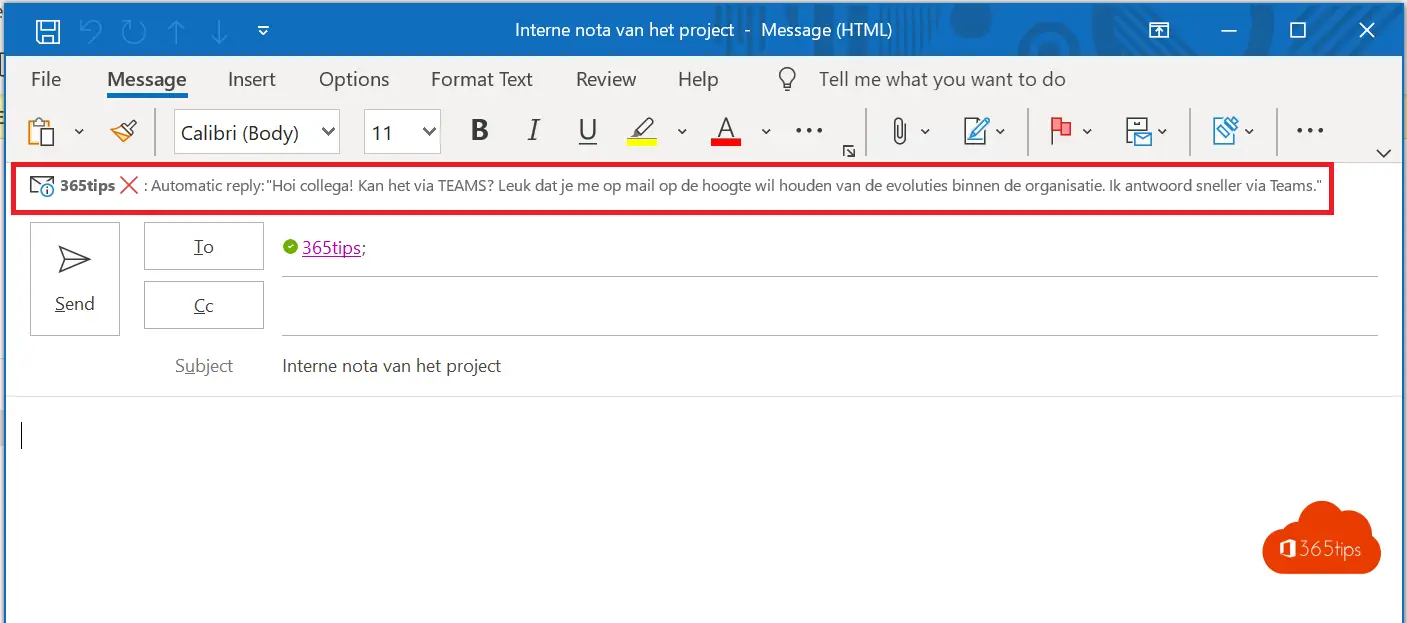
6. Always search the right address book
We often look for contacts in offline addres lists. Annoying. You can use these instructions to set your address book correctly.
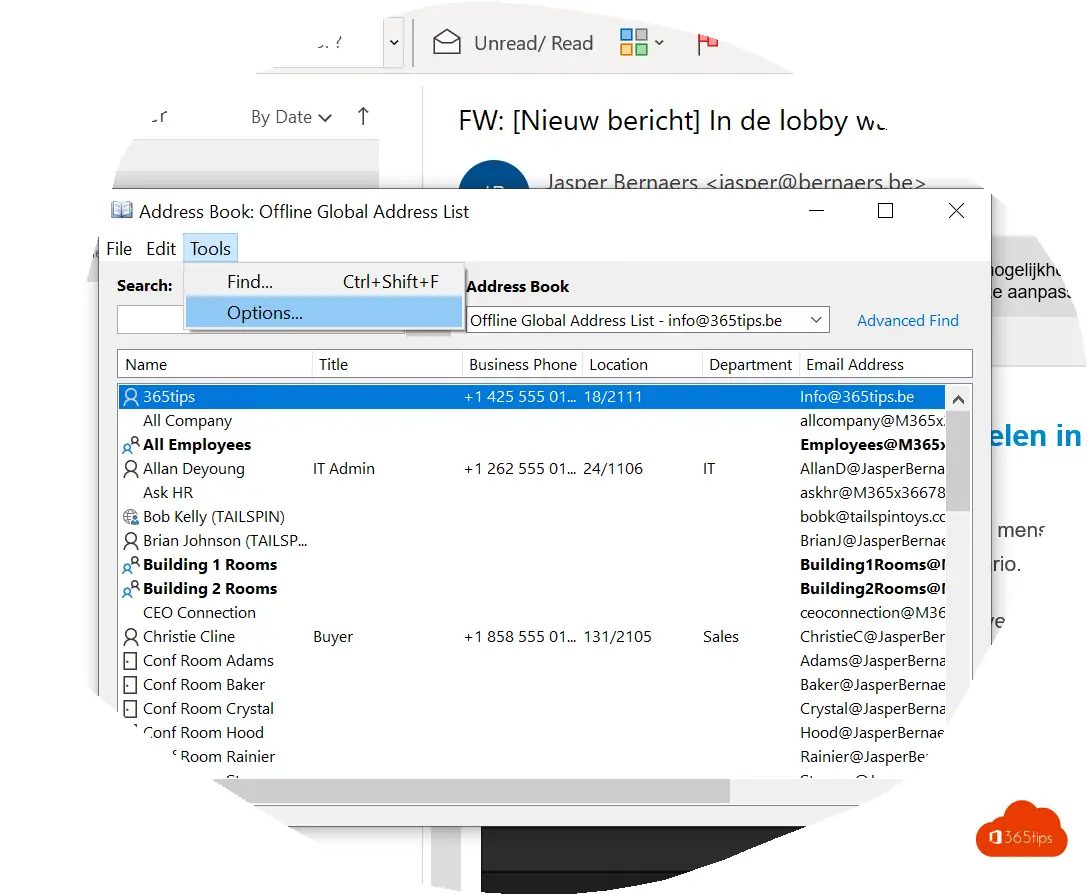
7. Configuring your cell phone to use Outlook
Download the Outlook App from the AppStore on your iPhone or Android. And go through this article if you need help.
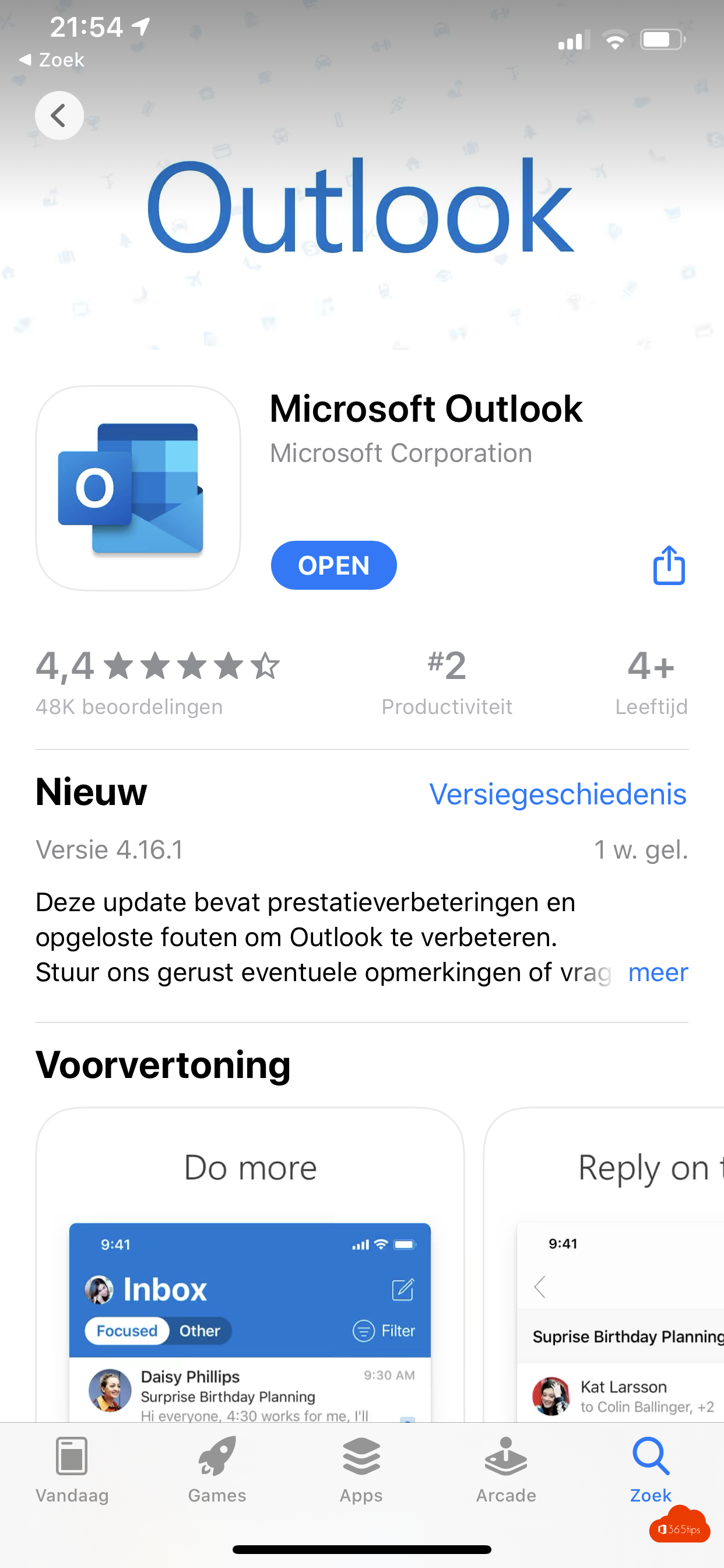
8. Adding a shared mailbox to the Outlook application
Would you like to view your shared mailbox on your cell phone as well? Then follow these steps to add it to your iPhone or iPad.
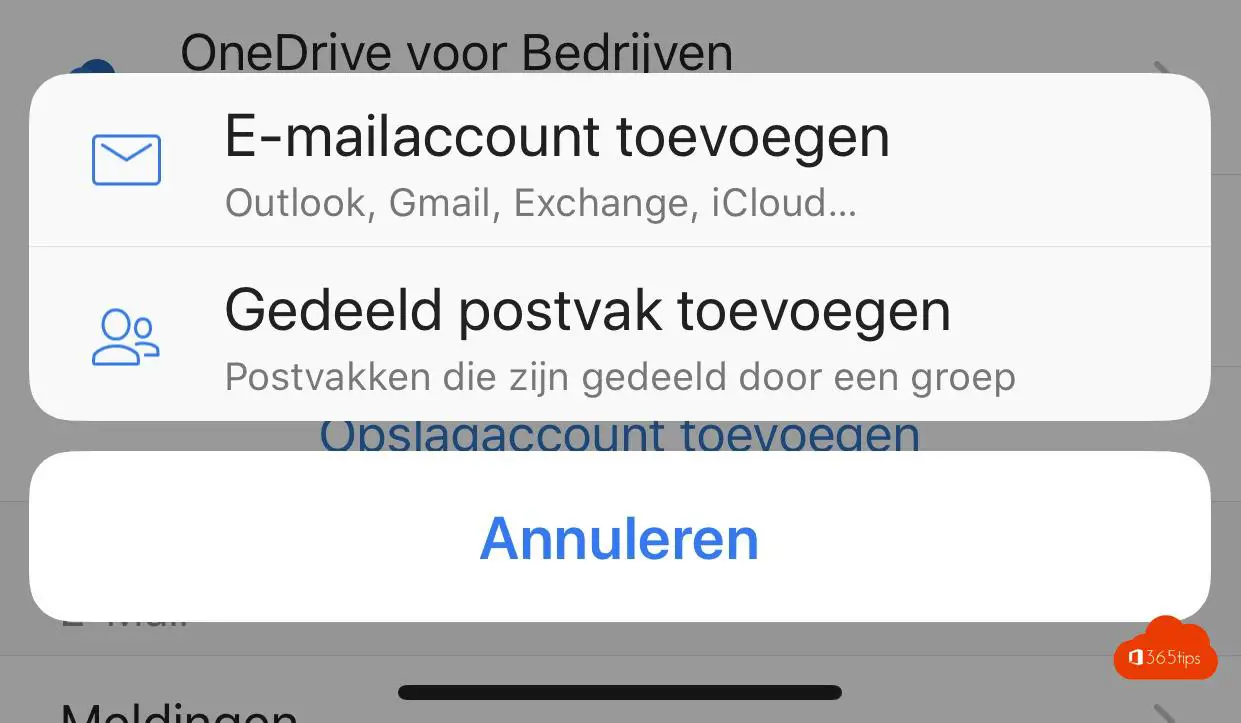
9. Using the BCC field in Outlook Online
From Outlook Online , you can right-click at the top to bring up the BCC field.(more details)
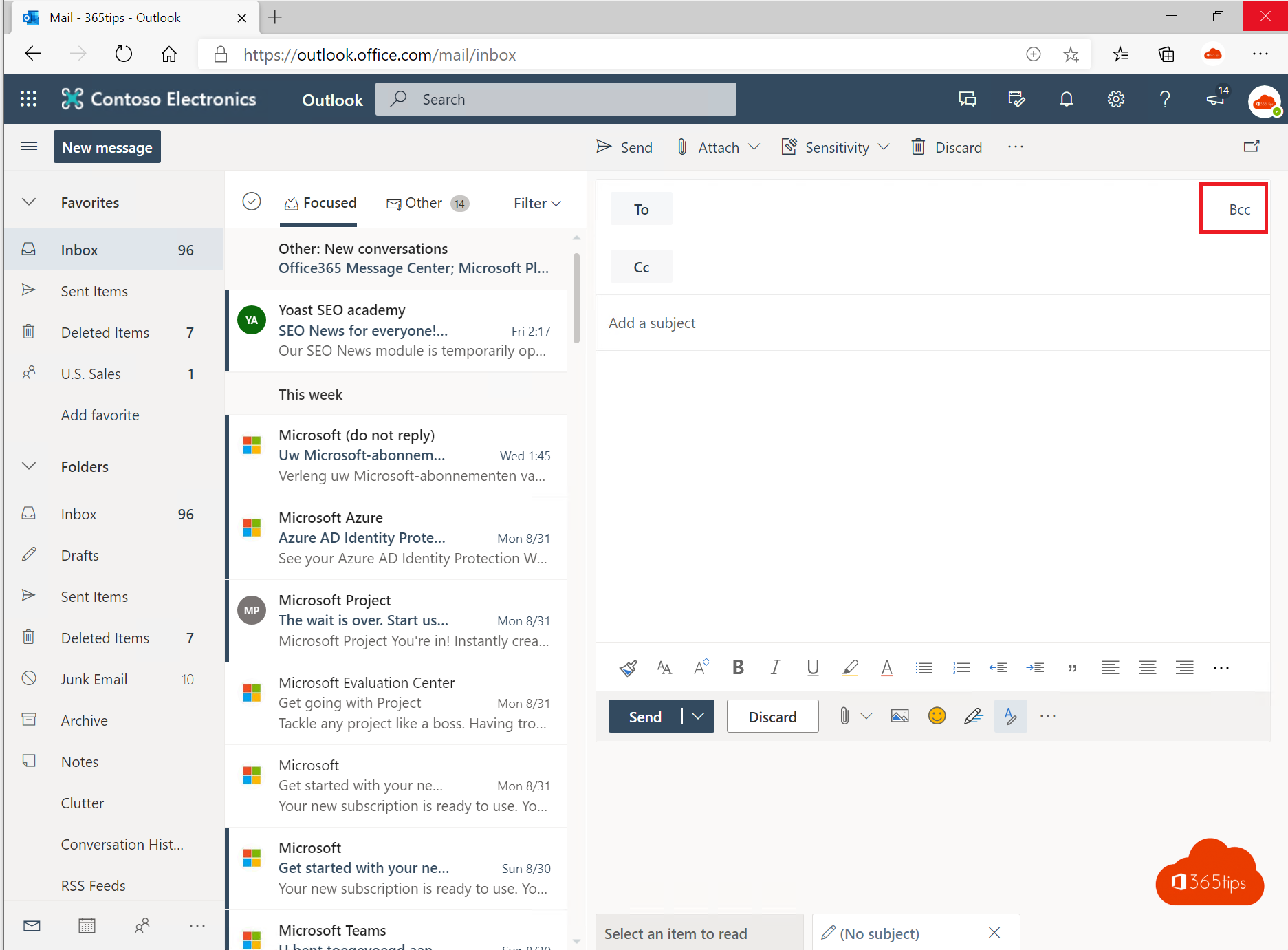
10. Add vacation days automatically in Outlook
Add vacation days automatically? More details...
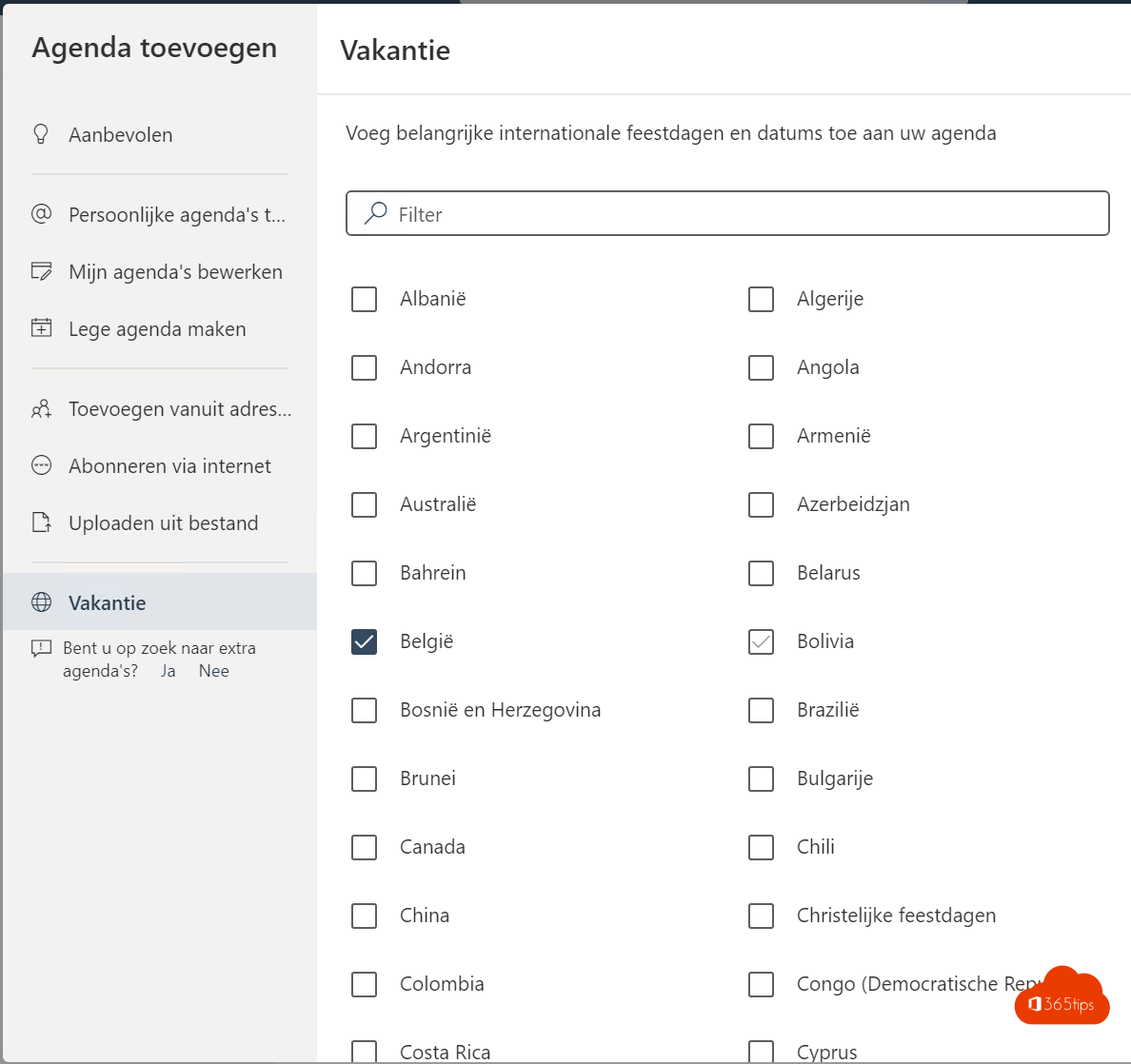
11. Enable automatic responses
Announcing your vacation in advance is done with an automatic reply. This way, your colleagues or customers can see that you are not there.
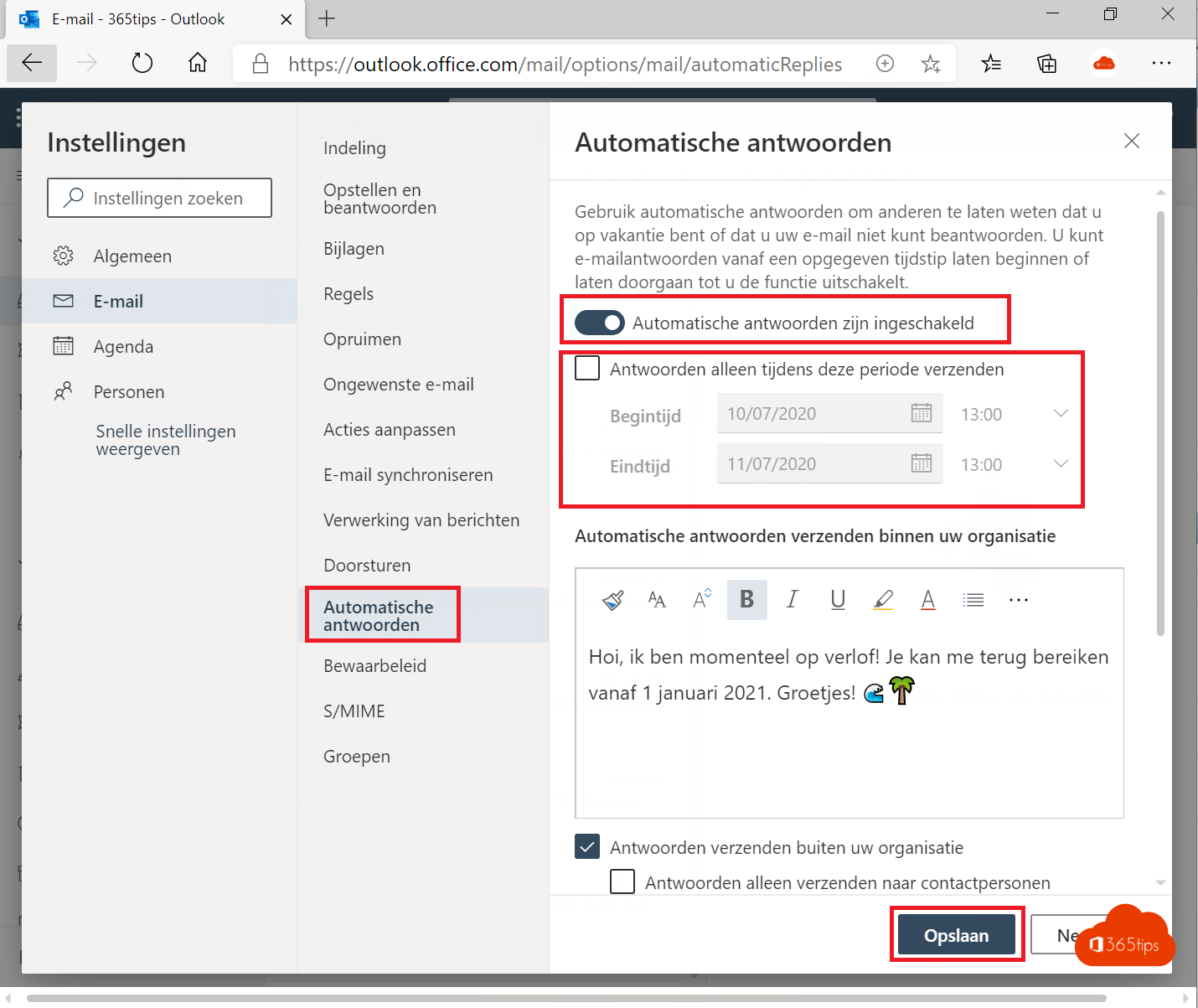
12. Using dark mode in Office 365
Enabling Outlook's dark mode can be done via the bar at the top.
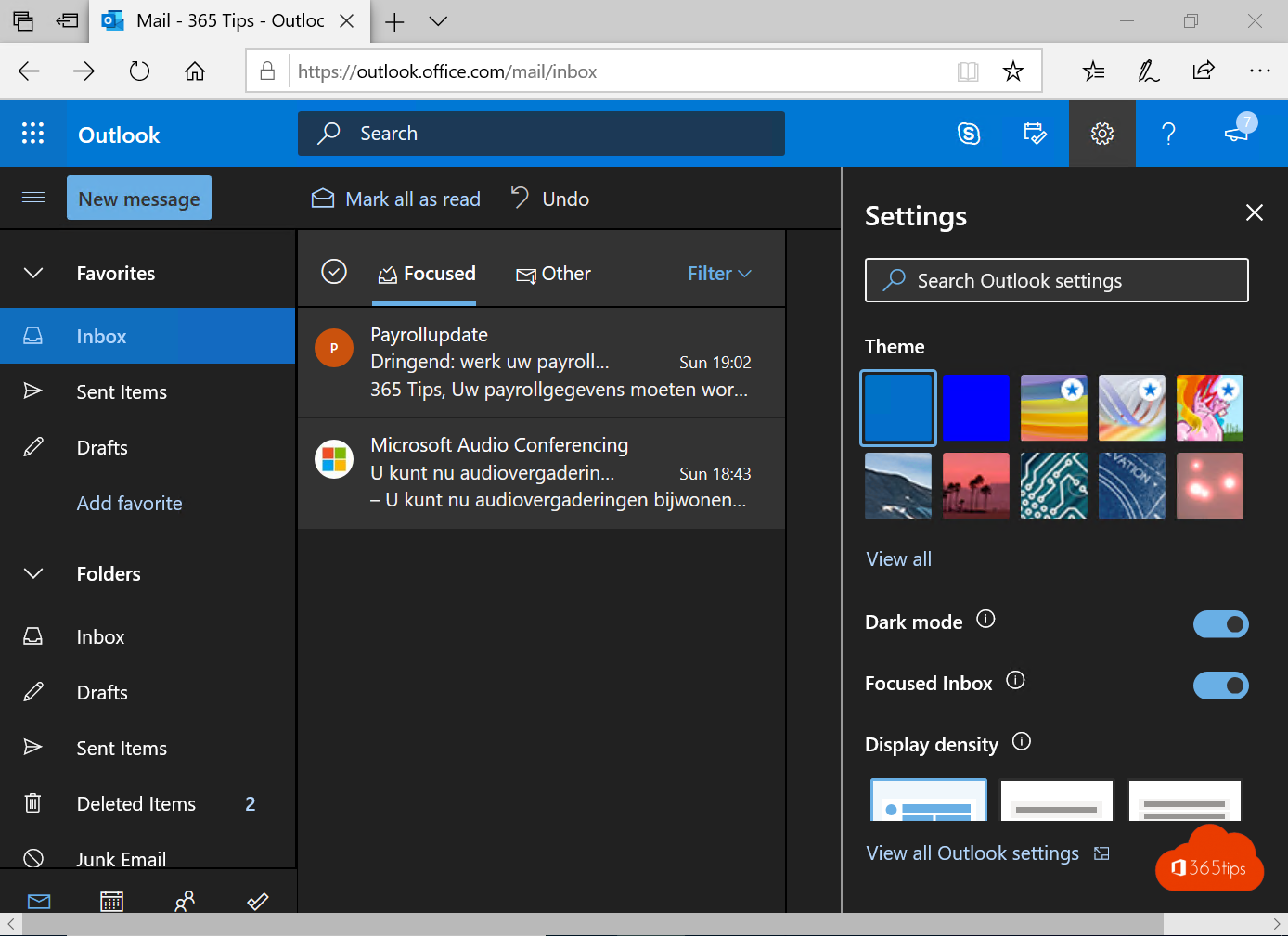
13. Install Outlook in your Chrome browser
It is possible to install Outlook as a PWAs (Progressive Web Apps) this gives better caching, notification features and background functionality making your app look more like a regular application.
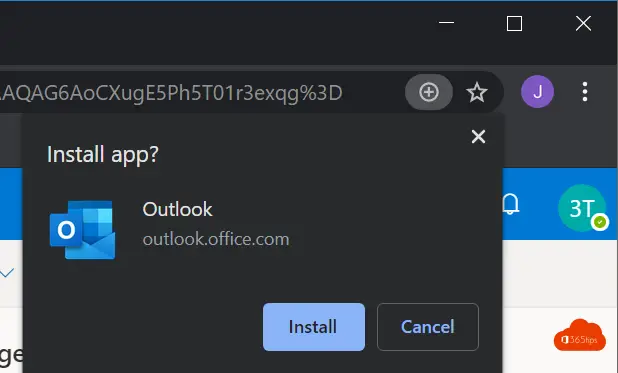
14. Sending an email using an alias in Exchange Online
It is now possible to use an e-mail alias as a sending address within Office 365.
How to Send an E-Mail Using an Alias In Exchange Online In Microsoft 365?
15. Set up multi-factor authentication for Outlook
If you enable multi factor authentication your account is more secure. This protects not only your Outlook but also the other Office 365 and Microsoft 365 and Azure identity solutions.
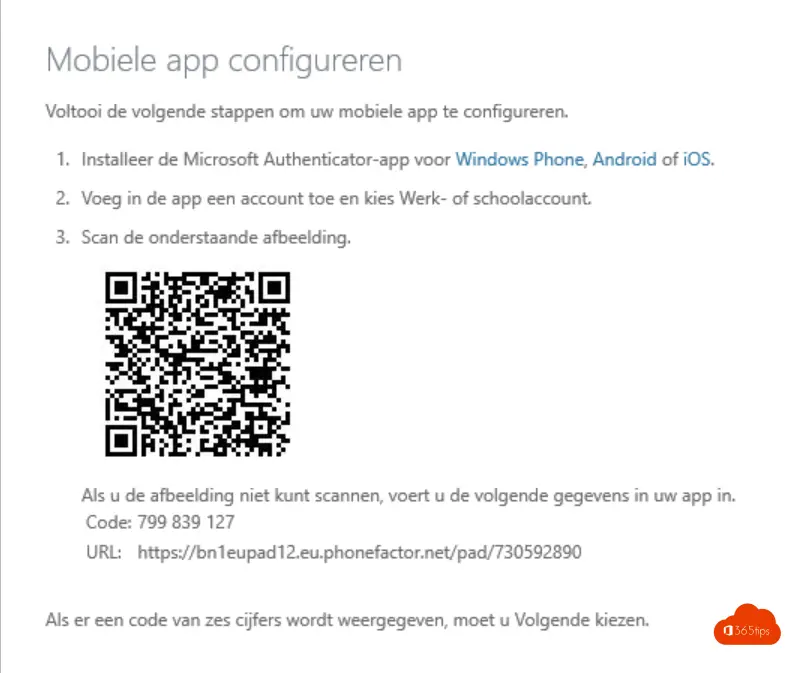
16. Set up desktop notifications in Outlook Online
Desktop notifications are making Outlook Online look more and more like the fat-client Outlook application. The most significant advantages for Outlook online are:
This Is How To Enable Desktop Notifications In Outlook Online
Also read
Microsoft Teams blogs | OneDrive tips | SharePoint tips & tricks
Warner Bros Teams, Jitsi, Google Hangout & Zoom backgrounds!
100+ Cool Microsoft Teams backgrounds
How to share files in Office 365 - 8 scenarios
