How to log in with Multi-factor Authentication on the Exchange Online PowerShell module?
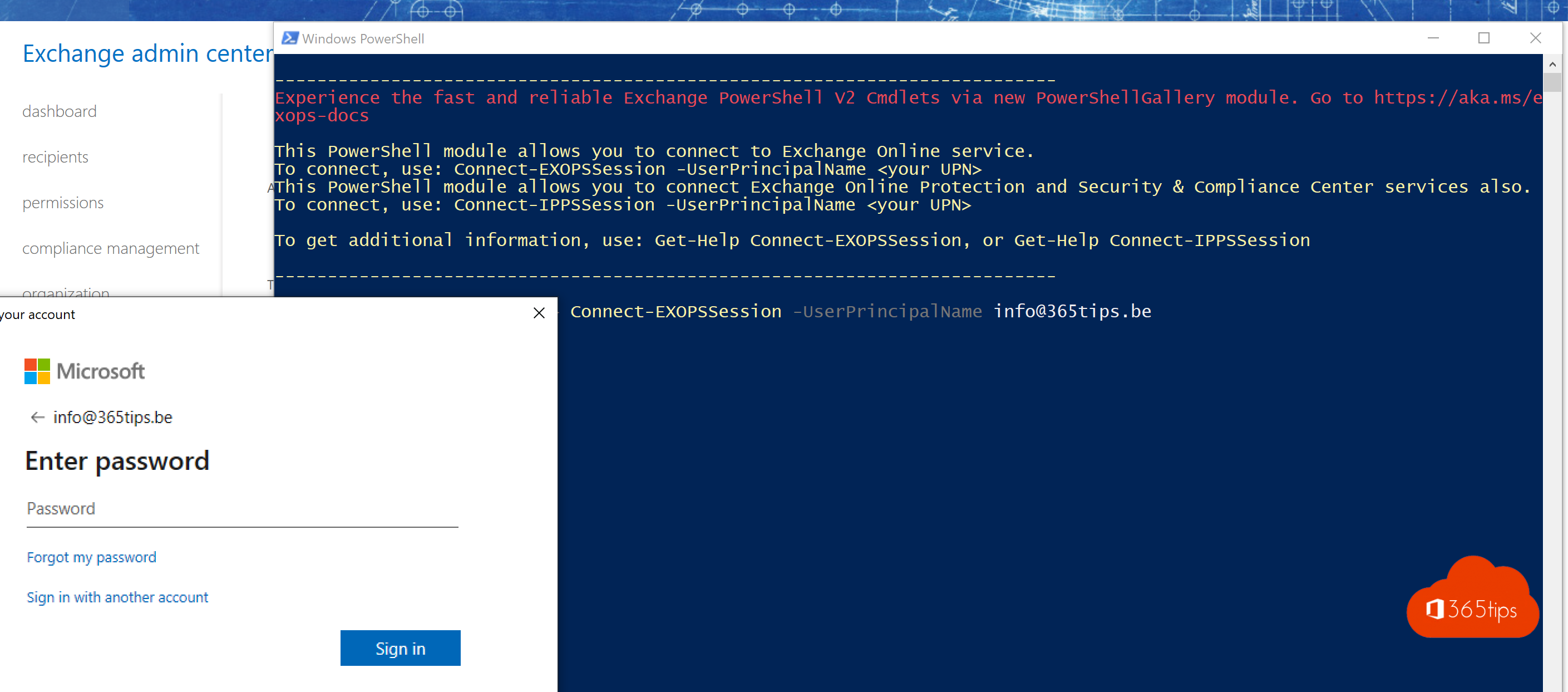
In today's digital world, the security of data and identity information is critical. As IT professionals, we must make constant efforts to ensure that our systems remain secure and robust. One way to achieve this is through the use of Multi-factor Authentication(MFA), a security mechanism that adds additional layers of protection to your standard login process.
Exchange Online, as part of the Microsoft 365 suite, is a widely used platform for email, calendar and contacts. Given the sensitive nature of the data it contains, it is extremely important to manage access securely. Fortunately, Exchange Online PowerShell Module the use of MFA, which adds another layer of security against potentially unauthorized access.
In this blog post, we are going to take an in-depth look at how to log in with Multi-factor Authentication on the Exchange Online PowerShell Module. Whether you are new to the world of MFA or already an experienced user, this blog will act as a detailed guide to walk you through the process. We will discuss exactly what MFA is, why it is important, and most importantly, the step-by-step procedure to implement it in your Exchange Online PowerShell Module. Let's begin our journey to a more secure digital environment!
Option 1: Log into Microsoft via PowerShell Exchange Online
Import-Module ExchangeOnlineManagement Connect-ExchangeOnline -UserPrincipalName info@365tips.be
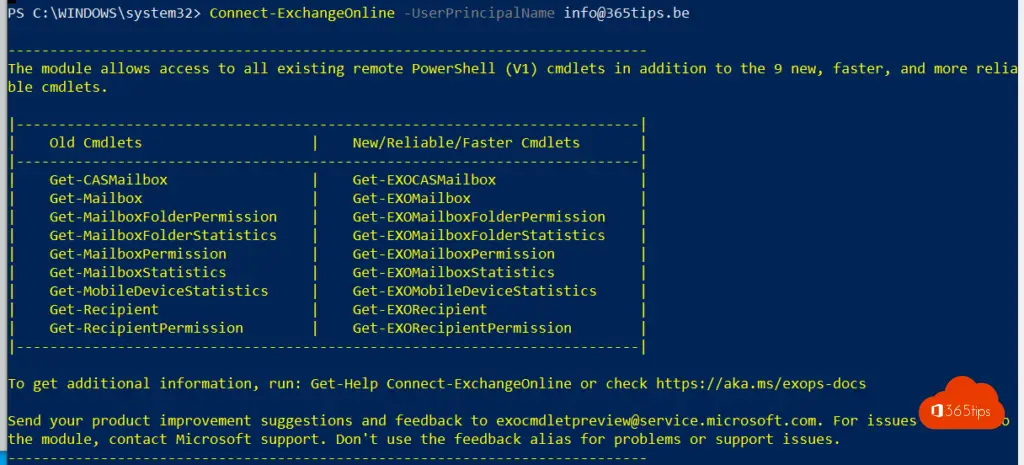
Option 2: Access to Exchange Online
If you have a Global Administrator with Multi-factor enabled, the most practical way is to access PowerShell from the Exchange portal.
https://outlook.office.com/ecp/ - click Hybrid at the bottom left. then Configure.
After you have done this you will always have an icon on your desktop.
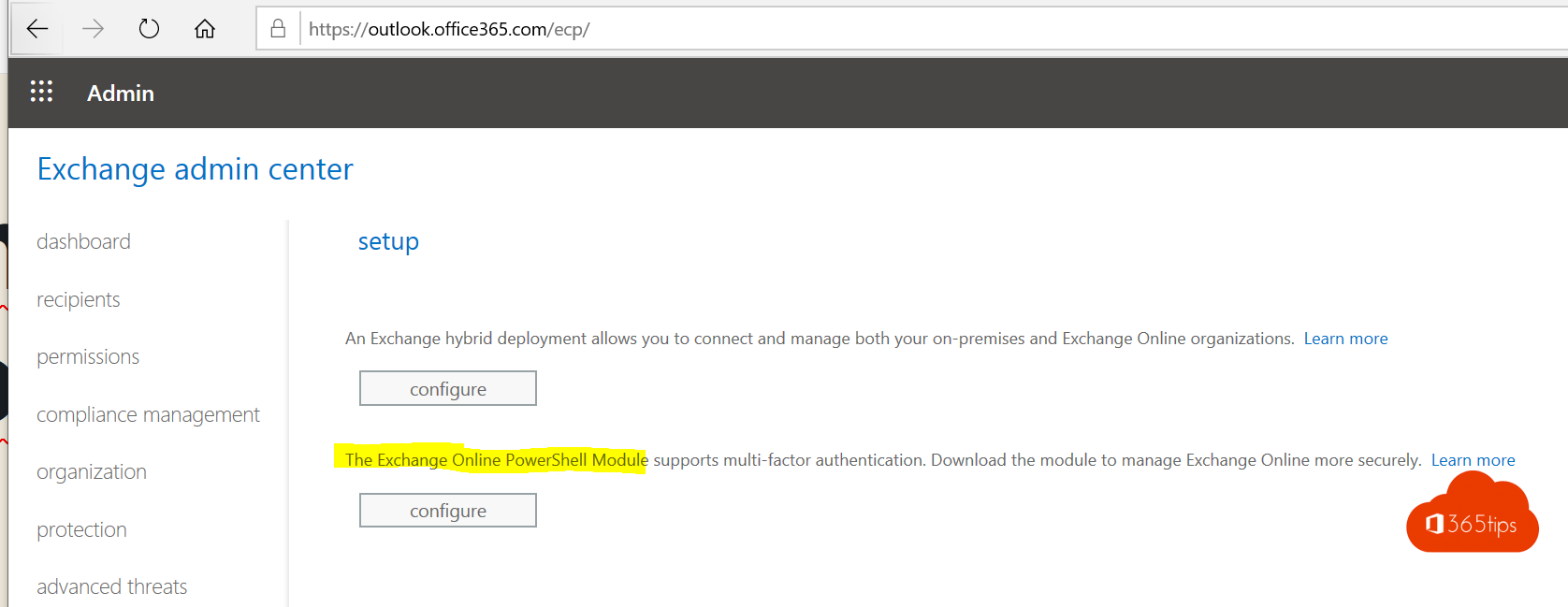
Open the quicklaunch on your desktop
Run this command:
Connect-EXOPSSession -UserPrincipalName firstname.lastname@tenantname.onmicrosoft.com
After this, you get a pop-up with modern-authentication.
*From here you can also connect to AzureAD if desired. ( connect-msolservice )
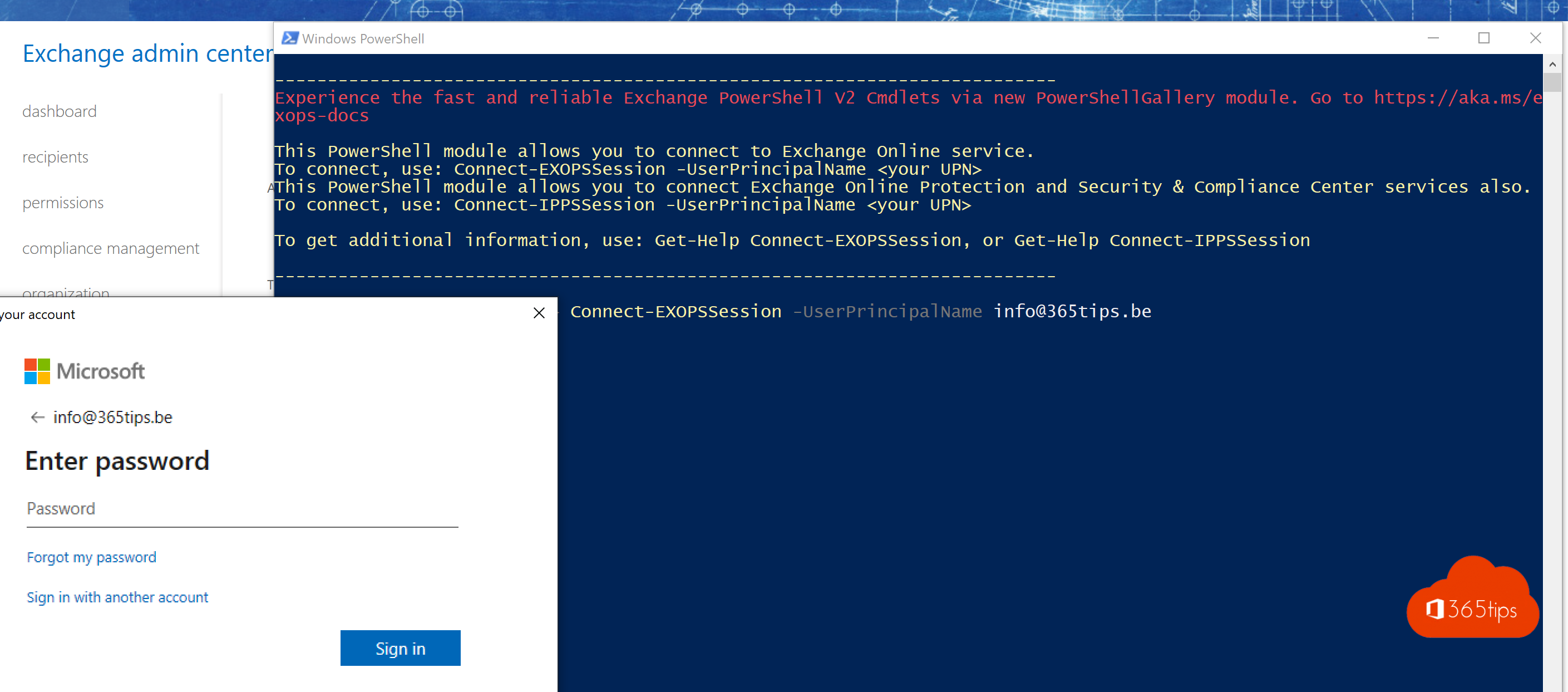
That's it!
From now on, you can manage permissions in Exchange Online via scripts.
Handle repetitive tasks with get-mailbox | set-mailbox ...
And so much more! https://gallery.technet.microsoft.com/exchange
Other Exchange blogs?
Set up Out of office on a Office 365 Shared Mailbox
Recover deleted Exchange emails - New Exchange Portal
Set up forwarding in Office 365 | Email forwarding
Remove Azure AD Connect and make all objects cloud managed
Automatically save sent items to your shared mailbox
Add an email alias in Office 365, Exchange or Active-Directory
