🏗️ How to get the new Exchange Online PowerShell Install V2 module?
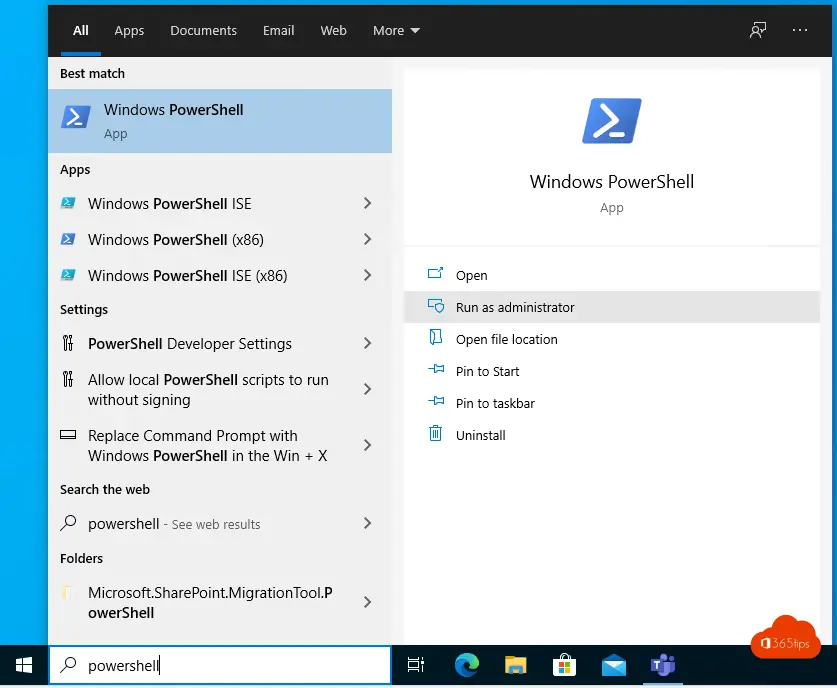
The new Exchange Online PowerShell V2 Module has the capabilities to log in (authenticate) to Exchange Online with MFA and includes new commandlets.
Through this blog you will get simple instructions to install the Exchange Powershell module installation.
What is PowerShell?
PowerShell is a command-line interpreter and environment developed by Microsoft for configuring and managing systems. It is based on the .NET Framework and provides a comprehensive set of cmdlets (command-line tools) for performing a wide variety of tasks, such as managing user accounts, installing software, and managing network configurations. PowerShell is part of several Microsoft products, including Windows and Office 365, and can be used by system administrators and other advanced users.
What can you use the Exchange Online PowerShell V2 module for?
There are several reasons why you would use PowerShell to do management of Exchange Online :
- PowerShell provides a way to automate many tasks, which can save time and effort.
- PowerShell provides access to many more management functions than the Exchange Online management portal, which offers only the most common functions.
- PowerShell can be used to perform remote tasks so you don't have to work at the same location as the Exchange Online server.
- PowerShell is a powerful scripting tool that makes it easier to automate and document complex tasks.
- PowerShell is based on .NET Framework, which means it is easy to integrate with other .NET applications.
- PowerShell provides a way to manage Exchange Online from a command-line interface, which may be preferable to a graphical user interface for some administrators.
What's new in the PowerShell V2 module?
How to check your PowerShell version.
Launch PowerShell by opening the Start menu and typing powershell .
In the list of search results, click Windows PowerShell.
Type $PSVersionTable.PSVersion in the PowerShell window and press ENTER to retrieve the version of PowerShell .
$PSVersionTable.PSVersionHow to install the V2 module via PowerShell?
Open PowerShell as administrator in Windows.
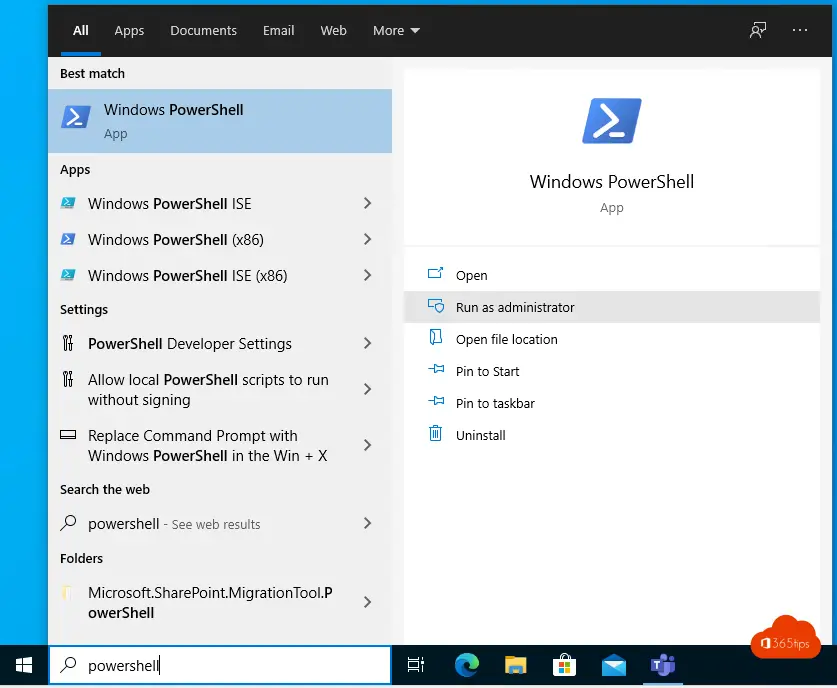
Run the following commandlets
Install-Module PowershellGet -ForceUpdate-Module PowershellGetSet-ExecutionPolicy RemoteSignedInstall-Module -Name ExchangeOnlineManagement
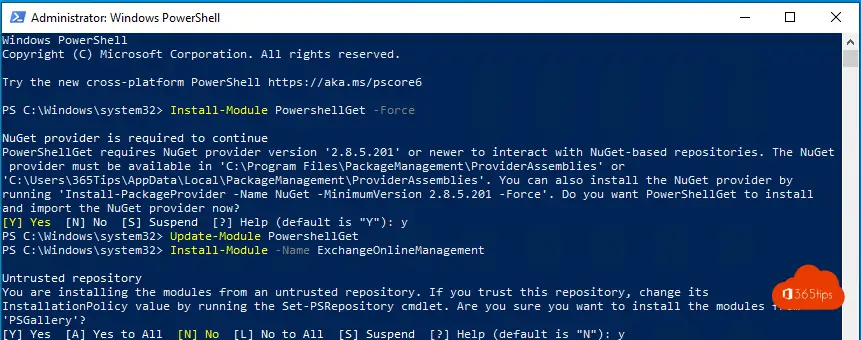
Update the exchange online management module
Import-Module ExchangeOnlineManagement; Get-Module ExchangeOnlineManagement 
Start your connection to Exchange Online
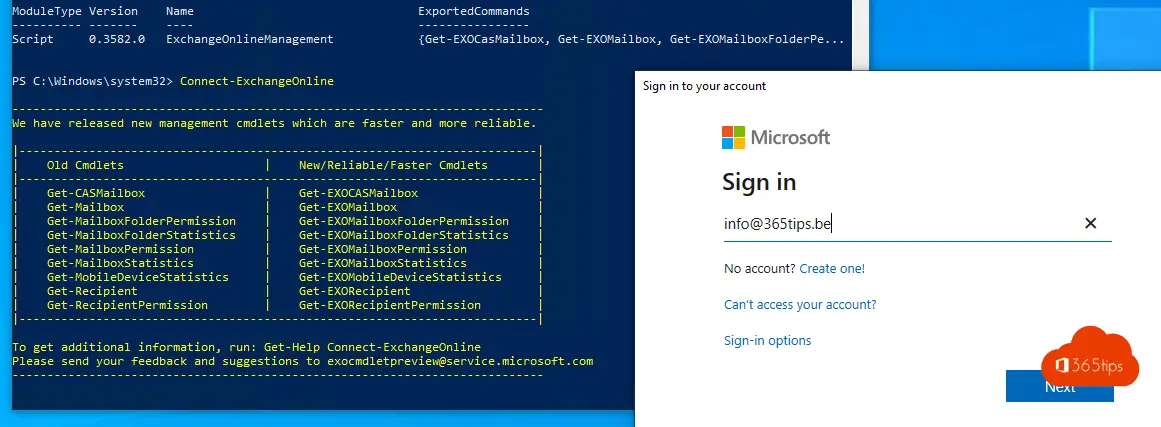
Connect-ExchangeOnline
Example command...
Get-EXOCasMailboxWhy use this V2 module?
If you use the above module you no longer need to use the old one to log into Exchange Online with Multi-Factor Authentication.
Notice! CMDlets have changed! This will most likely impact scripts.
Also read: Tutorial: How to create and manage Microsoft Teams via PowerShell?
Other Exchange blogs
Set up Out of office on a Office 365 Shared Mailbox
Recover deleted Exchange emails - New Exchange Portal
Set up forwarding in Office 365 | Email forwarding
Remove Azure AD Connect and make all objects cloud managed
Automatically save sent items to your shared mailbox
Add an email alias in Office 365, Exchange or Active-Directory

winrm basic auth must be on to use modern authentication. How do they come up with it!
Microsoft huh 😉