Collaborate with multiple people on one file in Office 365
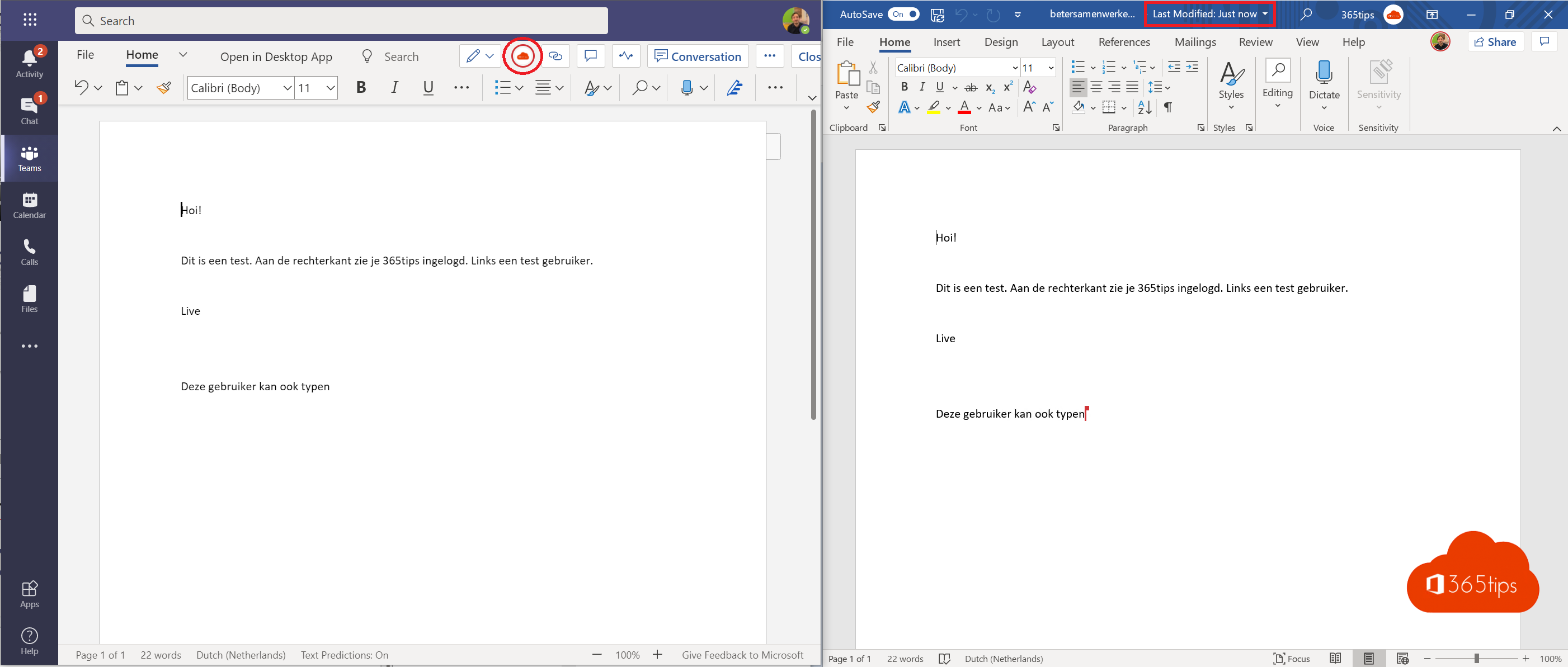
Collaborating on one version of a document is possible only with Office 365.
Excel files, PowerPoints, Word documents can be easily shared with colleagues or external contacts and edited together.
In the past we had to close the file to edit, which was very inconvenient. Today you can work with multiple users simultaneously in one version.
Here are practical instructions to get started yourself!
Start from Microsoft Teams
Choose Files in a Channel in Microsoft Teams. Press New and create a Word-Document.
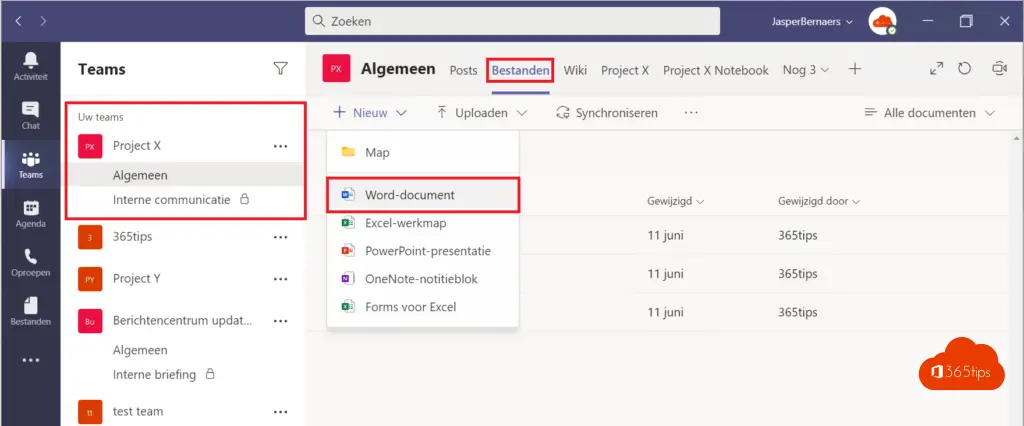
Give your document a name that is understandable because later you will want to share this document at Teams.
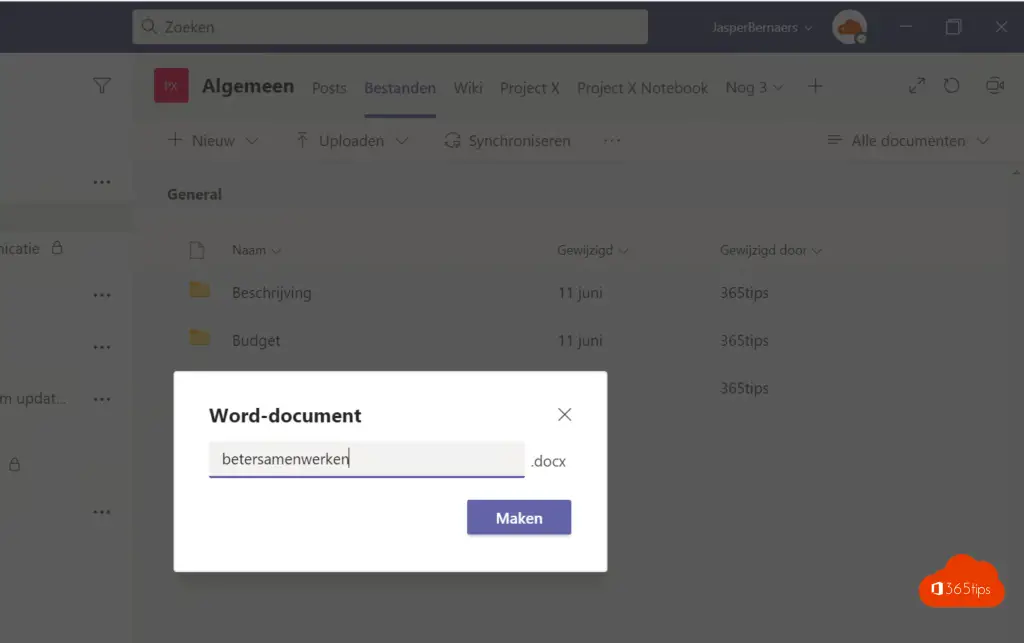
Your Word-document has been created.
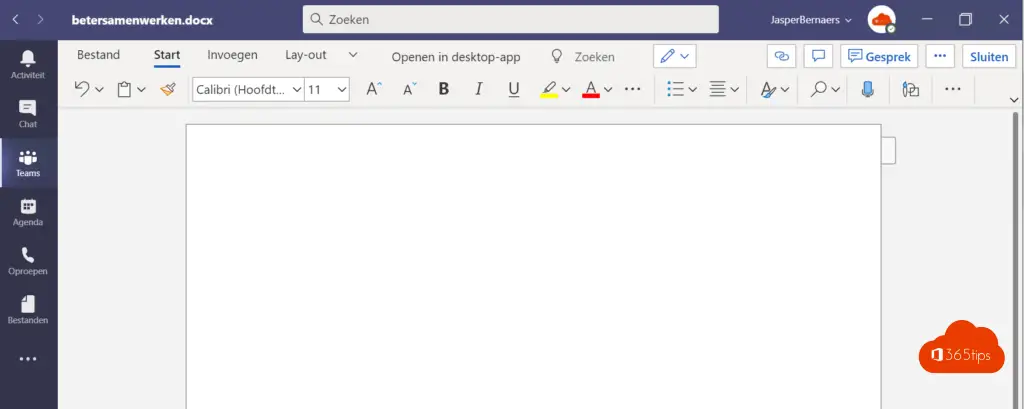
Sharing a file with colleagues
At the top, press File.
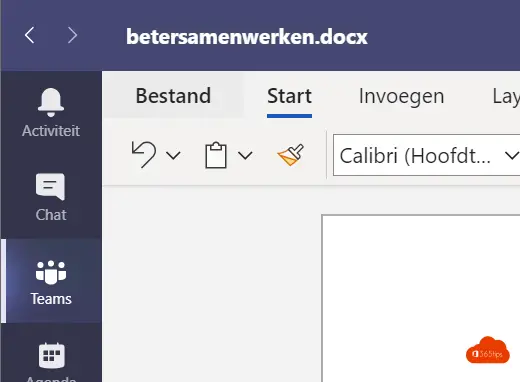
Press share on the left side to share your word document.
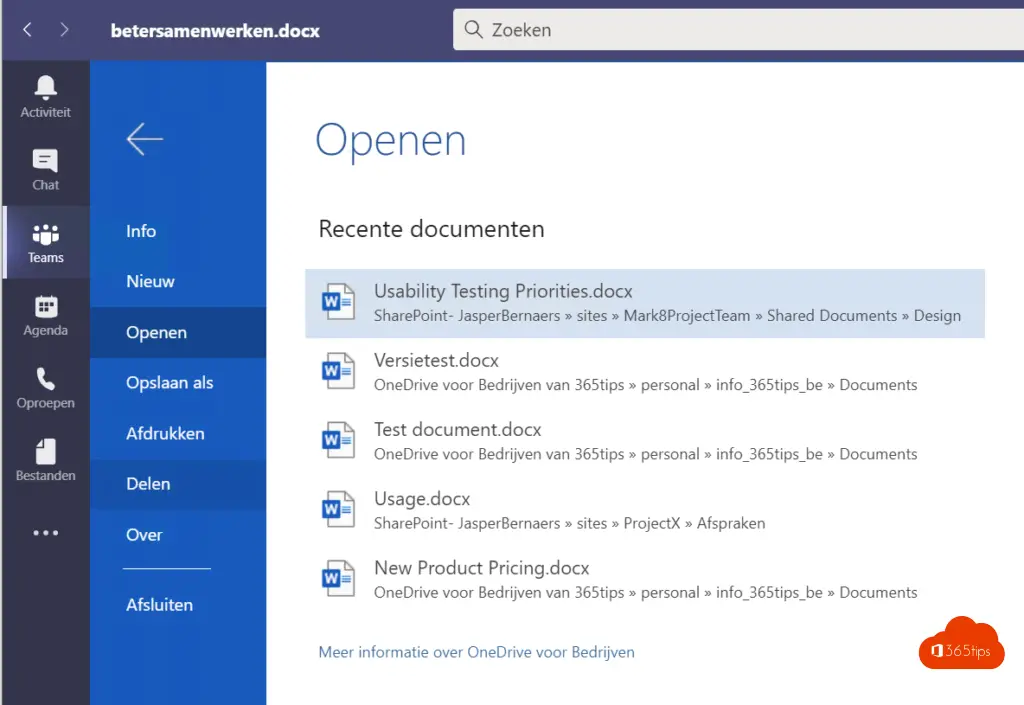
Choose to share with others.
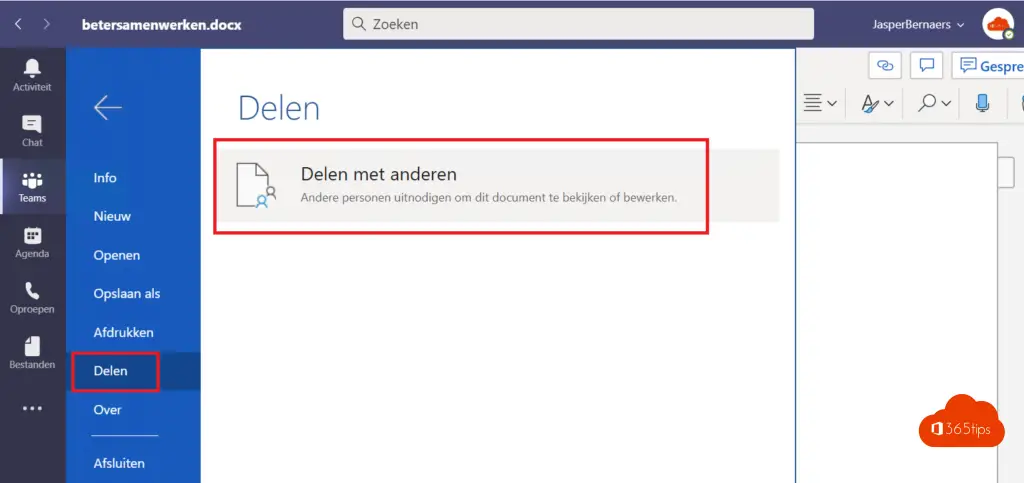
Copy the link and post it in the chat to your colleague.
OR point your colleague to this place in Microsoft Teams .
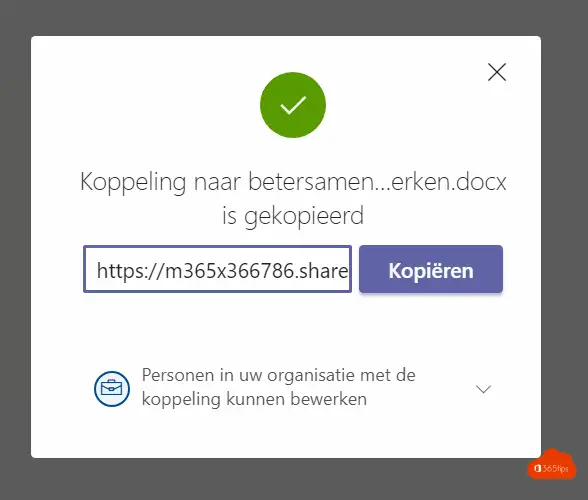
You can also share with specific people as shown below.
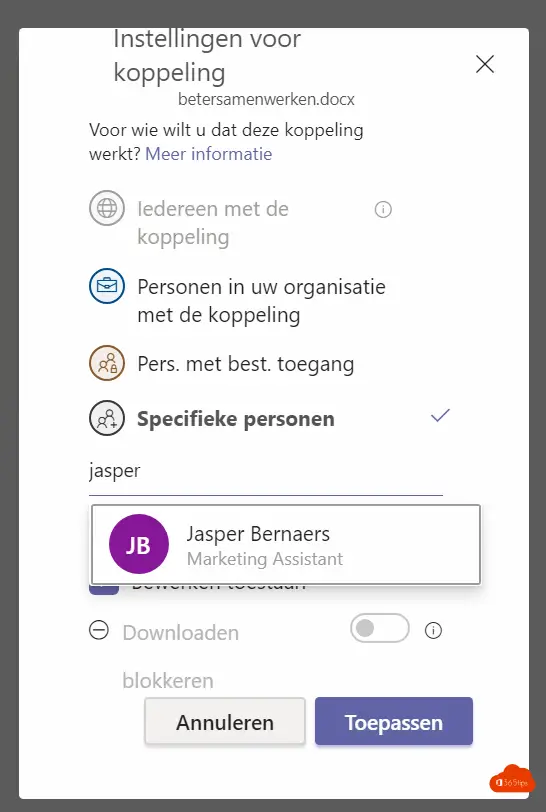
Press apply.
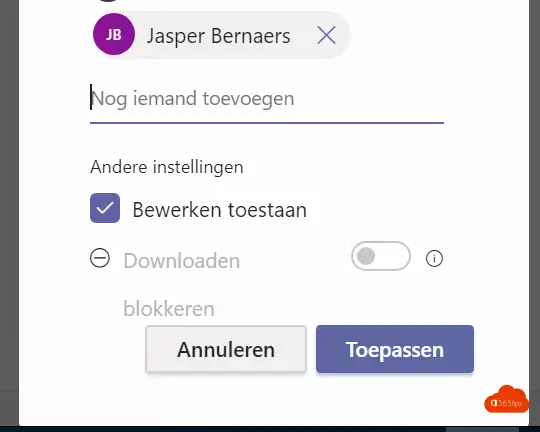
The recipient can open and edit the document
You can see an example in this video.
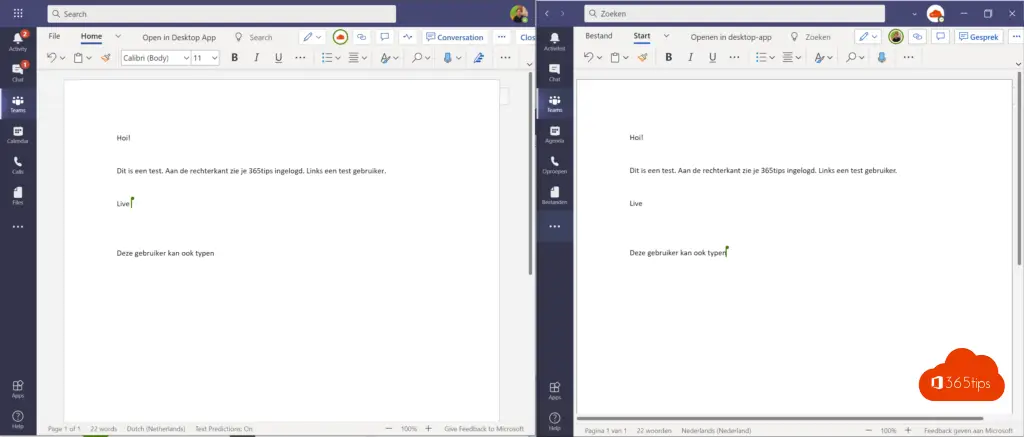
Open in the desktop application
If you click open in desktop app at the top, you have the option to use the full version of Microsoft Word .
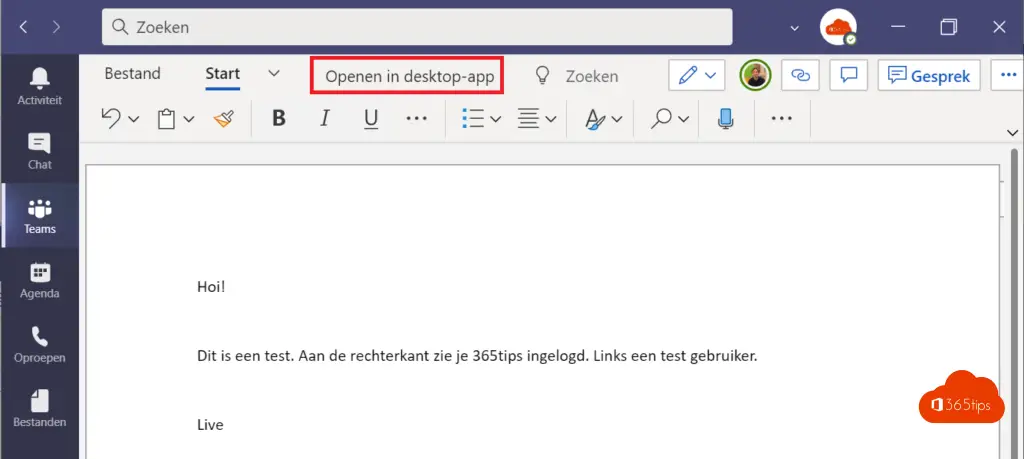
Whether you work in the desktop application or the Teams application or the full teams web application. Usability is not a factor.
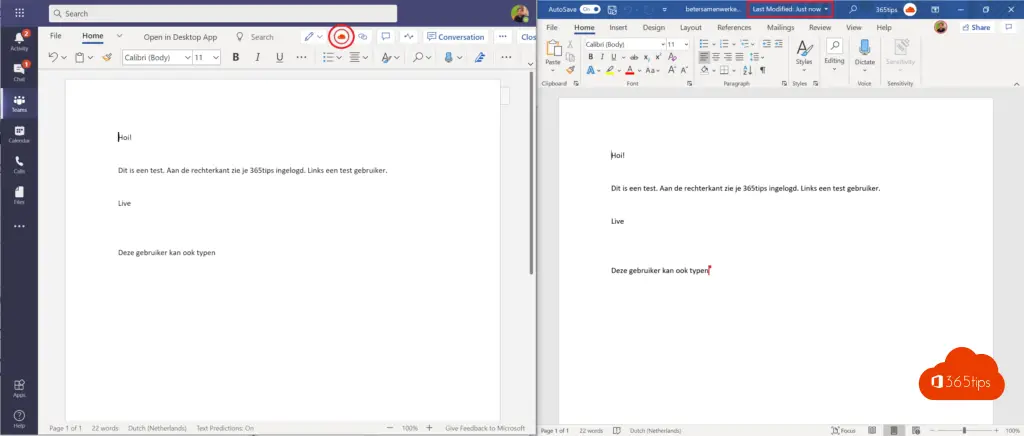
You can share files in 8 different ways and different places.
