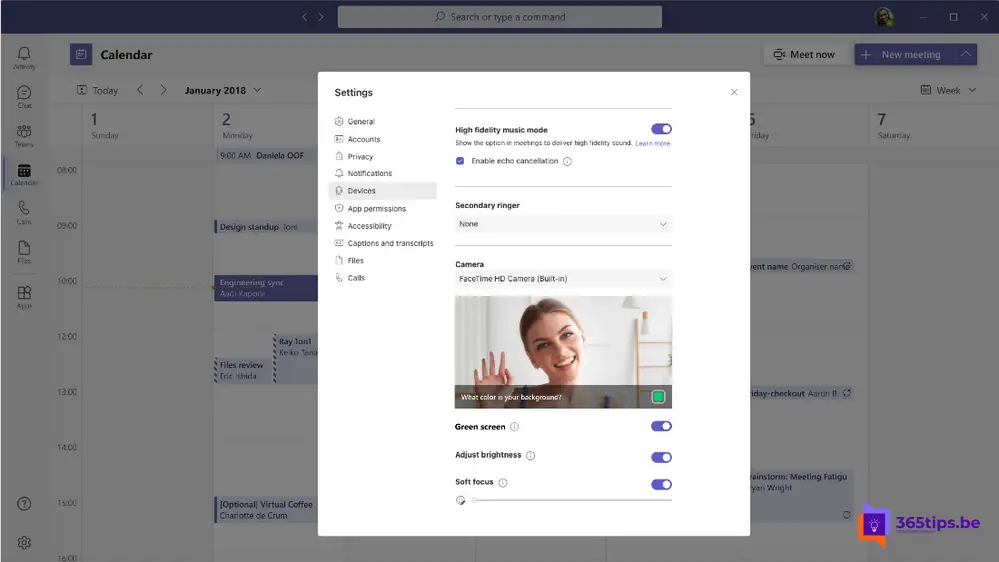This is the new green screen feature in Microsoft Teams
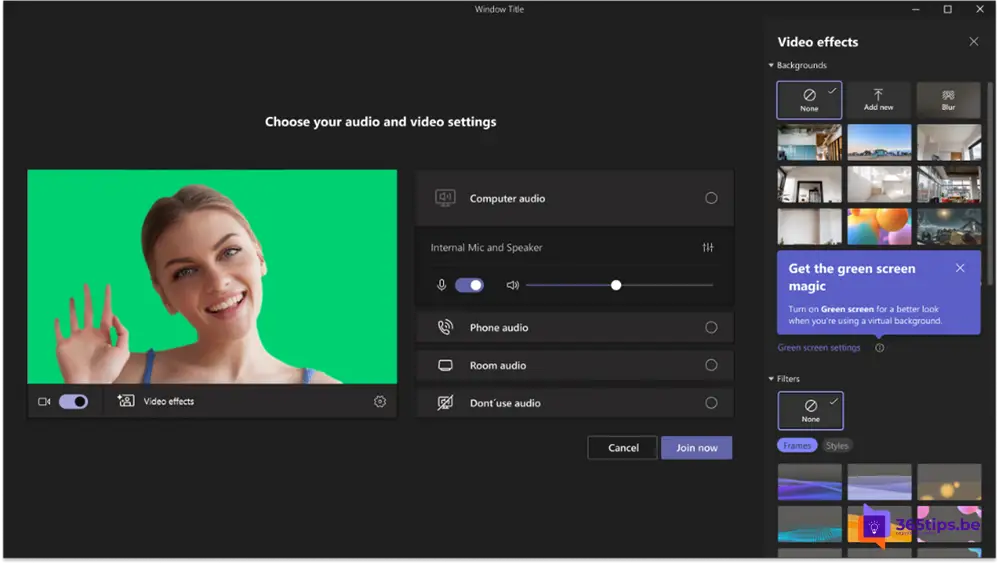
If you have ever participated in a video call, you may be familiar with the challenges it can pose to have a professional background. This can be especially problematic if, for example, you work from home and don't always have the ability to have a neat background. Fortunately, Microsoft Teams now offers a handy solution with the Green Screen feature.
The Green Screen feature in Microsoft Teams allows users to change their background during video calls. This means you can now use professional-looking backgrounds, such as a company logo or an image of an office environment, without having to physically be in that location. The feature works by replacing the user's background with an image or video uploaded from Teams.
There are several advantages to using a Green Screen feature. First, it can help keep interlocutors' attention on the content of the conversation and avoid distractions. Second, it can give a professional look to the conversation, which is especially useful for business calls.
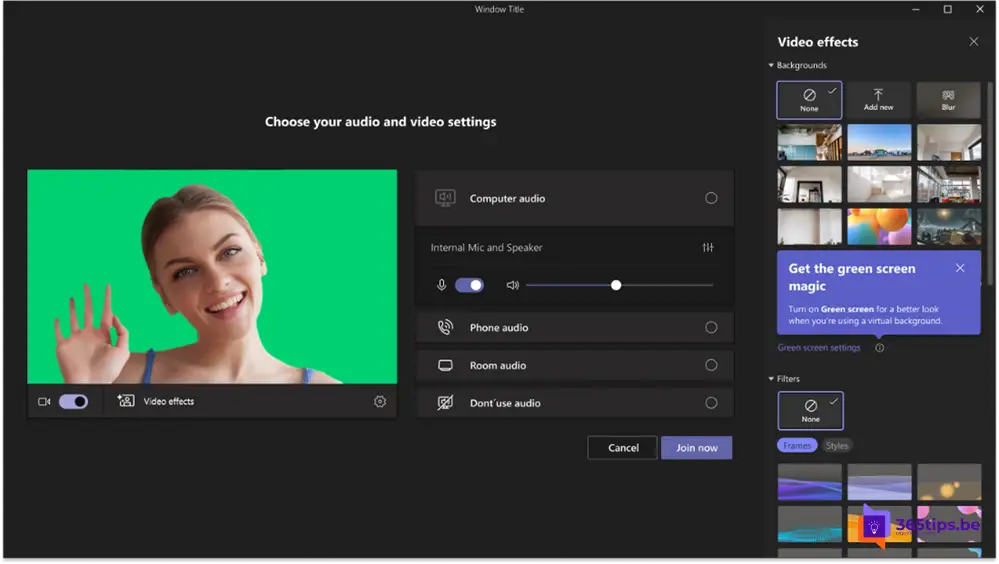
If you choose to use a Green Screen during a video call, there are a few things to consider. First, you need to make sure you have enough light to maintain a good quality image. If the lighting is not good, the image may look blurry and unclear.
Second, make sure the Green Screen is properly positioned and aligned with the camera. If the Green Screen is not properly aligned, it may look like you are floating instead of being in a particular location. It is also important to choose an appropriate image or video that fits the talk or presentation.
Finally, keep in mind that the Green Screen feature may not work well on older devices or with a slow Internet connection. So it is important to make sure you have a good Internet connection and up-to-date devices.
In the future, the Green Screen feature may be expanded to include more options and features, giving users even more ways to customize their background during video calls. This may include, for example, adding virtual objects to the background, expanding the possibilities even further.
In conclusion, the Green Screen feature in Microsoft Teams provides a convenient solution for people who work from home and do not always have a suitable background for online meetings. By reducing distractions, increasing privacy and giving a professional appearance, the Green Screen feature can help make online meetings more effective and improve collaboration between teams .
This is how you can activate the new green screen feature in Microsoft Teams
To use the Green Screen feature, you must first open the background options in Teams. This can be done during a video call by clicking on the three dots in the menu bar and then selecting "Background Effects." There you can then choose "Green Screen" and upload an image or video to use as a background. It is important to note that the Green Screen feature is still in the testing phase and is not yet available to all Teams users. It is currently only available as part of the public preview and can be enabled through the settings of Teams.