Here's how to activate Microsoft Teams Public Preview to access the latest features
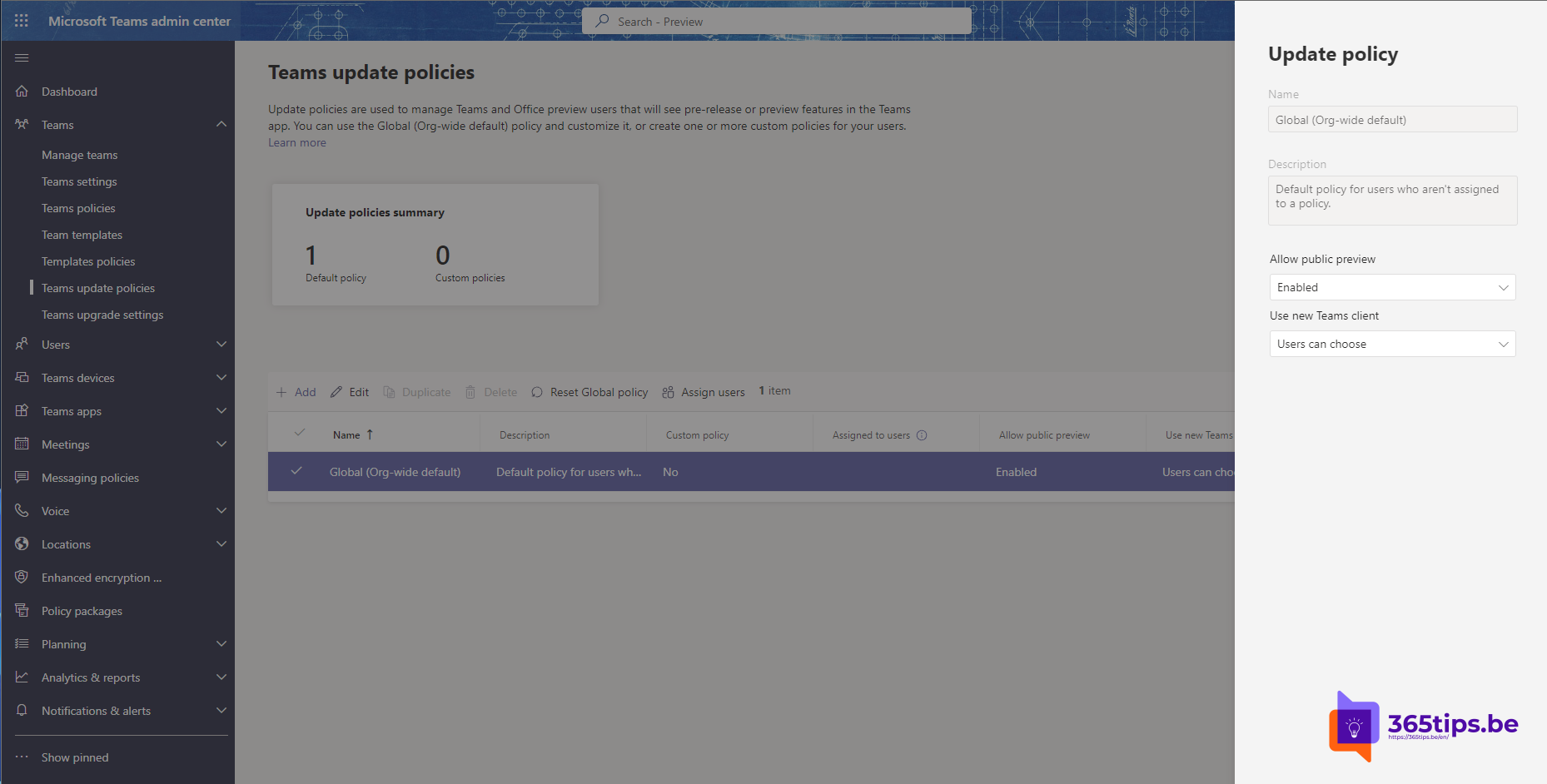
The Microsoft 365 ecosystem is constantly evolving, with new features and enhancements designed to improve productivity and collaboration within your organization. A critical part of this evolutionary process is the Public Preview-program, which allows you to get an early look at upcoming features and updates before they are made generally available. By participating in the Public Preview-program you can provide feedback to Microsoft, test the performance of new features and ensure that your organization is well prepared for any changes. In this article, we introduce the concept of Public Preview within Microsoft 365, explain how you can participate and share some tips for effectively testing new features.
Public preview can be enabled for one individual user, so you don't have to worry about it affecting the entire organization or tenant.
Browse to the Teams administrator panel to activate Public Preview
Browse to https://admin.teams.microsoft.com/ or through the URL collection page.
Adjust the Microsoft Teams update policy
At Microsoft, choose Teams update Policy -> Global (Org Wide default).
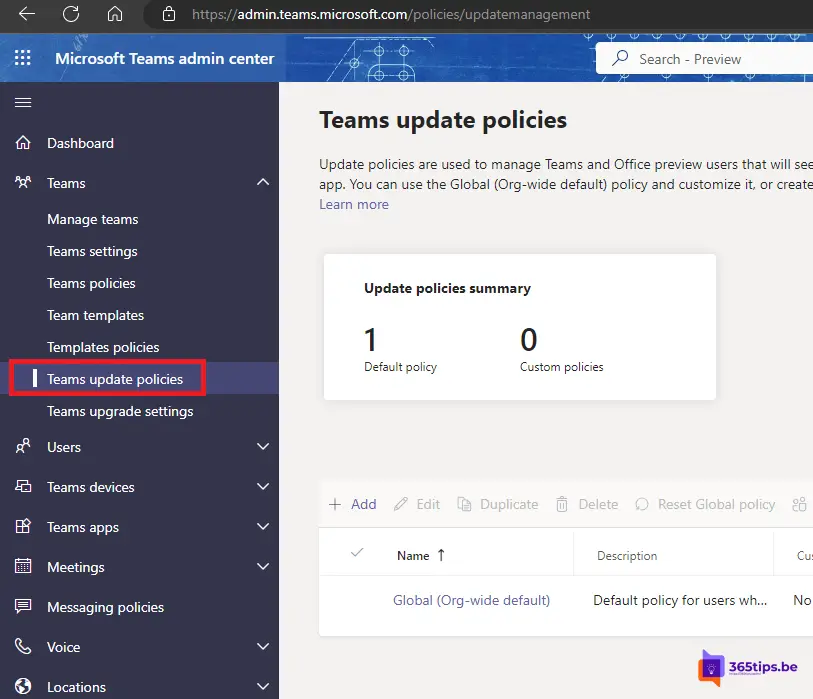
Then activate the desired policy. Public Preview. ON.
Use the new Microsoft Teams Client: ON
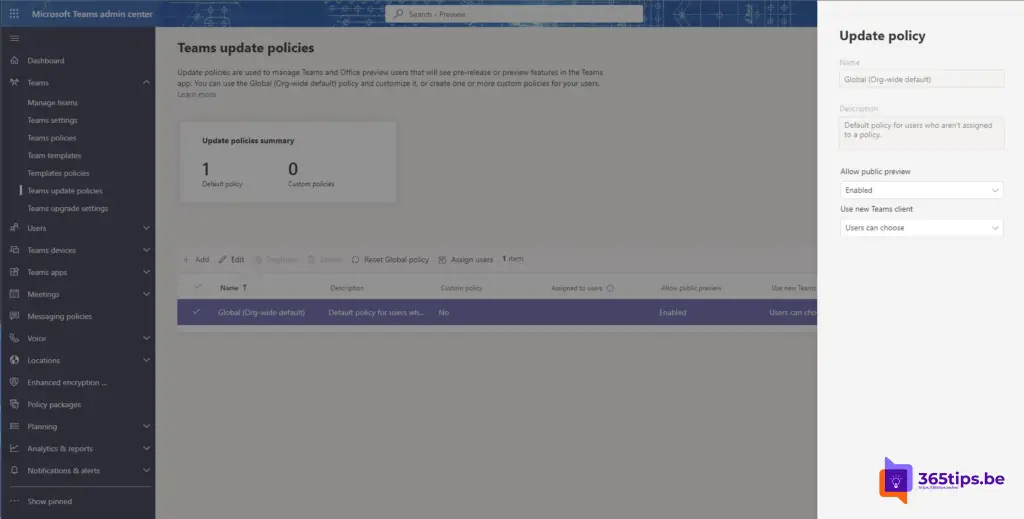
Developers Preview activate in Microsoft Teams
Microsoft Teams Developer Preview is a program that allows developers and tech-savvy users to get early access to upcoming new features and APIs (Application Programming Interfaces) for Microsoft Teams. The purpose of the Developer Preview is to allow developers to test and validate their apps, bots, connectors and other extensions with the latest updates before they become generally available to all Microsoft Teams users.
Adjust Update Policies in Microsoft Teams.
Select your profile to display the Teams menu.
Select About → Developer preview / developer preview.
Select Switch to for developer preview / developers preview
Place users in first-release, Public Preview or any other desired status
Taking your tenant for one user, multiple users or everyone to a first-release mode is also possible. You can activate these options in this blog.
Microsoft Teams Public preview with PowerShell?
Enable Microsoft Teams Public Preview with PowerShell - Matti Paukkonen
Other Microsoft Teams tips and blogs can be found here.