Microsoft Teams Content Camera will be available from February 2024
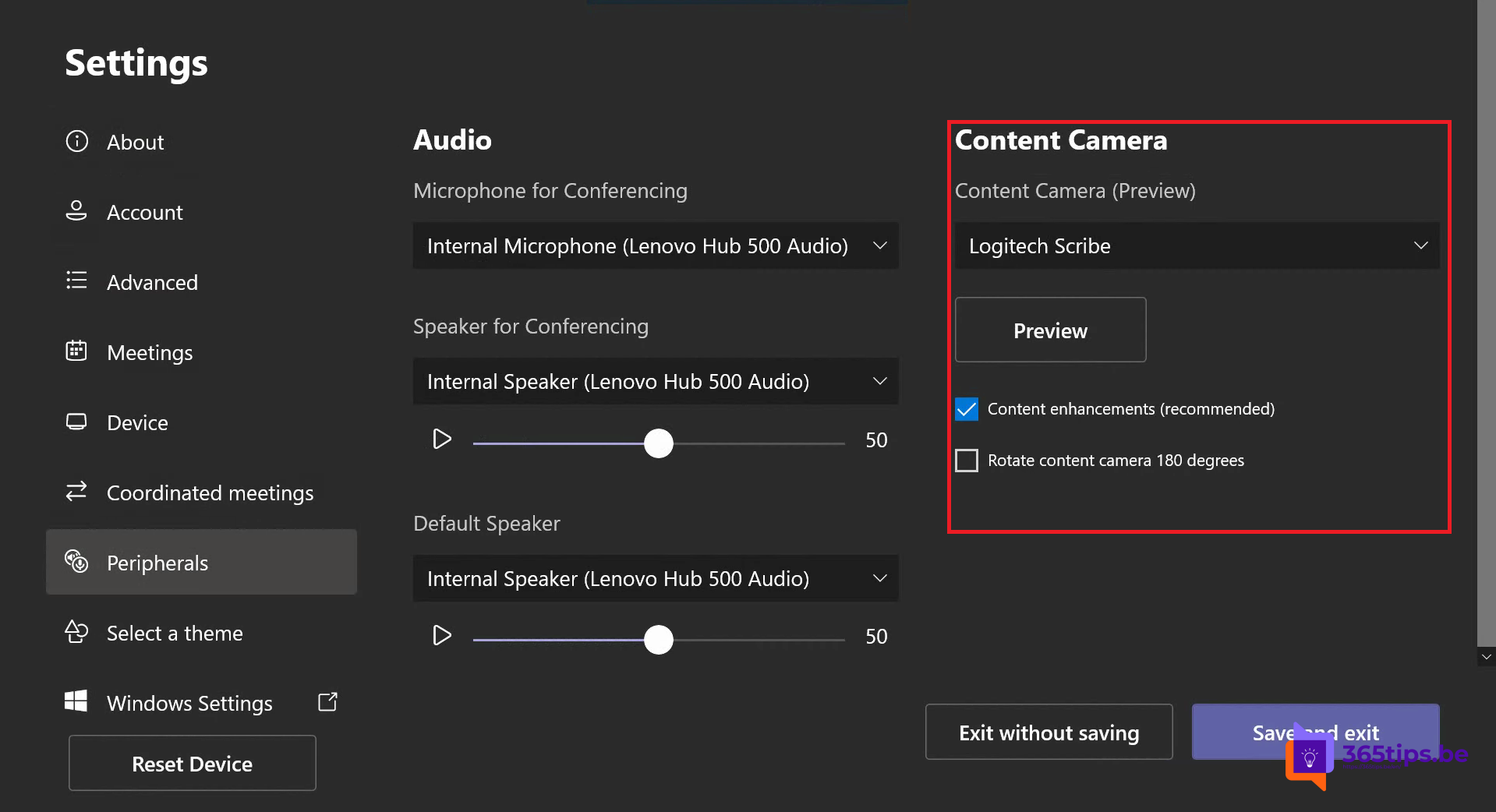
Setting up a content camera in Microsoft Teams is a convenient way to share your whiteboard with others during online meetings. Here is a simplified explanation in Dutch, especially for users who are not so technical:
What is Microsoft Teams Content Camera?
A content camera is a feature in Microsoft Teams that allows interaction with a whiteboard. This allows the presenter to draw on an analog whiteboard and share content with external participants.
License Requirements
To use this feature with a Teams Rooms device, a Microsoft Teams Rooms Pro license is required.
Camera Placement
The ideal placement of a content camera is centered, both vertically and horizontally, relative to the whiteboard. There are recommendations for whiteboard size and camera placement depending on the width of the board. You can find these find them here find.
Camera settings
Once the camera is installed in the room, you can set it up on that room's Microsoft Teams Rooms console. This includes selecting the content camera and enabling the content enhancement option. If the camera is installed upside down, there is an option to rotate it 180°....
Using a Second Video Stream
Microsoft Teams now offers the ability to use a second video stream with the Content Camera. This allows presenters to share important content while still remaining engaged with call participants. To use this, you must have two or more cameras connected to your Windows or Mac desktop computer. This may include a built-in laptop camera.
Starting Content Sharing
To share content, first enable your personal video. Next, select 'Share content' > 'Content from camera' > 'Video'. In the 'Content from camera' dialog box, make sure the selected Content Camera is different from the one currently used for your Personal Video, and select and set the options you want. Finally, click the 'Share' button to begin sharing your Content Camera with your meeting participants.
A demo of Unified Communications
You can watch a demo of this new feature below.
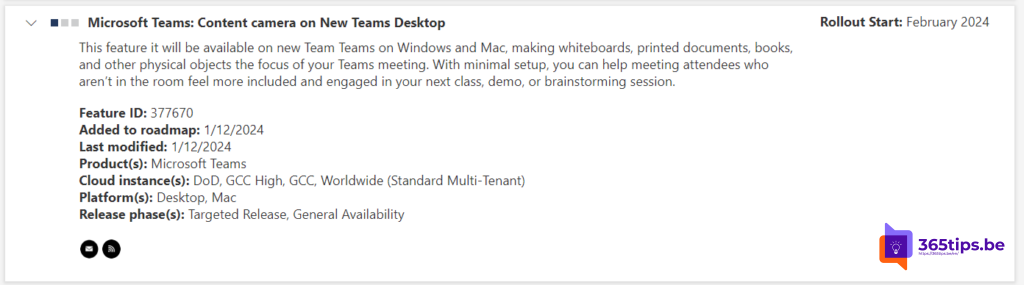
What's next on the roadmap?
New features arrive weekly via the new Feedback Portal (UserVoice) in the Microsoft 365 Roadmap. Evolutions and new announcements can always be accessed at: microsoft.com/en-us/microsoft-365.
In this Microsoft 365 roadmap you can access information about Microsoft Teams but also about: Excel, Microsoft Edge, Forms, OneDrive, Stream, Visio, Whiteboard, etc. Be sure to check out this page: Microsoft 365 Roadmap | Microsoft 365.

