📁 How can you change the location where Microsoft Teams files are downloaded to?
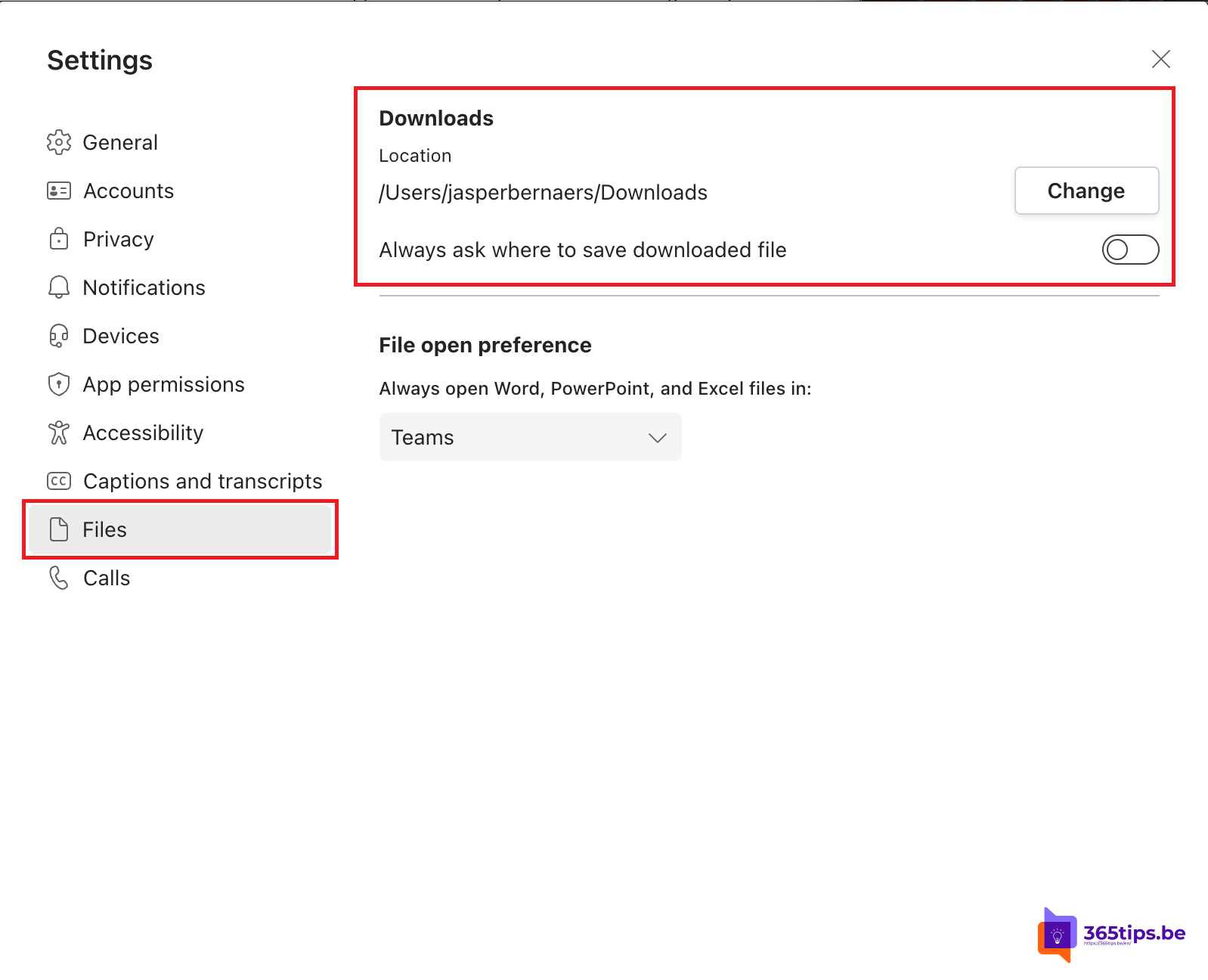
There are several reasons why people want to download Microsoft Teams files:
- To create local copies of files: by downloading files, you can save a local copy of the file on your computer. This can be useful if you want to view the file offline or use the file on a device on which you do not have access to Microsoft Teams.
- To share files: by downloading files, you can then re-upload them to another service or share them in another way, such as by emailing them to someone or putting them on a USB drive.
- To edit files: some file types can only be edited with specific software, which is not always available from Microsoft Teams. By downloading the file, you can open it in the software you need to edit it.
- To save space: if you store a lot of files in Microsoft Teams , you may run out of space on your account. By downloading and deleting some files from Microsoft Teams, you can save space on your account.
How can you change the location where Microsoft Teams files are downloaded to?
Go to settings, then under files choose another location to save files.
These settings are applicable in Windows and on MacOS.
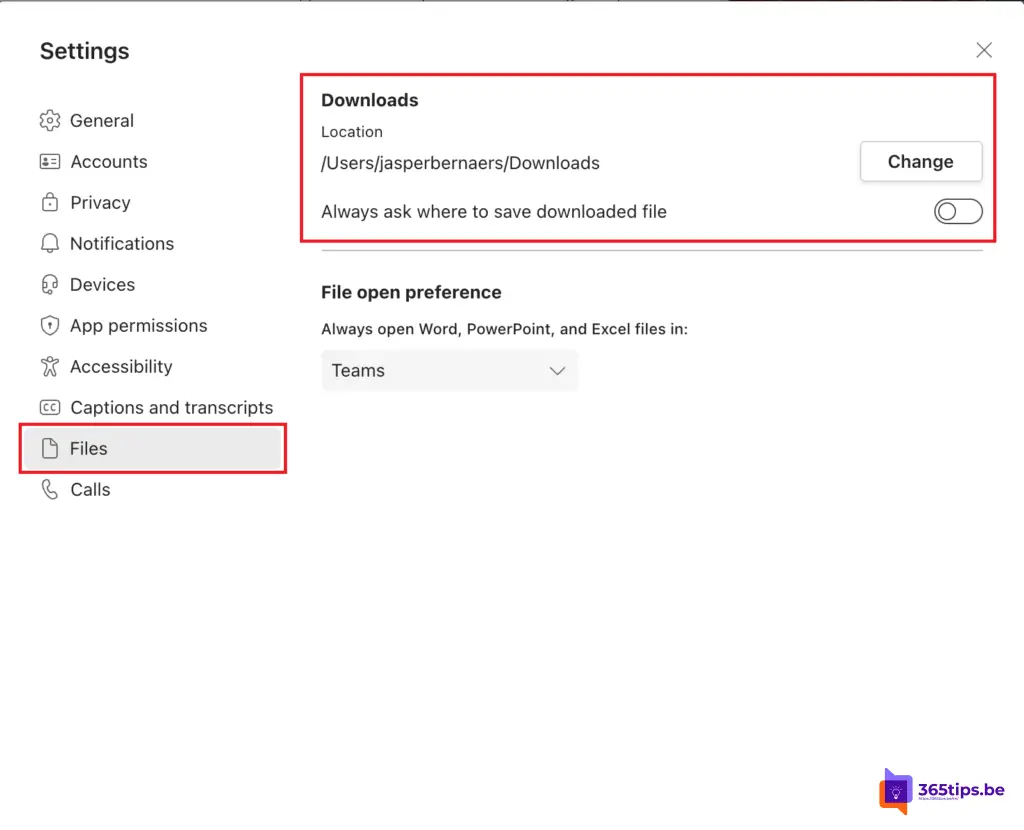
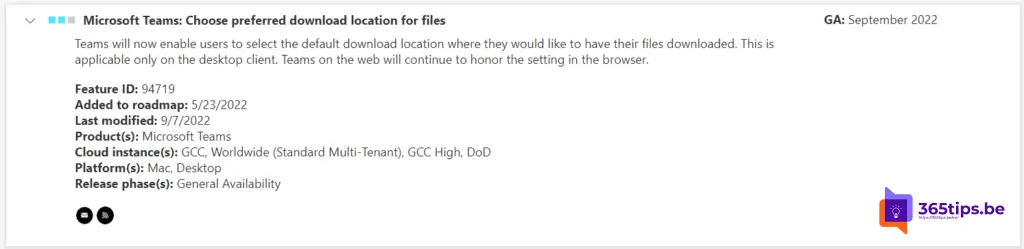
What's next on the roadmap?
New features arrive weekly via the new Feedback Portal (UserVoice) in the Microsoft 365 Roadmap. Evolutions and new announcements can always be accessed at: microsoft.com/en-us/microsoft-365.
In this Microsoft 365 roadmap you can access information about Microsoft Teams but also about: Excel, Microsoft Edge, Forms, OneDrive, Stream, Visio, Whiteboard, etc. Be sure to check out this page: Microsoft 365 Roadmap | Microsoft 365.

Subscribe
Login
0 Comments
Oldest
