Here are the 20 most commonly used PowerShell scripts for managing Microsoft Teams
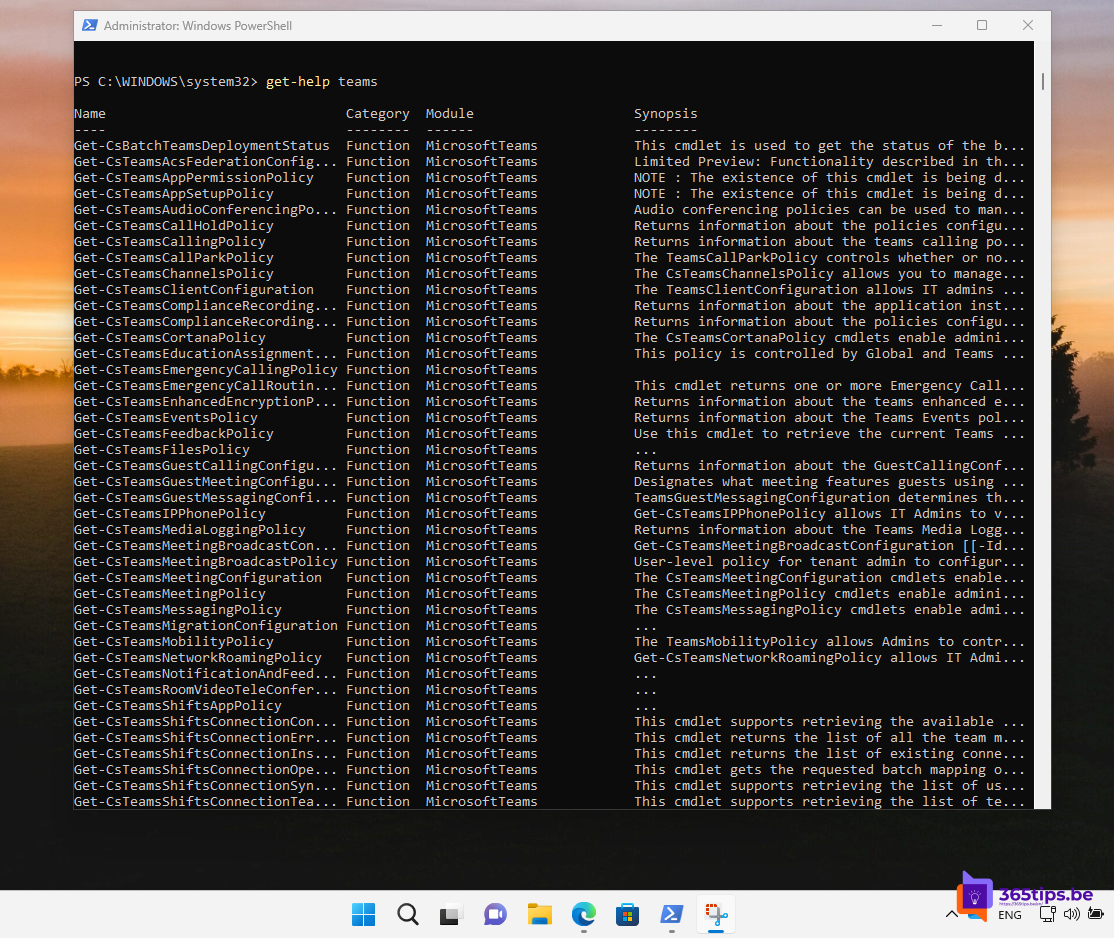
These 20 PowerShellscripts help manage Microsoft Teams and provide control over key aspects of Teams, such as creating and managing Teams and channels, adding and deleting members, and archiving and de-archiving Teams. Remember to connect to Microsoft Teams via PowerShell before running these scripts, as described in script 1.
1. Connect with Microsoft Teams
This script helps you connect to Microsoft Teams via PowerShell, which is necessary to run Teams-related cmdlets.
Run this script before running any other Teams management scripts.
Install-Module -Name MicrosoftTeams
Connect-MicrosoftTeams
2. List all teams in the area
This script lists all Teams in your organization.
Run this script to view a list of all Teams and check their properties.
Get-Team
3. Creating a new Team
This script creates a new Team with a specified name. Usage: Run this script whenever you want to create a new Team.
$teamName = "New Team"
New-Team -DisplayName $teamName
4. Adding a member to a Team
This script adds a user to a Team based on the username and Team ID. Run this script to add members to a specific Team.
$teamId = "" $user = "" Add-TeamUser -GroupId $teamId -User $user
5. Removing a member from a Team
This script removes a user from a Team based on the username and Team ID. Run this script to remove a member from a specific Team.
$teamId = ""
$user = ""
Remove-TeamUser -GroupId $teamId -User $user
6. Changing the Team name
This script changes the display name of a Team based on the Team ID. Usage: Run this script to change the name of a Team.
$teamId = ""
$newName = "New Team Name"
Set-Team -GroupId $teamId -DisplayName $newName
7. Archiving a Team
This script archives a Team based on the Team ID. Run this script to archive a Team.
$teamId = ""
Set-TeamArchivedState -GroupId $teamId -Archived $true
8. De-archiving a Team
This script de-archives a Team based on the Team ID. Run this script to restore an archived Team.
$teamId = ""
Set-TeamArchivedState -GroupId $teamId -Archived $false
9. List of all channels in a Team
This script lists all channels in a specific Team based on the Team ID. Run this script to view all channels of a particular Team and check their properties.
$teamId = ""
Get-TeamChannel -GroupId $teamId
10. Creating a new channel in a Team.
This script creates a new channel in a Team based on the Team ID and channel name. Usage: Run this script to create a new channel in an existing Team.
$teamId = ""
$channelName = "New Channel"
New-TeamChannel -GroupId $teamId -DisplayName $channelName
11. Removing a team
This script deletes a Team based on the Team ID. Usage: Run this script to completely delete a Team.
$teamId = ""
Remove-Team -GroupId $teamId
12. Removing a channel in a Team
This script removes a channel from a Team based on the Team ID and channel ID.
$teamId = ""
$channelId = ""
Remove-TeamChannel -GroupId $teamId -ChannelId $channelId
13. Changing channel name in a Team
$teamId = ""
$channelId = ""
$newName = "New Channel Name"
Set-TeamChannel -GroupId $teamId -ChannelId $channelId -DisplayName $newName
14. Retrieval of all members of a Team.
$teamId = ""
Get-TeamUser -GroupId $teamId
15. Adjusting a role of a team member
$teamId = ""
$user = ""
$role = "Owner" # or "Member"
Add-TeamUser -GroupId $teamId -User $user -Role $role
16. List of all Teams that a user is a member of.
$user = ""
Get-Team -User $user
17. Changing the description of a Team
$teamId = ""
$newDescription = "New Description"
Set-Team -GroupId $teamId -Description $newDescription
18. Creating a meeting in a channel
$teamId = ""
$channelId = ""
$startTime = "2023-04-01T10:00:00"
$endTime = "2023-04-01T11:00:00"
$subject = "Meeting Topic"
New-TeamChannelMeeting -GroupId $teamId -ChannelId $channelId -StartTime $startTime -EndTime $endTime -Subject $subject
19. Retrieving a list of apps in Teams
Get-TeamApp
20. Installing an app in a Team:
$teamId = ""
$appId = ""
Add-TeamApp -GroupId $teamId -AppId $appId
