🛑 How to prevent users from deleting channels, tabs & apps in Teams
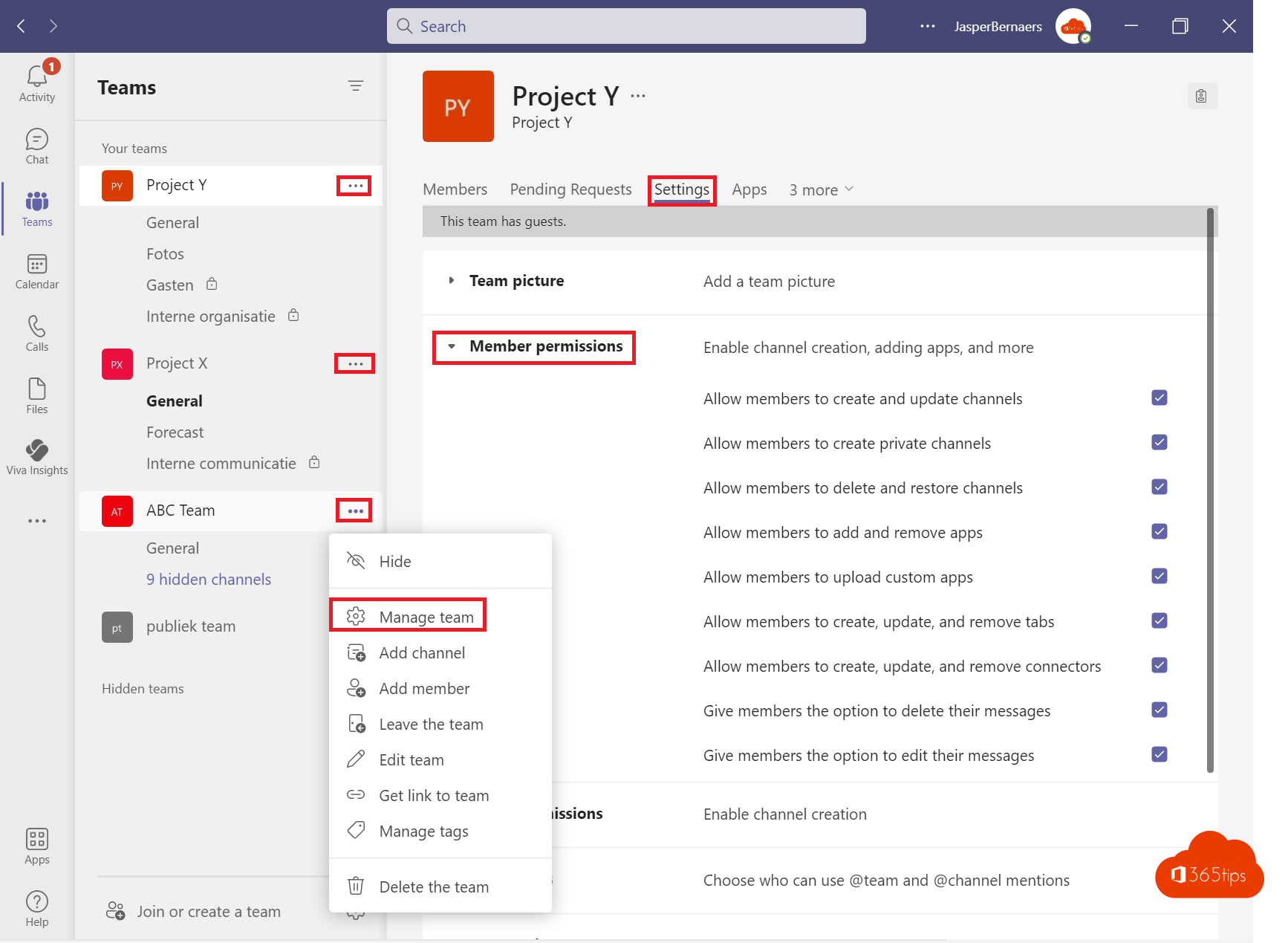
Microsoft Teams is a platform with a lot of possibilities. The more possibilities, the more mistakes we make in the adjustment and rules that we create in the platform.
In an ideal world, we'd make two owners for each team.
These two individuals take care of the management of their specific team. Or several teamsdepends on their role.
Users or guests are participants, colleagues who do not have the authority to simply delete new applications, channels, tabs and chat messages.
See also a short video demo below.
Microsoft Teams Configure member permissions via settings
Select the desired Team and then choose, "Manage Team"
Select top settings.
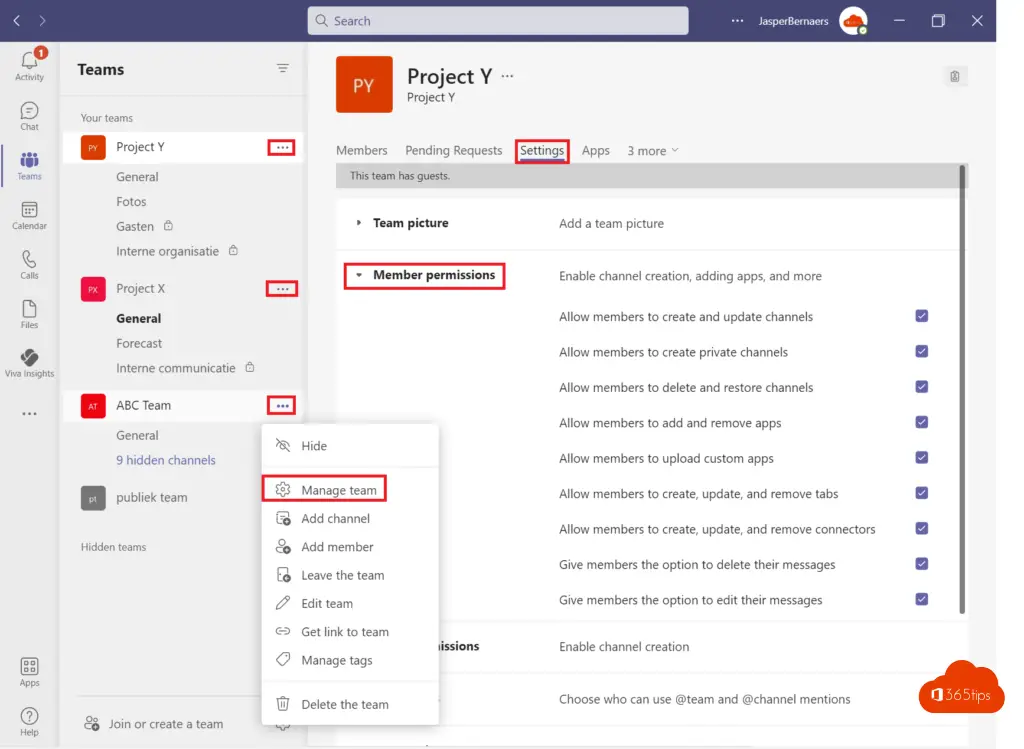
Member permissions default options
- Allow members to create and update channels
- Allow members to create private channels
- Allow members to delete and restore channels
- Allow members to add and remove apps
- Allow members to upload custom apps
- Allow members to create, update, and delete tabs
- Allow members to create, update, and delete connectors
- Give members the option to delete their posts
- Give members the ability to edit their posts
Example scenario that doesn't allow users to delete channels, tabs, and apps in Teams
In this Team, members are not allowed to create new channels, delete channels, create or delete apps, upload custom apps, and edit, remove, or add tabs.
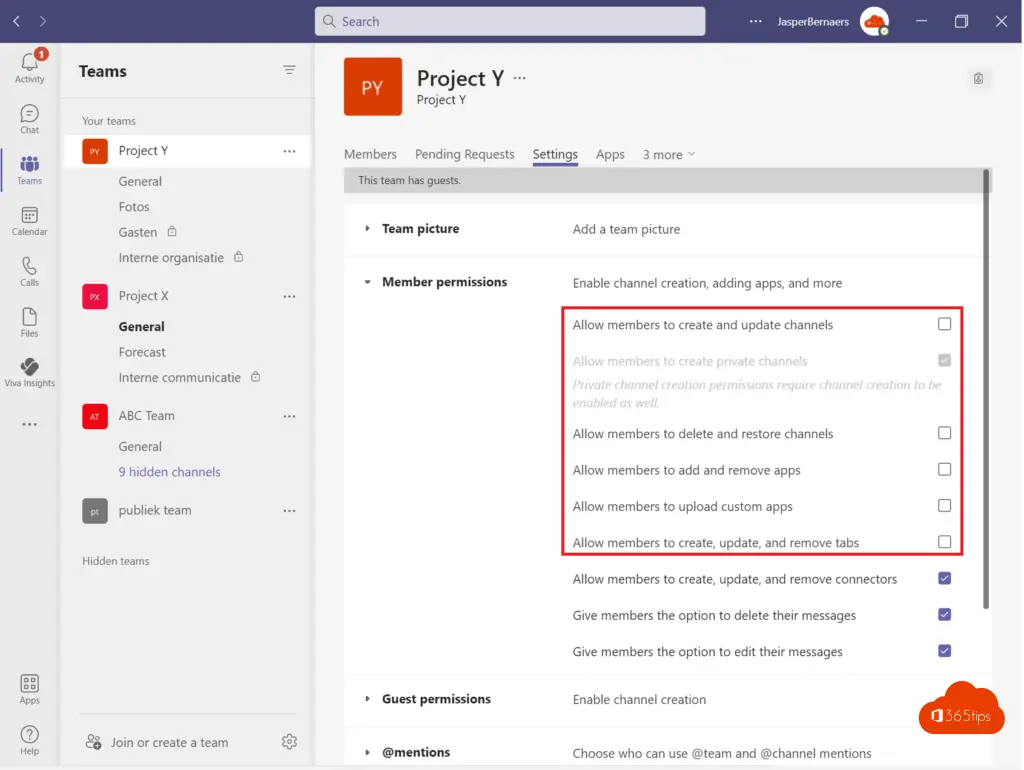
Teams Guest permissions for channel creation
If members are allowed to create and update channels, you can also give guests this option. (red)
If members aren't allowed to delete channels, guests can't either. (blue)
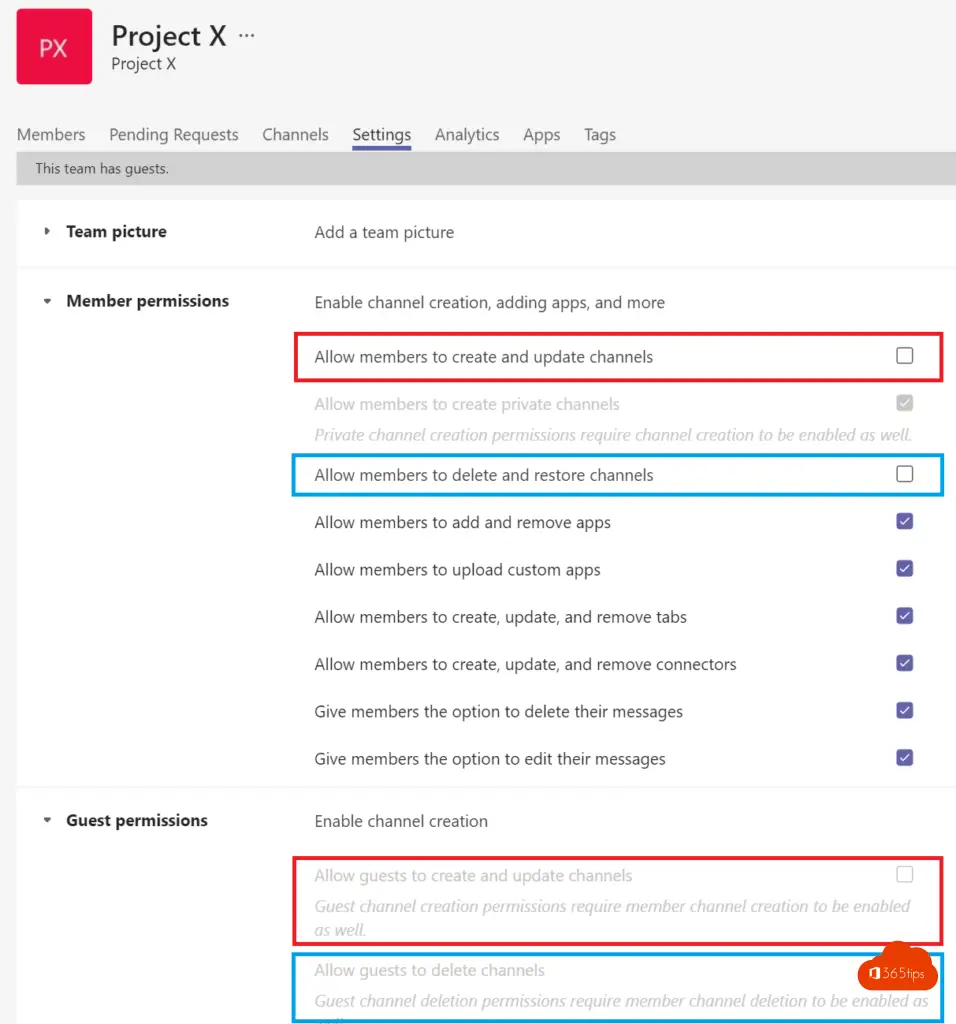
Teams Protect channels so that not everyone can post messages, documents, and photos
You may not want everyone to be able to post in every channel.
Open the channel and select -> Manage Channel -> then choose: Channel Settings
Activate the desired option; Either anyone can post, or you choose that everyone except guests can post.
As you can see, the possibilities of a channel are rather limited! Think carefully before creating a Team.
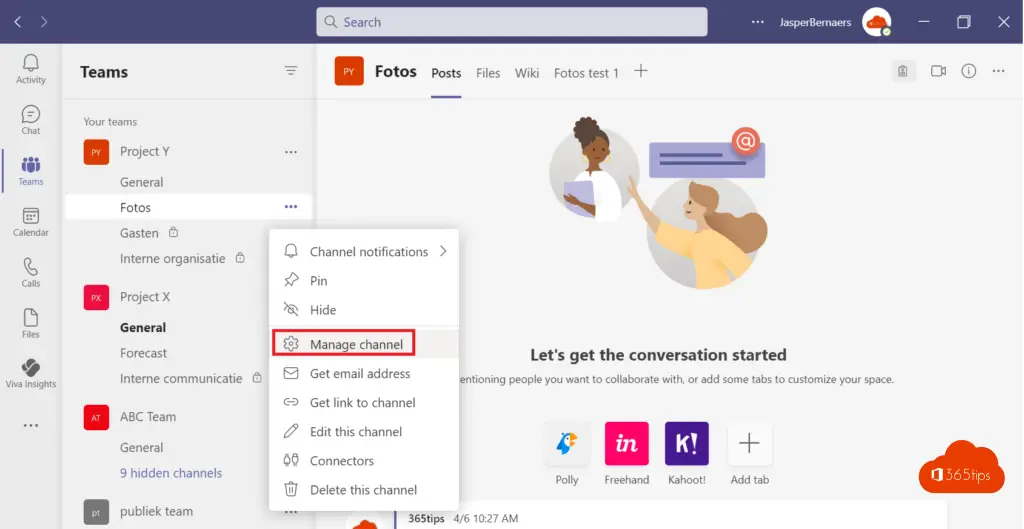
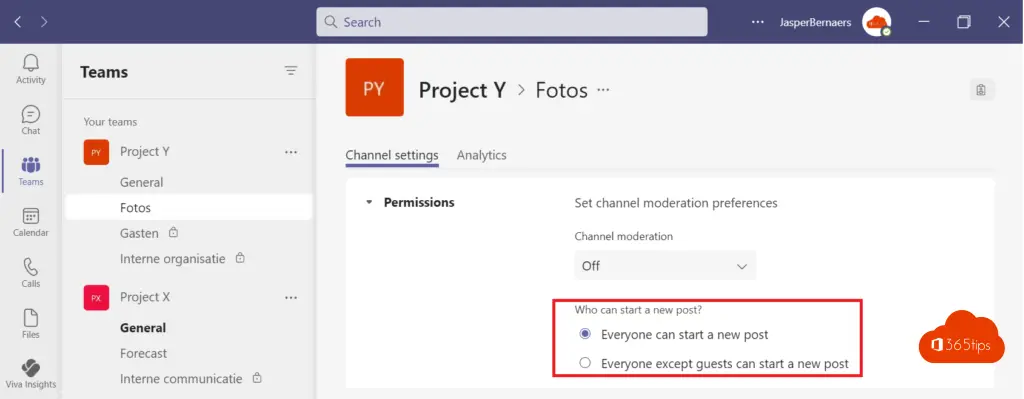
Don't let users modify folders or files in Microsoft Teams with read-only folders
By default, guests can use your general channel with almost as many permissions and capabilities as ateams-owner. To protect this, you can disable the posting of documents so that this can only be done by the owner of the team.
In general, select channel -> files – Open inSharePoint
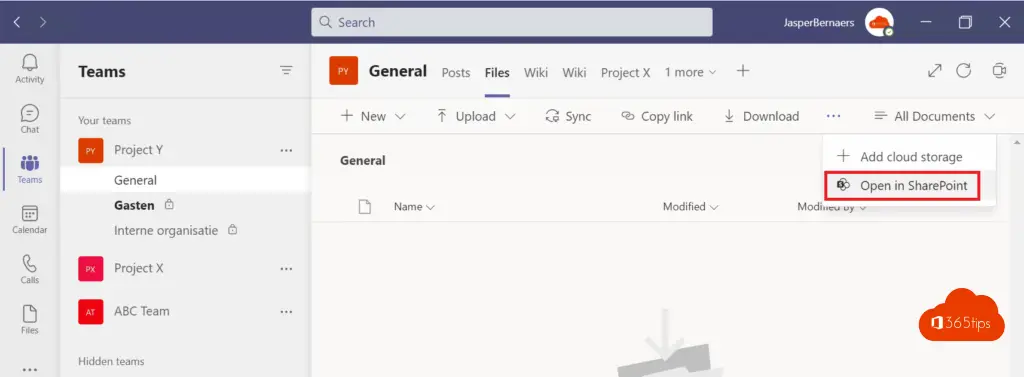
Through "Site permissions," set the site members to read only.
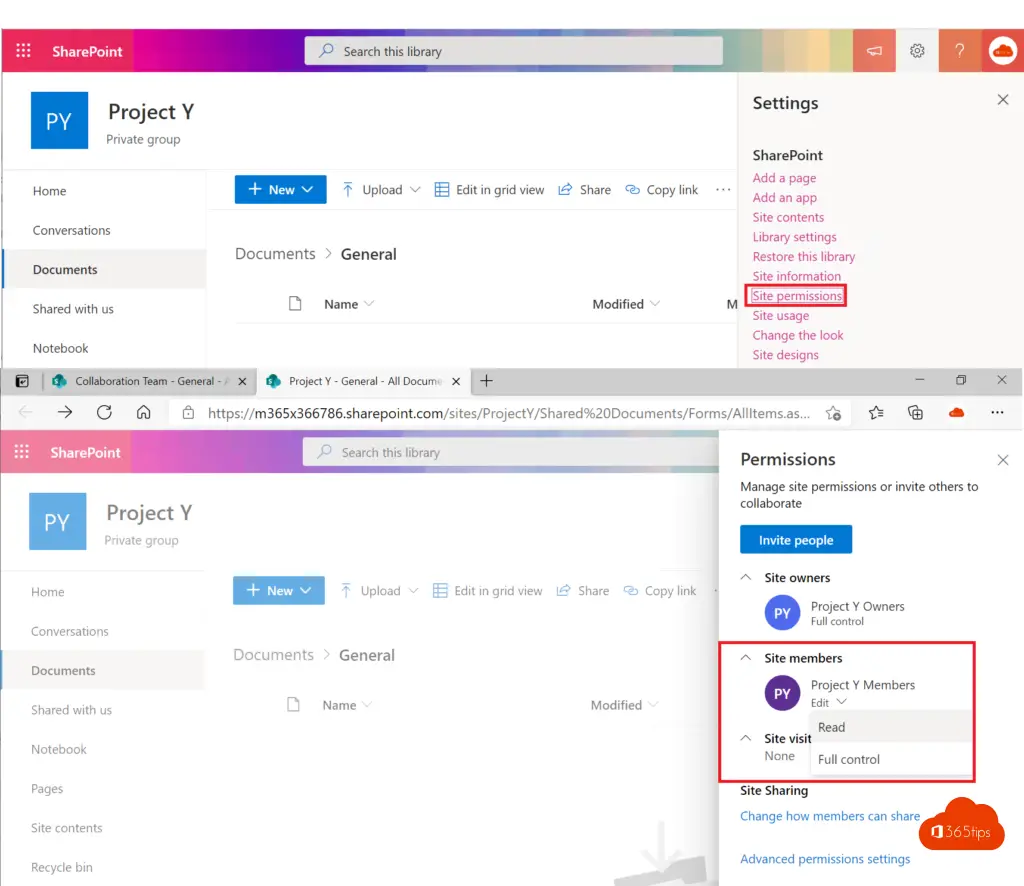
These members can't post documents to the general team. The owners for Project Y can post documents in the general channel. You can also give specific permissions so that some are allowed to do this without owning the team.
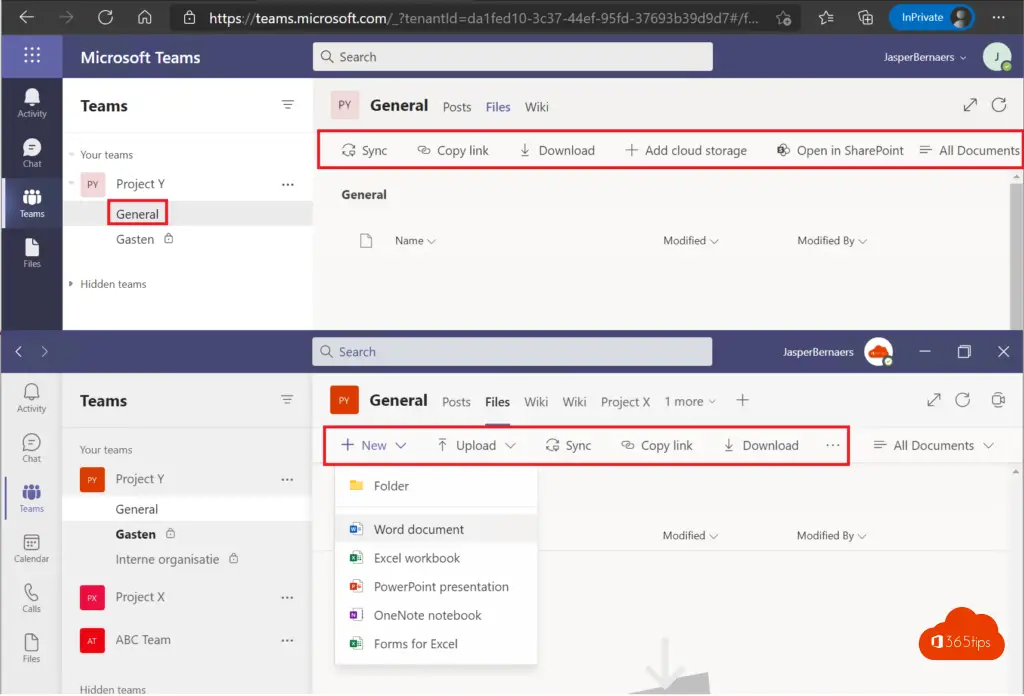
Alternative Instructions:Create a read-only folder in Microsoft Teams (365tips.be) (NL)
Creating a read-only folder in teams for education
Within education teams you have a "read only for students" in the general channel. You can still use these instructions for other channels. There are derogations in standard institutions for education and for the ordinaryOffice 365tenants.
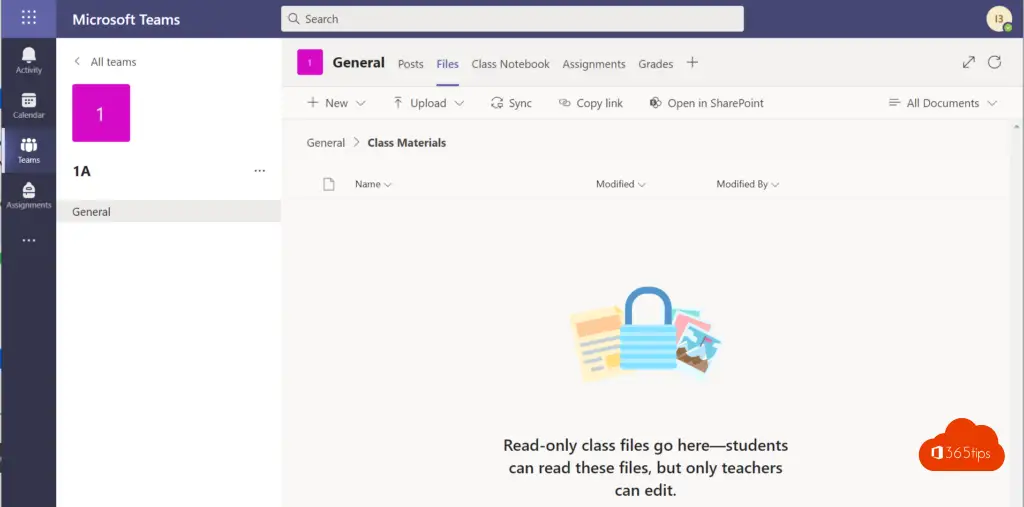
Renaming a channel in Microsoft Teams
Renaming a Microsoft Teams Channel can be done by right-clicking on the channel - "edit this channel"
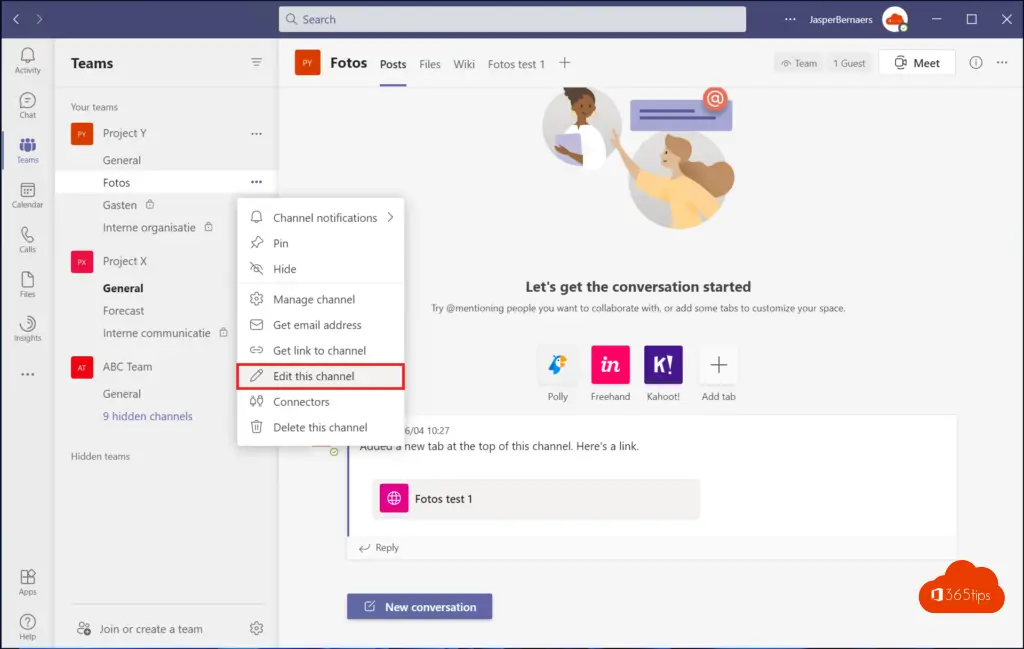
Then update the channel name. *The created SharePoint library Keep the original name unless you already have these new features -> Microsoft is working on a fix.
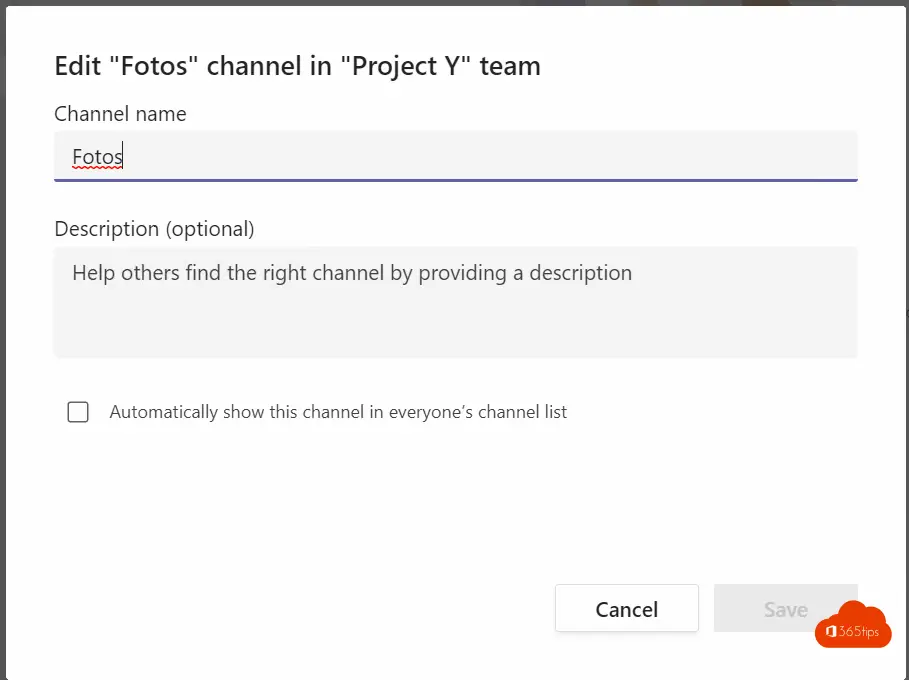
Duplicate or copy a Microsoft team?
If you have built one template that you want to use multiple times, you can use Microsoft Teams Also make a copy of the entire team.
Select: Create a team -> From a group or a Team -> Team -> Select the team you want to copy -> Select create.
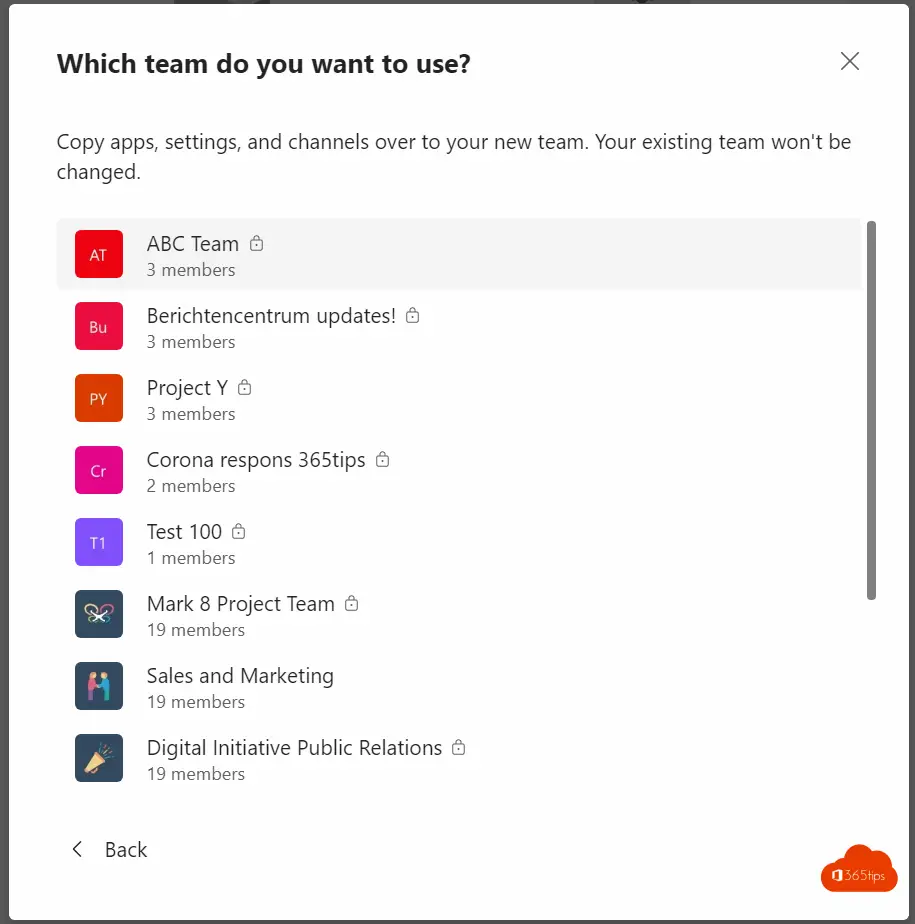
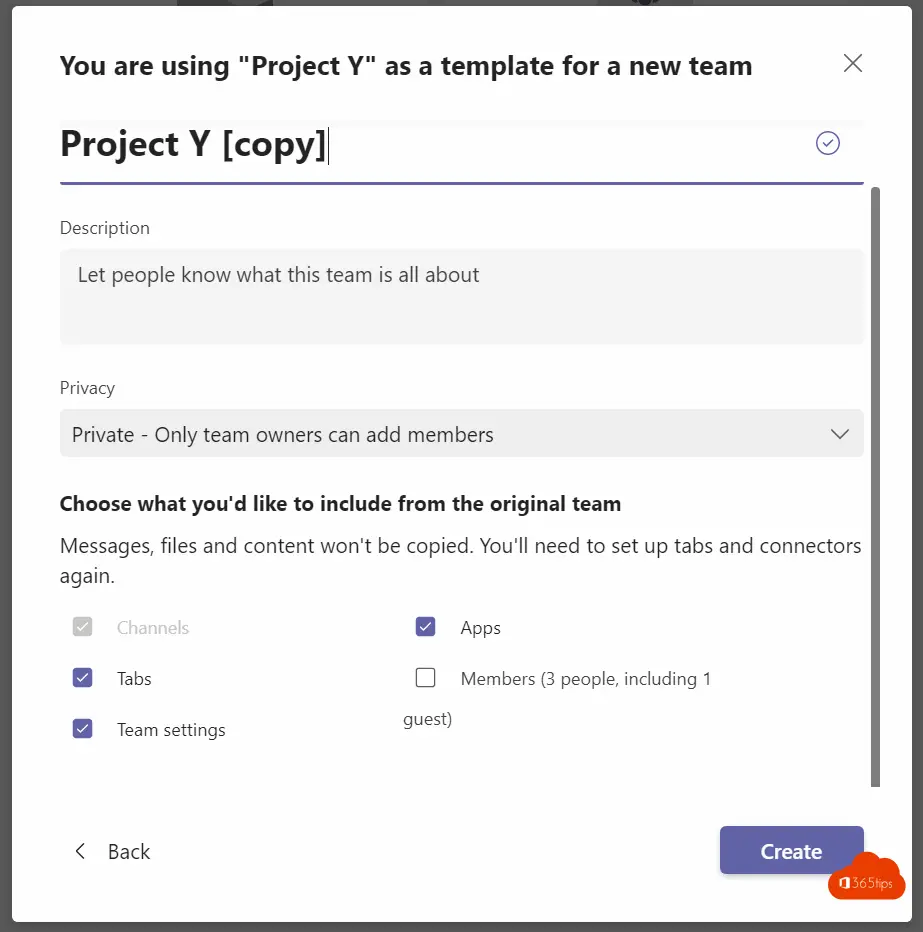
In the newly created team, you will see that all channels, tabs, apps and permissions have been copied from the original Team.
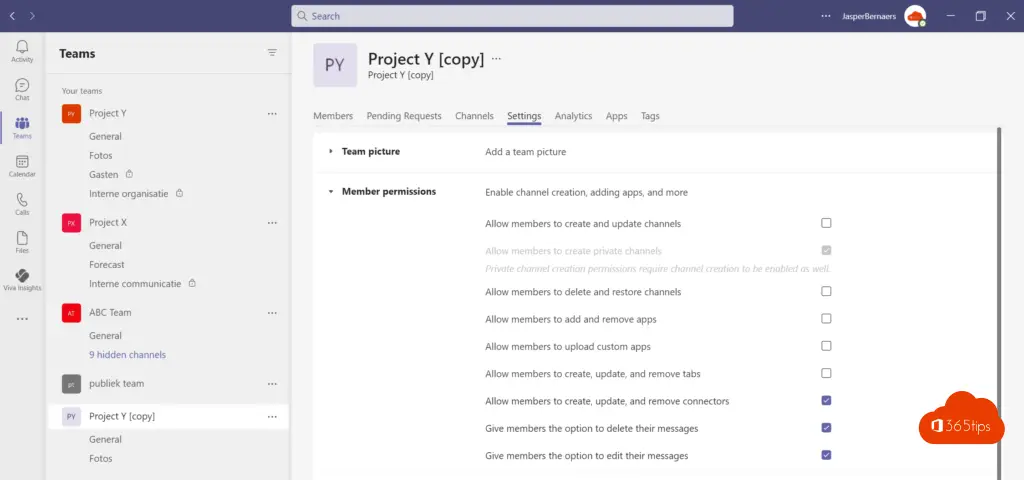
Old Microsoft Teams Delete automatically?
With Microsoft Azure, Identity Governance, Access Review is it possible to unused Teams automatically delete. Tip: How to automatically clean up Microsoft Teams via Access Review!
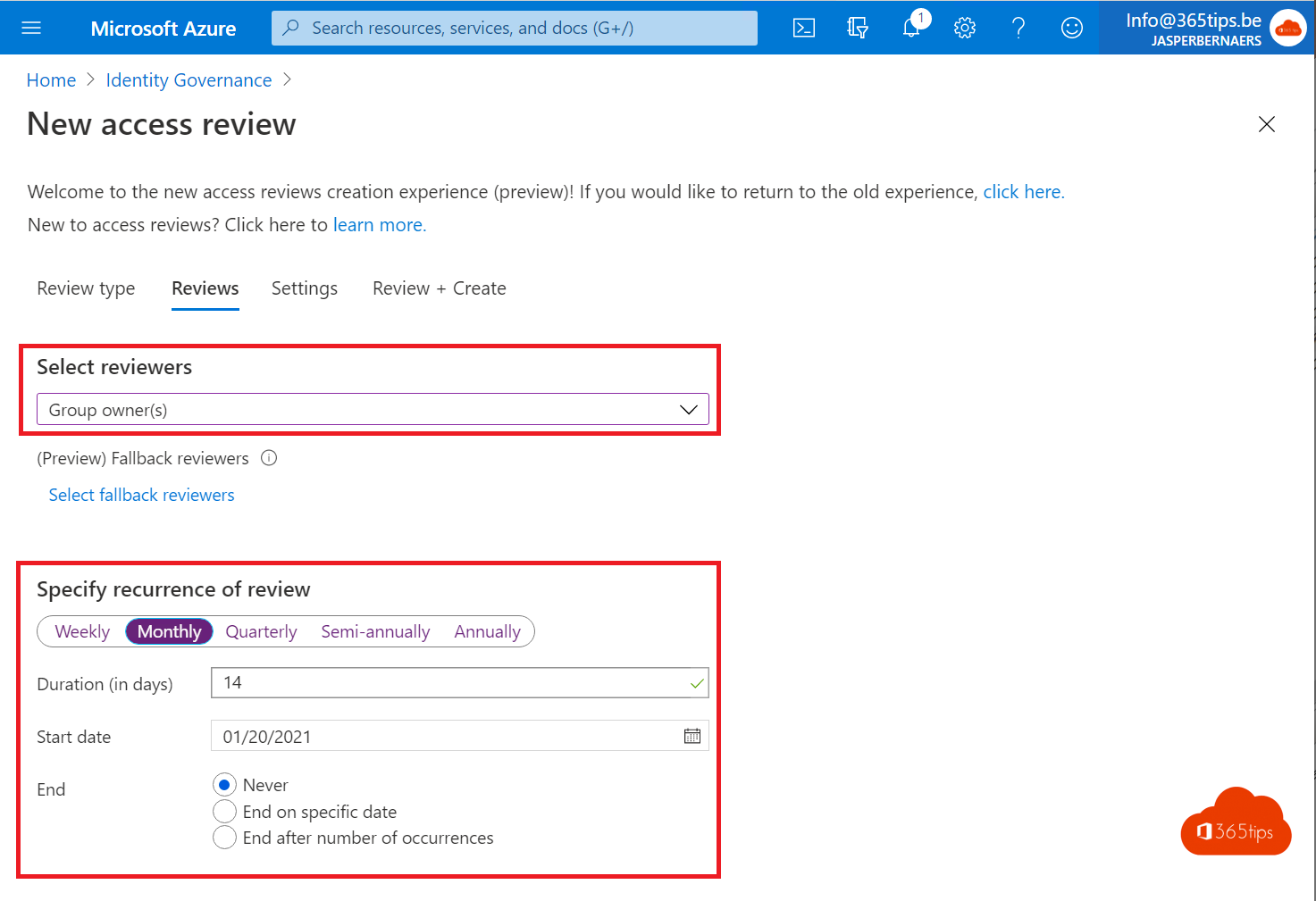
Put standard applications in any Teams from a standard template
Microsoft Teams I've already worked out how to use templates here -> Create and manage Microsoft Team templates via Teams Admin Center
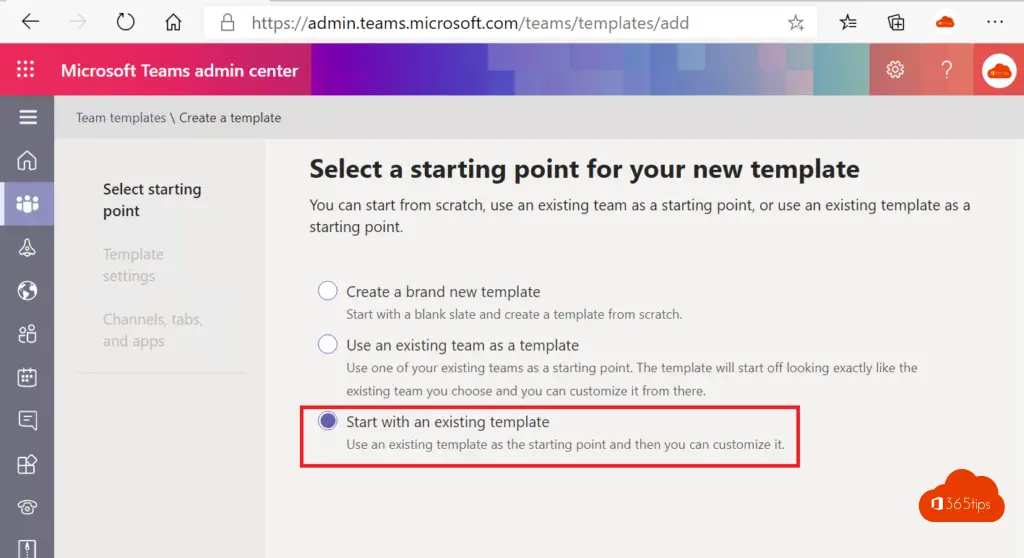
If you want to pin an application to a template, it is best to change the 'basic' template.
Navigate to: https://admin.teams.microsoft.com/teams/templates/manage
Select -> Edit
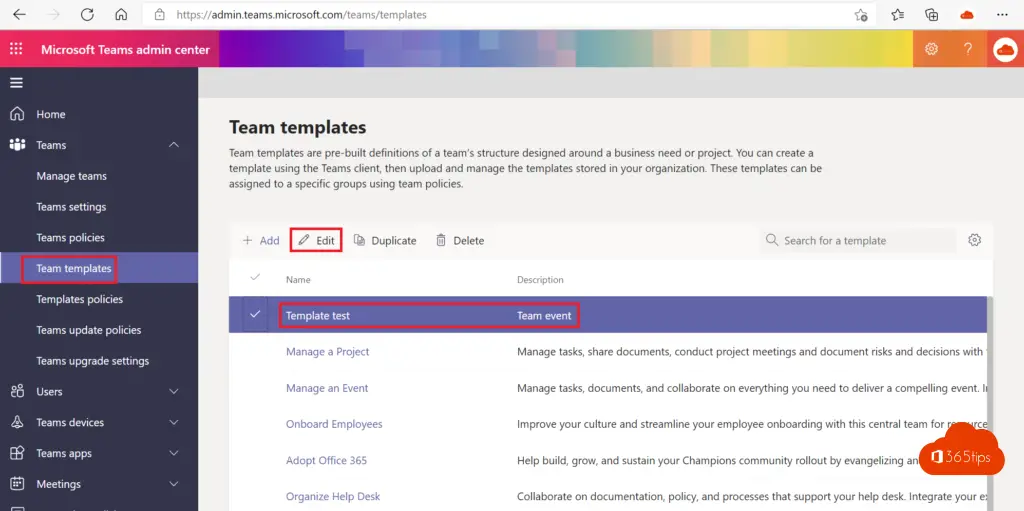
Navigate to Apps in the desired Teamstemplate and add the necessary apps to your basic template.
If you have a list of applications offered by default in every newly created Team, you can ask whether guests or members of a Team should be able to add apps themselves.
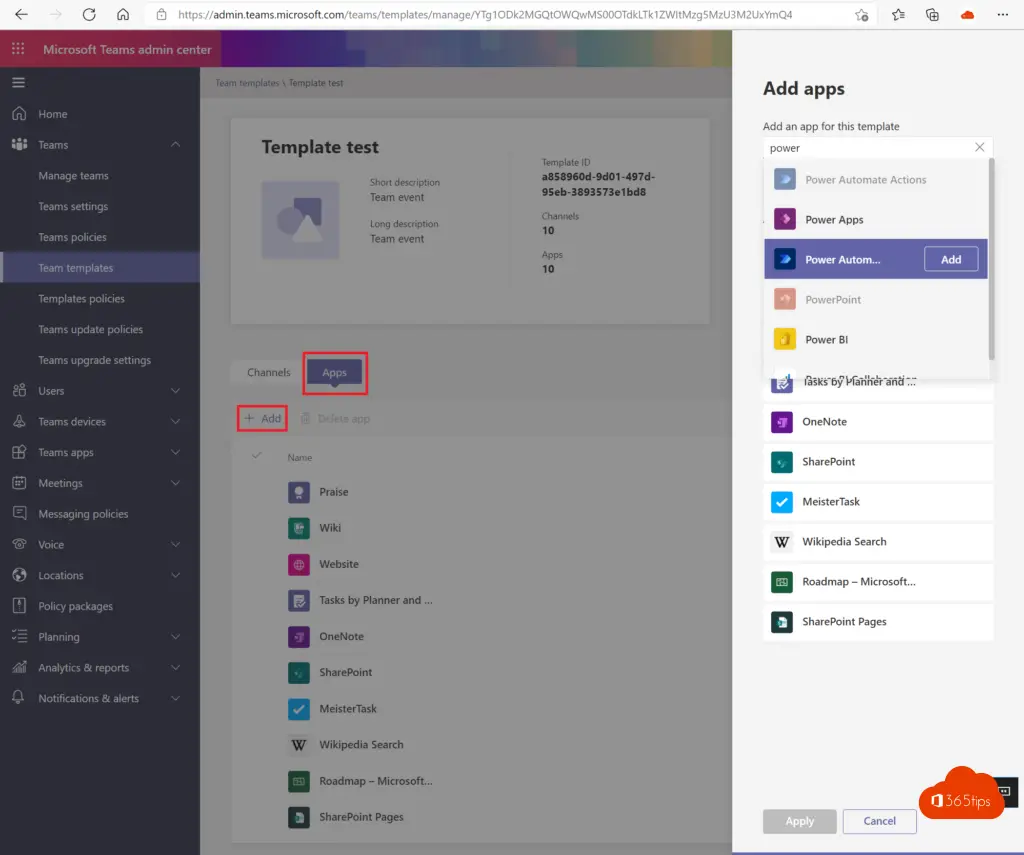
Add an application to a Microsoft Teams channel (in the template)
In the desired template, select the channel behind which you want to link an application.
Next, choose the desired application and select the Tab name.
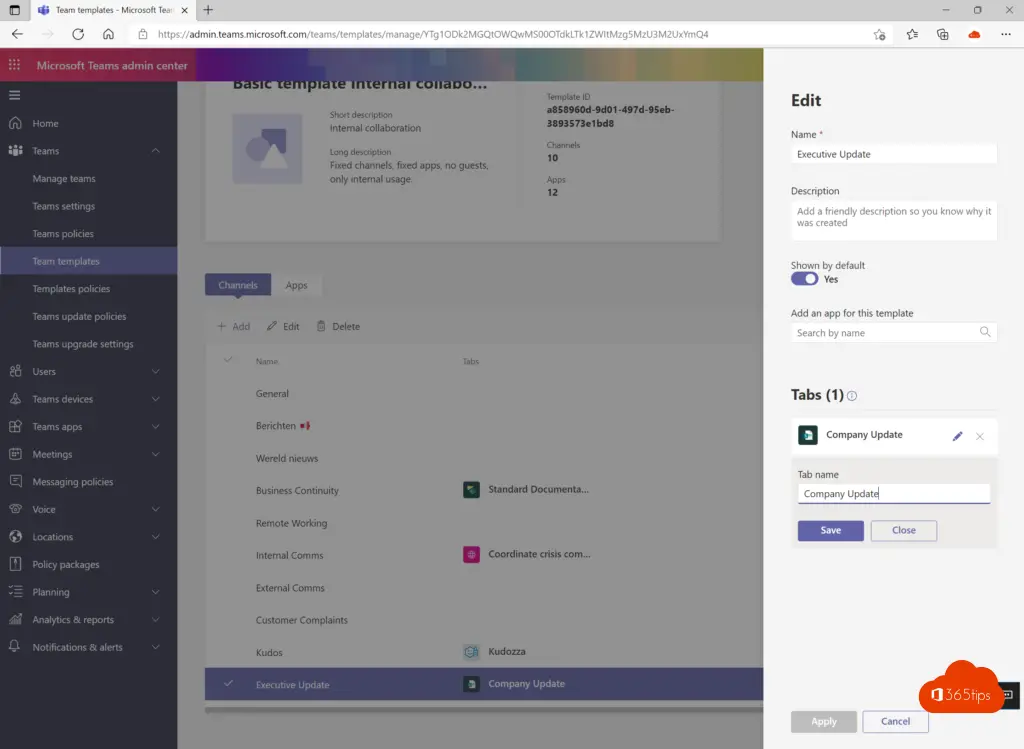
Demo from a template with fixed settings
In 2 steps you would be able to do without tooling Teams (provisioning) that have specific settings. And copyable or usable to scale.
Step 1: We first create a team from the template. In an ideal world, you would create different templates that can be created for the needs of the organization. For example: Collaboration team without guests, external collaborations, confidential team for internal departments.
Step 2: (optional) After assigning the rights and minor changes that are needed, the team can be copied.
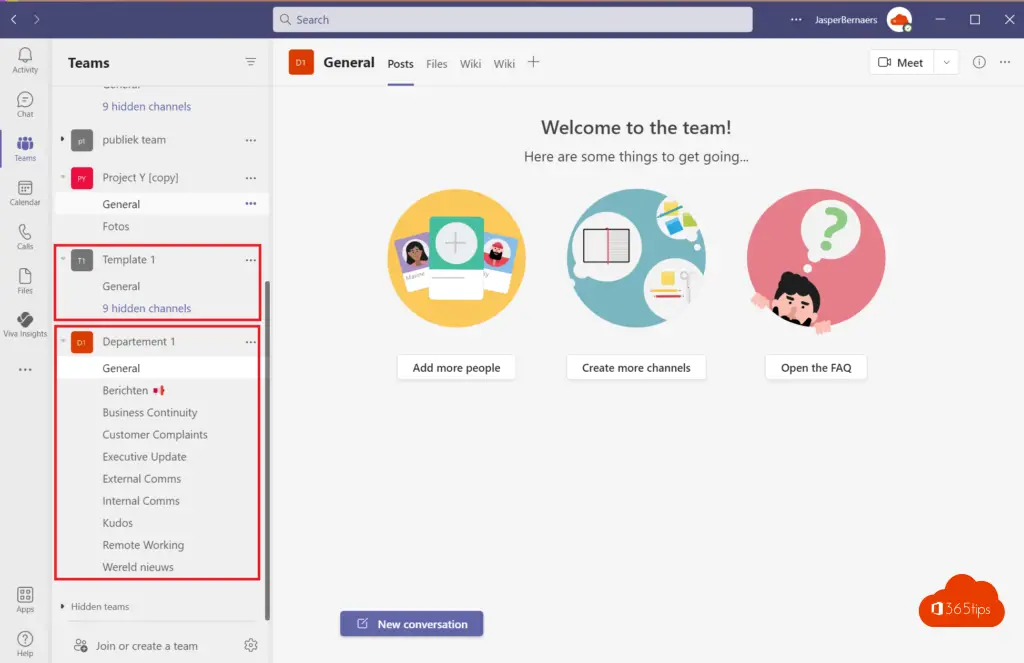
Build your own staging environment with a demo account
As you can see, these are tests that you should not do on your production environment. If you want to test properly, it is best to make your own tenant. A testtenant It's free to create. You do have to purchase Microsoft 365 licenses yourself.
I recommend getting a tenant build with a 30 day trial license.
You can start with an E1 and later E3, Business essentials but also activate E5 in trial.
Later, you can purchase a license for 4-5 euros per month, configure your own personal domain and also Office 365 in your private life to be aware of every piece of news.
Tutorial: How to create your own Microsoft Office 365 tenant?
Own Office 365 environment for 4,20€ per month + own tenant & domain
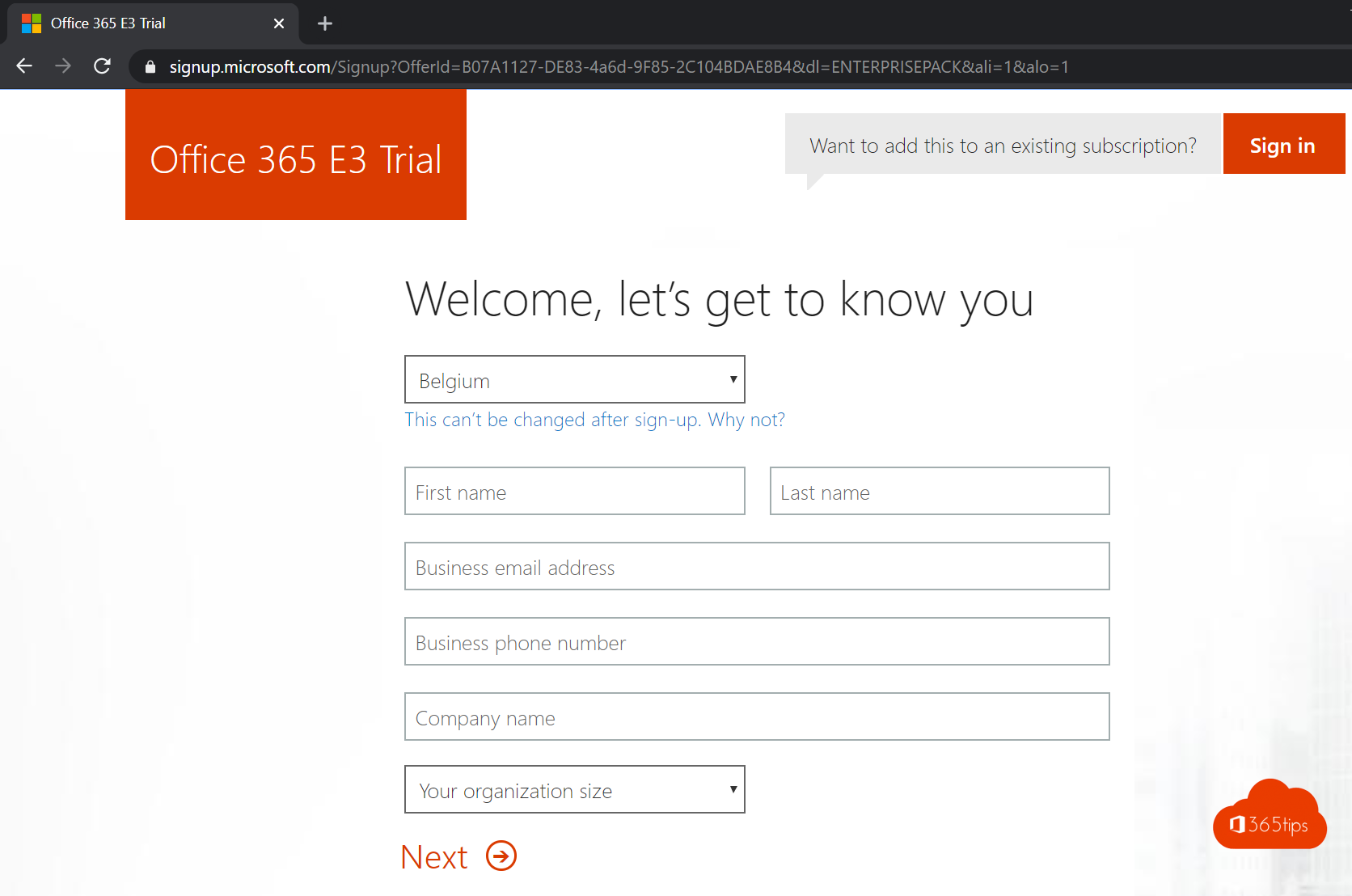
Add guests to a Microsoft Teams channel
Guests always need access to the global team first. Only once they have access can you add them to the guest team.
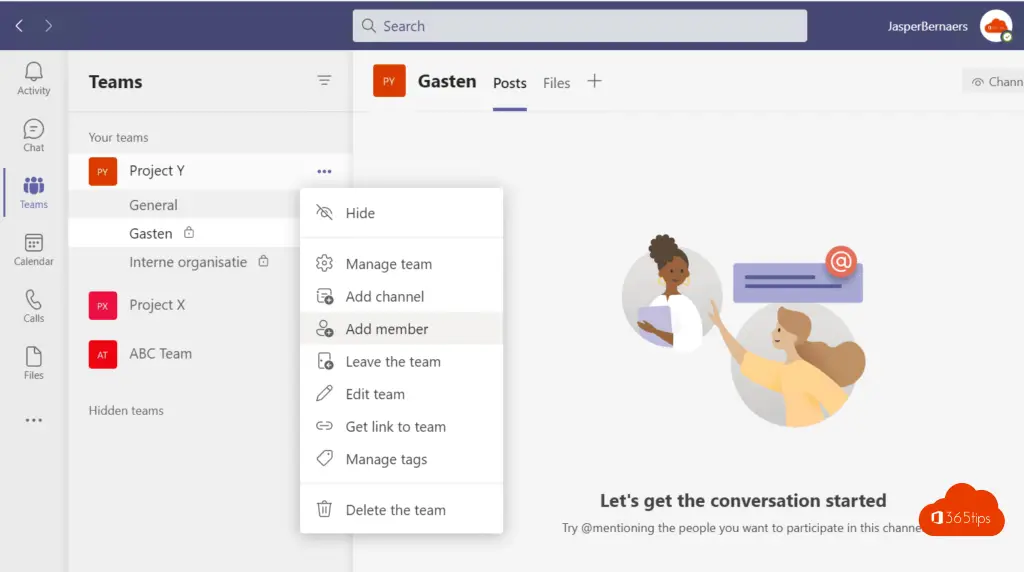
Add guests or groups to the teams-Channel.
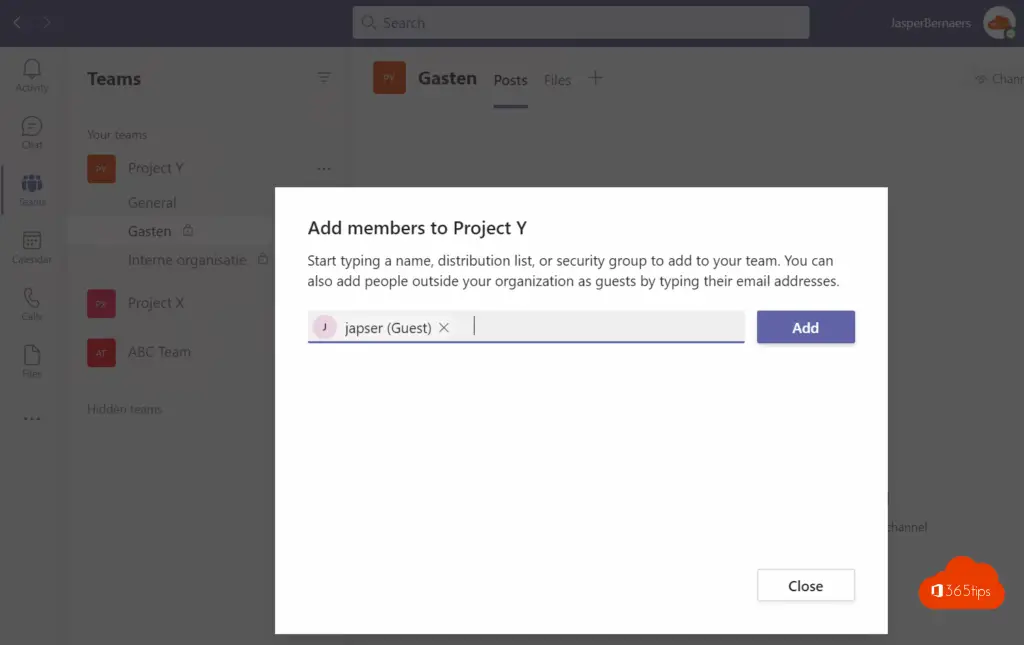
Other Microsoft Teams Tips -> Microsoft Teams
When is the best time to create a public, private or organization-wide team?
How to add or invite guests in Microsoft Teams? (Guest Access)
New Teams Enable meeting experience for Together Mode
These are the 10 success factors when setting up Microsoft Teams
